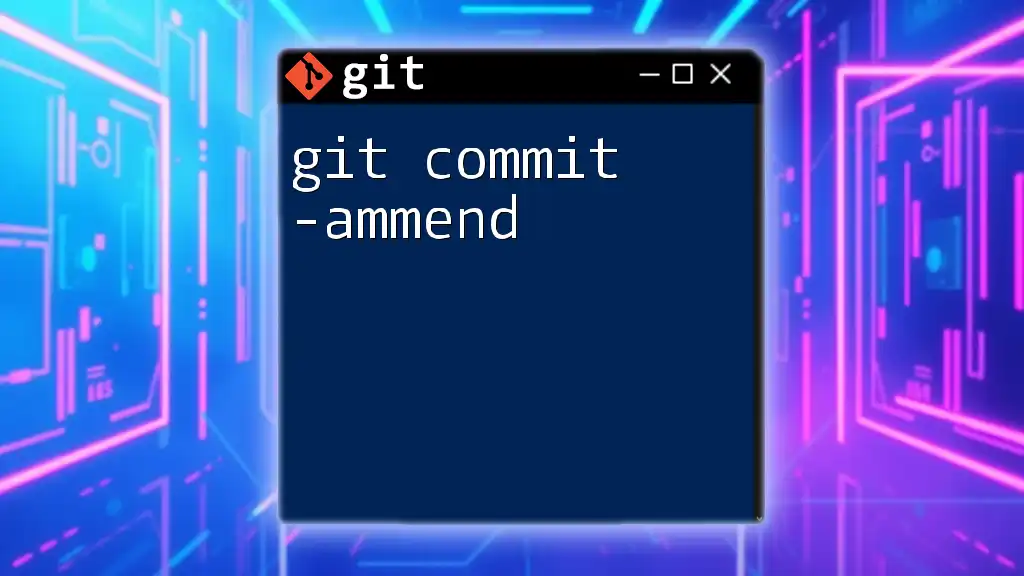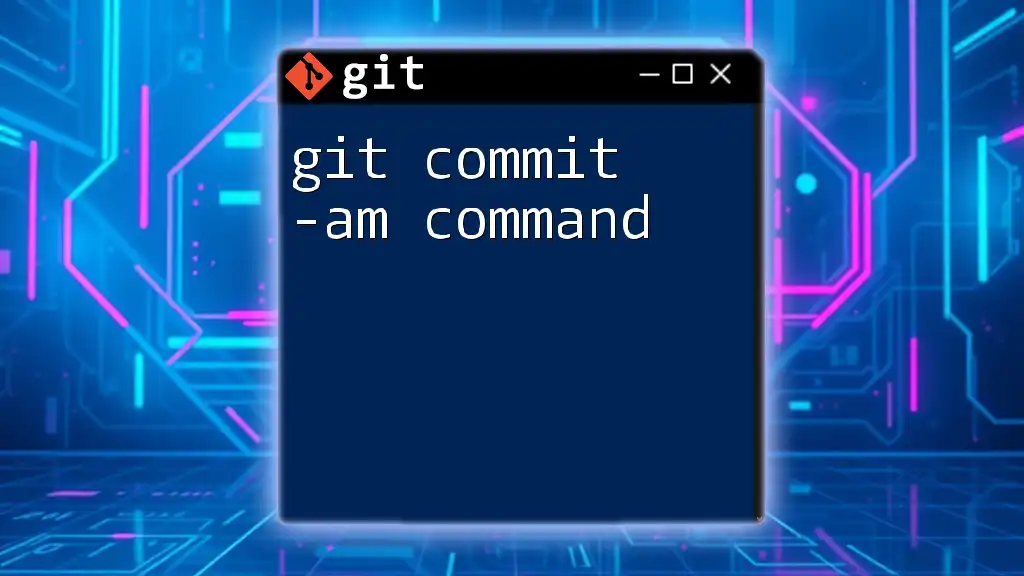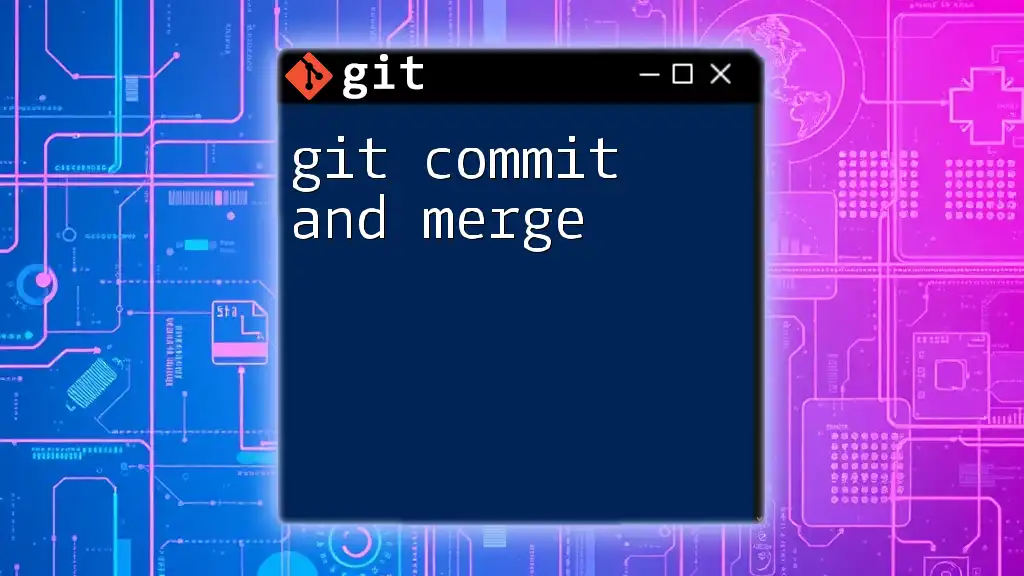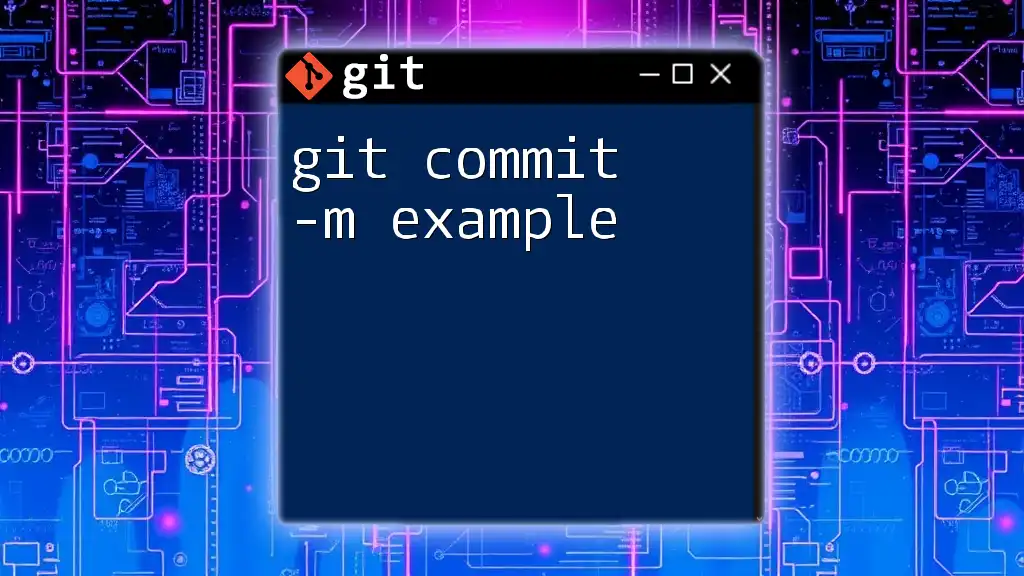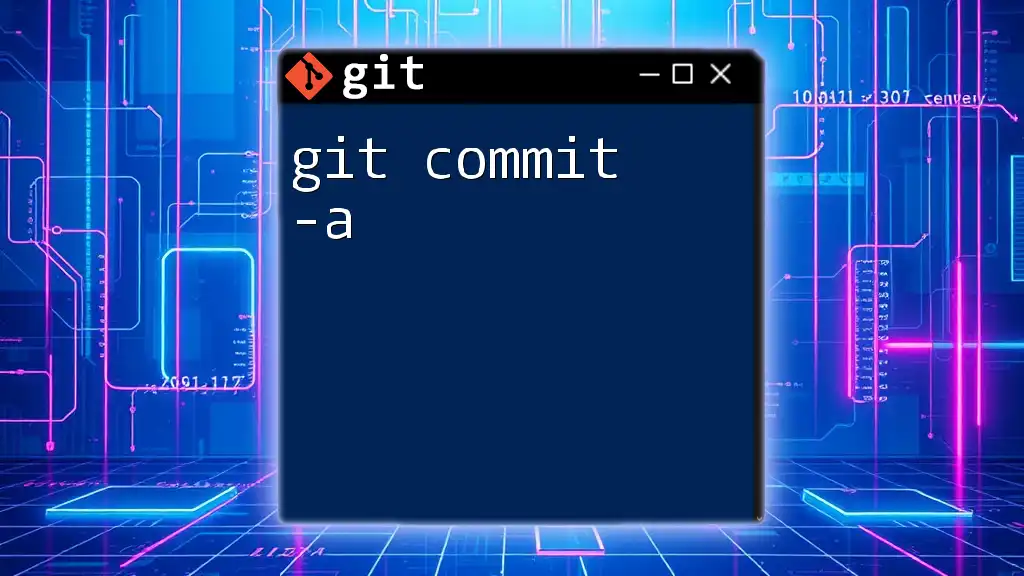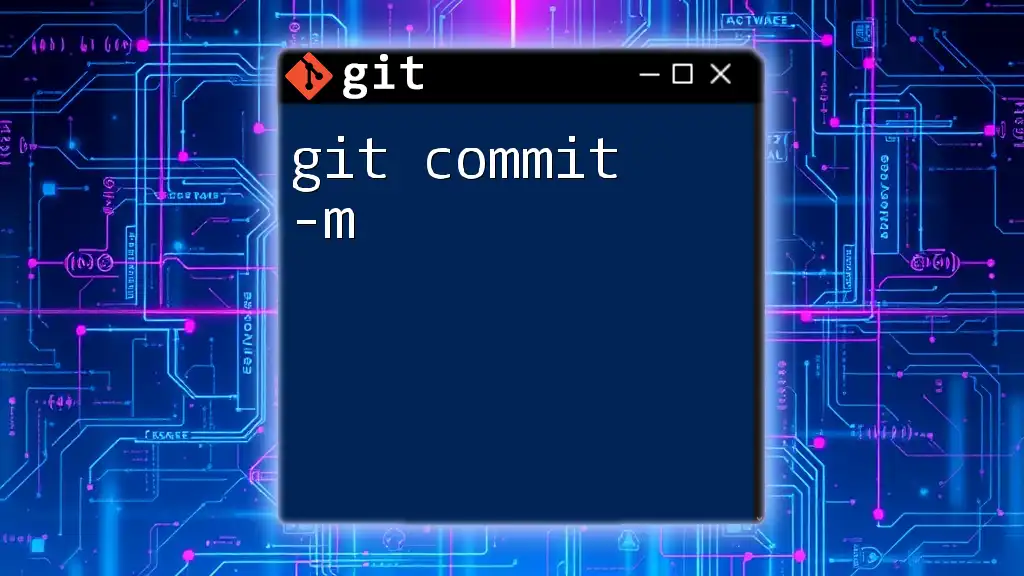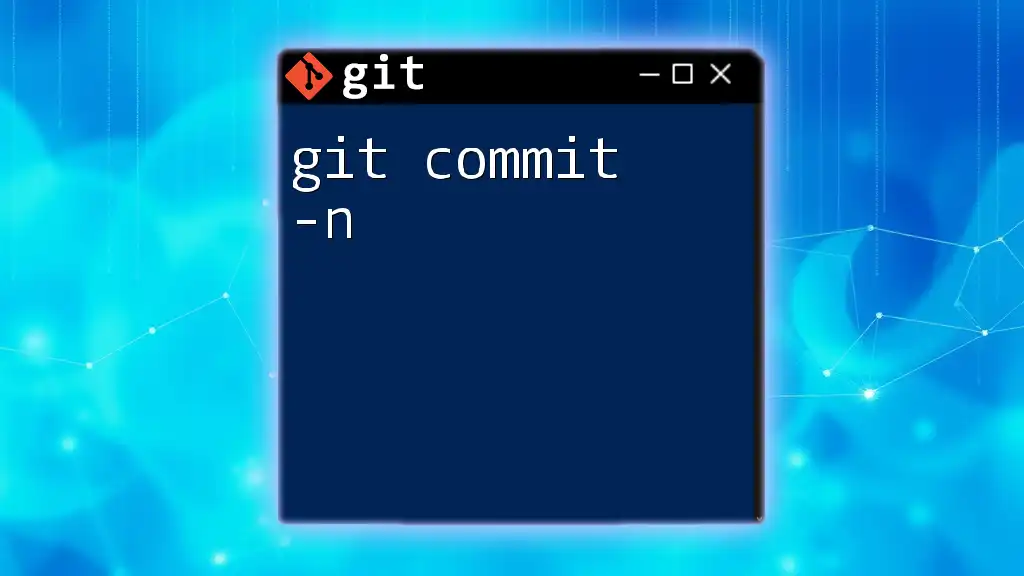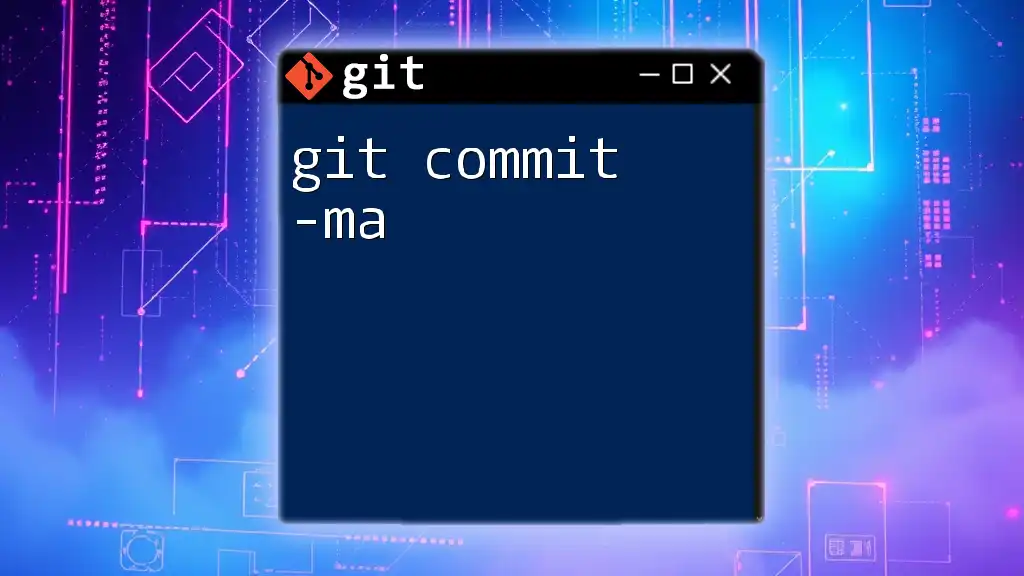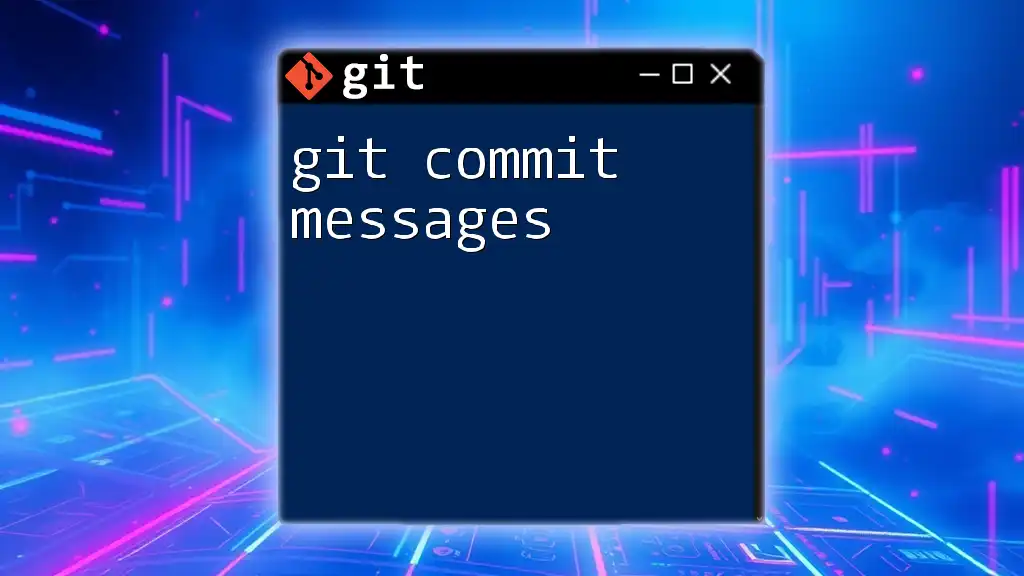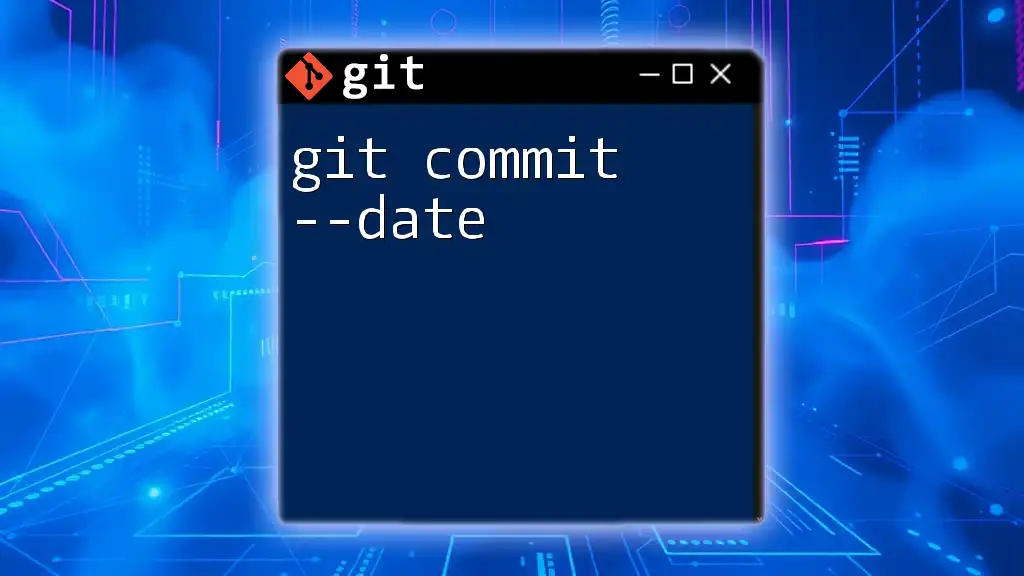The `git commit --amend` command is used to modify the last commit, allowing you to change the commit message or include additional changes without creating a new commit.
git commit --amend -m "Updated commit message"
Understanding Commits in Git
What is a Commit?
A commit in Git refers to a snapshot of your project's file history at a particular point in time. Each commit carries a unique ID and includes metadata such as the author, date, and a commit message that describes the changes made. The primary purpose of commits is to keep track of changes, allowing you to revert to previous states and understand how your project evolved.
Why Amend a Commit?
There are several scenarios where amending a commit becomes particularly useful:
-
Correcting commit messages: It's not uncommon to realize that a commit message isn't as clear or descriptive as it should be. Using `git commit --amend` allows you to fix this without creating a new commit.
-
Adding forgotten changes: Sometimes, in the heat of the moment, you might forget to include changes in your latest commit. Instead of making a new commit for those changes, you can simply amend the last one.
Using `--amend` effectively can result in a cleaner project history and avoids unnecessary commits cluttering your log.
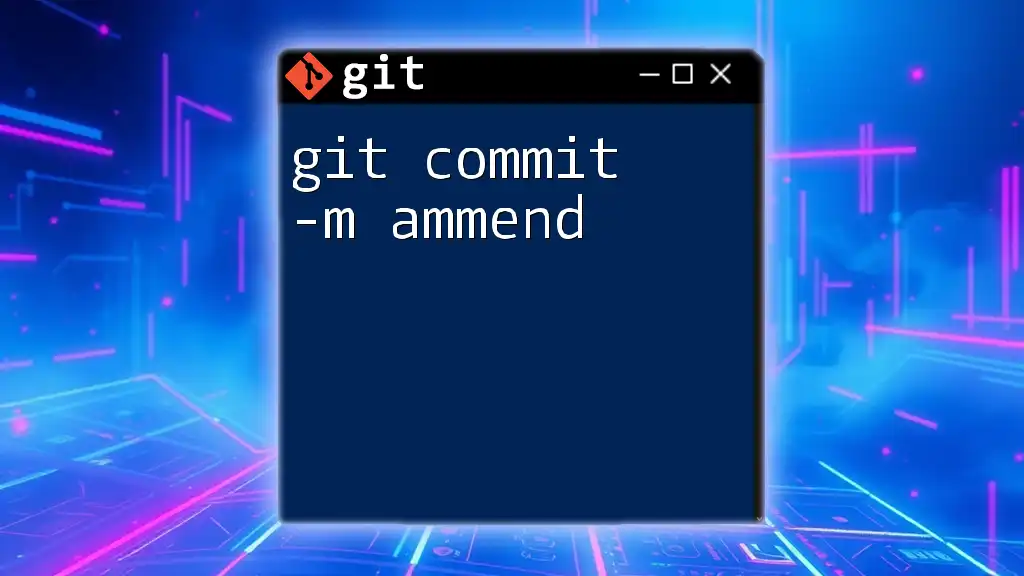
The git commit --amend Command
Syntax of `git commit --amend`
The command structure is straightforward. The basic usage looks like this:
git commit --amend
When you execute this command, you will be prompted to modify the previous commit in your current branch.
How `git commit --amend` Works
When you run `git commit --amend`, Git takes the current staging area (the files that have been added using `git add`) and modifies the last commit to include these changes. This means that the commit's content and its commit message can both be updated. Importantly, by amending, you rewrite Git history for that commit, which may have repercussions if the commit has already been pushed to a remote repository.
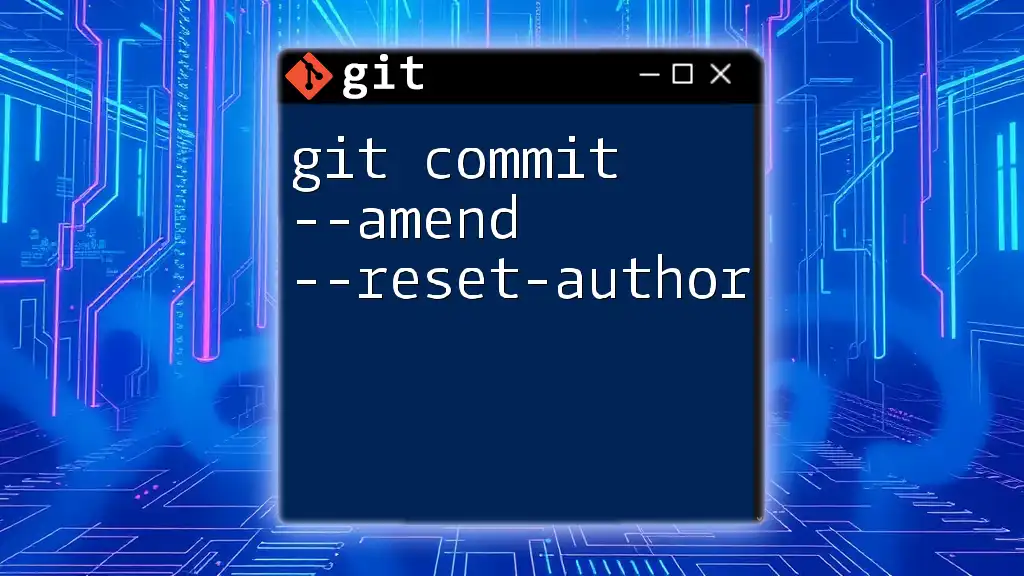
Scenarios for Using git commit --amend
Correcting the Last Commit Message
Imagine you just made a commit with a typo in the commit message:
git commit -m "Fix typo in README"
Realizing the error soon after, you can easily correct it using `--amend`:
git commit --amend -m "Update README to clarify installation steps"
The prompt allows you to replace the existing commit message without affecting the actual content of the commit unless you decide to include new changes.
Adding Changes to the Last Commit
Adding files before amending is a common scenario. For instance, if you forgot to include a 'forgotten-file.txt', you can first stage that file:
git add forgotten-file.txt
After staging, you can amend your last commit:
git commit --amend
This updates your last commit to include the new changes, keeping your project history neat and eliminating the need for multiple commits.
Combining Multiple Commits
In some cases, you may decide to streamline your commit history by combining changes. If you've made several commits but want to create a single, more comprehensive one, you can use:
# assuming you have made several commits
git add file1 file2
git commit --amend -m "Combine changes for files 1 and 2"
This creates a single commit that incorporates the reflected changes of the previous two, ensuring your change history is coherent and concise.
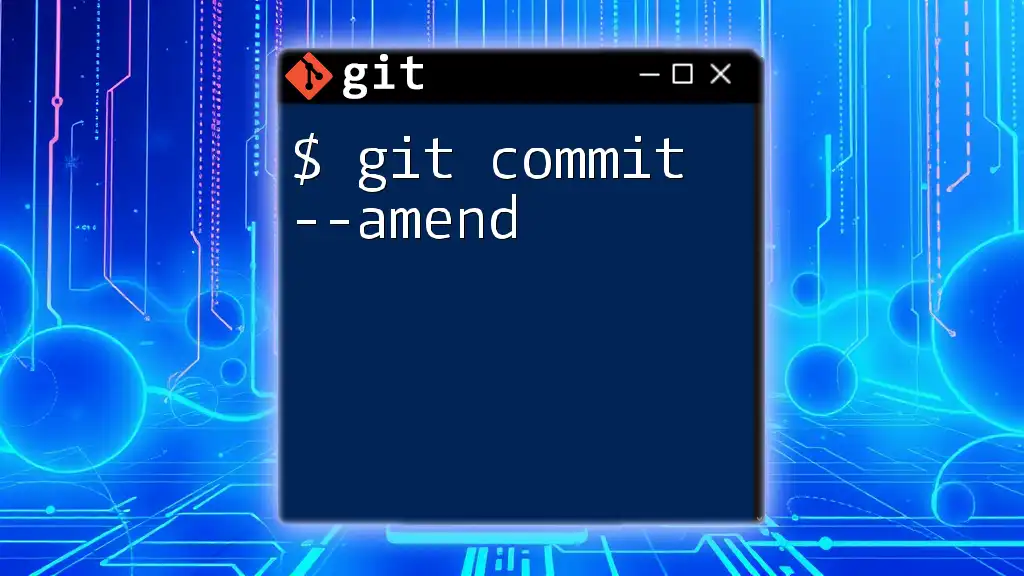
Possible Pitfalls of Using git commit --amend
When Not to Use `--amend`
While `git commit --amend` is powerful, it's critical to know when not to use it. If you have already pushed the commit you intend to amend to a remote repository, using `--amend` will rewrite history. This can lead to confusion for collaborators since their local repositories will differ from the remote one. Enhance communication with your team to avoid such pitfalls.
Handling Conflicts After Amending
Using `--amend` is not entirely without its challenges, especially when it comes to conflict resolution. Common conflicts might arise if the files you are amending have been modified elsewhere. A good troubleshooting approach is to run:
git status
This command will help you identify files in conflict, guiding you through the steps to resolve them effectively.
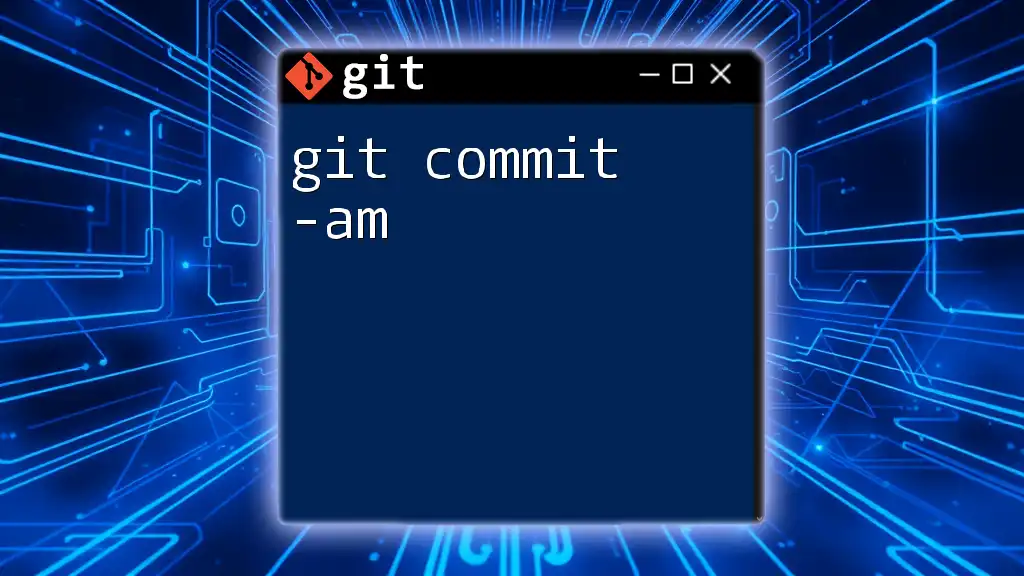
Best Practices for Using git commit --amend
Commit Message Guidelines
Clear and concise commit messages play a vital role in collaborative work. When amending your commit messages, aim for clarity and specifics. Consider the following format:
- Start with a brief summary (50 characters or less).
- Follow up with a more in-depth description if necessary.
Using Amend Wisely
It's imperative to approach `--amend` with caution, particularly in team environments. When working solo, feel free to amend as necessary for clarity and efficiency. However, when collaborating, ensure that all team members are informed when a commit has been amended to prevent confusion and potential merge issues.
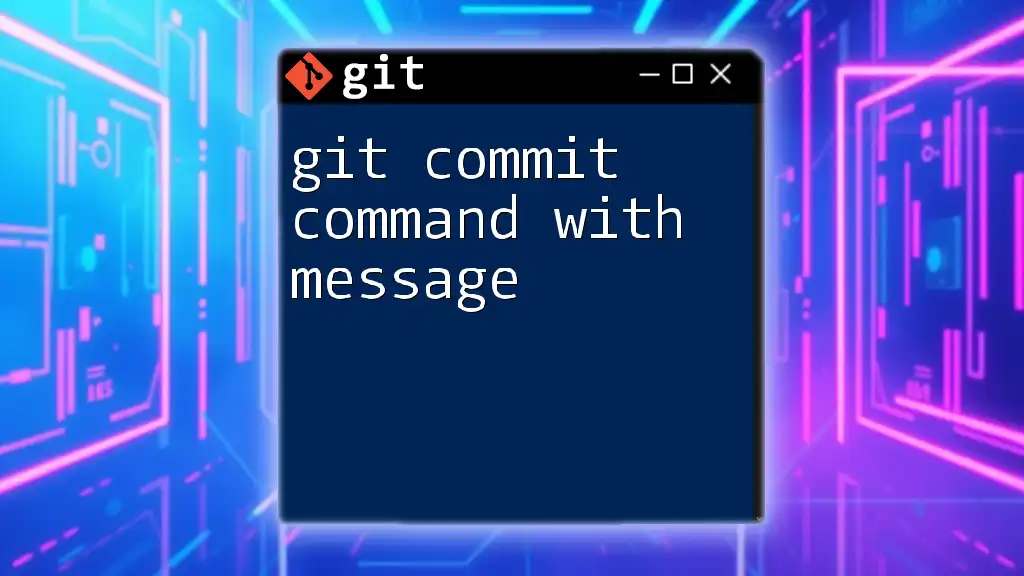
Conclusion
Understanding how to use `git commit --amend` effectively can elevate your Git skills and improve your development workflow. By employing this command strategically, you can refine commit messages, include overlooked changes, and maintain a cleaner project history.

Additional Resources
For further learning, consult the official Git documentation and explore recommended books and online tutorials about Git usage. Engaging with community forums can also provide valuable insights into more advanced version control techniques.
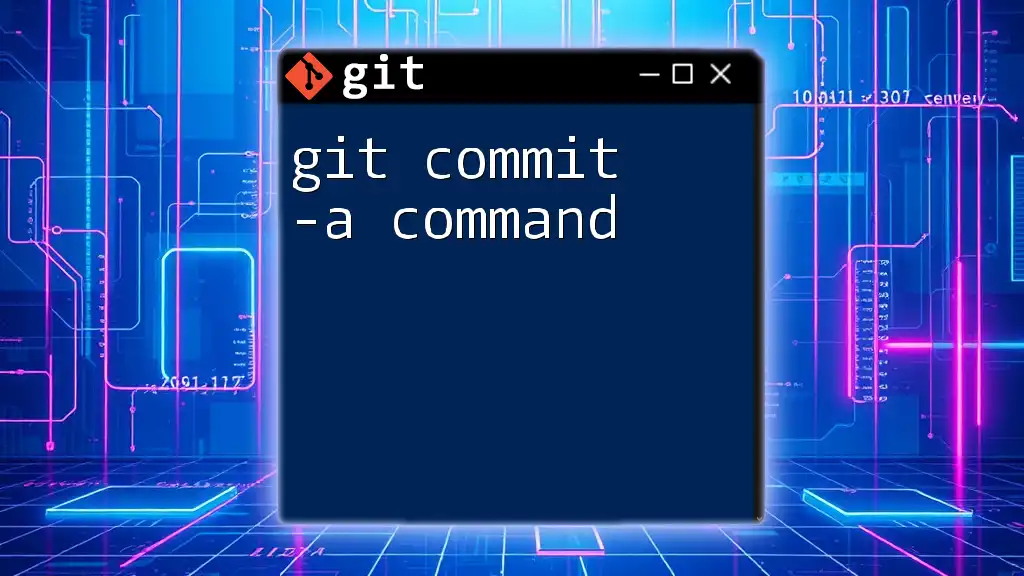
Call to Action
If you've enjoyed this guide or have experiences to share about using `git commit --amend`, please leave a comment below! Stay tuned and subscribe for more Git tips and tutorials that can help streamline your version control practices.