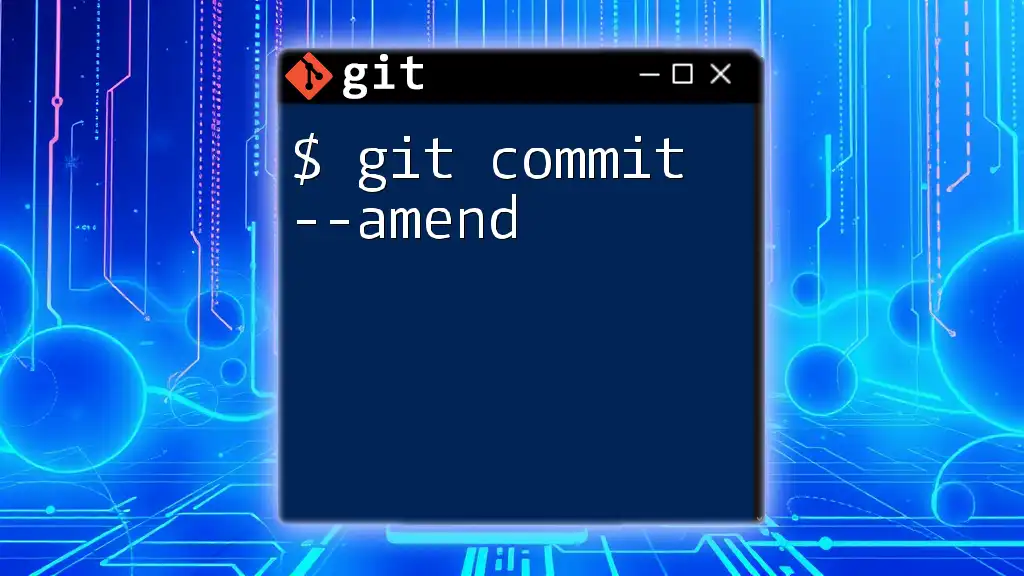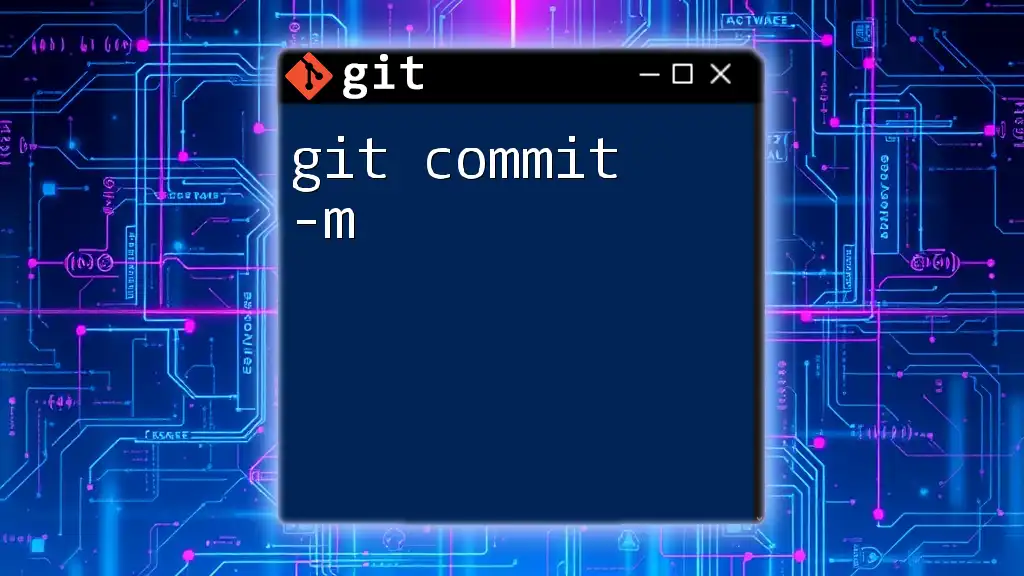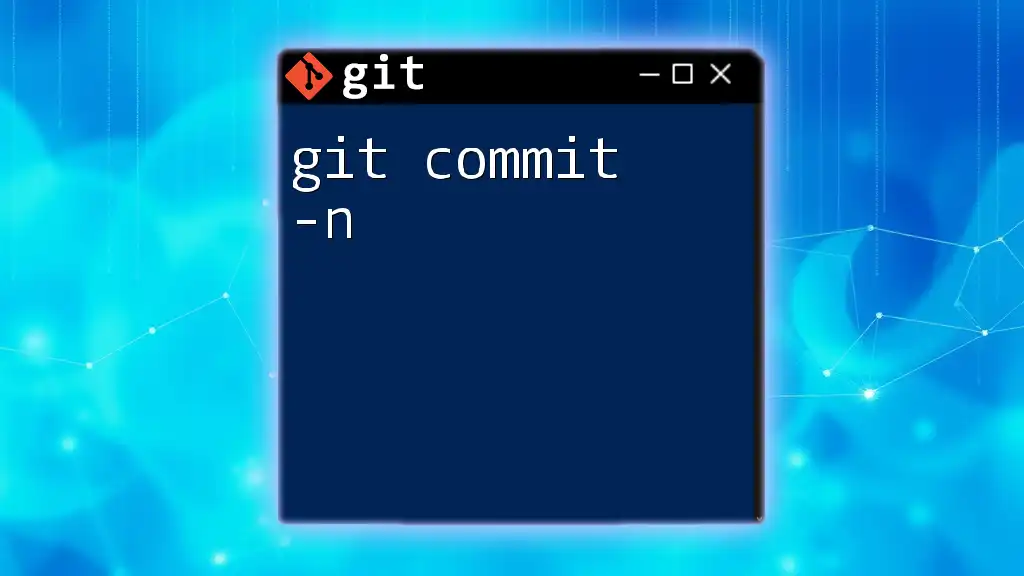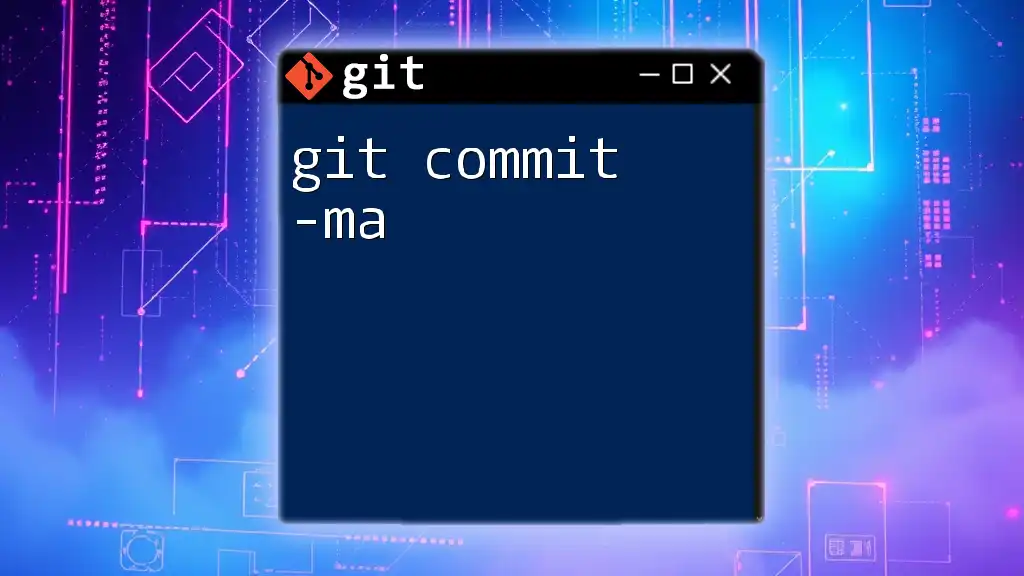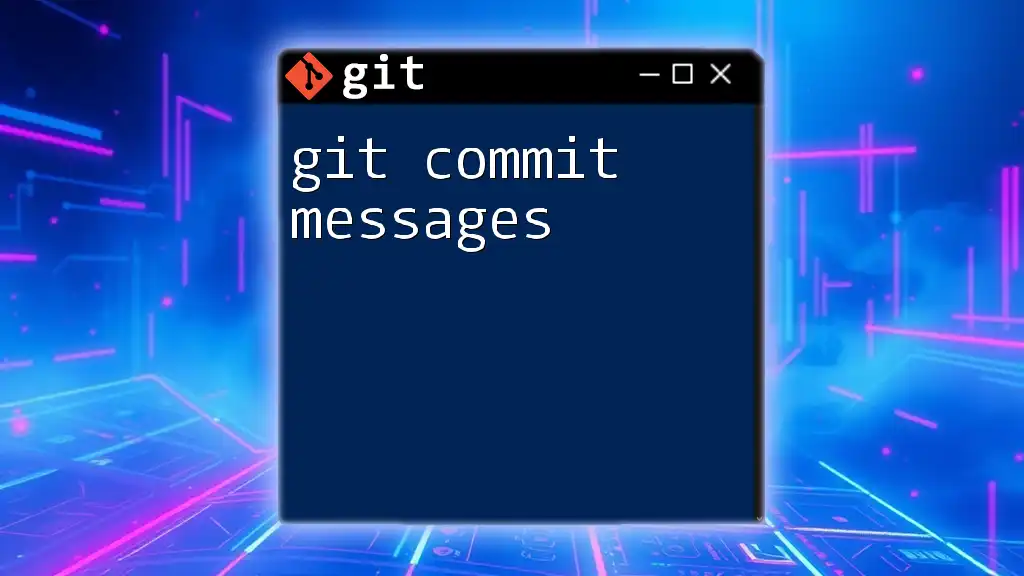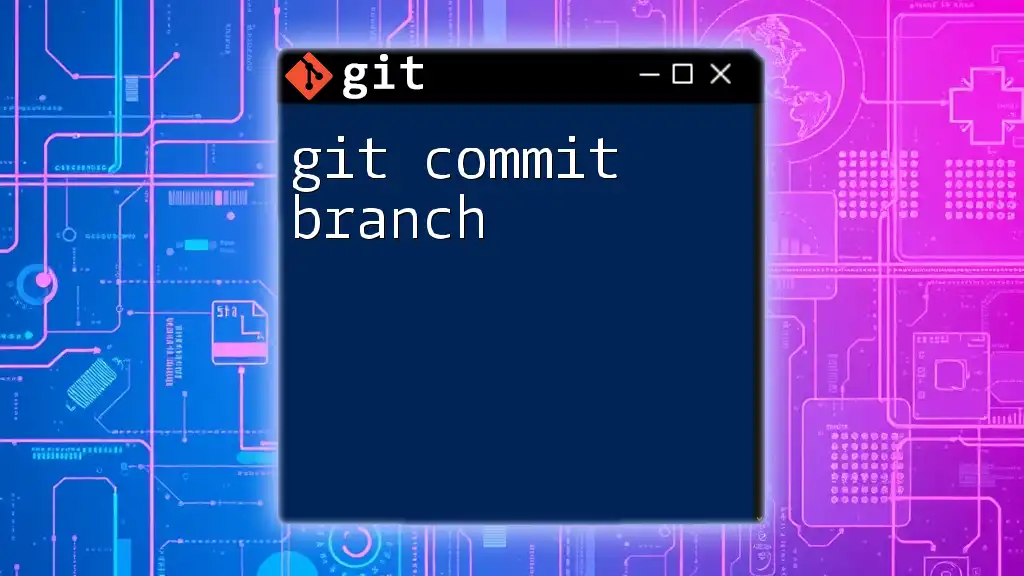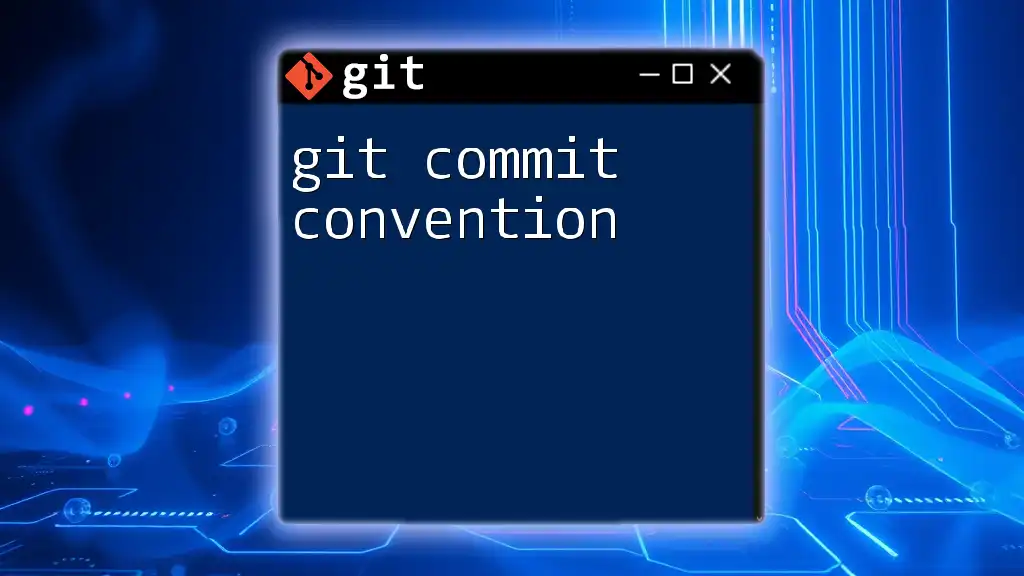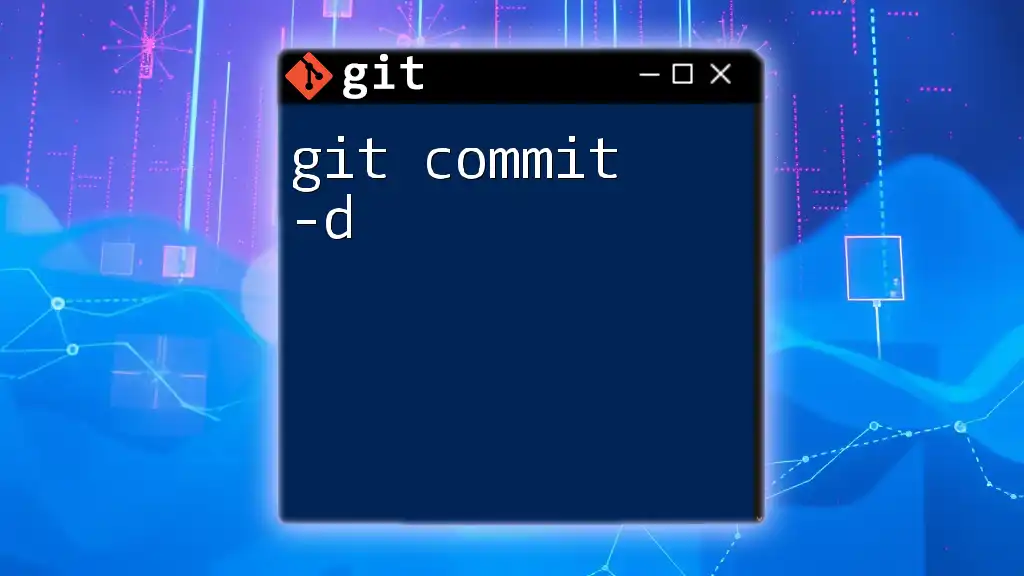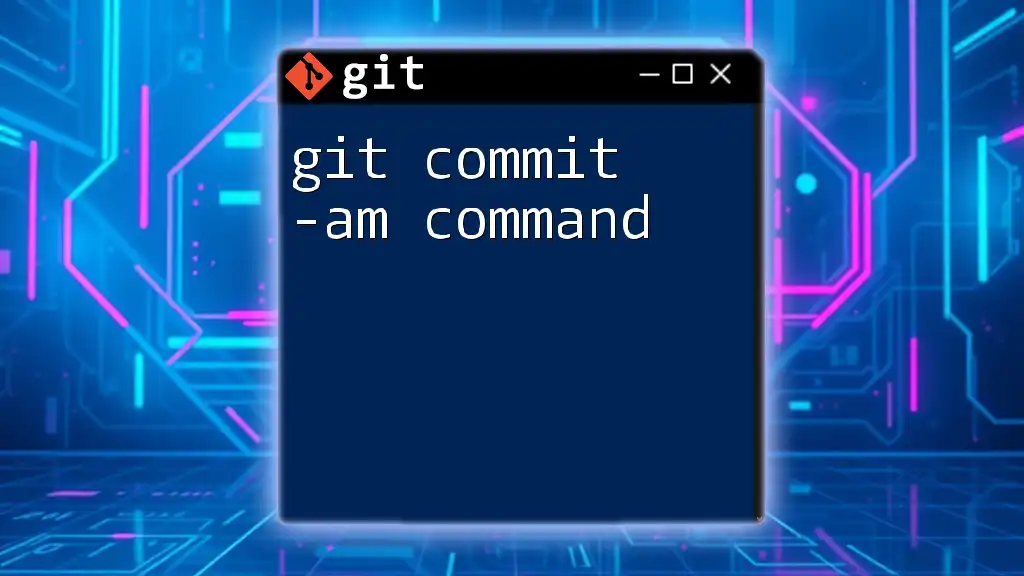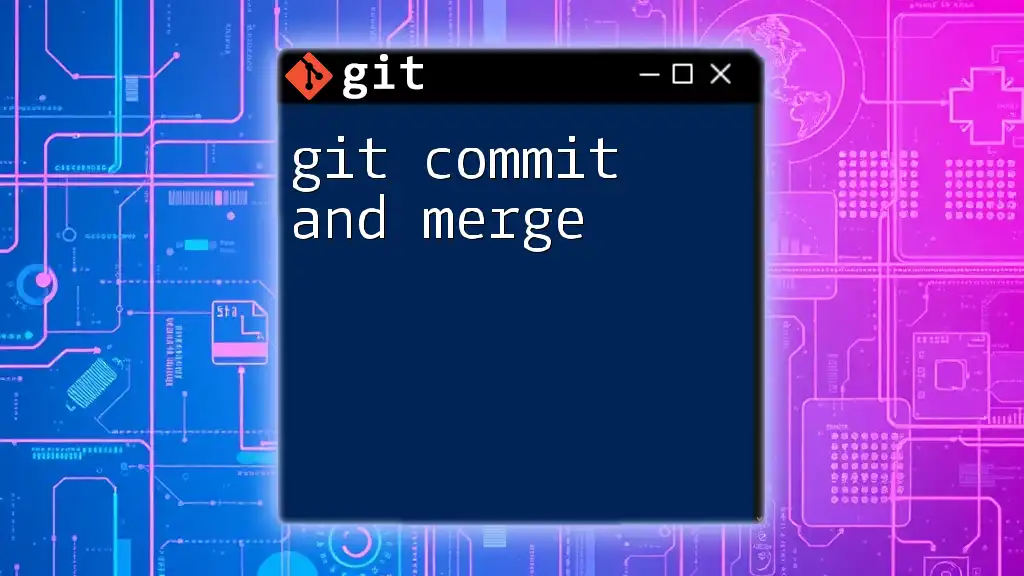The `$ git commit --amend` command allows you to modify the last commit by updating its message or adding changes, effectively combining the staged changes with the previous commit.
git commit --amend -m "Updated commit message"
What Does `git commit --amend` Do?
The `git commit --amend` command is used to modify the most recent commit in your Git history. This powerful command allows you to add new changes or fix mistakes—like typos or missing files—without cluttering your commit history with unnecessary commits.
Scenario
Imagine you just finished a feature but forgot to include a crucial file in your last commit. Instead of creating a new commit to add just that file, you can seamlessly amend the last commit to include both your changes and that forgotten file.
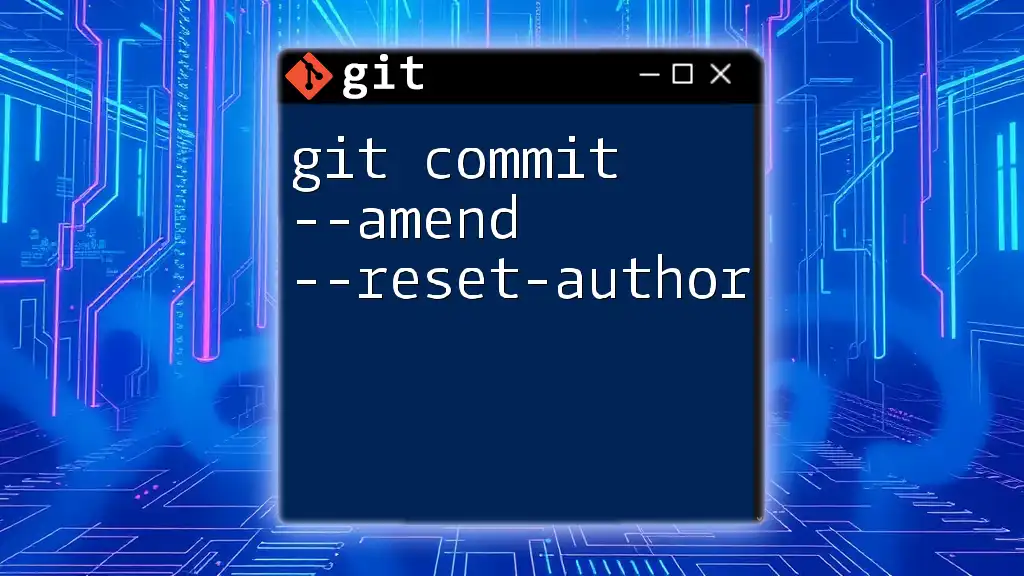
When to Use `git commit --amend`
Situations Ideal for Amending
There are certain situations when using `git commit --amend` makes perfect sense:
-
Forgotten Files: You've made changes to multiple files but accidentally left one out of the staging area. Instead of creating a new commit, you can quickly add this file to the last commit.
-
Typos in Commit Messages: If you made a minor mistake in your commit message, like a spelling error, you can easily correct it with `git commit --amend` before anyone else sees it.
Situations to Avoid Amending
On the flip side, there are also scenarios where you should avoid using this command:
-
Public Commits: If your last commit has already been pushed to a shared repository, amending it will rewrite commit history. This can confuse collaborators and cause conflicts. It's best to leave public commits as they are.
-
Unmerged Branches: In a collaborative environment where others might be working on the same branch, using `--amend` can lead to complications. It's safer to maintain a clear commit history in these cases.
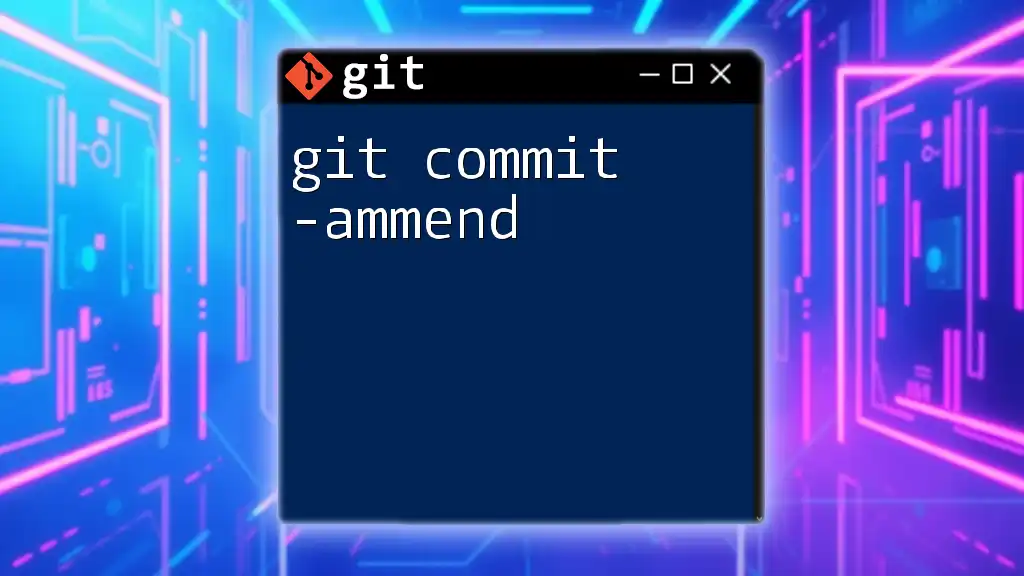
How to Use `git commit --amend`
Amending the Last Commit
To amend the most recent commit, simply run the command:
git commit --amend
Executing this command opens the default text editor, allowing you to modify the commit message. After saving and closing the editor, your last commit will be updated with the new message, while maintaining its previous changes.
Amending Commit Messages
If your only goal is to change the commit message without modifying the actual files, you can directly specify a new message using the `-m` flag:
git commit --amend -m "New commit message"
This command is an efficient way to correct your latest commit message without the need to enter the text editor.
Adding Changes to the Last Commit
If you've made additional changes to your files and want to include them in your last commit, you'll need to stage those changes first. Here’s how:
Staging Changes Before Amending
- Make your changes to the relevant files.
- Stage the changes using:
git add [file] - Then run the amend command:
git commit --amend
By following these steps, the new changes will be combined into the last commit instead of creating a new one.
Importance of Review
Before amending a commit, reviewing the changes is crucial. Use the following commands to double-check your work:
- Run `git diff` to see what has changed since your last commit.
- Check the status of staged files with:
git status
This prevents potential mistakes and ensures that the commit you are about to amend is complete and accurate.
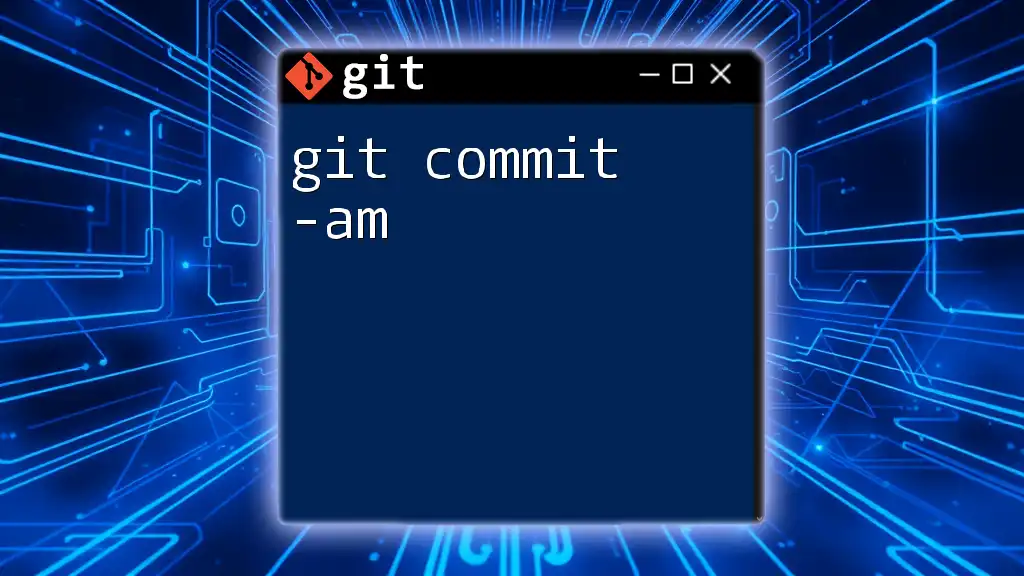
Alternative to `git commit --amend`: Making a New Commit
Sometimes, it might be more appropriate to create a new commit rather than amending the last one. When you want to preserve the history of your commits, creating a new commit with a fresh commit message is a good approach. You can do this simply with:
git commit -m "Message for a new commit"
Examples of Scenario
If you've made extensive changes or any significant modifications that stand alone as a commit, it's better to create a new commit. This approach not only maintains a clear history but also captures the essence of your updates as distinct milestones.
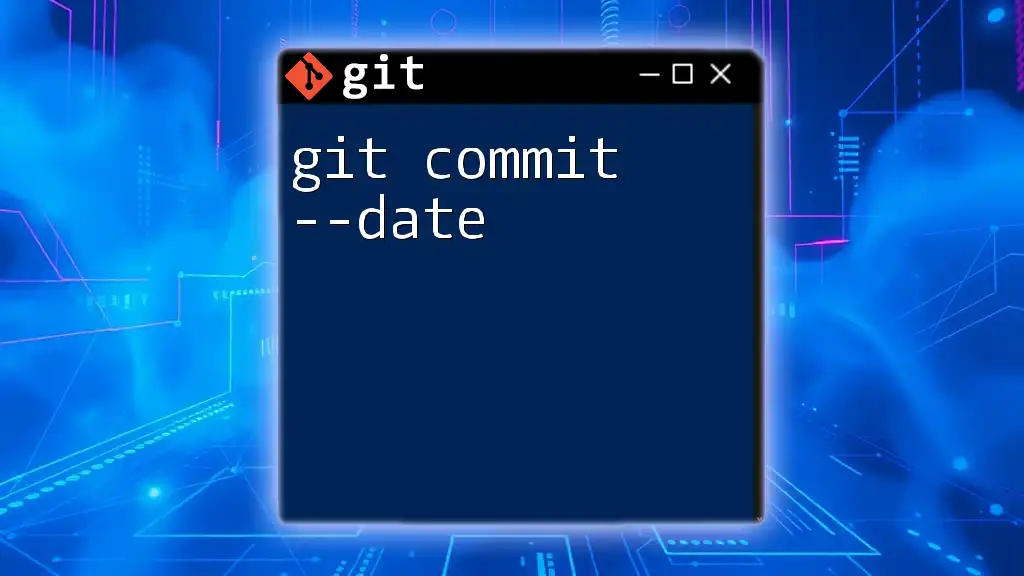
Potential Pitfalls of Using `git commit --amend`
Risks of Amending Public Commits
One significant risk of `git commit --amend` is altering commits that have already been pushed to a public repository. When you rewrite history, your collaborators may face confusion and conflicts, creating a scenario where they need to reconcile their local repository with the altered history of the shared repository. Therefore, it’s essential to use the amend command judiciously and be aware of its implications on shared work.
Handling Merge Conflicts
Amending commits can sometimes lead to merge conflicts, especially if changes you make overlap with changes from another branch or collaborator. If you encounter a conflict after an amend, familiarize yourself with the tools available to resolve such issues. Git provides intuitive ways to handle conflicts, allowing you to choose which changes to keep and which to discard.
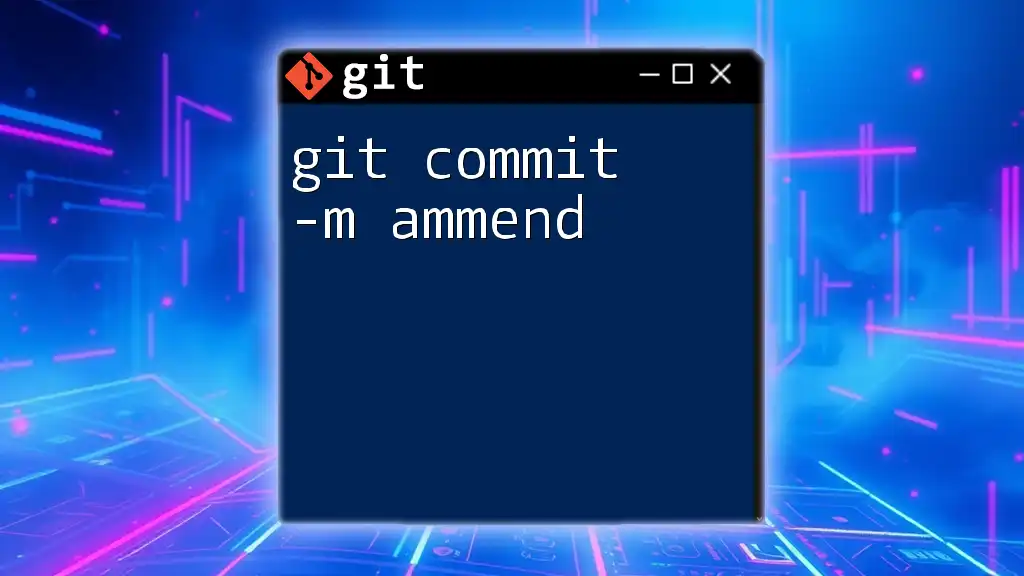
Conclusion
The `git commit --amend` command is a versatile tool that enhances your ability to maintain a clean, organized commit history. By understanding its uses, limitations, and best practices, you can optimize your version control workflow. Remember to review changes before amending, and be cautious in collaborative environments to avoid confusion.

Additional Resources
Familiarizing yourself with related commands can further enhance your Git capabilities. Explore commands like `git reset`, `git rebase`, and `git cherry-pick` for additional strategies on managing your commit history effectively.
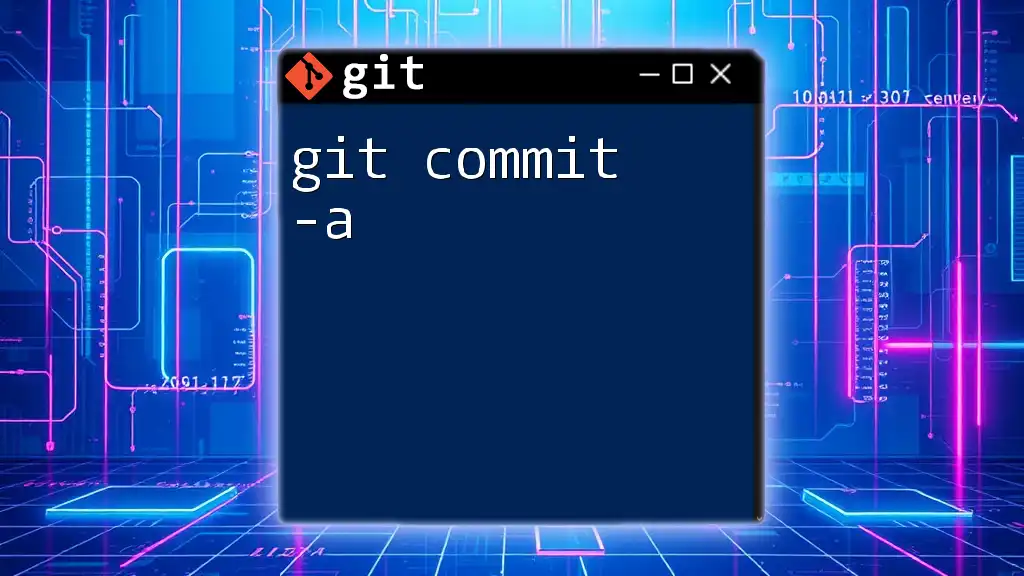
Call to Action
We encourage you to share your experiences with `git commit --amend`, ask questions, and explore our training sessions designed to help you master Git commands quickly and efficiently.