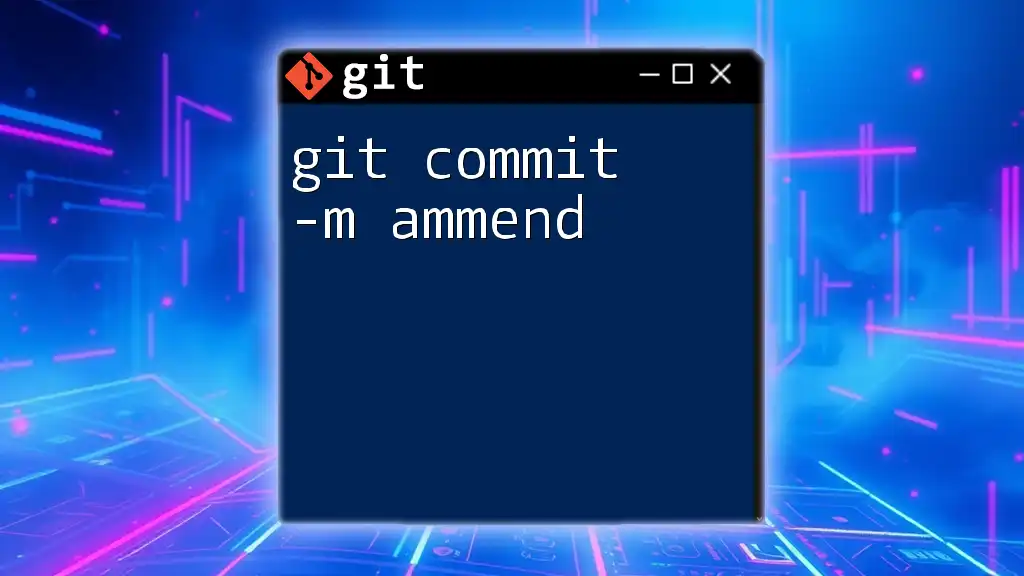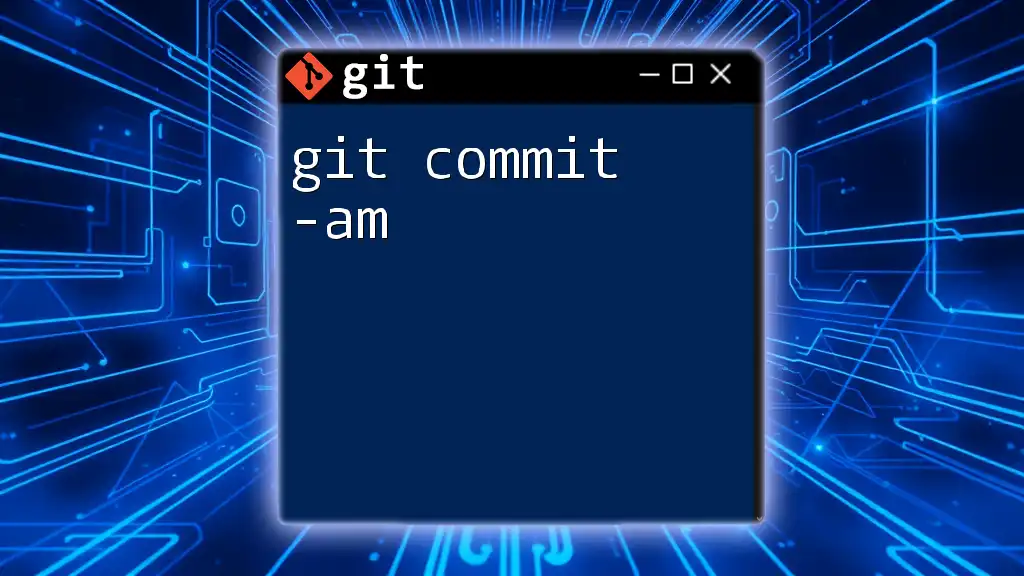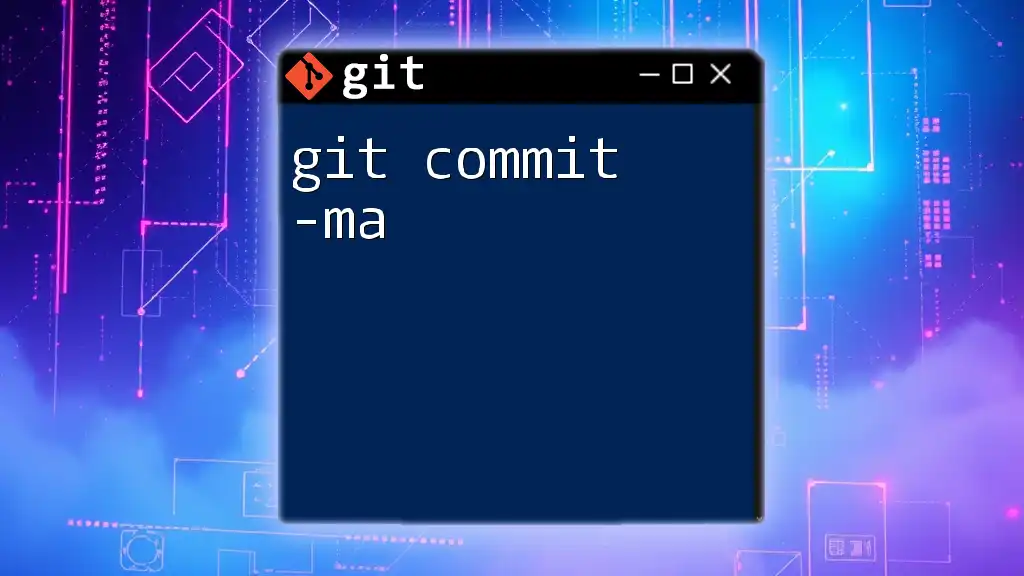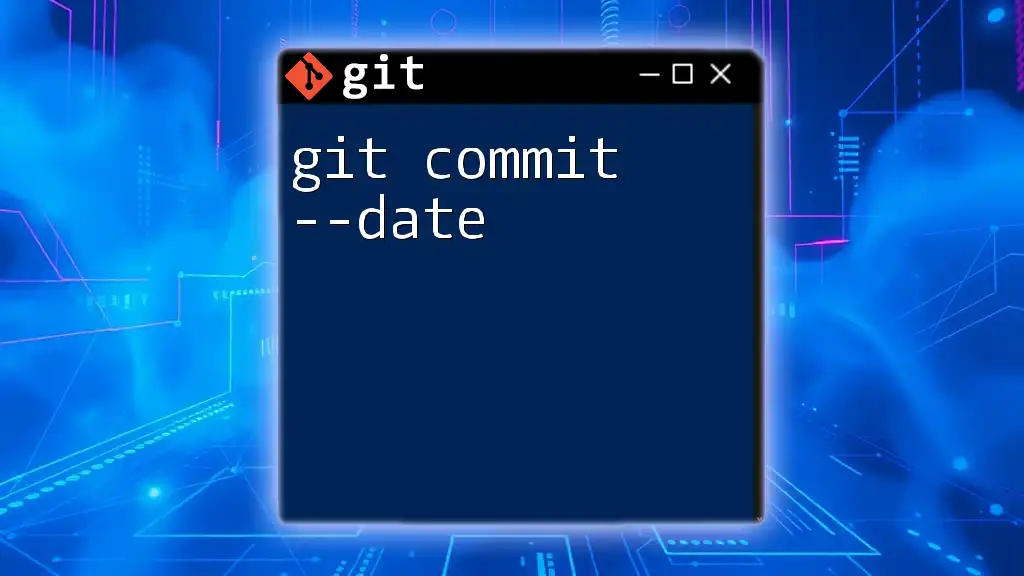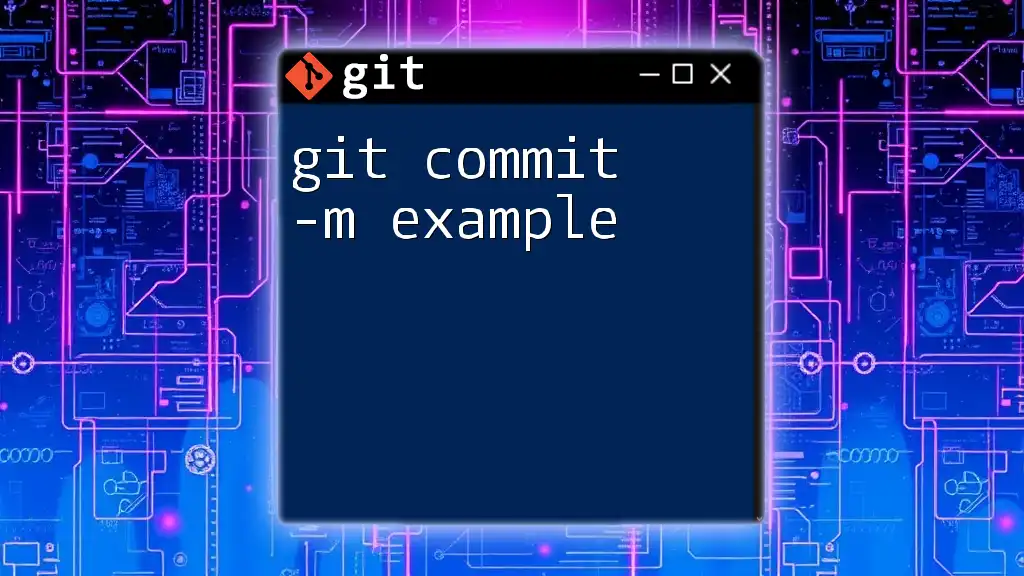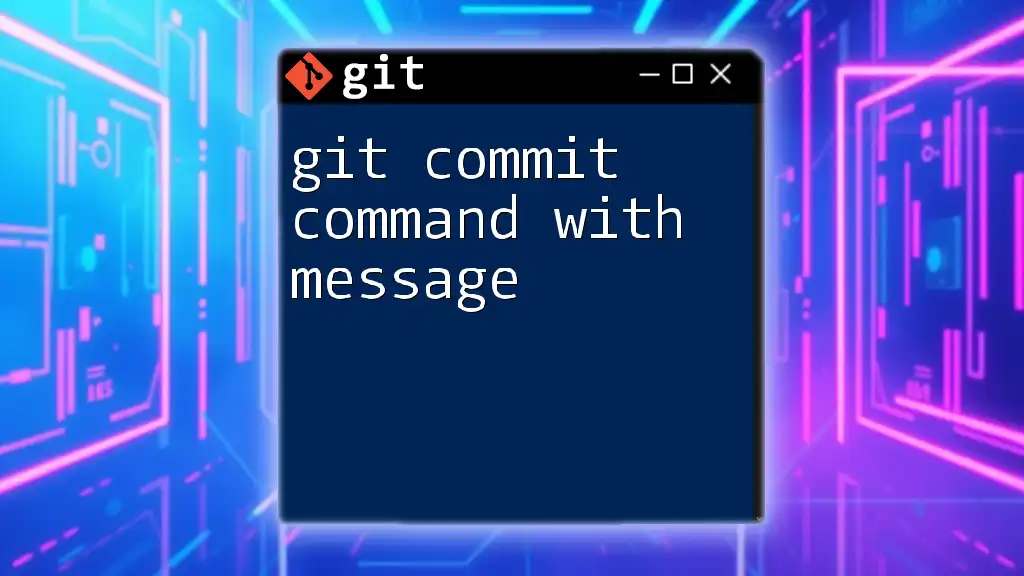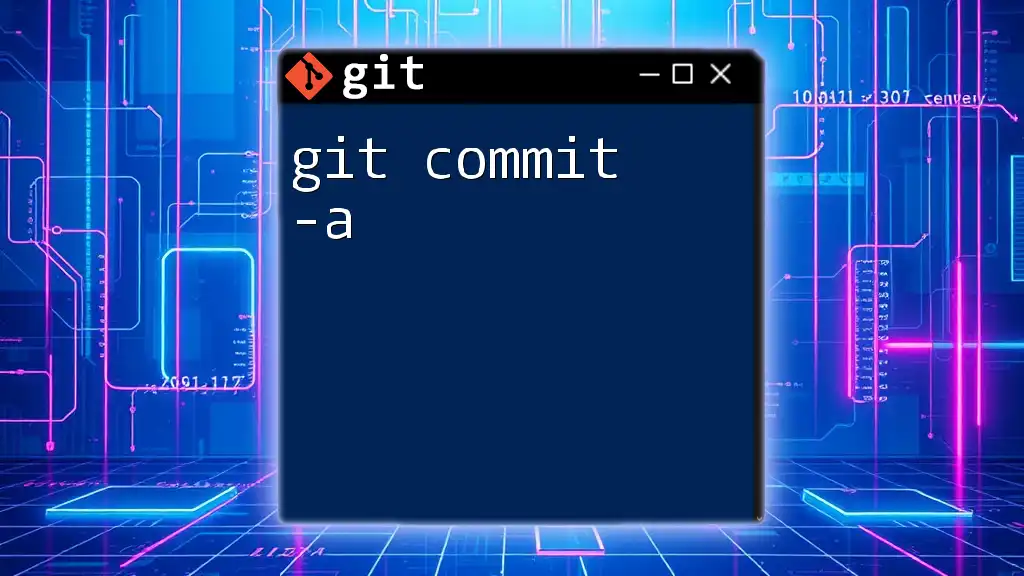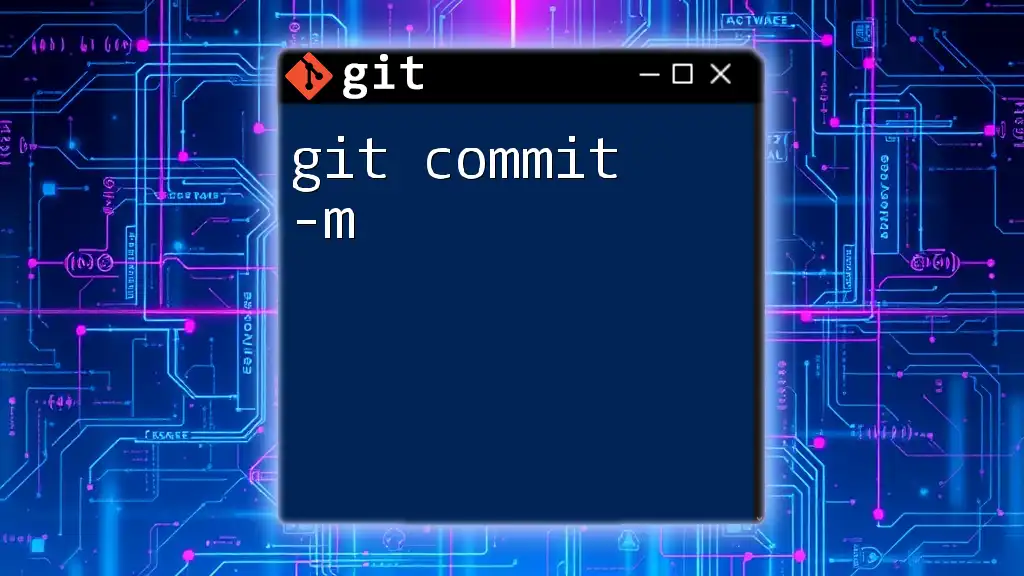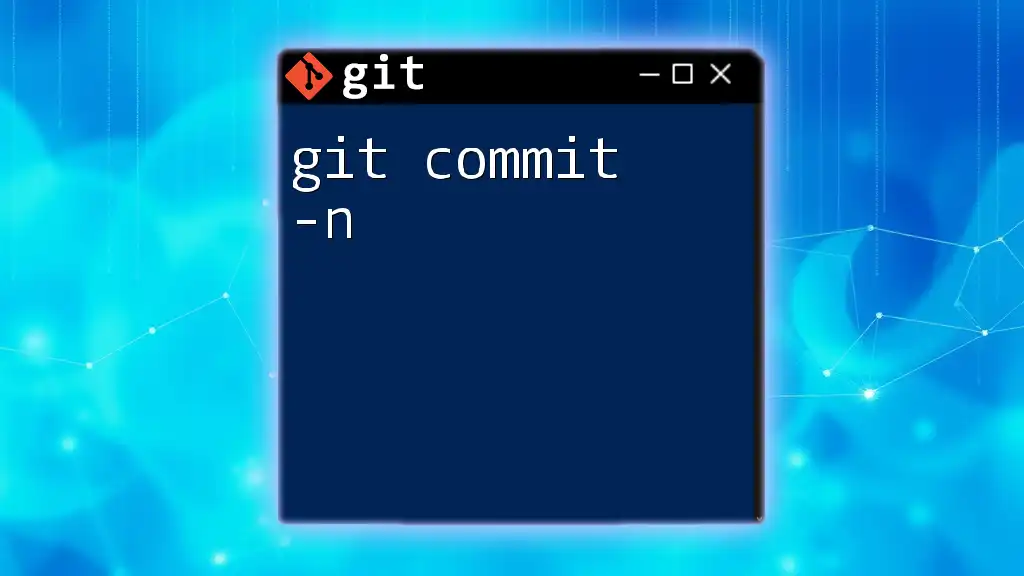The `git commit -m --amend` command allows you to modify the most recent commit message without creating a new commit.
git commit --amend -m "Updated commit message"
What is `git commit --amend`?
The command `git commit --amend` is a powerful feature in Git that allows you to modify the most recent commit. This command serves a couple of primary functions.
First, it lets you adjust your last commit's message if you notice a typo or want to clarify what the commit represents.
Second, it enables you to add any changes forgetfully left out in the last commit. This can streamline your workflow and maintain the clarity of your project history without cluttering it with unnecessary commits.
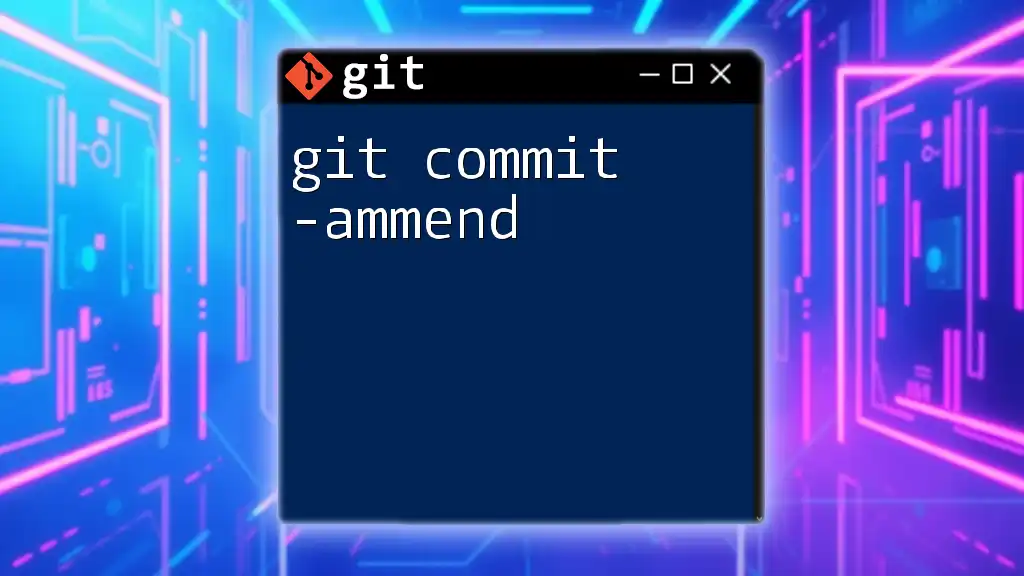
How `git commit --amend` Works
The Command Structure
The basic structure of the amend command can be outlined as follows:
git commit --amend [options]
The `--amend` flag modifies the most recent commit. If no additional options are specified, Git will prompt you to update the commit message using your default text editor.
Adjusting the Last Commit
When you run `git commit --amend`, you effectively overwrite the last commit with a new one that can include changes to files, additional staged files, or an updated message.
Important Considerations
History Rewriting
Amending a commit is considered as rewriting history. This means the hash of the last commit changes, which can cause confusion for collaborators if done on shared branches. Understanding this concept is crucial as it can lead to a disconnected or inconsistent project state if not handled properly.
Safety Precautions
It’s important to be judicious about using `git commit --amend`. A general guideline is: avoid amending commits that have been pushed to shared branches. If you must amend a commit that has been shared, be prepared to deal with the fallout, which often involves forcing pushes and potentially confusing your collaborators.
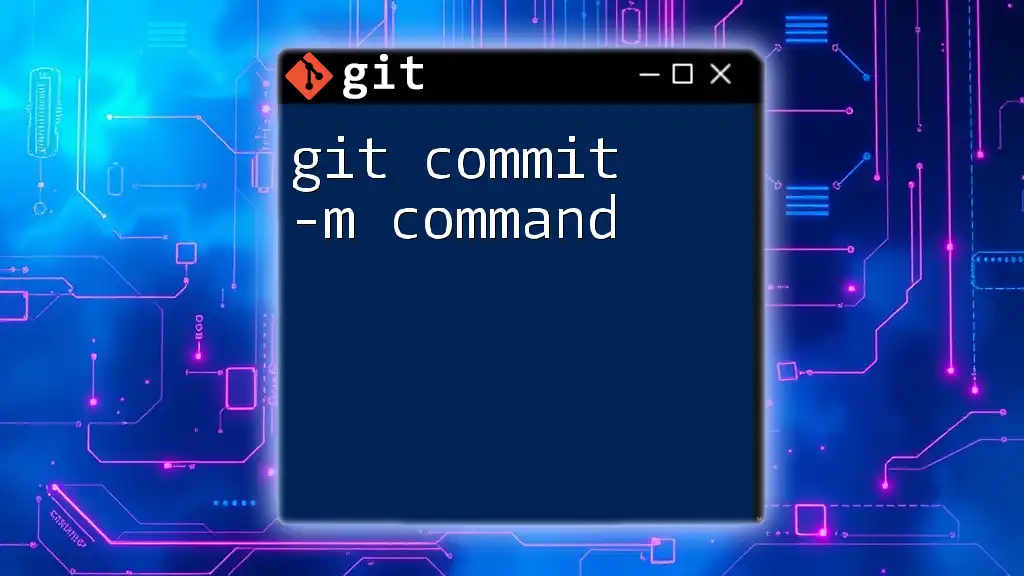
Common Use Cases
Changing the Last Commit Message
If you find that your last commit's message wasn't as descriptive as it could be, you can easily remedy this. For example, consider you initially ran:
git commit -m "Initial commit"
To change this message, simply use:
git commit --amend -m "Updated commit message"
This command modifies the previous commit message, allowing your project history to remain clear and informative.
Adding Files to the Last Commit
Imagine you created a new file after your last commit but forgot to include it. You can easily add it to the most recent commit. Here’s how:
touch file.txt
git add file.txt
git commit --amend
When you run `git commit --amend`, Git includes `file.txt` into your previous commit, merging the changes seamlessly.
Replacing Files in the Last Commit
Suppose you made a modification and need to replace an existing file in the last commit. The command remains nearly identical. After updating a file, run:
git add updated_file.txt
git commit --amend
This action upfront replaces the previous version of that file within the context of the last commit.
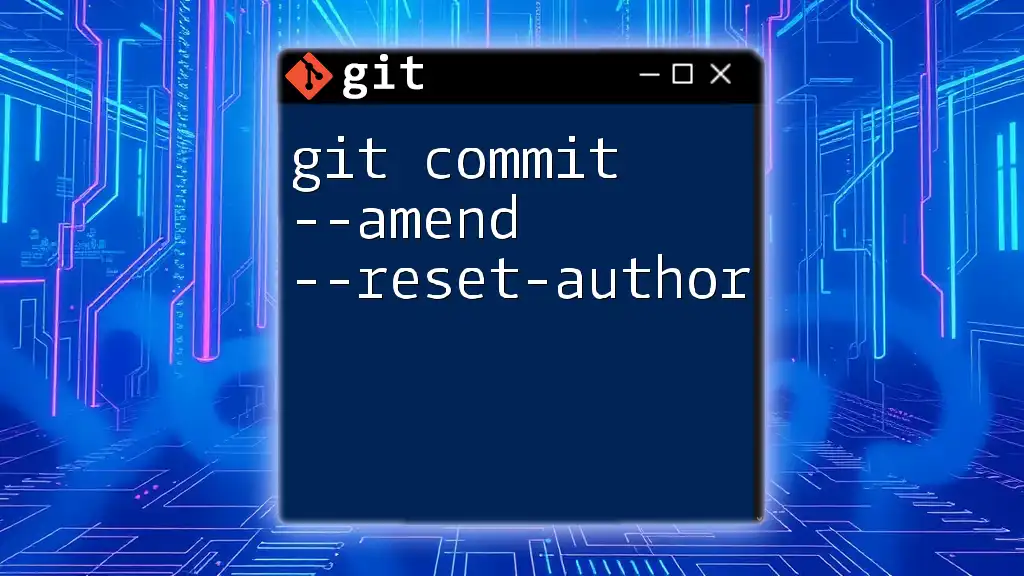
Practical Examples
Step-by-Step Example: Amending a Commit Message
Let’s say you've made an initial commit with a basic message:
git commit -m "Initial commit"
Upon reviewing your work, you realize the message could be clearer. To amend the commit message, simply run:
git commit --amend -m "Updated commit message"
Step-by-Step Example: Adding Changes
Imagine you've started a new project and realize you forgot to add the `README.md` file after your last commit. Here’s how you can include it quickly:
-
Create the file:
touch README.md -
Stage the new file:
git add README.md -
Amend the commit:
git commit --amend
Now, the `README.md` is part of your last commit, ensuring your project documentation is up to date.
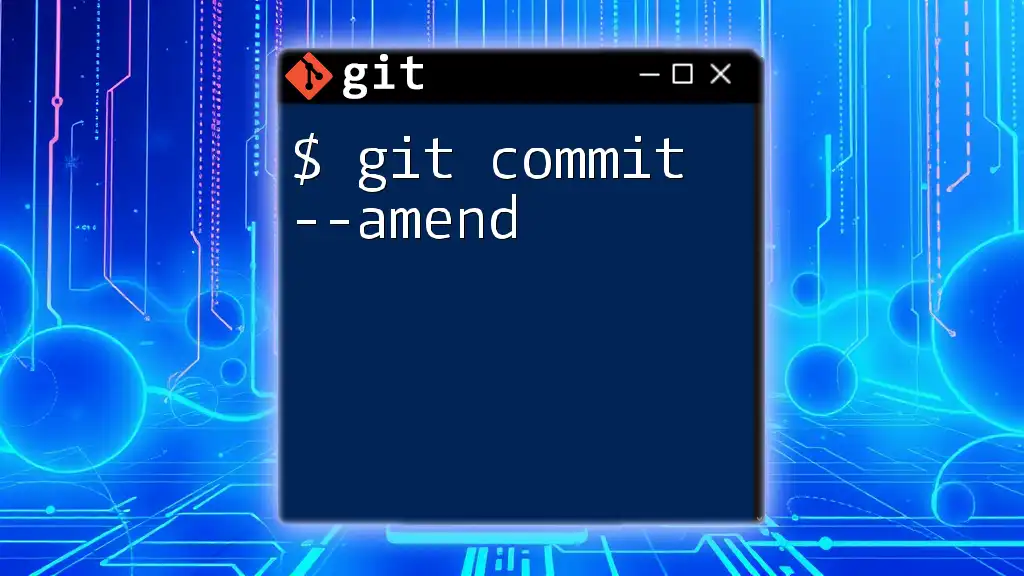
Considerations When Using `--amend`
Local vs. Remote Commit Changes
One crucial factor to grasp is the distinction between local and remote commits. If you're working on a team and push commits to a shared repository, amending a commit can lead to complications, including diverging histories. Always communicate with your team before amending commits that have been pushed.
Alternatives to `--amend`
Sometimes opting for a new commit may be the better route—especially if the previous commit has been shared. You could use `git revert` to create a new commit that undoes the changes of a previous commit. This preserves the commit history without rewriting it, maintaining integrity within collaboration.
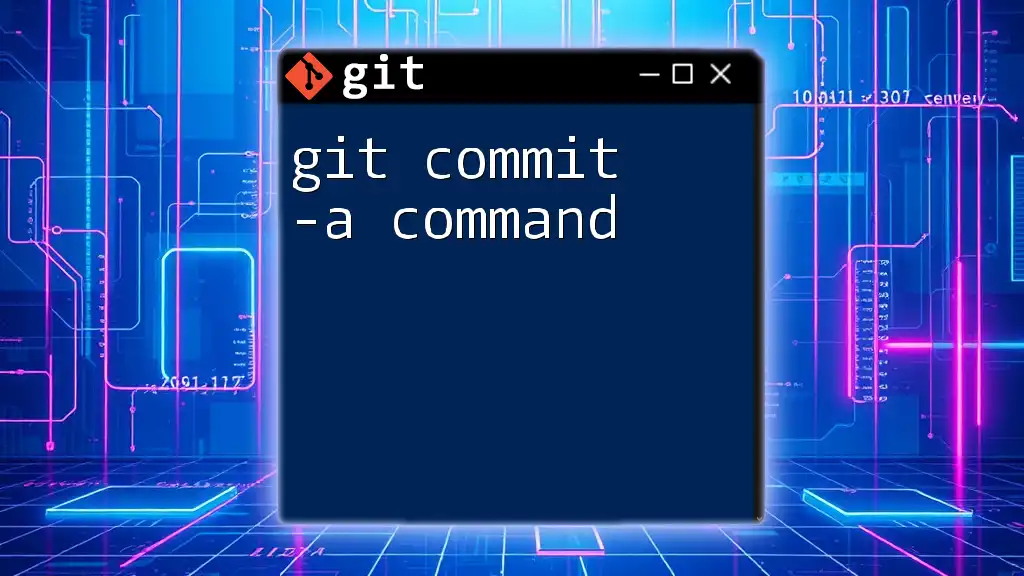
Conclusion
In conclusion, `git commit --amend` is a versatile tool in any Git user’s arsenal, offering the ability to refine commit messages and include overlooked changes swiftly. However, it comes with the responsibility of understanding its implications, particularly when it comes to rewriting commit history. Practice using this command in local branches to build confidence before applying it to team projects.
Remember, maintaining clarity and discipline in your commit history not only enhances your codebase's professionalism but also aids your team's collaboration. Make it a habit to reflect on your commit messages and changes—they’re in service of your project's narrative.
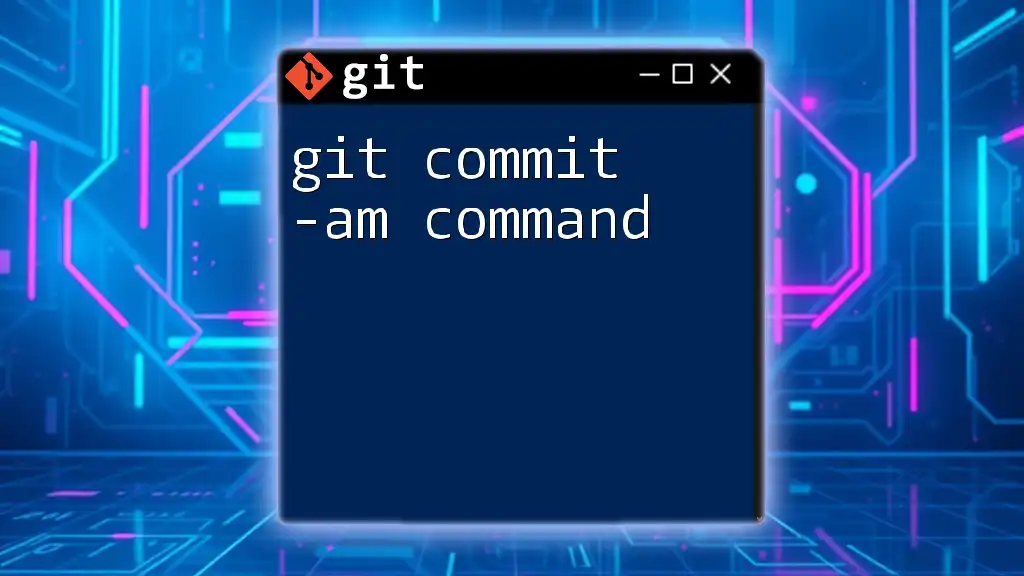
Call to Action
Have you tried using `git commit --amend` in your workflows? Share your experiences or questions below! For more quick Git tips and tricks, be sure to follow us for future updates.