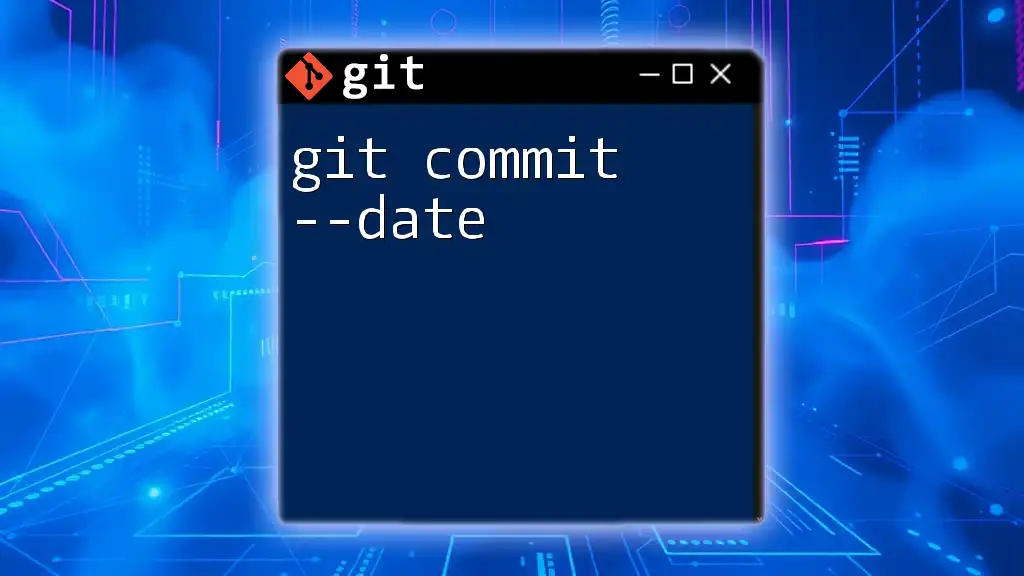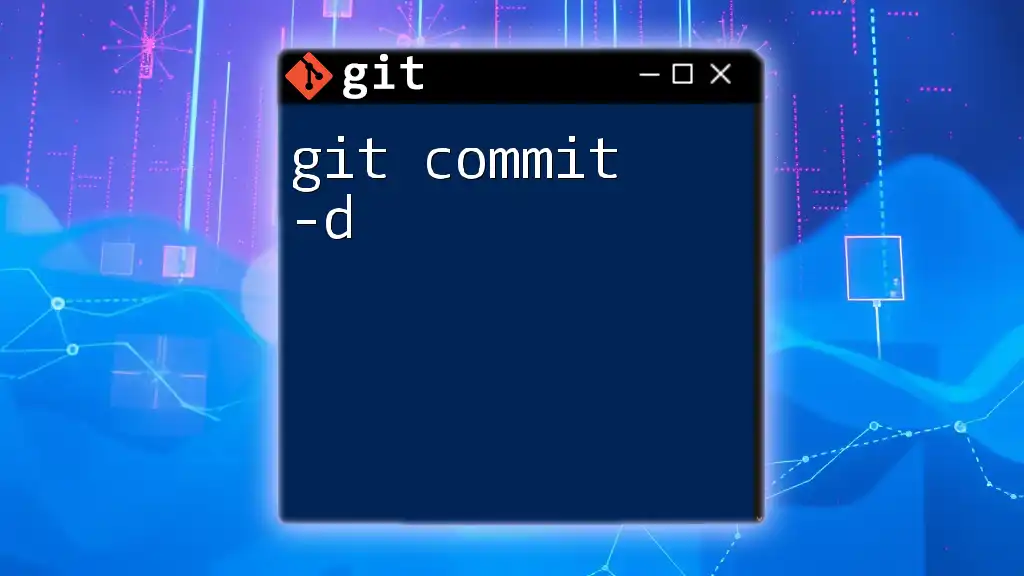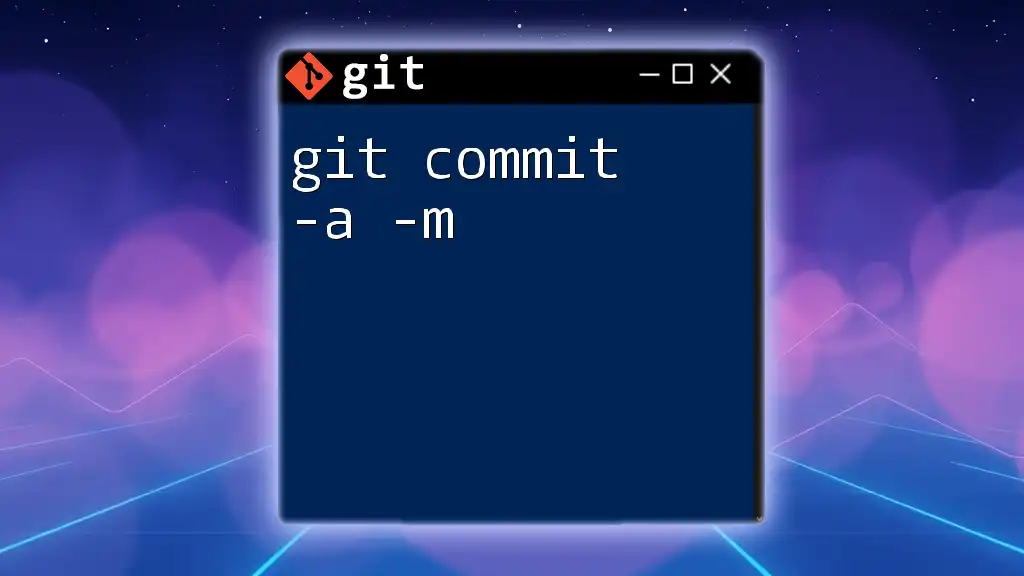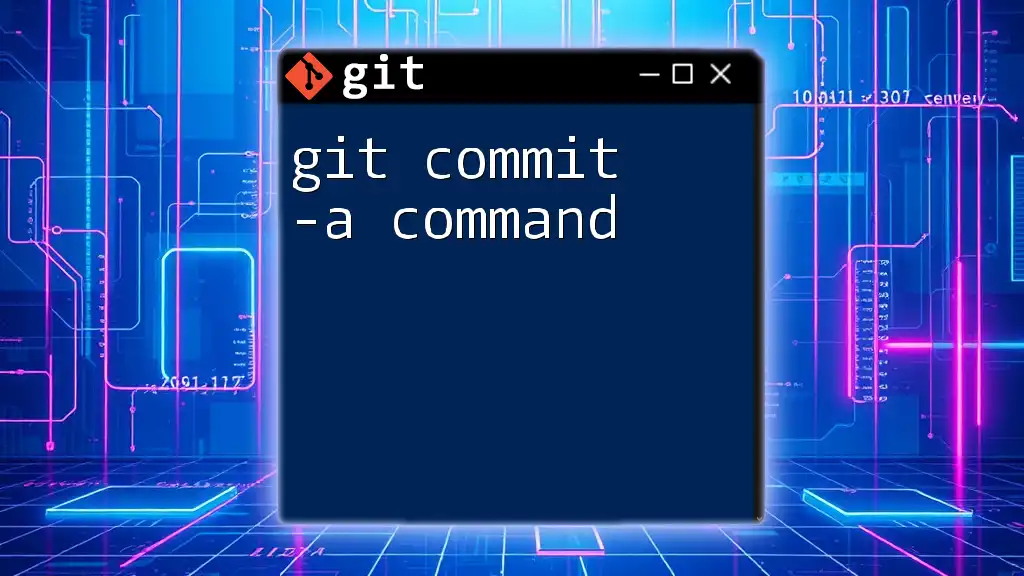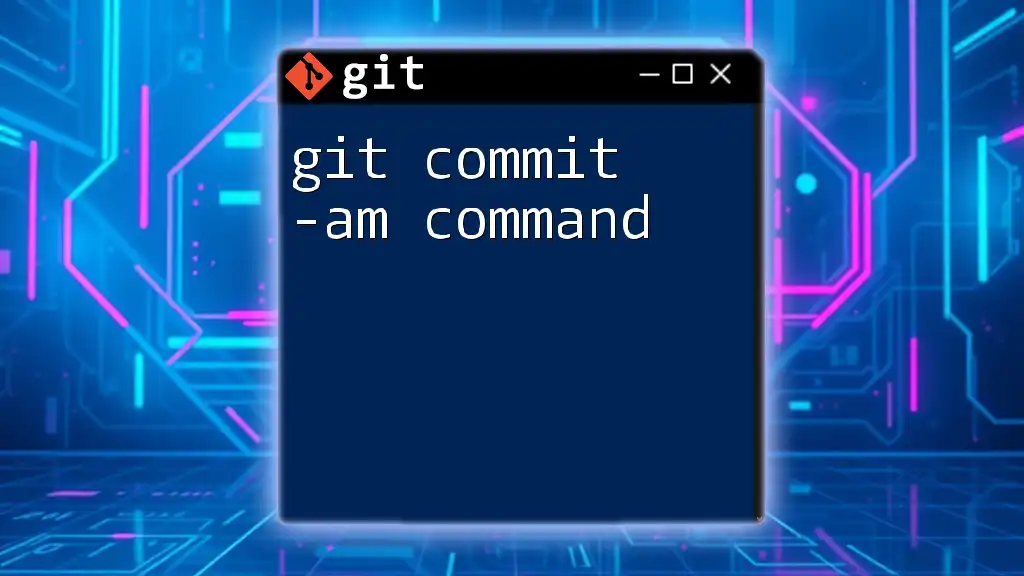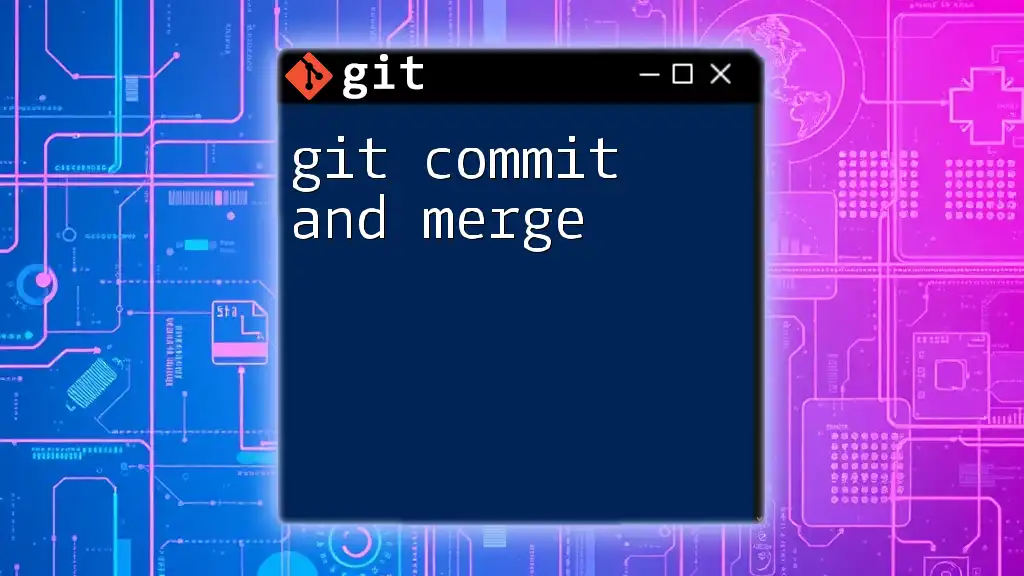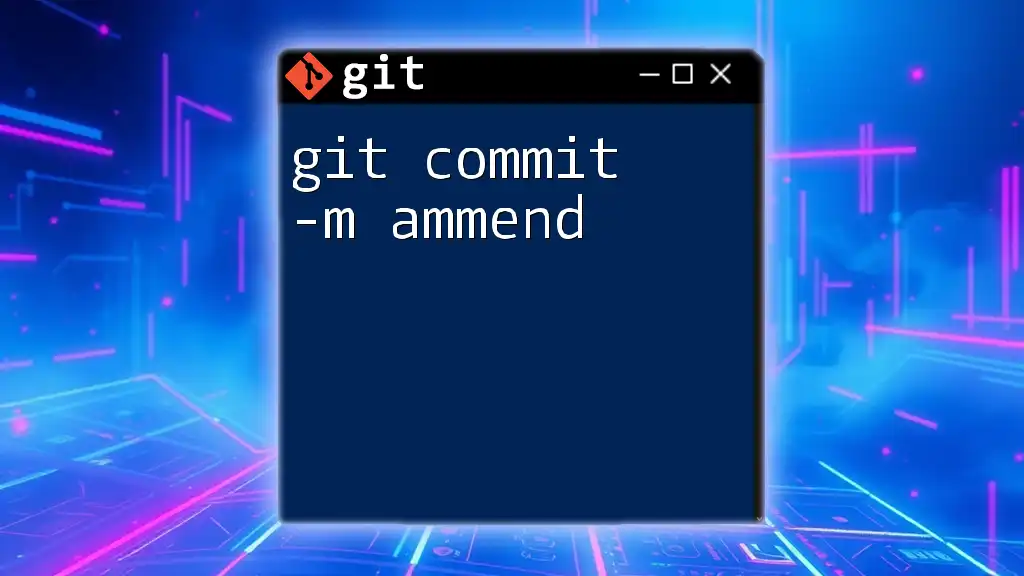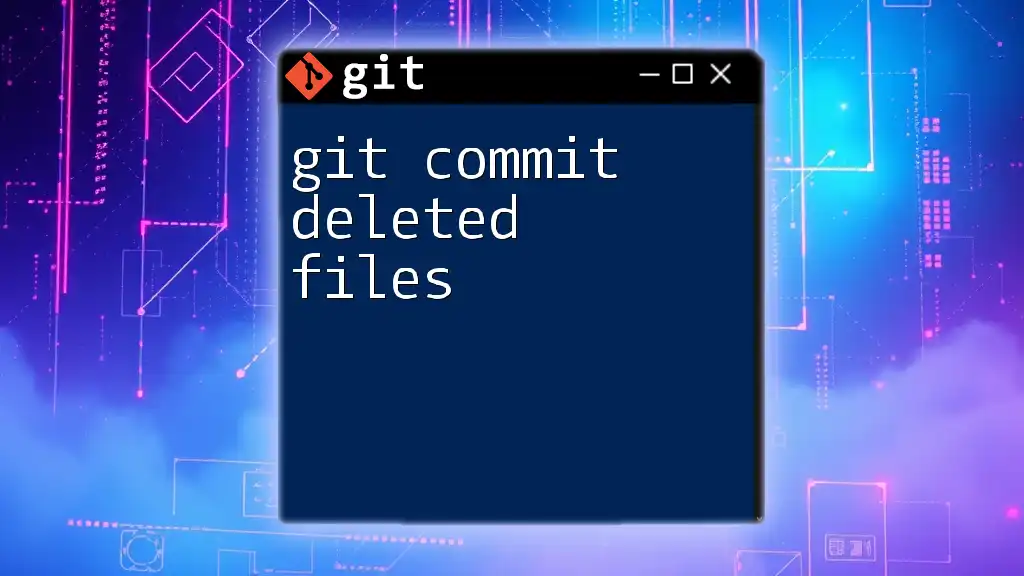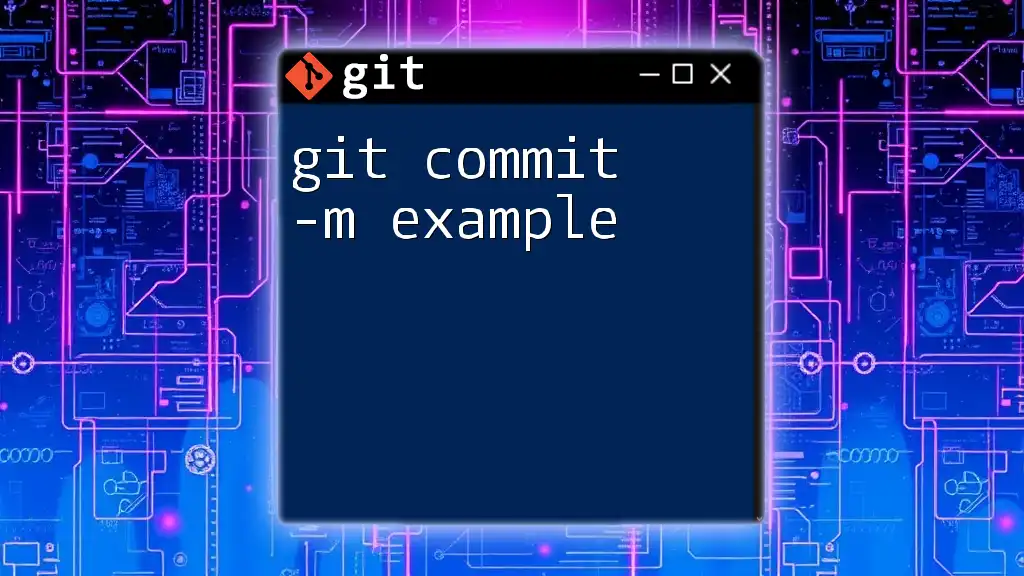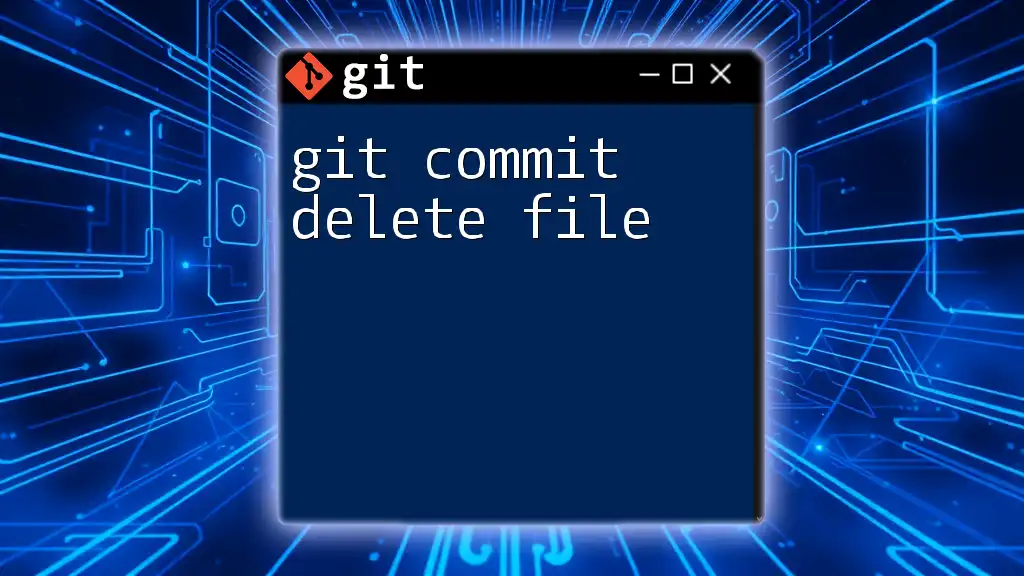The `git commit --date` option allows you to set a specific timestamp for the commit, which can be useful for back-dating commits or correcting the commit date.
git commit --date="Wed Jun 23 14:00 2021" -m "Commit message with custom date"
What is `git commit --date`?
To understand the `git commit --date` command, we first need to unpack the `git commit` command itself. A commit in Git represents a snapshot of your project's files at a specific point in time. It is essential for tracking changes, collaborating with others, and maintaining a history of the project.
Understanding the `--date` Option
The `--date` option allows you to specify a different date for a commit than the one assigned by the system when the command is executed. This is useful if you want to maintain historical accuracy in your commit logs or if you accidentally committed changes prematurely.
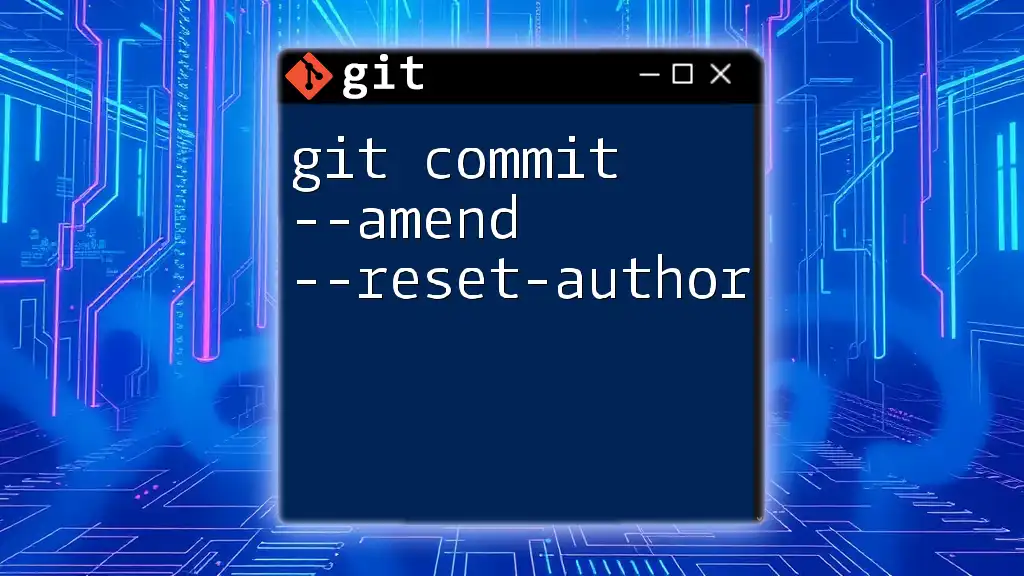
Why Use `git commit --date`?
Changing the Commit Date
Sometimes, changes may be made out of order—perhaps features were finalized earlier than recorded or bugs were addressed before they were officially noted. By using `git commit --date`, you can adjust the commit dates to reflect the actual timeline of your work.
Use Cases for Teams and Individual Projects
For teams, this can help keep the history clear and ensure that commit logs accurately reflect the development process, which is critical for accountability and project organization. Individual developers might find this feature invaluable for personal projects where the exact timeline of work is important for retrospectives or showcasing work.
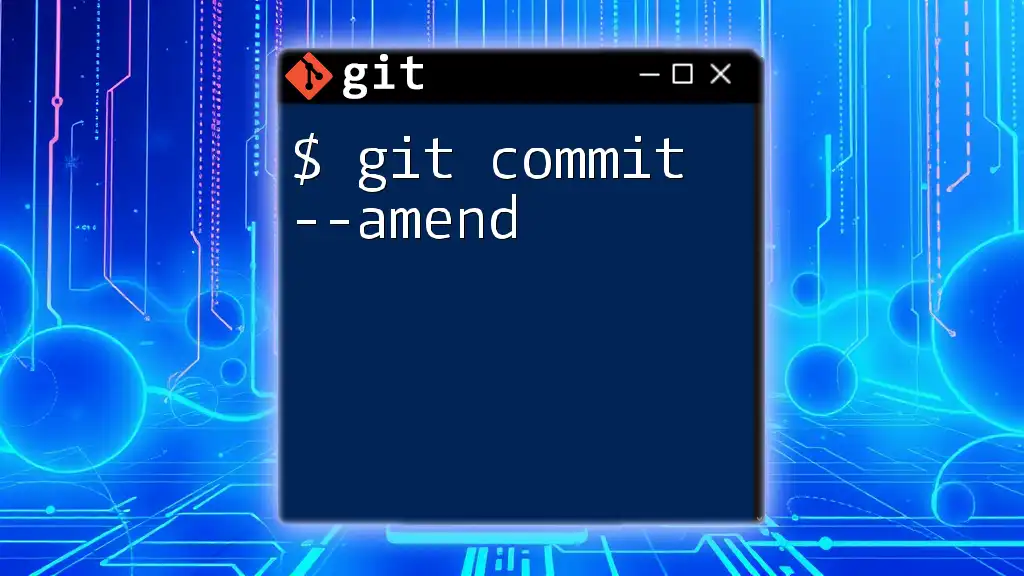
How to Use `git commit --date`
Basic Syntax
The command structure for using `git commit --date` is straightforward:
git commit --date="DATE" -m "Commit message"
Here’s what each part means:
- `DATE`: This is where you specify the date you want your commit to have.
- `-m`: This flag allows you to provide a commit message directly in the command.
Examples of Dates
Git accepts various date formats. Here’s a simple example:
git commit --date="2023-10-05 12:30:00" -m "Updated the README file"
In this example, the commit is stamped with the date and time specified. The format is flexible, allowing a precise date and time specification.
Providing a Relative Date
You can also use relative date formats to set the commit date. Here’s an example:
git commit --date="2 weeks ago" -m "Refactored code"
Common relative date formats include:
- `1 day ago`
- `3 minutes ago`
Using relative dates can be extremely useful when you're applying multiple changes and want to maintain a sense of chronology.
Impact on Commit History
Altering commit dates can affect your commit history in significant ways. If you modify historical commits, using tools like `git rebase -i`, you might need to ensure that the order and timing align with your project’s workflow.
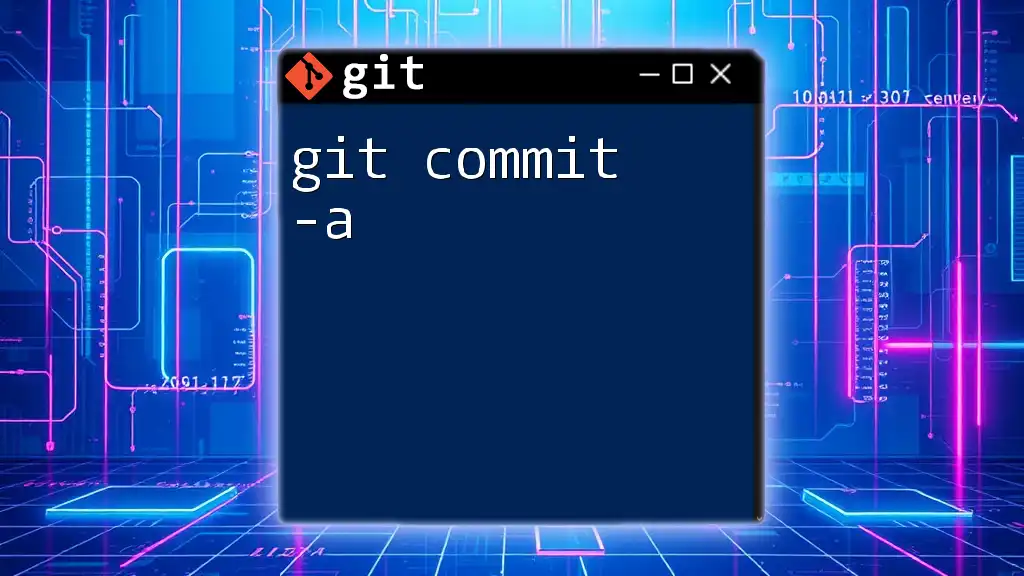
Practical Examples
Setting a Specific Commit Date
To illustrate setting a specific commit date, consider this complete example:
git commit --date="2023-09-01 10:00:00" -m "Initial project setup"
This command sets the commit date to the specified moment in time, allowing your project history to reflect when the initial setup truly occurred.
Working with Multiple Commits
If you need to revise the dates for multiple commits, consider using the interactive rebasing feature:
git rebase -i HEAD~3
This command allows you to go back three commits. You can then use the `pick` directive to modify up to three commit messages and dates. You would then change the commit to a new date by including `--date` before each selected commit.
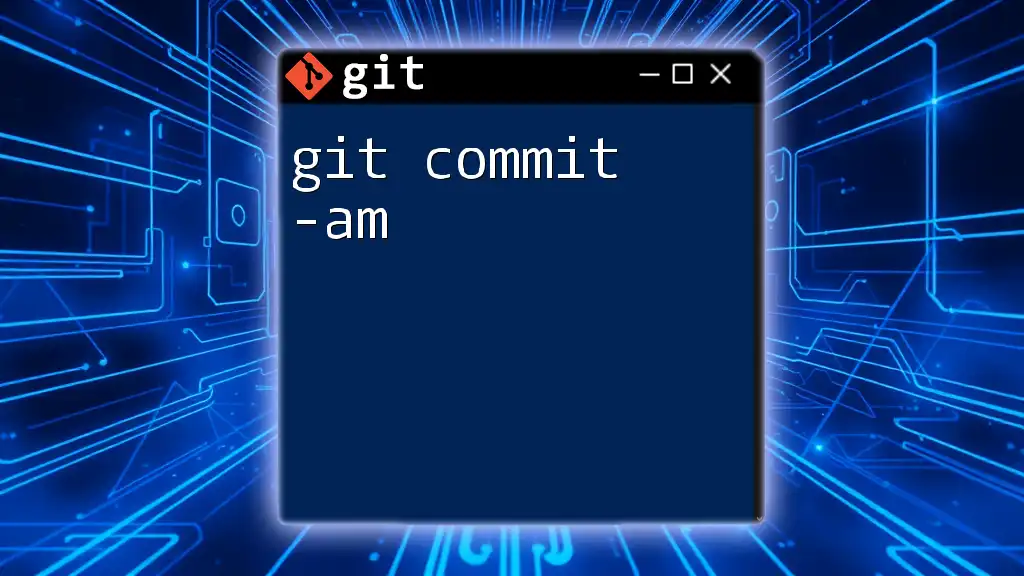
Potential Pitfalls
Ethics of Changing Commit Dates
Not all situations warrant changing commit dates. It is essential to maintain the ethical integrity of your history. Altering a commit date to misrepresent your work or to mislead others is generally frowned upon. Using `git commit --date` should be a transparent practice during development.
Impact on Collaboration
Communicate with your team if you intend to change commit dates, as this might create confusion. Ensure everyone understands the purpose of these changes, particularly in shared repositories.
Git History Integrity
Altering commit history can lead to conflicts, especially if your commits are shared with others. Care must be taken not to disrupt the flow of collaboration, and it’s often advisable to coordinate with your team or to work in isolated branches.
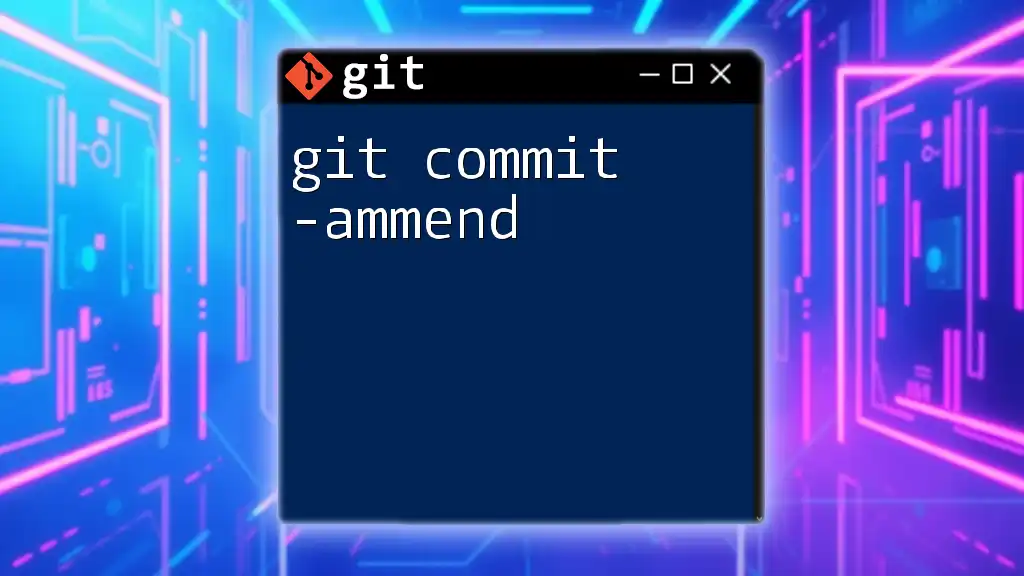
Summary
In summary, `git commit --date` is a powerful tool for managing project histories accurately and purposefully. Whether you're working solo or as part of a team, understanding how to use this option effectively can enhance your usage of Git significantly.
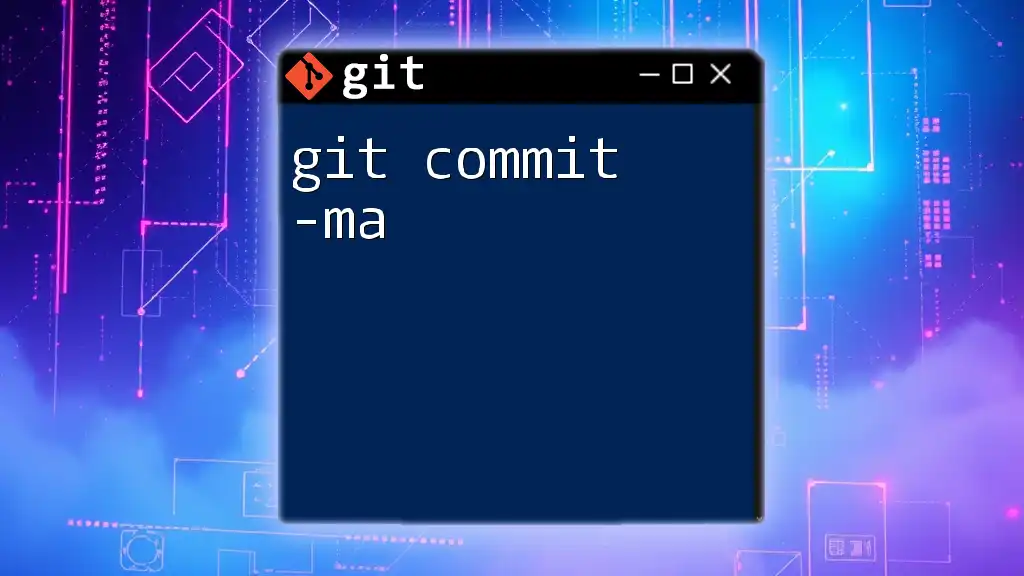
Additional Resources
For further understanding, refer to the [official Git documentation](https://git-scm.com/doc). There, you can explore more topics related to commits, rebasing, and general version control practices.
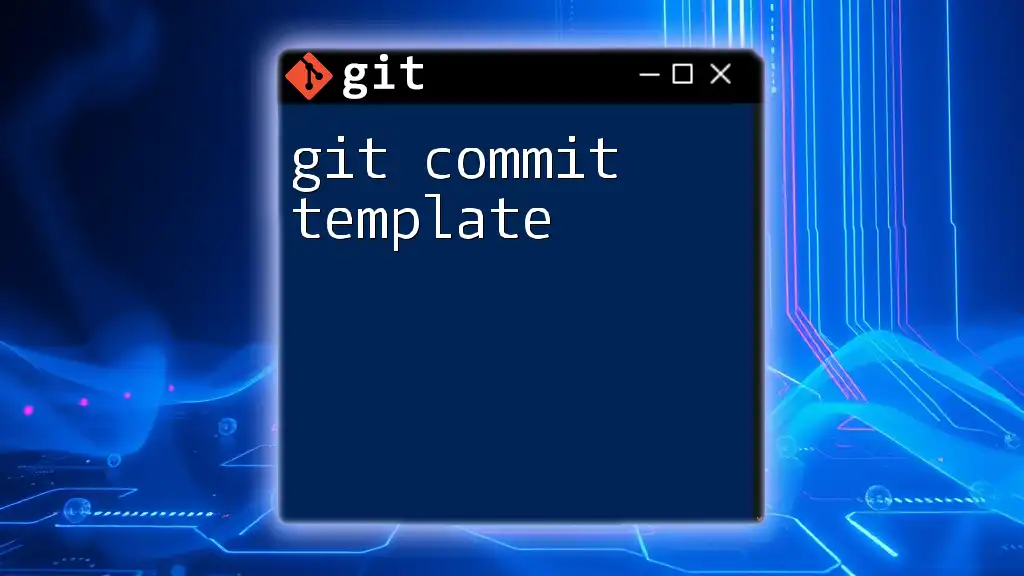
Conclusion
In closing, while using `git commit --date` provides flexibility in managing commit histories, exercise responsible usage. Understanding the implications of your changes, both for you and your collaborators, ensures a smoother operation within the Git version control system.