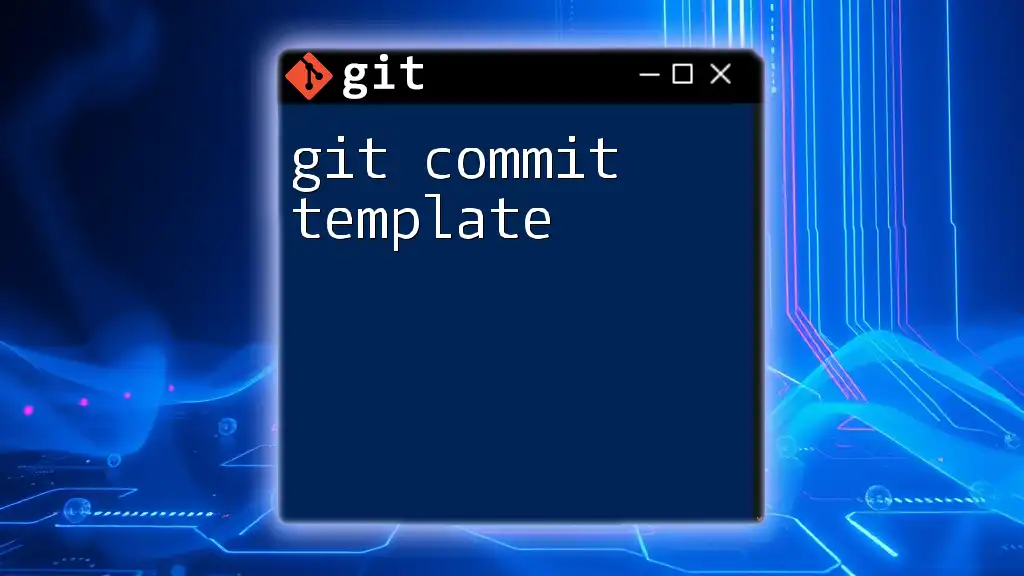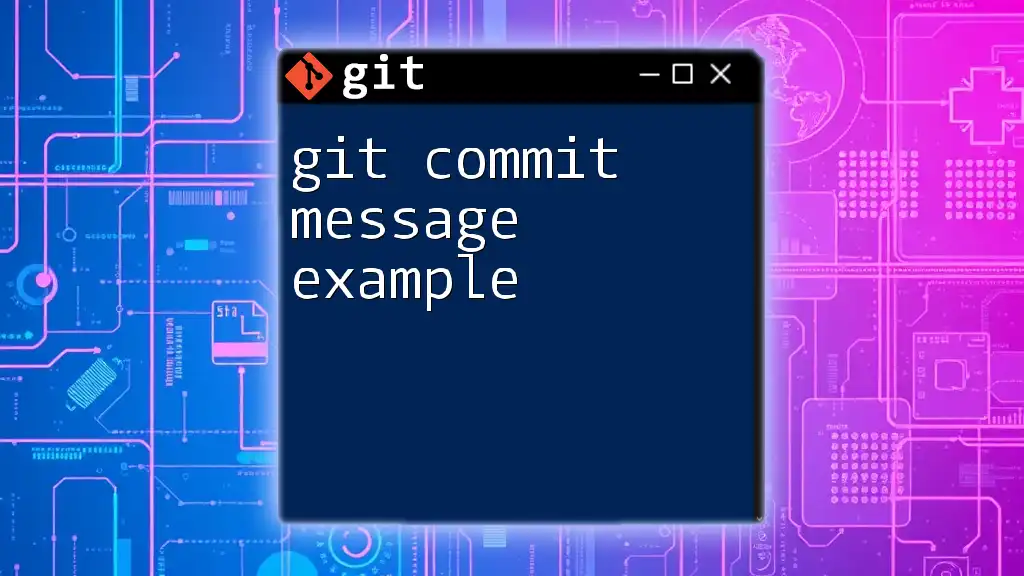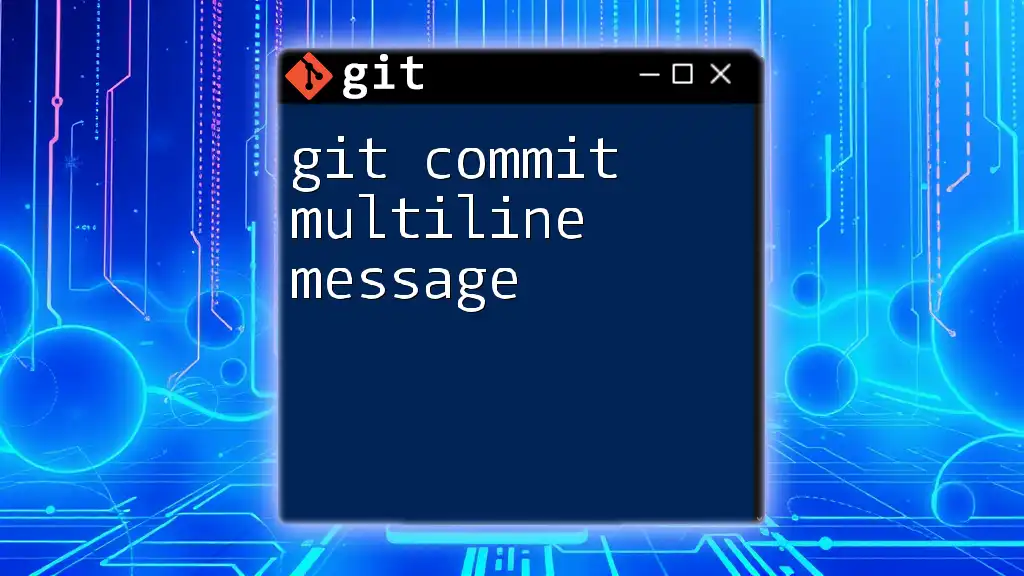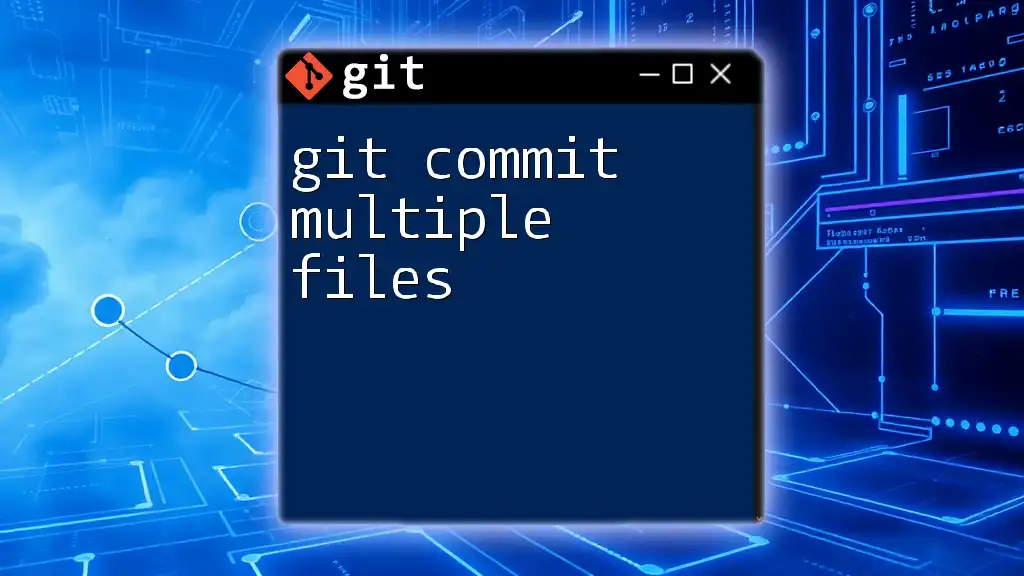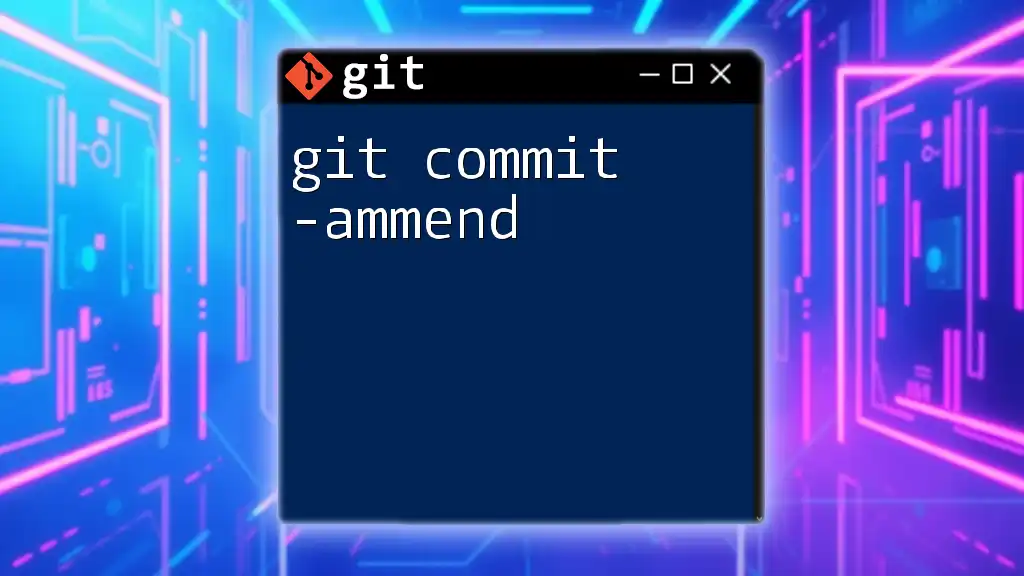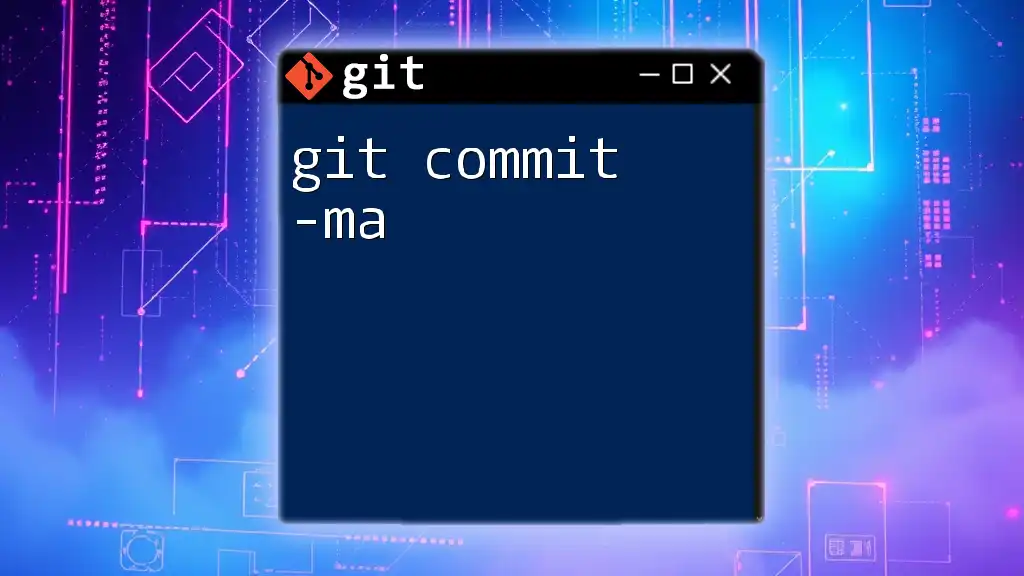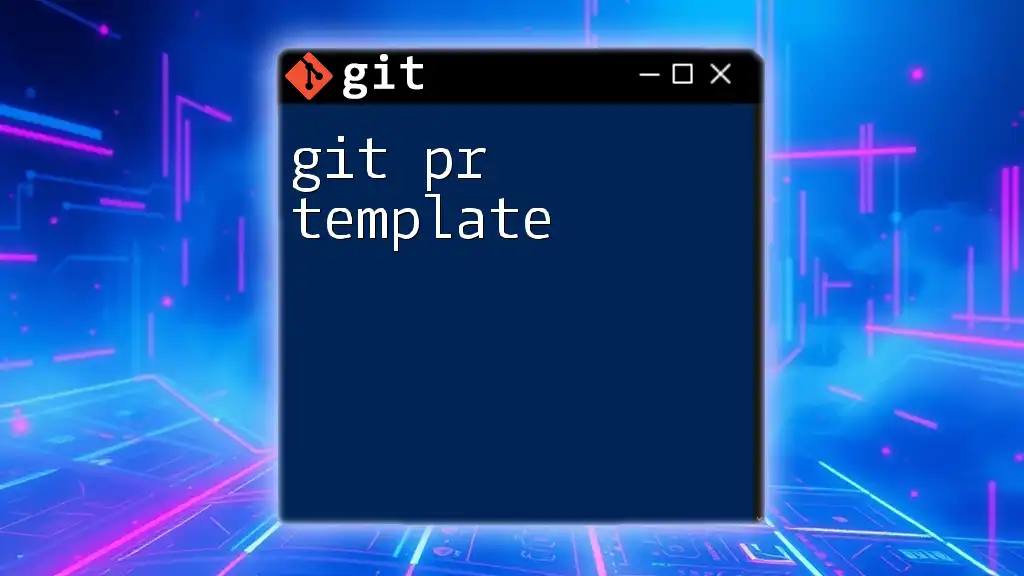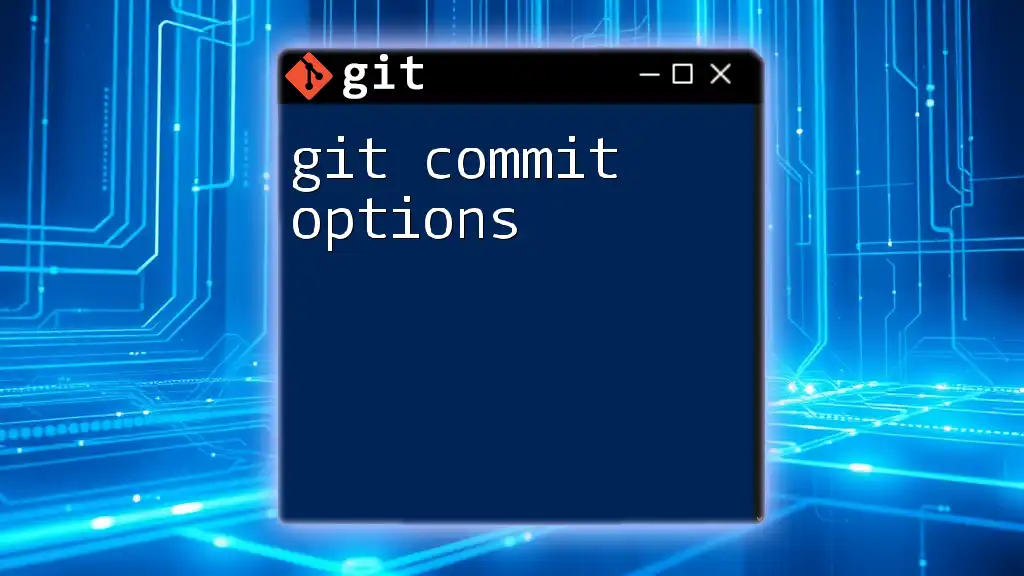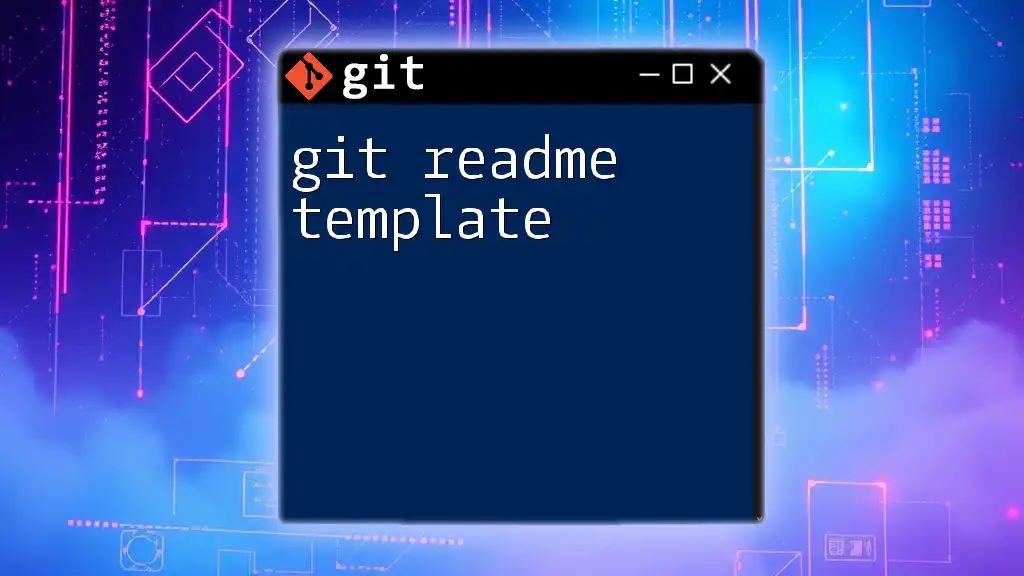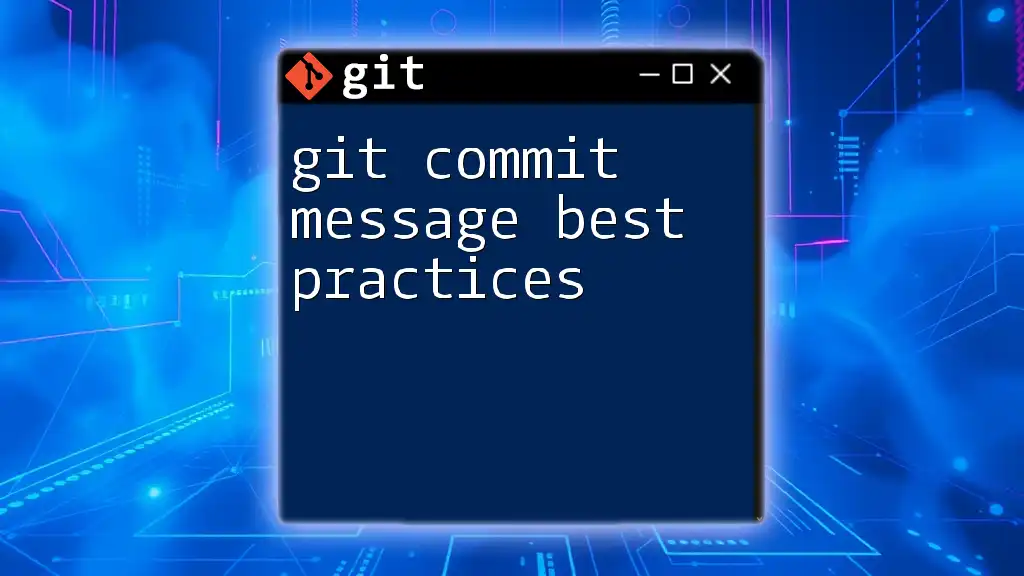A git commit template allows you to predefine the structure and content of your commit messages for consistency and clarity across your projects.
Here’s an example of how to specify a commit message template in your Git configuration:
git config --global commit.template ~/.gitcommitmsg.txt
What is a Git Commit Template?
A git commit template is a predefined structure for writing commit messages in Git. It serves as a guide to help developers create consistent and informative messages that convey the purpose and context of code changes. By utilizing a commit template, teams can improve readability and maintainability of their project history.
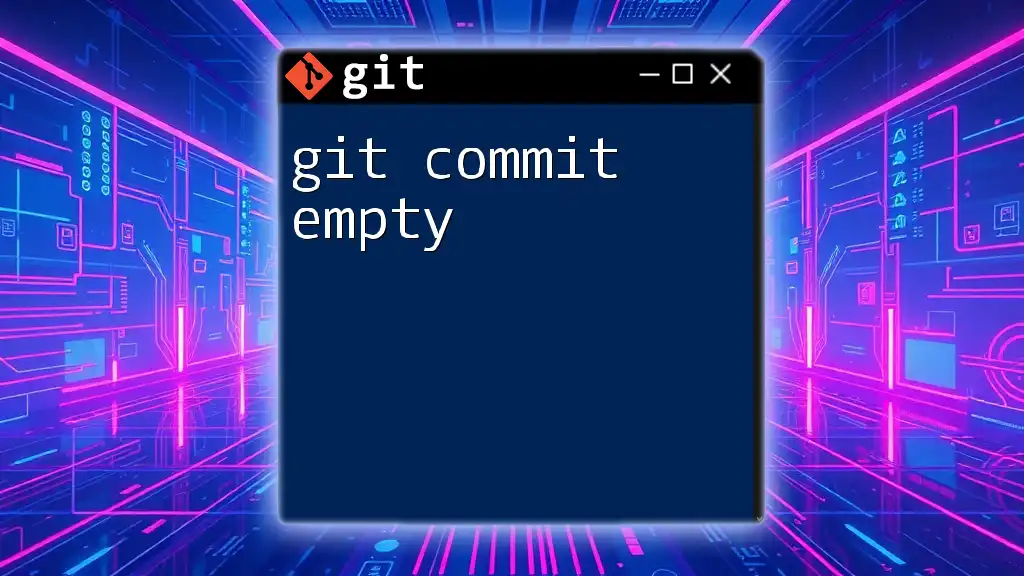
Why Use Git Commit Templates?
Using a git commit template offers several advantages, particularly in team environments:
- Consistency: The template ensures that commit messages adhere to a standard structure, making it easier to understand the project’s evolution.
- Clarity: Well-structured commit messages can provide context for changes, making it simpler for team members (and future contributors) to understand why changes were made.
- Efficiency: With a clear template in place, writing commit messages becomes quicker and more straightforward, reducing the cognitive load on developers.
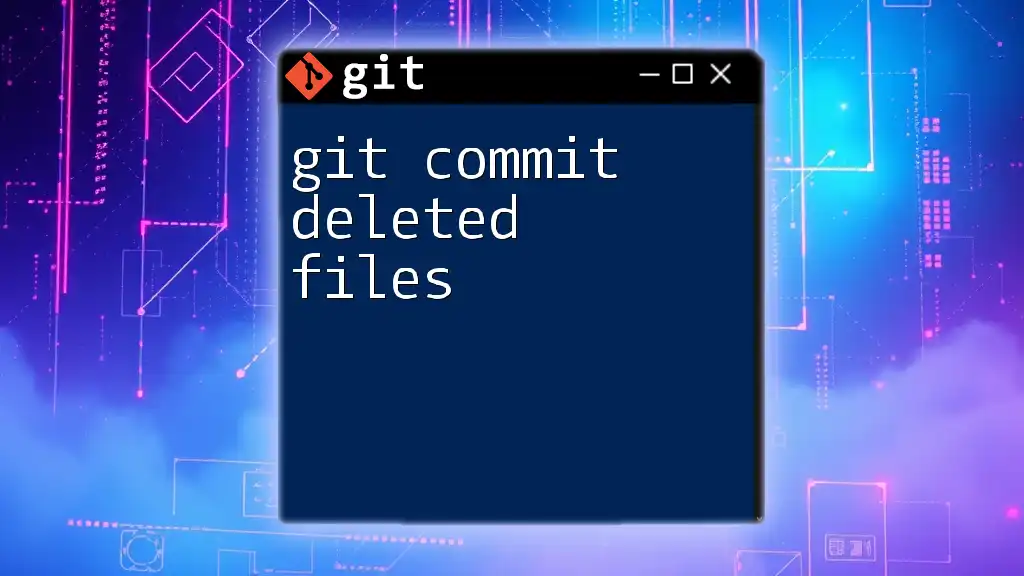
Setting Up Your Git Commit Template
Creating a Commit Template File
To start using a git commit template, the first step is to create a new file that will hold your template. This file can live anywhere on your system, but a common location is your home directory. You can create a template file with the following command:
touch ~/.gitcommit.template
Configuring Git to Use the Template
After creating the commit template file, you need to tell Git to use it. This can be accomplished by configuring your global Git settings. Use the following command to set the path to your template file:
git config --global commit.template ~/.gitcommit.template
With this configuration in place, Git will automatically load your template every time you create a commit.
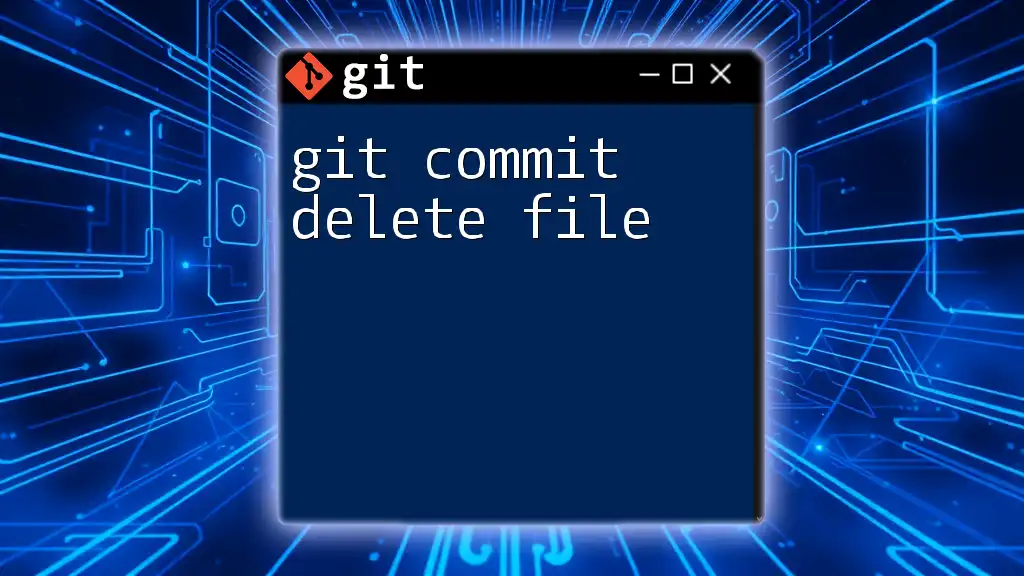
Structuring Your Commit Templates
The Anatomy of a Good Commit Message
To create a meaningful commit message, it’s important to break it down into essential components. A well-structured commit message typically includes:
- Subject Line: This should be a brief summary of the changes (ideally limited to 50 characters).
- Body: Here, you can provide more detail, explaining the why and what of the changes.
- Footer: This section is used for referencing issues or pull requests, adding additional context.
Example of a Structured Commit Message
A good example of a structured commit message might look as follows:
feat(auth): add user registration feature
This commit introduces a new user registration feature that
allows users to create accounts with email verification.
References: #102, #105
In this example, the subject line succinctly describes the change, while the body elaborates on its implications. The footer adds a helpful link to related issues.

Customizing Your Commit Template
Pre-Filled Content in Commit Templates
You can enhance your commit template by including default text for common types of changes. This helps improve consistency and reduces the time spent writing commit messages. An example template might be:
<type>(<scope>): <subject>
<BLANK LINE>
<body>
<BLANK LINE>
Reference:
In this format, developers simply fill in the blanks, leading to a faster and more efficient commit process.
Including Dynamic Content Using Git Environment Variables
Another powerful feature of git commit templates is the ability to use environment variables. These variables allow you to include dynamic content in your messages, such as the committer's name or date.
For instance, your template could look like:
feat: <description of the change>
Fixes: ${GIT_COMMITTER_NAME} on ${GIT_COMMITTER_DATE}
This method adds personalization to the commit message, which can be especially useful in collaborative projects.
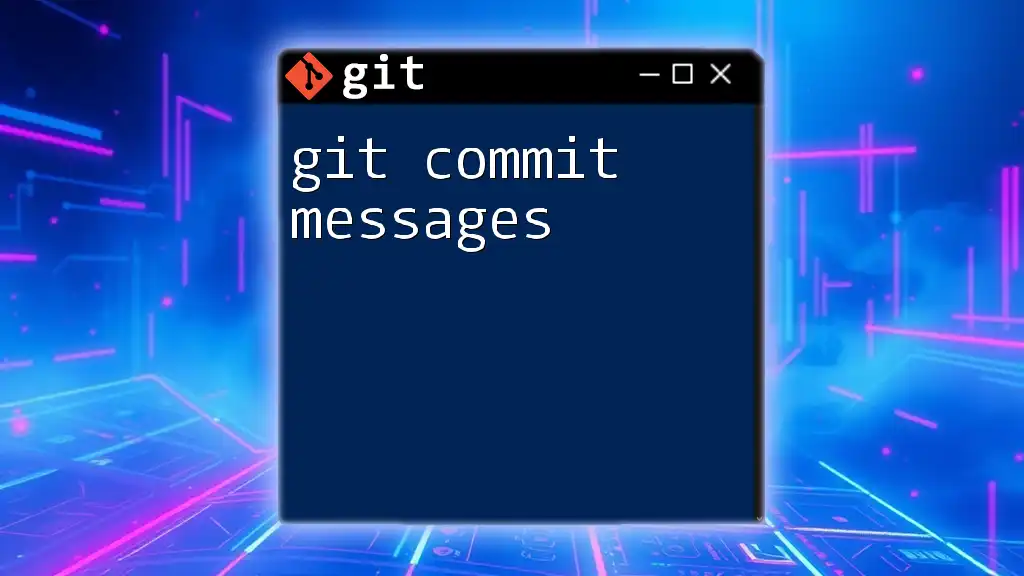
Best Practices for Git Commit Templates
Consistency Across Teams
To foster a collaborative environment, it’s important that all team members adhere to the same commit message standards. Regular team discussions about commit practices can help reinforce this habit, ensuring that everyone is on the same page.
Limitations of Commit Templates
While commit templates offer many benefits, there are scenarios where adhering strictly to a template may not be ideal. In cases of unique or complex changes, flexibility in writing a commit message can be necessary. It is essential to balance the use of templates without stifling creativity in communication.
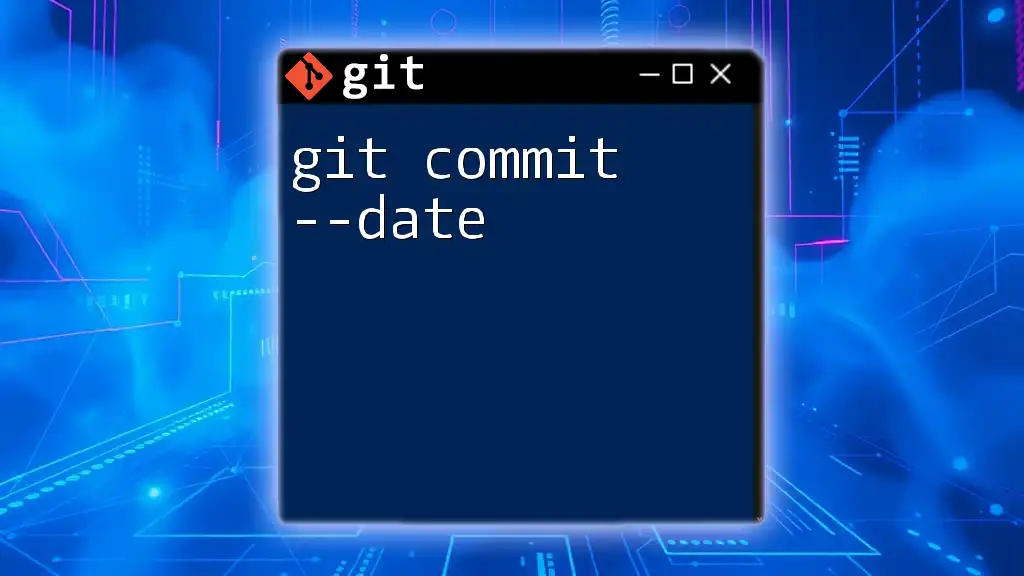
Advanced Techniques for Git Commit Templates
Using Hooks to Automate Commit Messages
Git hooks are scripts that are triggered during specific events in the Git lifecycle. You can configure hooks to enforce certain requirements for commit messages or to automate formatting. For example, a simple pre-commit hook may be set up to check the format of the commit message before it’s committed.
An example hook might look like:
#!/bin/sh
commit_msg_file=$1
if ! grep -qE '^(feat|fix|docs|style|refactor|test|chore)\: ' "$commit_msg_file"; then
echo "Aborting commit. Your commit message must start with type: feat, fix, docs, etc."
exit 1
fi
This script checks that the commit message starts with an appropriate type before allowing the commit.
Adapting Your Template for Different Projects
If you work on multiple projects, it may be useful to have different commit templates tailored to each project. You can set up project-specific configurations to differentiate your commit templates. This can be done by omitting the `--global` flag when configuring your commit template:
git config commit.template /path/to/project-specific.template
Each project can thus maintain its unique standards while benefiting from the structure a git commit template provides.
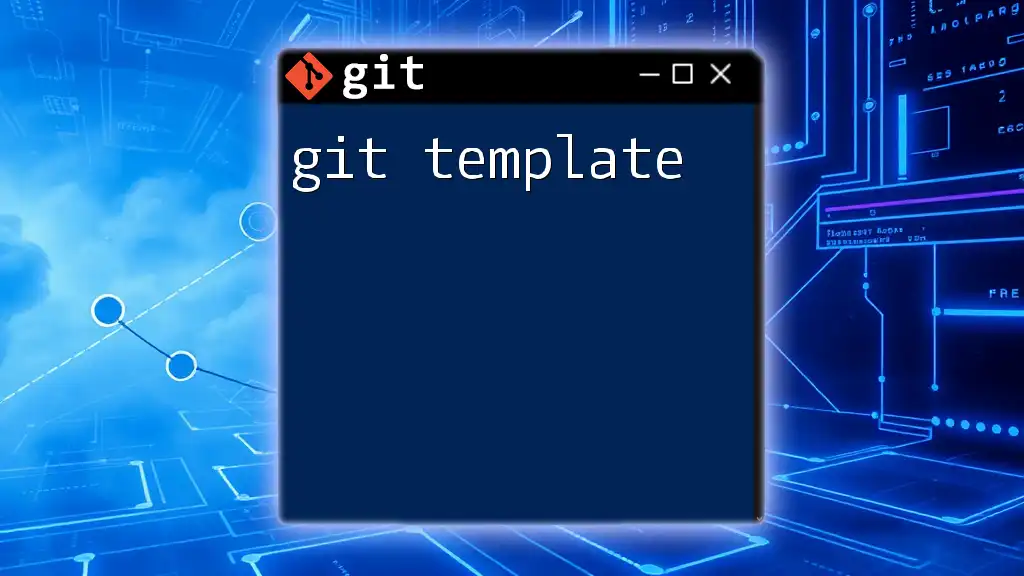
Troubleshooting Common Issues with Commit Templates
Common Errors in Configuration
Configuring your commit template may not always go smoothly. Common mistakes include incorrect file paths or not properly escaping special characters in the template. If your template isn’t being applied, check the configuration with:
git config --get commit.template
This command retrieves the path that Git is currently using for the commit template.
Handling IDE Compatibility
Incorporating a commit template into your workflow may involve ensuring that your chosen IDE or text editor supports Git commit templates. Some IDEs might override or bypass terminal commands. Consult the documentation of your specific IDE to make sure it is configured correctly to work with Git commit templates.
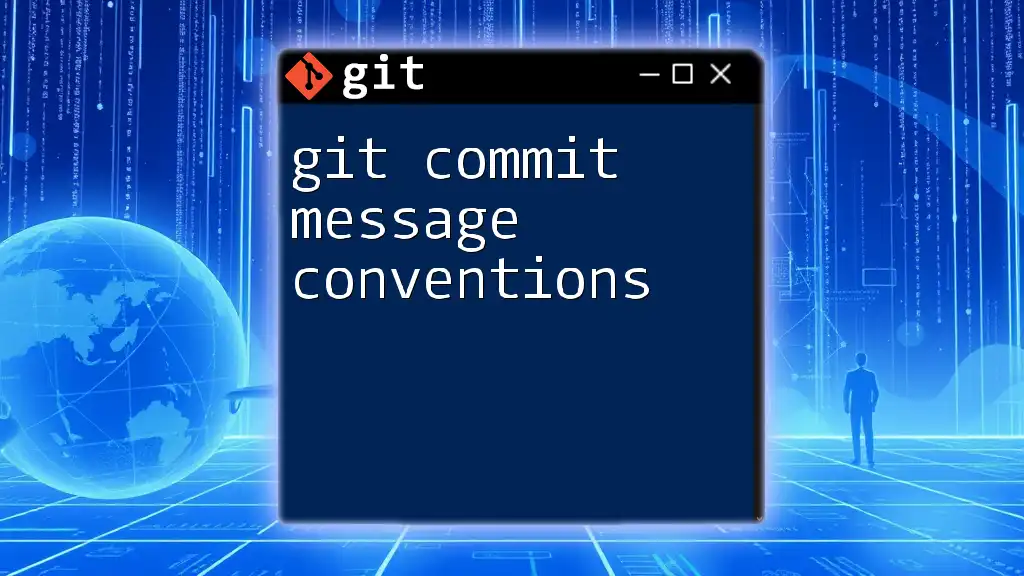
Conclusion
Establishing a git commit template can greatly enhance the quality and consistency of your commit messages. By following best practices, utilizing dynamic content, and configuring advanced techniques, you can create a workflow that increases collaboration and clarity in your development process. Embrace the power of git commit templates, and watch your team's efficiency and communication improve. Remember to continually adapt your practices to fit the needs of your team and projects.