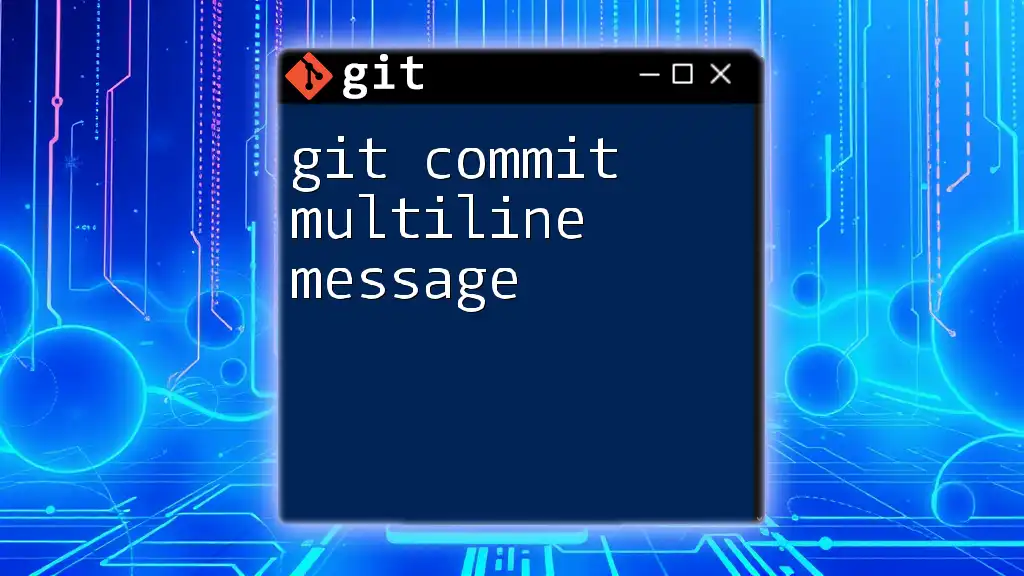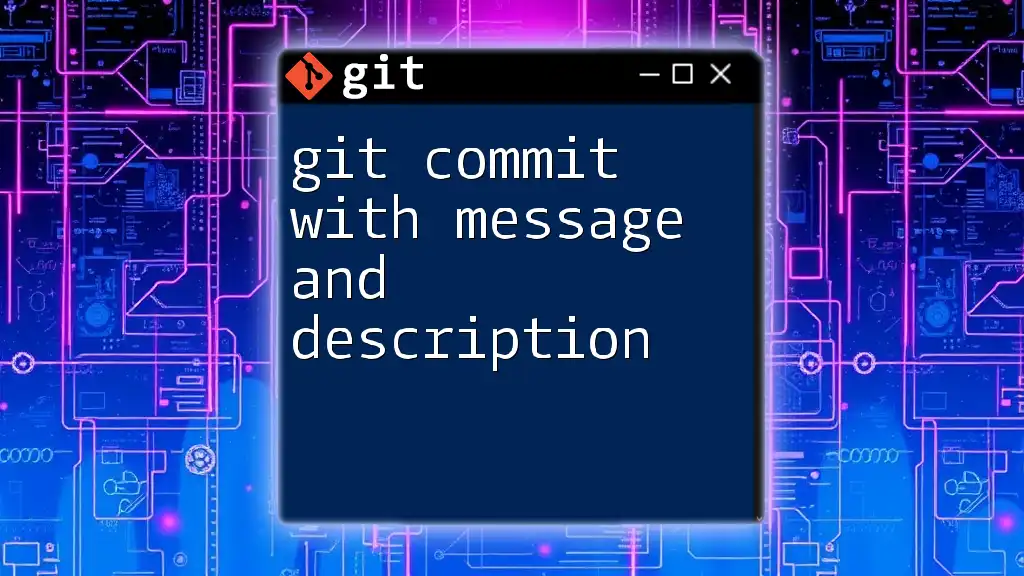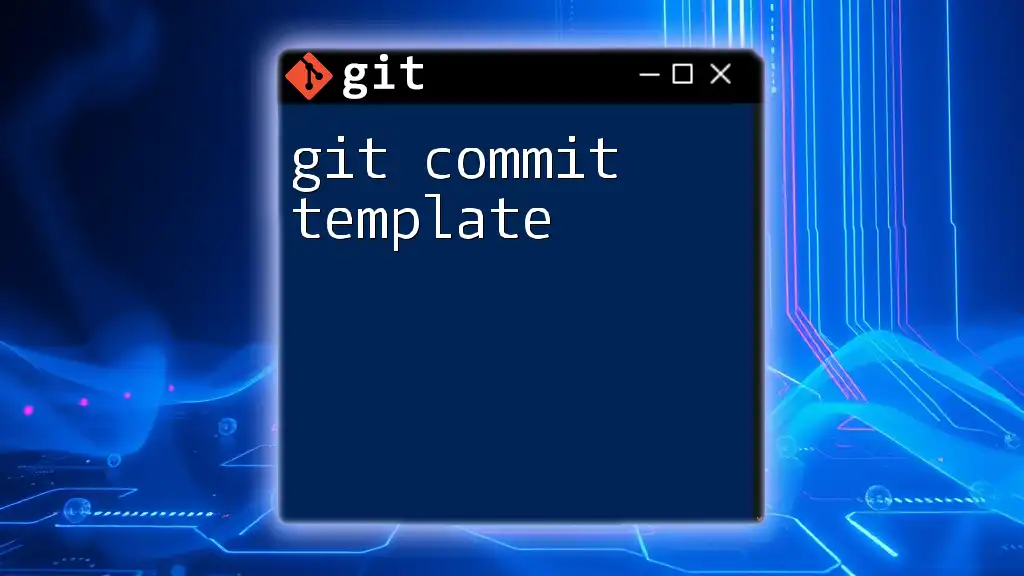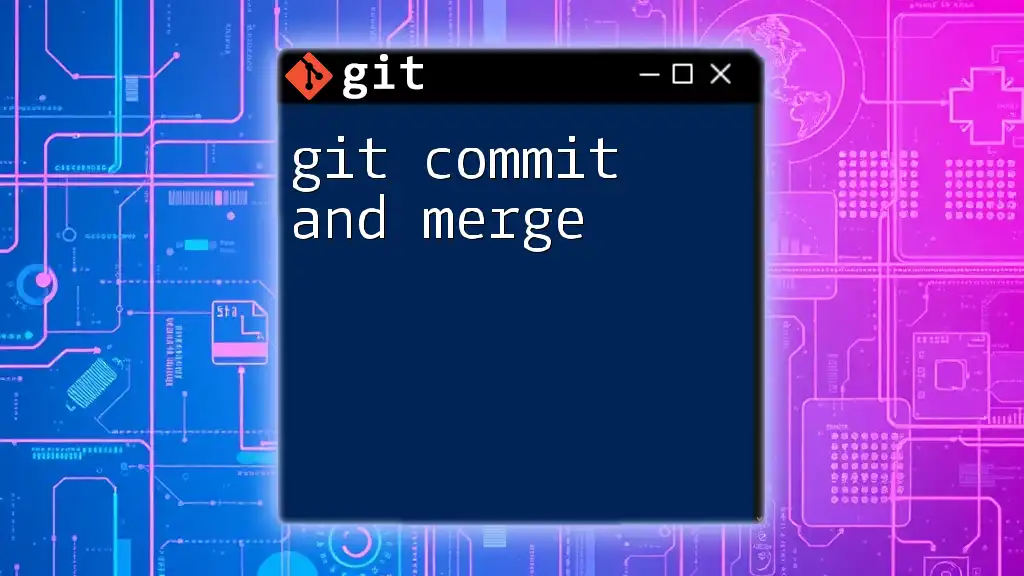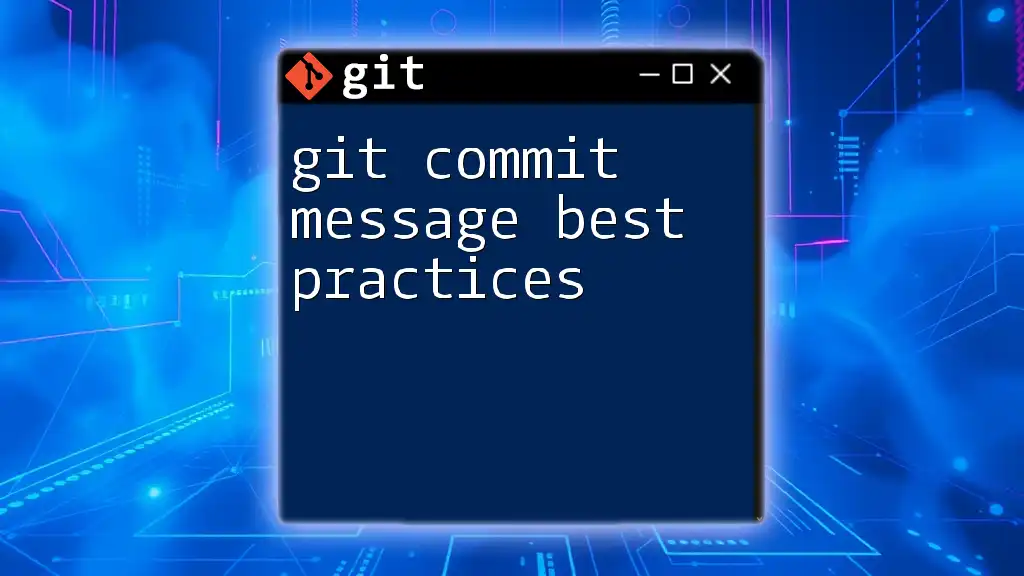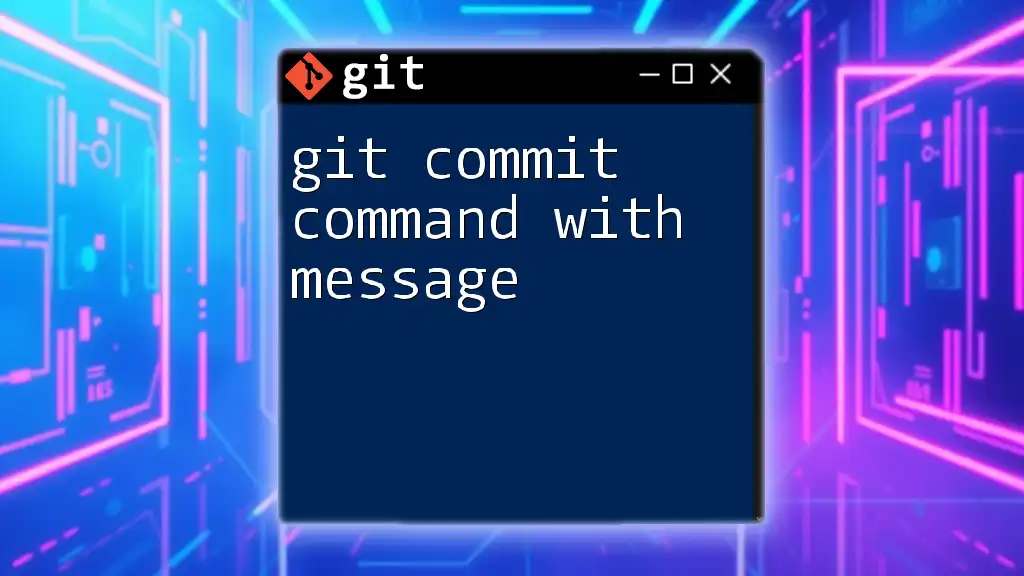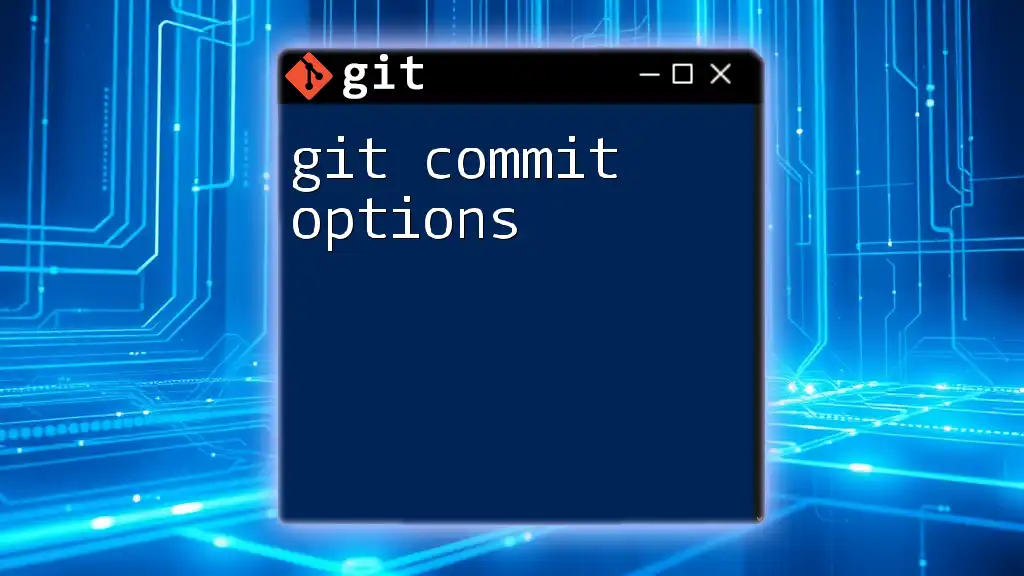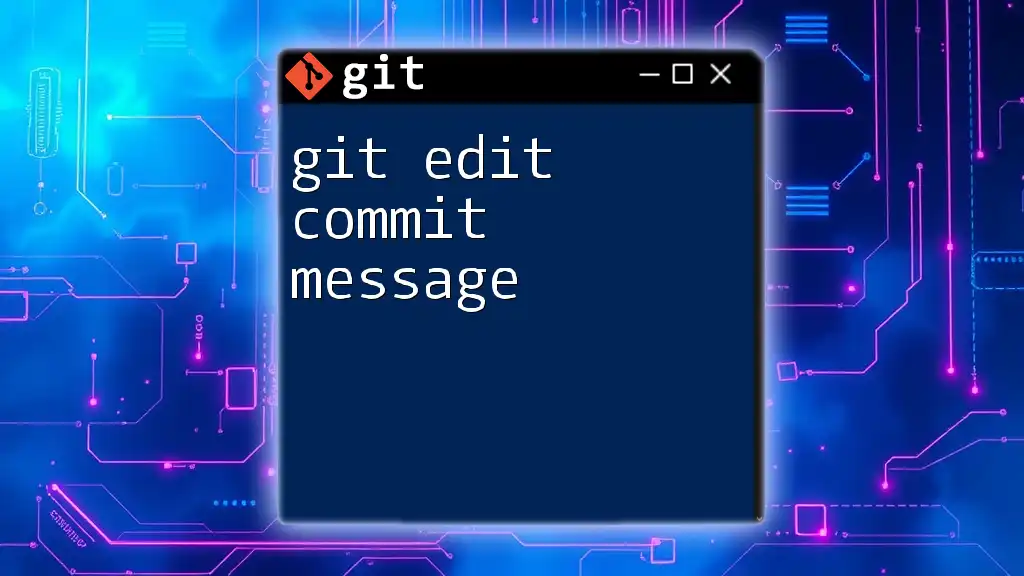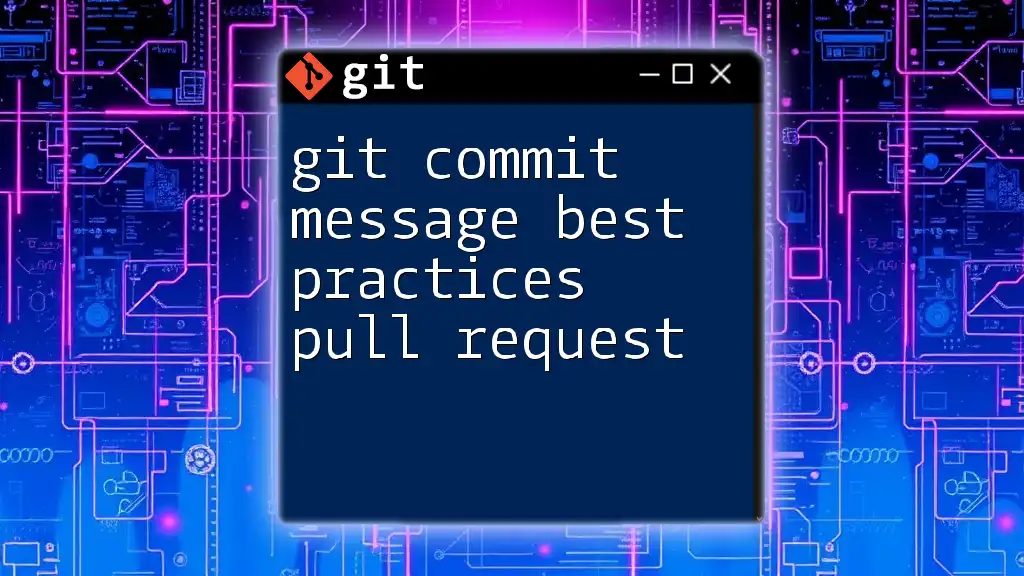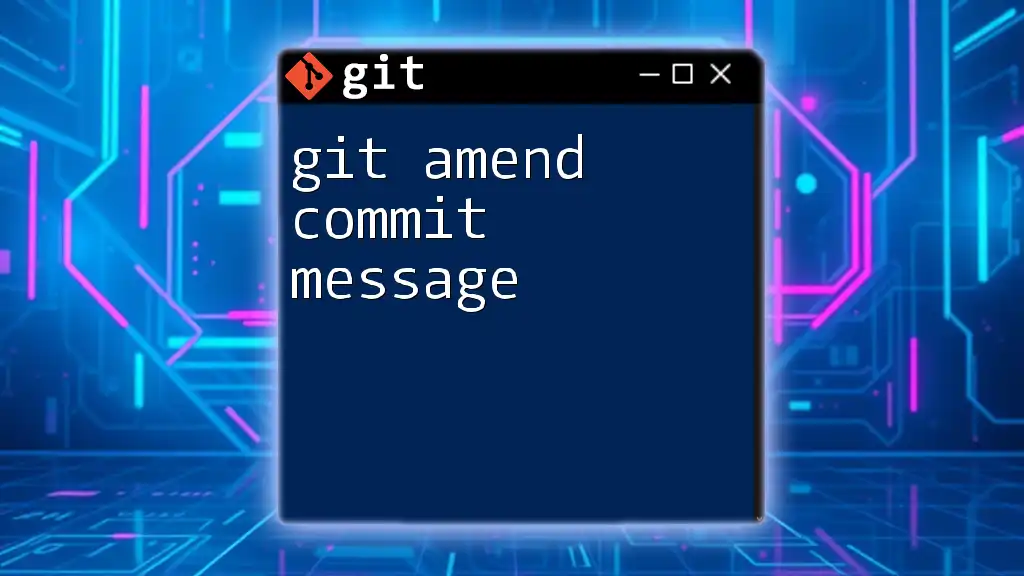To create a multiline commit message in Git, you can use the `-m` flag multiple times or start with `-m` for the first line and then add a blank line followed by additional content in quotes.
Here's an example of using both methods:
git commit -m "Short summary of the commit" -m "This is the first line of a longer message." -m "This is the second line of the longer message."
Or, using a single command to invoke your default editor:
git commit
This will open the editor where you can write your commit message as multiline.
Understanding Git Commit Messages
What is a Commit Message?
A commit message is a short description that accompanies a change made to a repository in Git. It serves as a snapshot of what was modified, making it easier for contributors to understand the history of the project. A well-crafted commit message can significantly impact project collaboration and code review processes.
Why Use Multiline Commit Messages?
In many cases, a single line is insufficient for conveying all the necessary information about a change. Multiline commit messages allow you to provide a short summary of the changes followed by a more detailed explanation. This is particularly beneficial for complex changes, bug fixes, or feature enhancements where context and reasoning are essential.
For example, imagine adding a new feature that requires multiple files to be changed. A multiline message can articulate the purpose of the change, elaborate on how the new feature was implemented, and possibly note any issues that need attention.
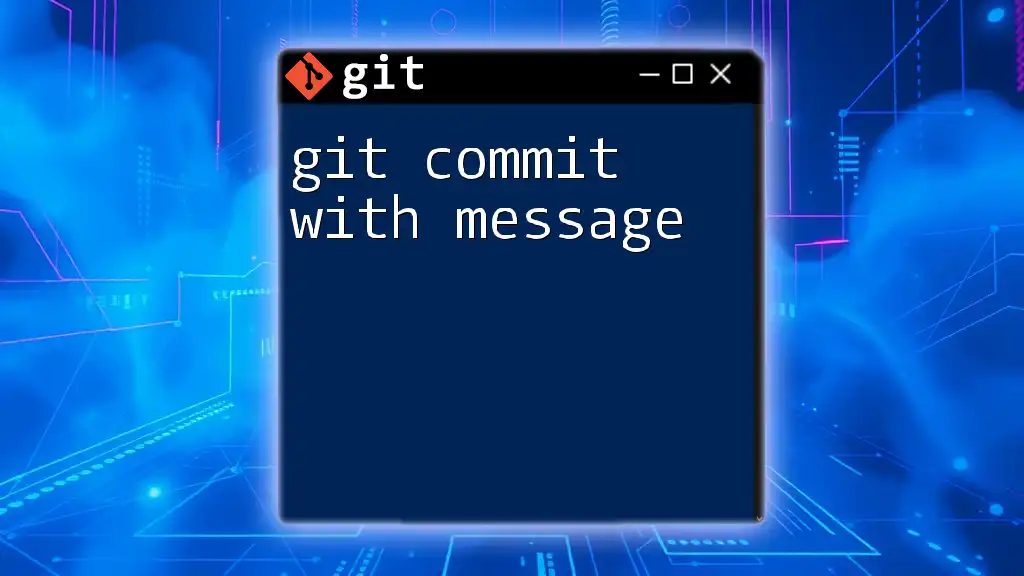
How to Create a Multiline Commit Message
Using Command Line Interface
Typically, the Git commit command is straightforward when creating a commit message. The command looks like this:
git commit -m "Your short commit message"
However, to create a multiline commit message efficiently, you can use the `-m` option multiple times to delineate the summary from the body, like so:
git commit -m "Short summary of commit" -m "Detailed explanation of changes.
This is a continuation of the commit message for clarity."
In the example above, the first `-m` provides a brief overview, while the subsequent `-m` allows you to delve into the specifics. This structure keeps your messages organized and informative.
Entering a Multiline Message Directly
For even more detailed messages, you can simply press Enter after typing your first line, provided you use the option that opens your commit message in a text editor.
Using a Text Editor
Setting Up Your Default Editor
To open commit messages using your text editor of choice, you should first configure Git to recognize it. For example, if you prefer using Nano as your text editor, you can set it up by running:
git config --global core.editor "nano"
Committing with an Editor
Once your editor is configured, you can create a multiline commit message by following these steps:
- Open your terminal and type:
git commit - Your configured text editor will open, allowing you to enter your commit message. Use the first line for the summary and subsequent lines for additional details.
- When you are finished, save and close the editor. Your message will be captured as the commit message.
This method allows for a more formatted and extensive message, especially useful for comprehensive documentation of changes.

Best Practices for Writing Multiline Commit Messages
Structure Your Messages
A well-structured commit message improves readability and comprehension. The common practice is to separate the summary and the body of the message. The first line should be a concise summary (ideally 50 characters or fewer), followed by a blank line and then a detailed description.
Format Your Messages for Readability
Using bullet points or numbered lists can help clarify multiple changes or steps taken within a commit. Formatting makes it easier for readers to digest information quickly.
Keep It Relevant and Concise
While you want to provide adequate information, don’t overload the message with irrelevant details. Focus on what’s important for understanding the change. If a commit touches multiple files, mention that but avoid technical jargon unless absolutely necessary.
Consistency is Key
It's important to maintain a standard format across your project or team. Consistent commit messages create a sense of professionalism and make it easier for team members to follow the history of changes. Consider creating a commit message template to ensure everyone adheres to the same structure.
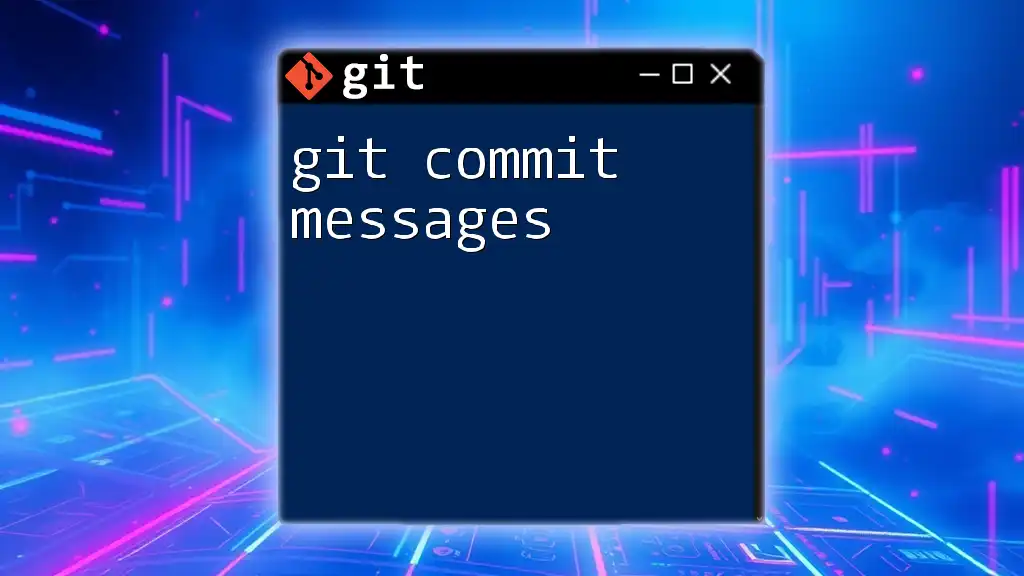
Common Mistakes to Avoid
- Overly Vague Messages: A commit message like “fixed stuff” does not help anyone understand what the change entails.
- Too Long Messages: While it's important to be descriptive, excessively long messages can lose the reader's attention.
- Omitting Context: Always provide context for why the change was made, especially for more significant alterations.
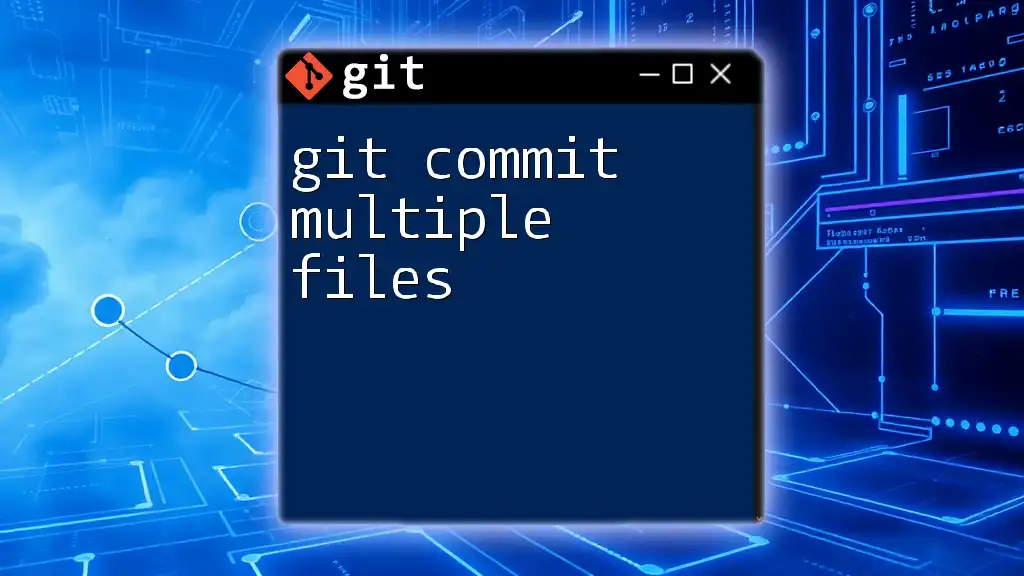
Conclusion
Effective and structured commit messages, particularly multiline messages, play a crucial role in project collaboration and version control. By taking the time to write clear, detailed messages, you contribute to better project documentation and enhance communication within your team. Practice the techniques discussed in this guide to improve your Git commit messages.
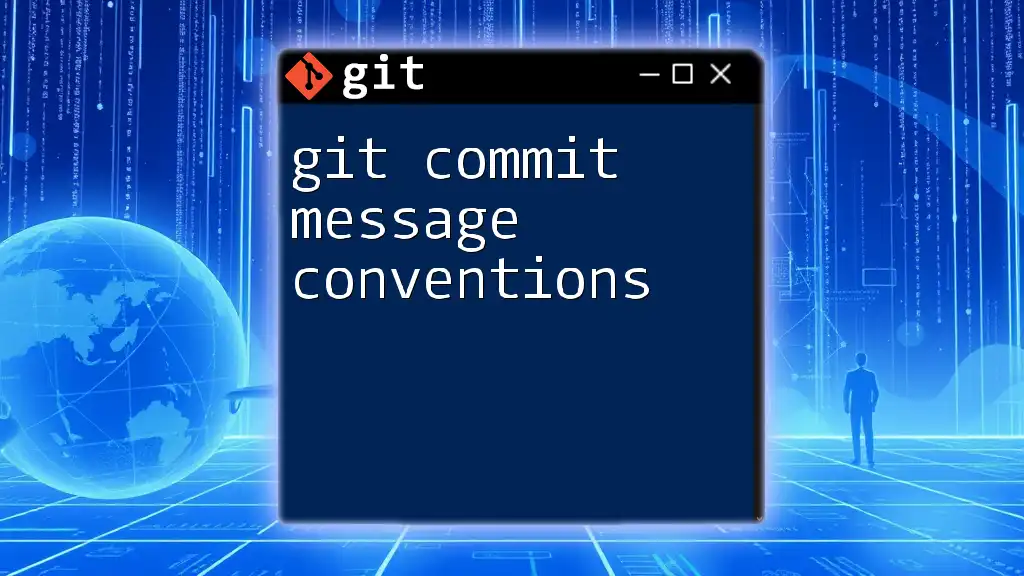
Additional Resources
For those looking to deepen their understanding of Git commands, the [Git documentation](https://git-scm.com/doc) provides a wealth of information. Additionally, exploring recommended books and online tutorials can facilitate learning and mastery of Git, enabling better collaboration in projects.
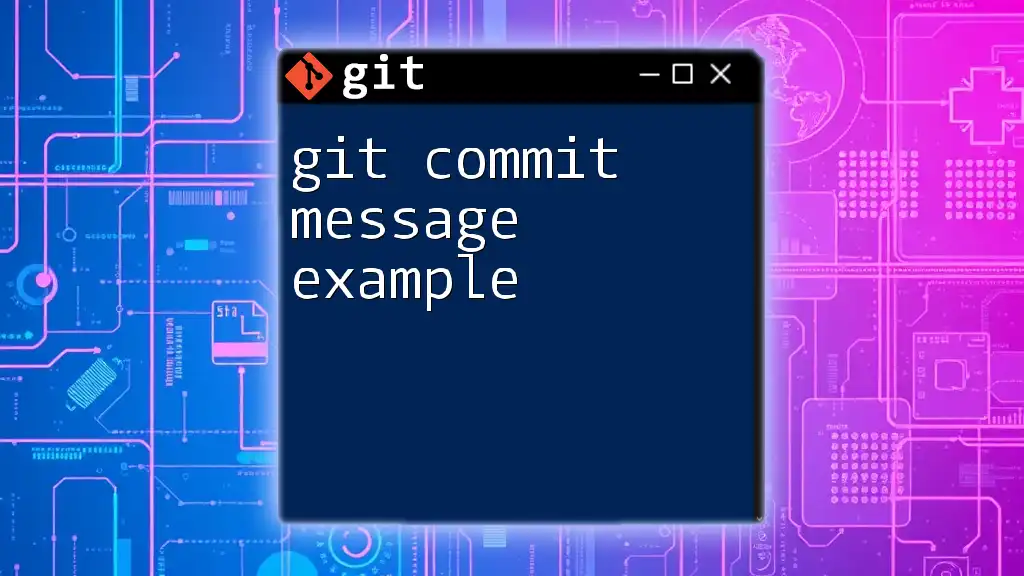
FAQs
What if I forget to add a multiline message and commit with a single line?
If you realize your message needs improvement post-commit, you can amend it easily with the following command:
git commit --amend -m "New multiline commit message"
Can I convert a single commit message to multiline later?
Yes, you can amend a previous commit message to convert it to multiline format, keeping in mind that changing commits can affect the history and should be approached with caution, especially in shared repositories. Use the `git commit --amend` command to open the existing message for editing.