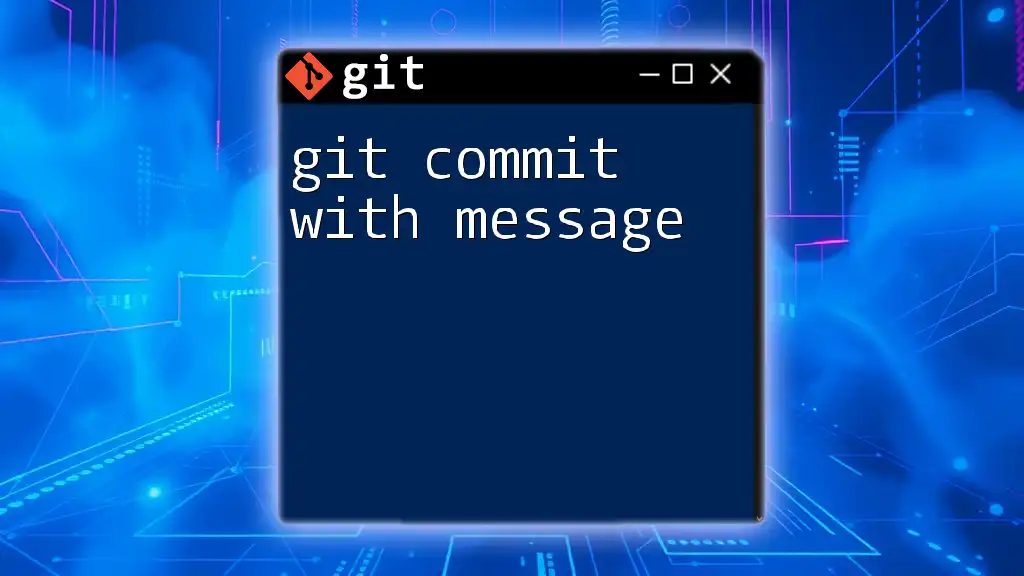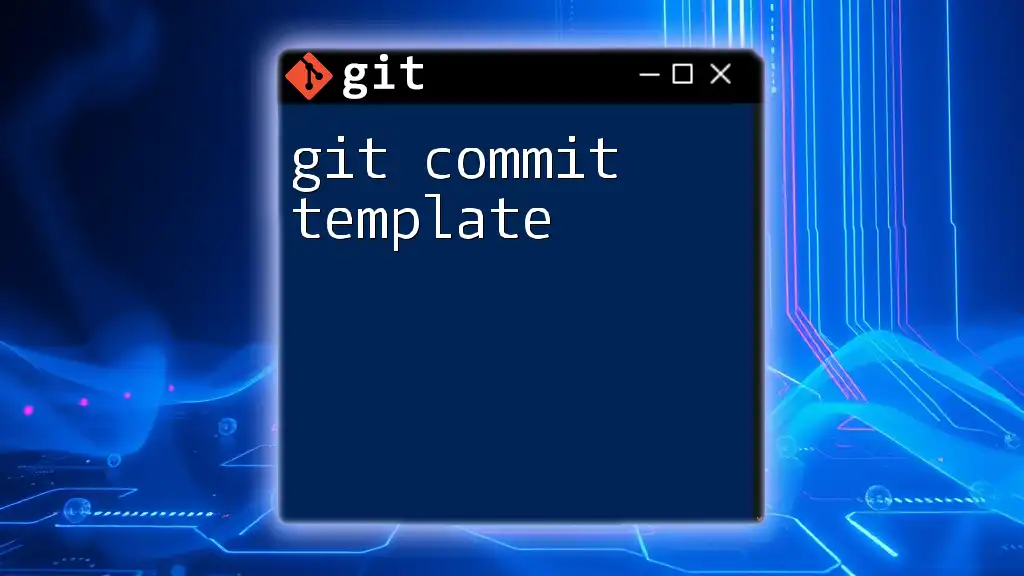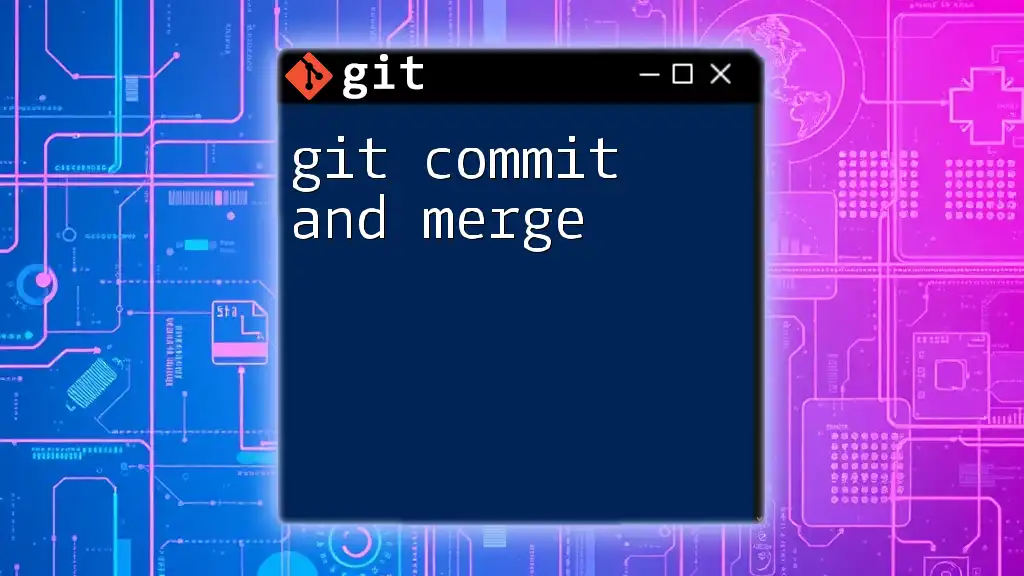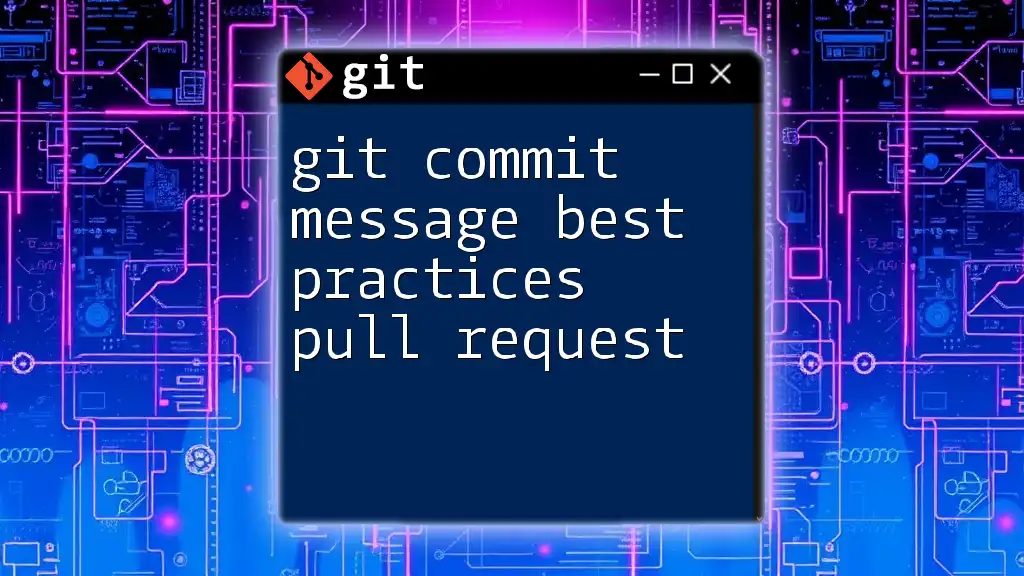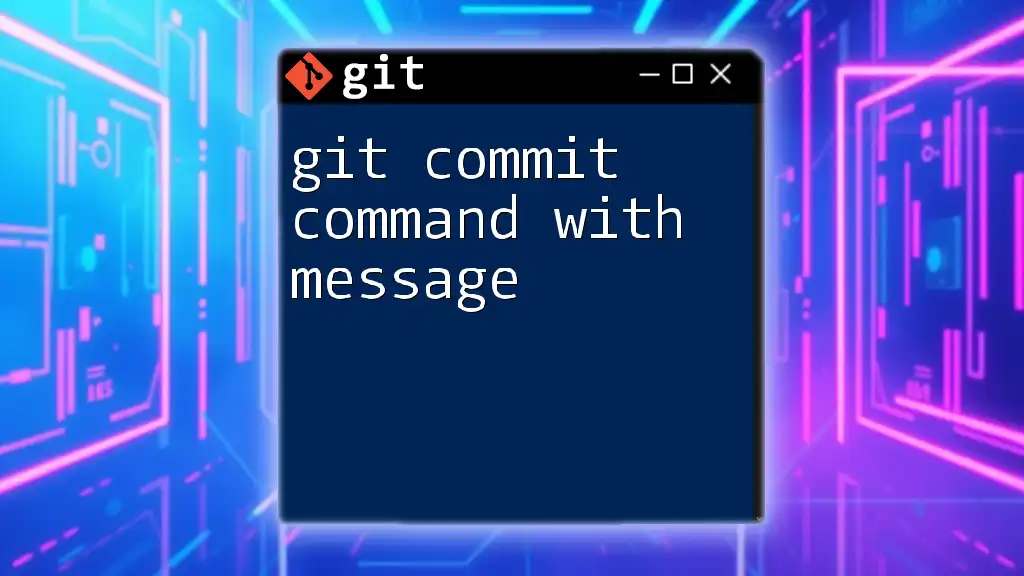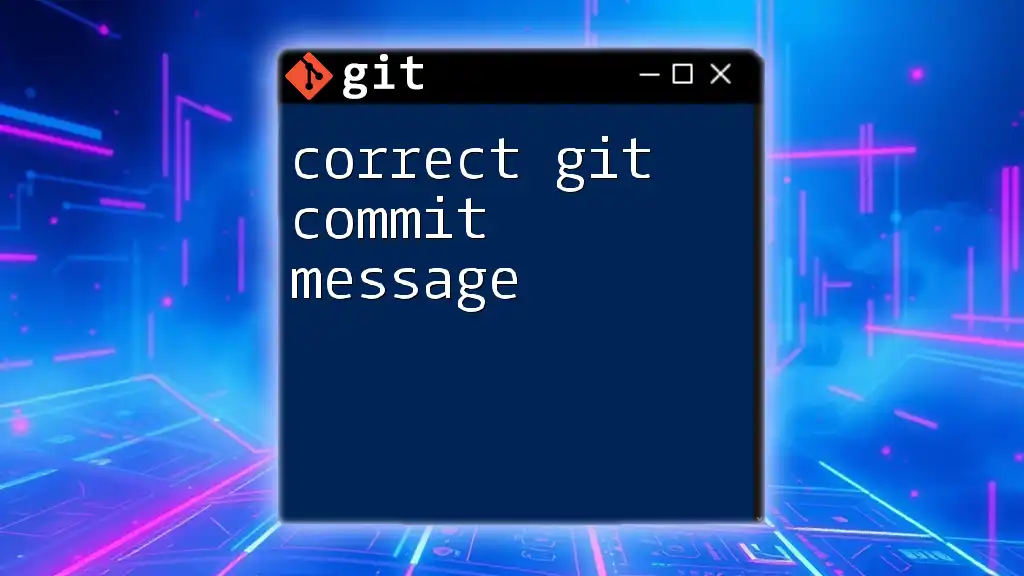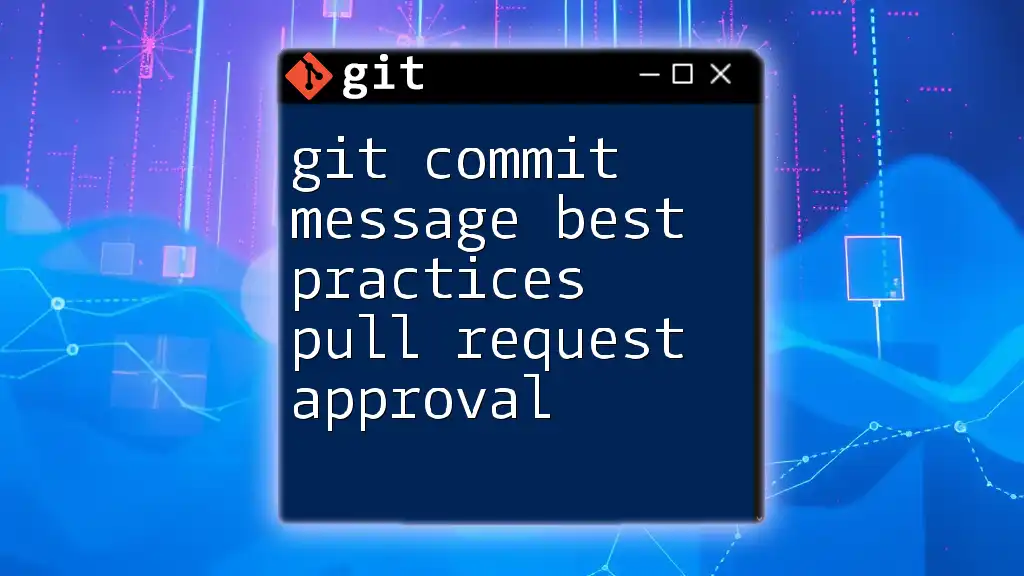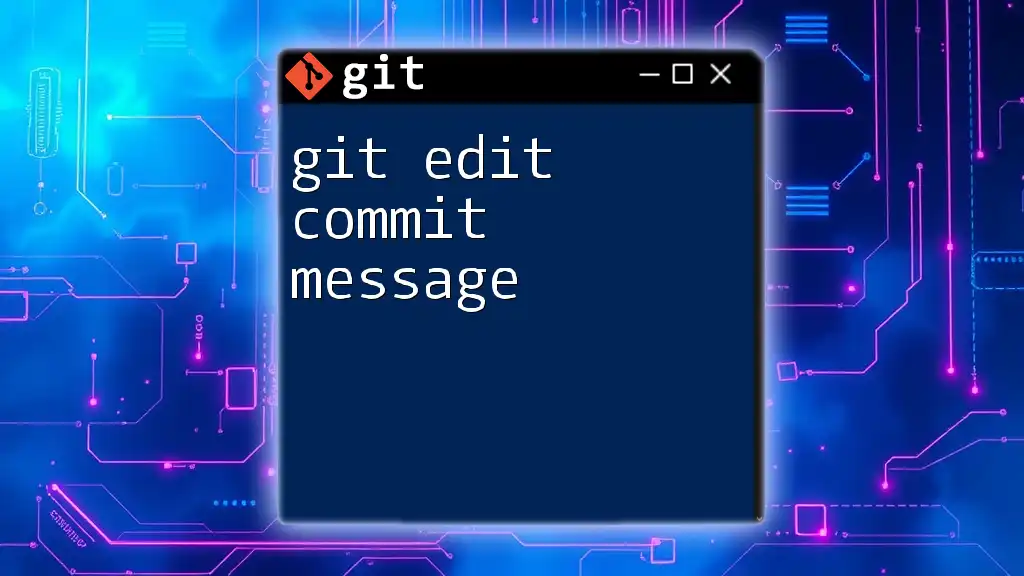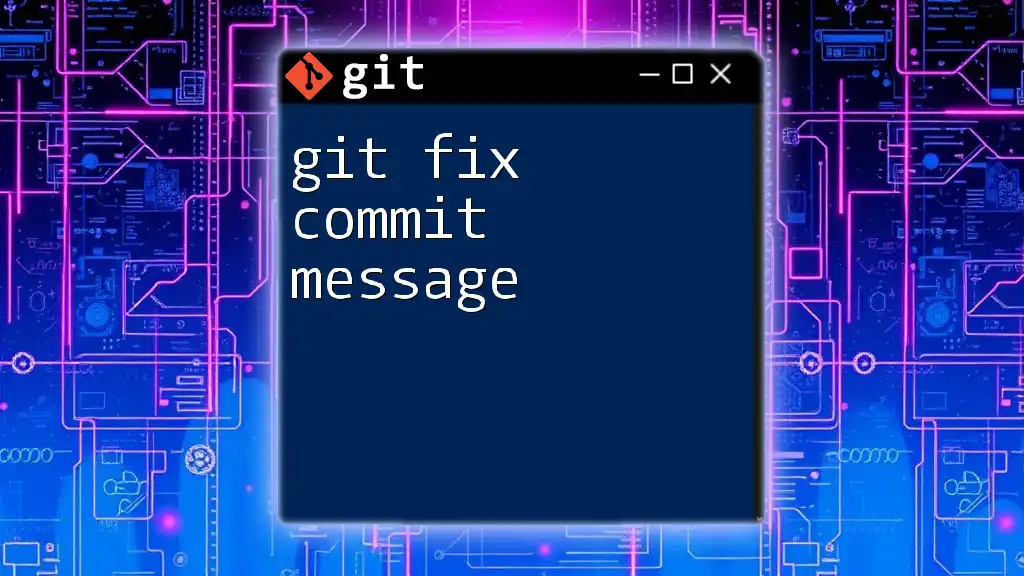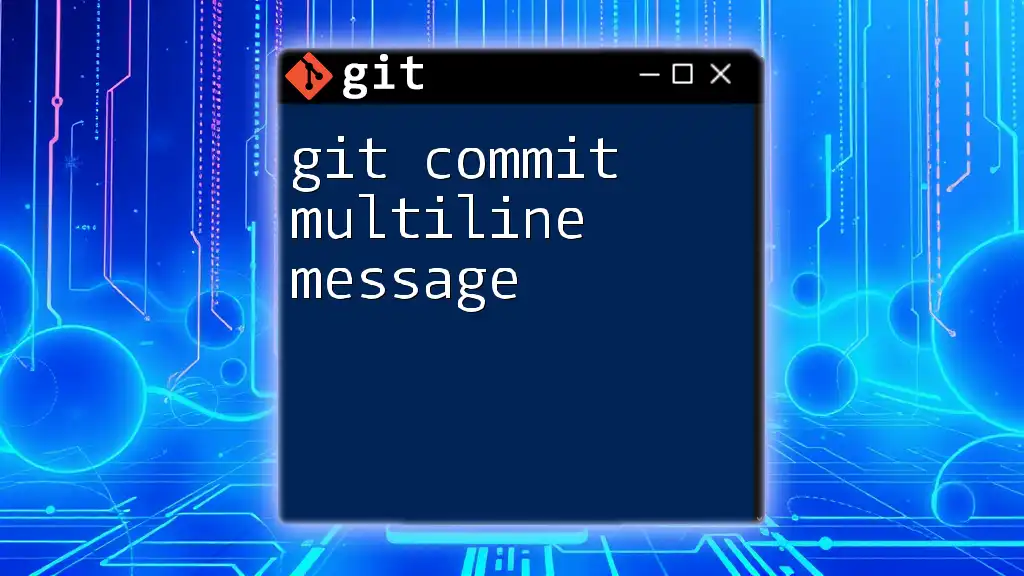To create a commit in Git with a descriptive message that summarizes the changes made, use the following command:
git commit -m "Your descriptive message here"
Understanding Git Commit
What is Git Commit?
A Git commit represents a snapshot of the project's state at a specific point in time. It is a fundamental component of version control that records changes made to the files in a repository. Each commit includes a unique identifier (hash), author information, and a timestamp, effectively creating a history trail of the project. Commits allow developers to track their progress, revert changes, and collaborate with others by maintaining a coherent history of the project.
The Structure of a Commit
Each commit comprises three key components:
- Metadata: Information detailing who made the commit, when, and a unique identifier.
- Message: A descriptive text explaining why the changes were made. This message is pivotal in assessing the commit's context and purpose.
- Content: The actual changes in the files that were modified, added, or removed.
Understanding this structure helps in utilizing Git effectively, ensuring that every commit reflects meaningful progress in the project.
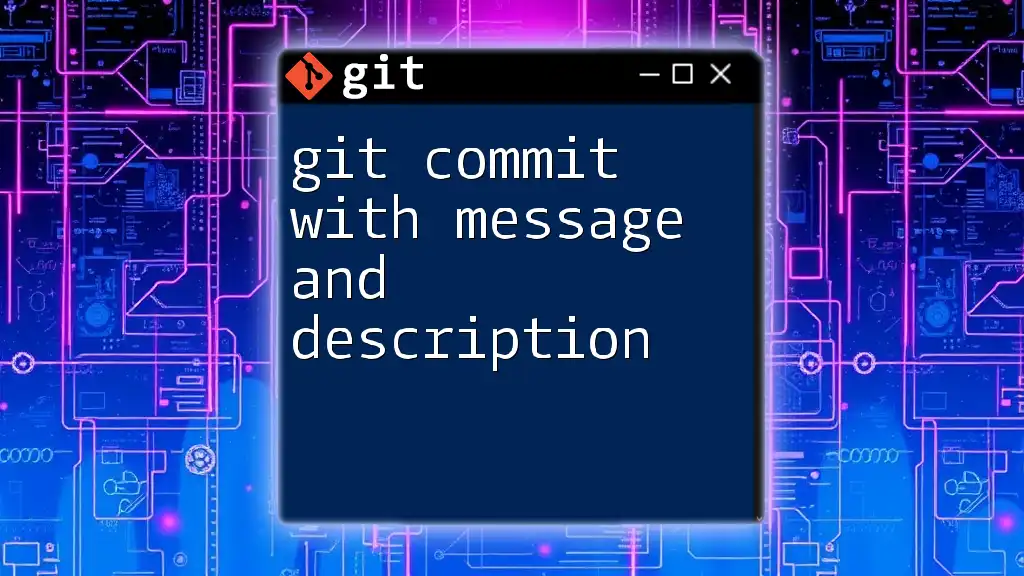
Writing Effective Commit Messages
Importance of Commit Messages
Clear and descriptive commit messages are critical for maintaining collaboration within a team. They help team members understand the rationale behind changes, making it easier to review history or diagnose issues later. Good commit messages foster better communication, ensuring that everyone in the project is on the same page.
Best Practices for Writing Commit Messages
Writing effective commit messages involves adhering to specific best practices. Some important guidelines include:
-
Use the imperative mood: Write messages as if you're giving commands. For instance, use "Fix bug" rather than "Fixed bug." This style aligns with the way Git itself frames command line input.
-
Keep it short and concise: Ideally, the first line should be no longer than 50 characters. Aim for clarity and brevity to ensure readability.
-
Reference issues or pull requests: If the commit addresses an issue, including a reference can provide additional context.
Example Commit Messages
- Good message: "Add functionality to user login"
- Bad message: "Updated stuff"
Commit Message Format
To create structured and informative commit messages, you can follow the 50/72 Rule:
- The first line (keep it within 50 characters) serves as a summary of the commit.
- The following lines (maximum of 72 characters each) offer a detailed explanation if necessary.
Example
Here’s a structured way to compose a commit message:
Add user authentication feature
This commit introduces an authentication system allowing users
to sign in using email and password. It addresses issue #23.

The Git Commit Command
Basic Syntax of git commit
The basic syntax for committing changes in Git is as follows:
git commit -m "Your commit message here"
Here, the `-m` option allows you to include a message inline, streamlining the process. It simplifies committing by reducing the need to launch a text editor.
Committing Changes
To commit changes effectively, you should adhere to these steps:
-
Stage changes using `git add`: This prepares your files for the commit. For example:
git add .This command stages all modified files.
-
Finalize commit message: Craft a message that accurately describes the changes you made.
-
Execute `git commit`: Finally, apply the commit command:
git commit -m "Initial project setup"
Examples of Using git commit
Committing with a simple message:
git add .
git commit -m "Initial project setup"
Committing with multiple files:
git add file1.txt file2.txt
git commit -m "Fix typos in documentation"
Amending a previous commit: If you need to modify the last commit, you can do so with:
git commit --amend -m "Updated feature, added logging"
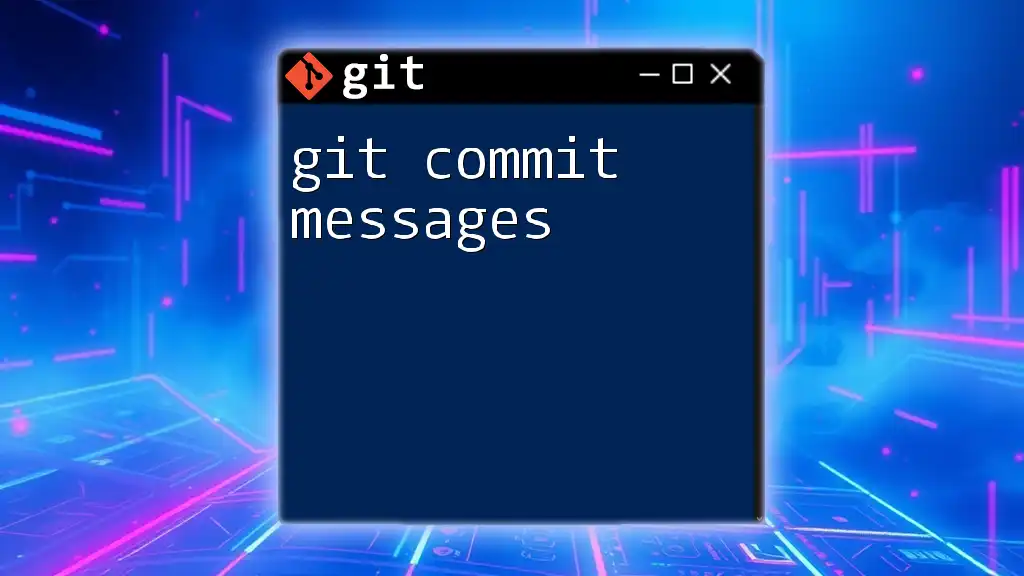
Advanced Commit Message Techniques
Using Templates for Consistency
Creating a commit message template can help ensure consistency across your team. Templates provide a format for all developers to follow, making collaboration smoother. Here’s an example of a basic template:
Subject: [Short description]
Body: [Detailed explanation]
Interactive Rebase and Commit Messages
Utilizing interactive rebase allows you to tidy up your Git history, including modifying commit messages. The command for this process is:
git rebase -i HEAD~n
This command lets you modify the last `n` commits. You can choose to squash commits together or edit their messages for clarity.
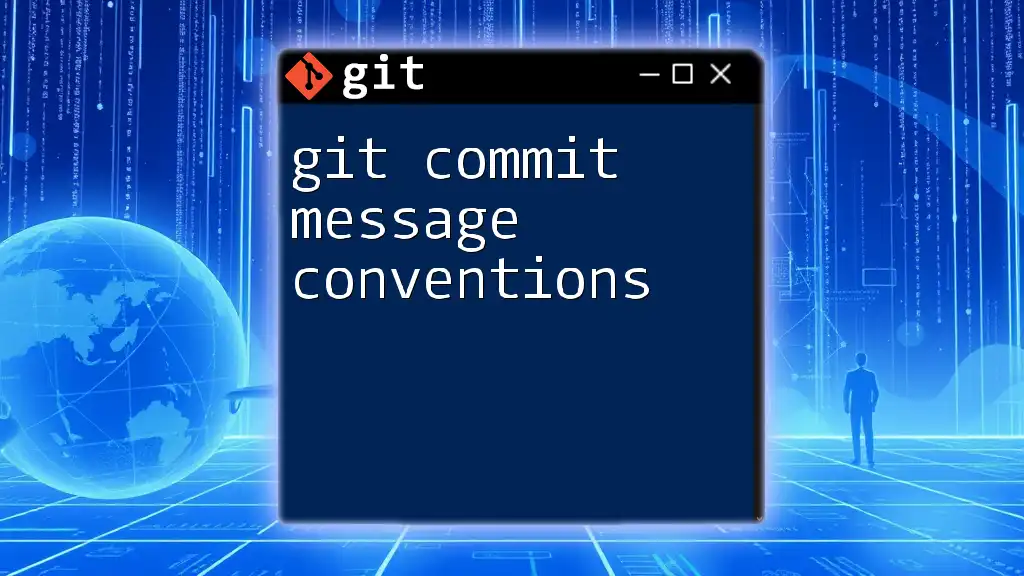
Managing Commit Messages in a Collaborative Environment
Git Hooks for Commit Messages
Git hooks are scripts that run automatically in response to certain events in a Git repository. For example, pre-commit hooks can enforce guidelines on commit messages, ensuring they conform to your established standards. By setting this up, you can maintain quality control over your commit logs.
Addressing Poor Commit Messages
If you find yourself dealing with inadequate commit messages, several strategies can help improve them:
-
Use `git rebase` to rewrite history: By using the interactive rebase command, you can alter commit messages to better reflect the intention of the changes.
-
Learn from past mistakes: If certain messages do not provide adequate context, use this as a learning opportunity to refine your approach in future commits.
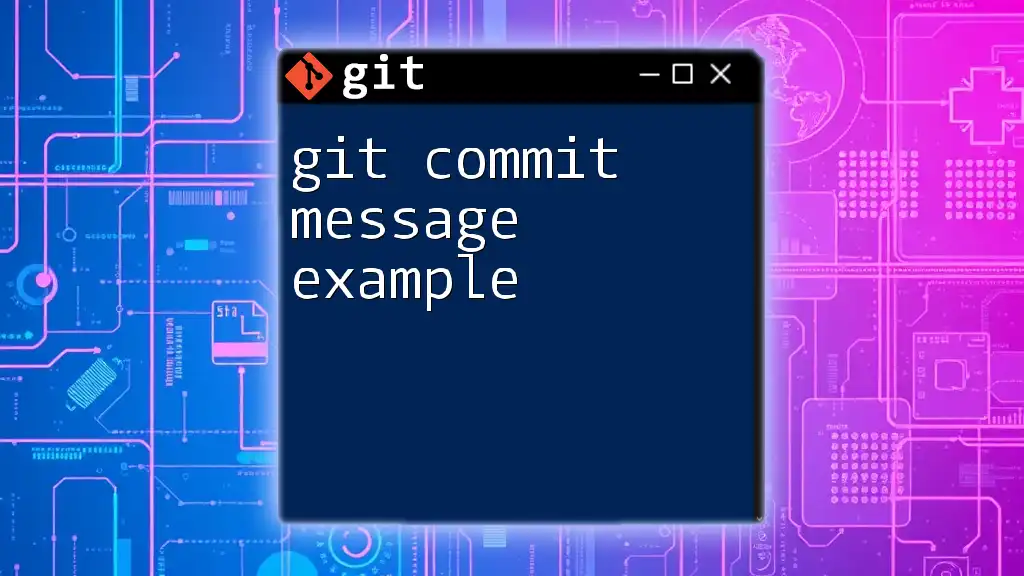
Conclusion
Writing effective commit messages is a crucial skill for any developer working with Git. Good commit messages enhance collaboration, improve project management, and assist in understanding the evolution of a project. By adopting the best practices discussed, you can create meaningful commit messages that will benefit both you and your team. Make a commitment to refining your Git skills and join a community dedicated to mastering Git and version control!
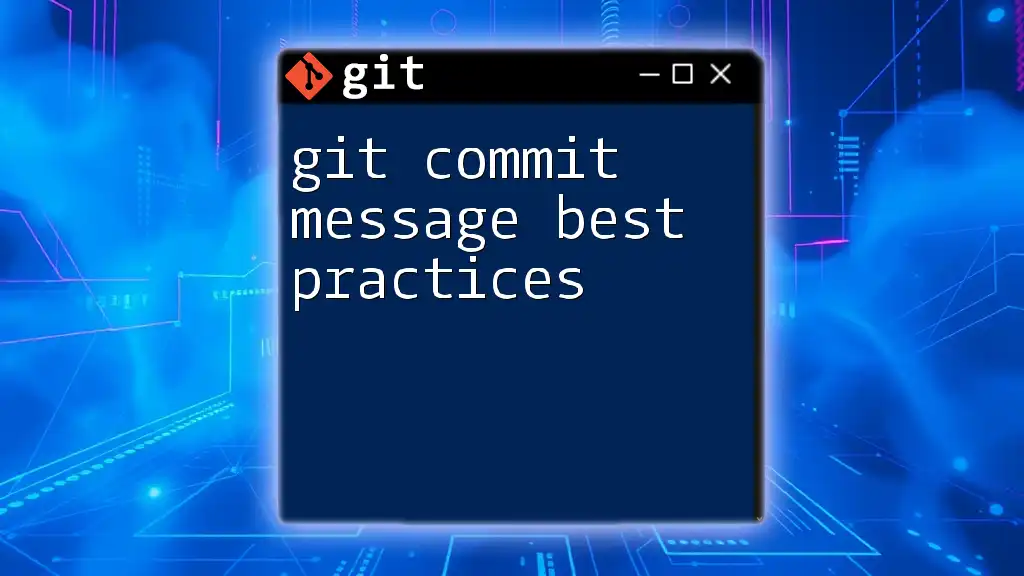
Additional Resources
For further learning, refer to the official Git documentation, browse articles on effective usage of Git, and explore various tools for managing Git commits and refining your workflow.