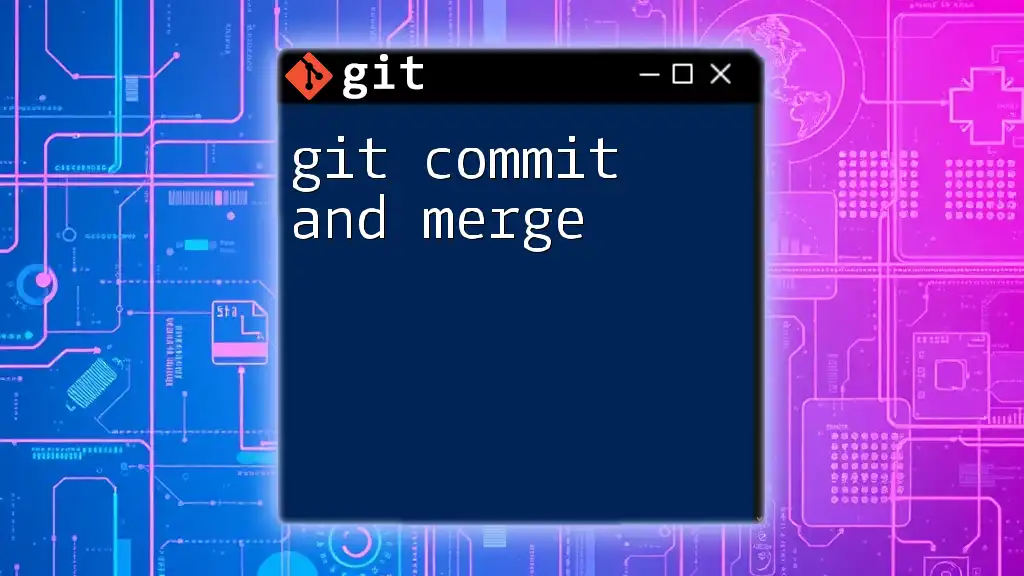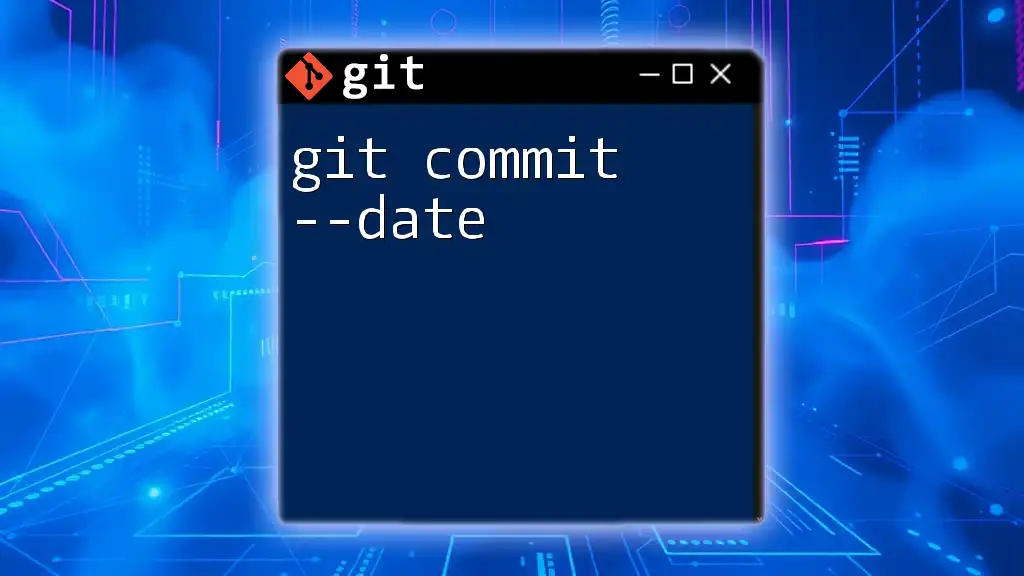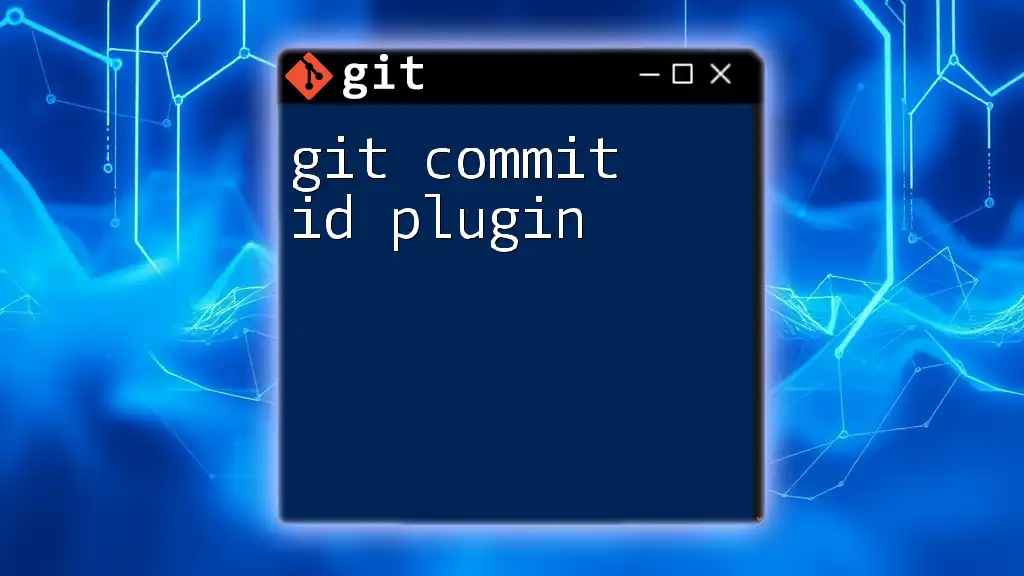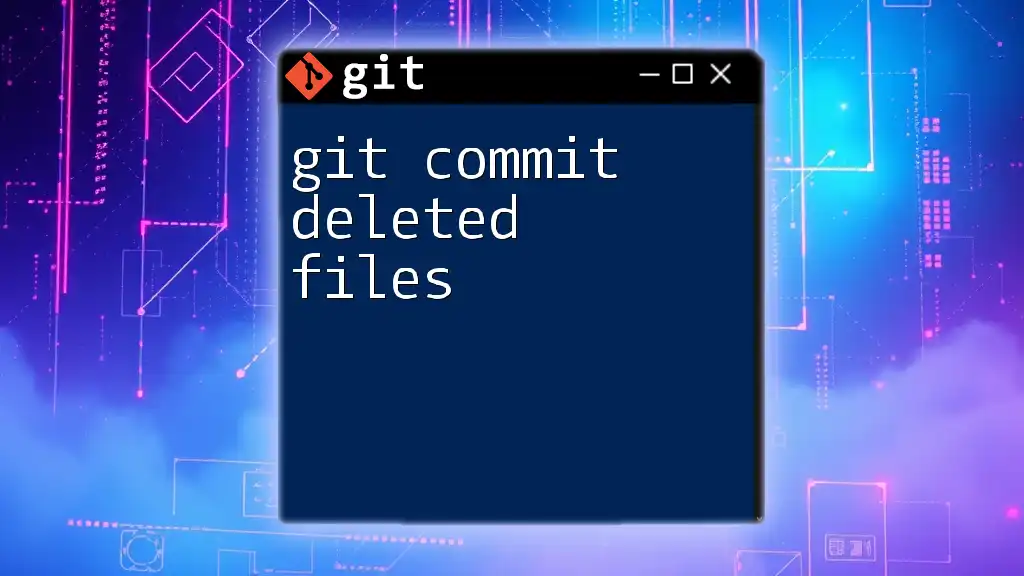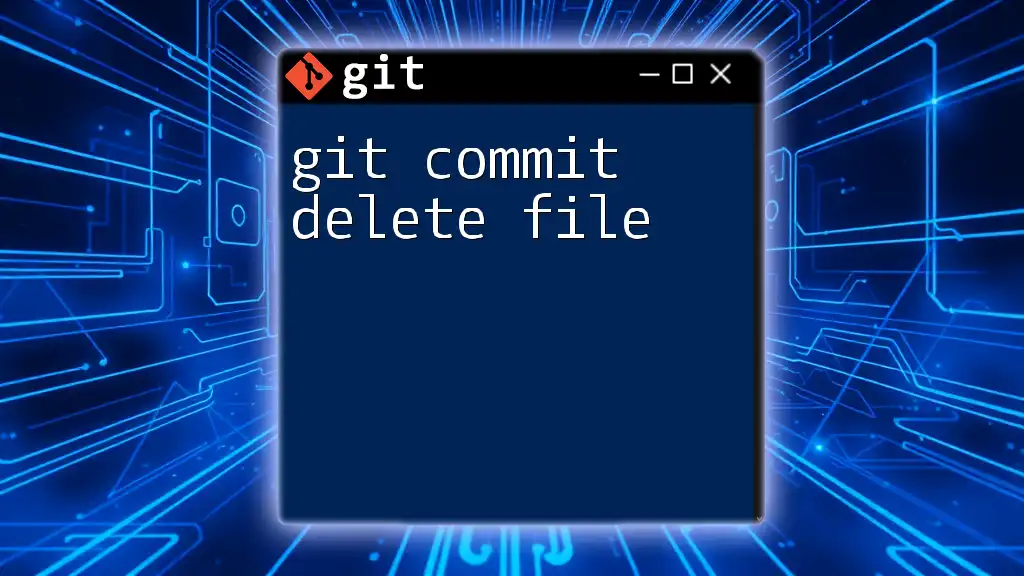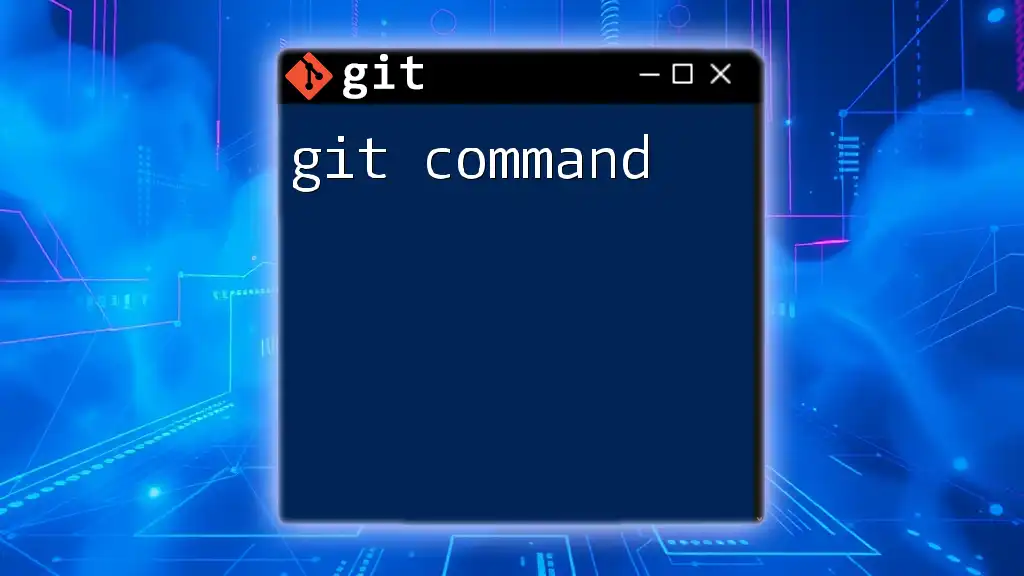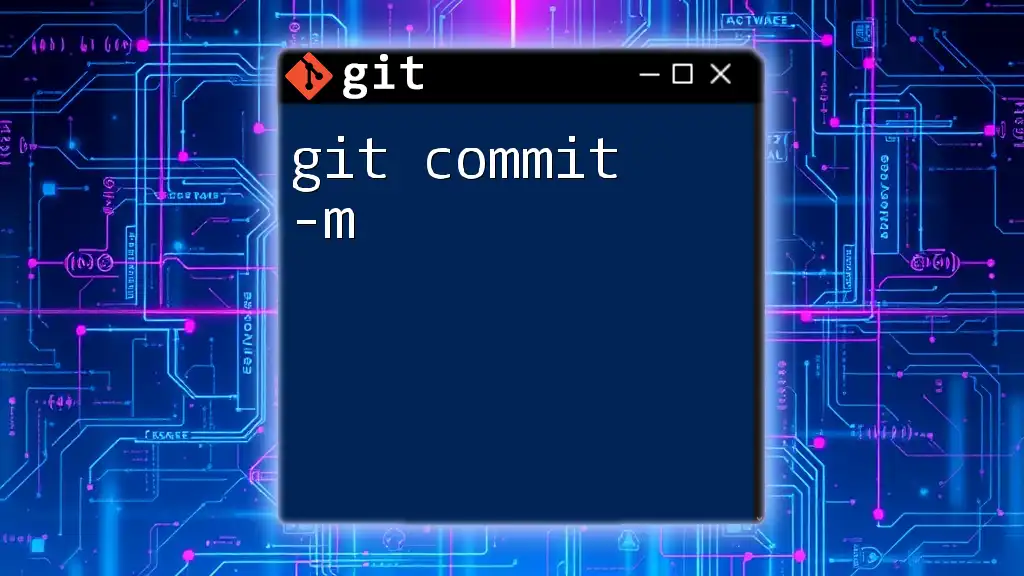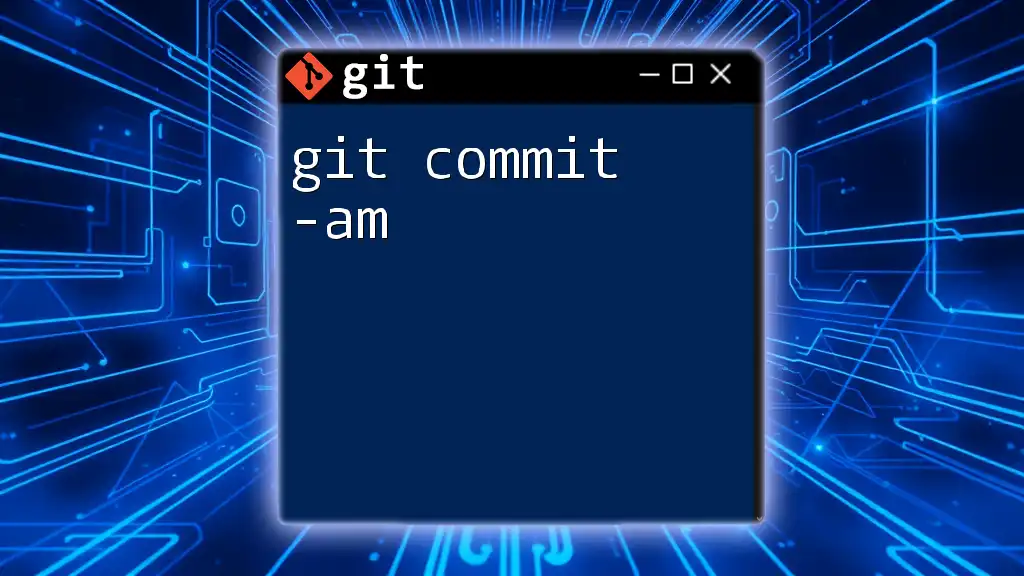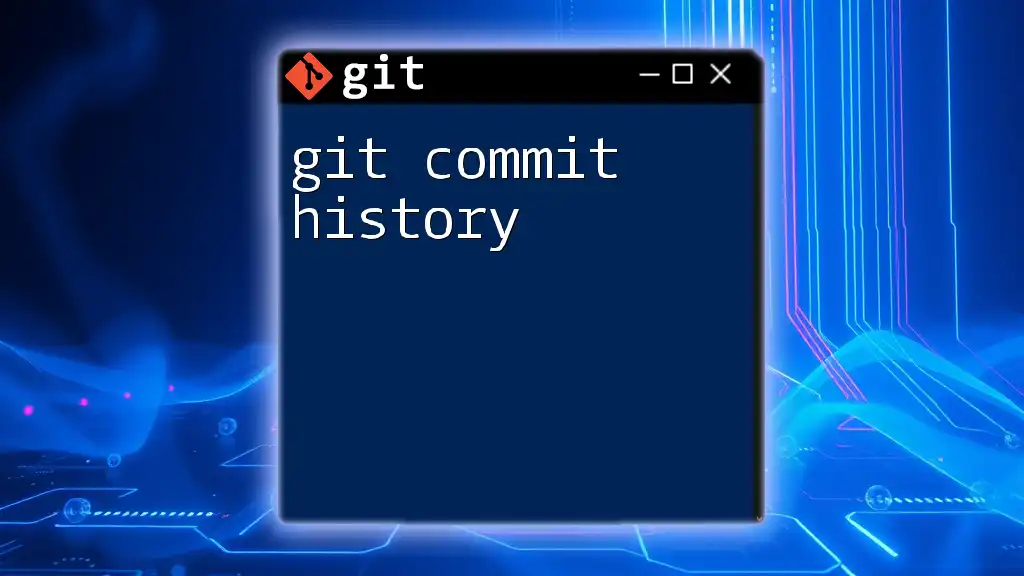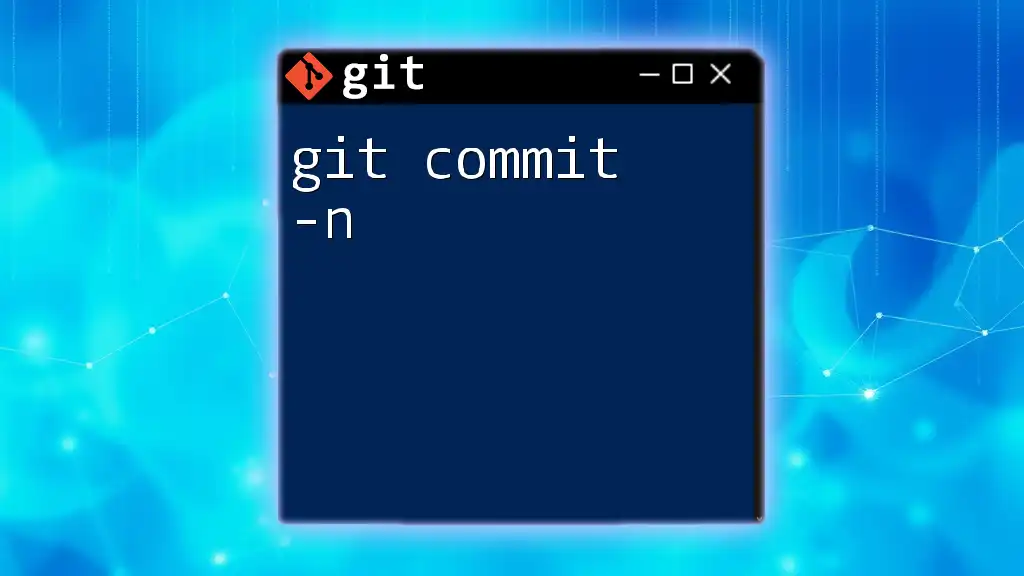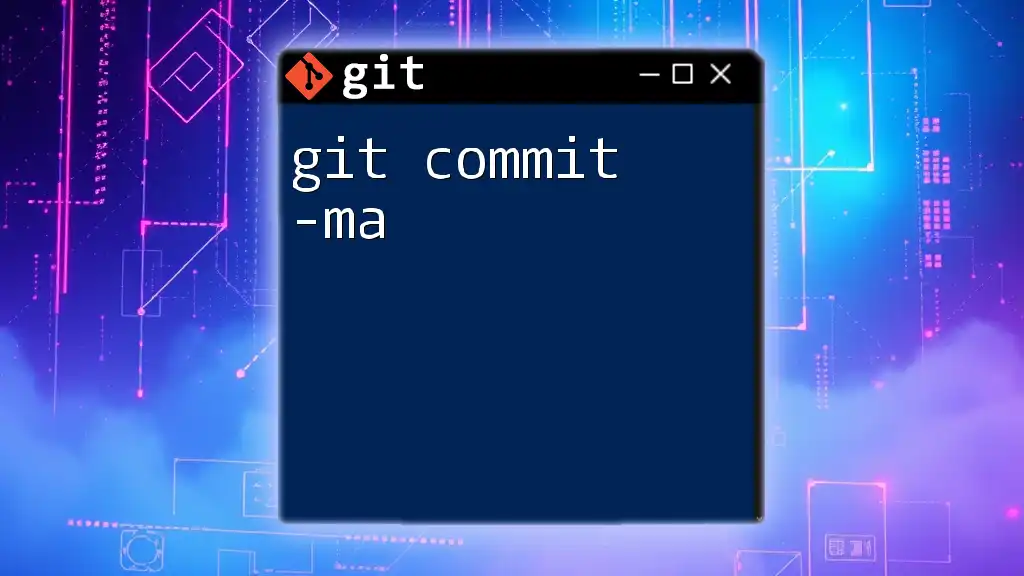In Git, a commit captures the current state of your repository, while merge integrates changes from different branches to unite their histories.
Here's how you can commit changes and merge a branch:
# Commit changes with a message
git commit -m "Your commit message"
# Merge another branch into your current branch
git merge branch-name
Understanding Git Commits
What is a Commit?
A commit in Git is a representation of a snapshot of your entire repository at a specific point in time. It is vital for tracking changes and maintaining a history of your project. Each commit records the changes made to files, including which files were modified, added, or deleted, along with a commit message describing the change.
Creating a Commit
To create a commit, begin by staging your changes. The staging area acts as a preparatory zone where you can review changes before they are made permanent in your history.
How to Stage Changes Use the command:
git add <file-name>
This command tells Git that you want to include changes made to the specified file in the next commit. You can stage all files at once using:
git add .
Creating the Commit Once your changes are staged, you can create a commit with the following command:
git commit -m "Your commit message here"
Writing effective commit messages is important. Use the imperative mood and be concise. For example, instead of “Fixed bug,” consider “Fix bug in login function.” A clear commit message helps collaborators understand what changes were made and why.
Viewing Commit History
To review your project’s commit history, you can use:
git log
This command shows a list of commits made within your repository. You can enhance the output with various flags, such as `--oneline` for a compact view or `--graph` to visualize the branch history. For example:
git log --oneline --graph
These options make it easier to navigate and understand the project’s evolution.
Amending Commits
If you need to modify the last commit, you can use the following command:
git commit --amend -m "New commit message"
This is useful for correcting mistakes in the previous commit description or including additional changes. However, be cautious: amending commits can alter project history, especially if you have already shared the commits with others.

Understanding Git Merge
What is a Merge?
Merging in Git is the process of integrating changes from one branch into another. It is crucial for collaborative workflows, allowing teams to combine their changes into a shared environment.
Types of Merges
Fast Forward Merge This type occurs when the target branch has not diverged from the source branch. When you perform a merge under these conditions, Git simply moves the pointer forward. For example, if you have a `feature` branch that is ahead of `main`, a fast-forward merge would look like this:
git checkout main
git merge feature
Three-Way Merge A three-way merge happens when both branches have diverged, and there are changes in both. Git identifies the common ancestor, the source branch, and the target branch and creates a new merge commit that integrates the changes. This is often accompanied by conflicts that need to be resolved manually.
Performing a Merge
To execute a merge, begin by switching to the target branch where you want to apply the changes:
git checkout <target-branch>
Next, integrate the source branch with:
git merge <source-branch>
During the merge, if there are conflicts—situations where changes overlap—Git will notify you. You’ll need to resolve these conflicts by editing the conflicted files, staging the resolved files, and then completing the merge with a commit:
git add <resolved-file>
git commit -m "Resolved merge conflicts"
Visualizing Merges
Understanding and managing merge conflicts is crucial. You can view the status of your conflicts by executing:
git status
This will show which files are in conflict, allowing you to address them appropriately. Utilizing visual Git tools such as GitKraken or SourceTree can also help visualize branches and merges effectively.

Best Practices for Commits and Merges
Effective Commit Practices
- Maintain Small, Frequent Commits: Smaller commits allow you to manage changes easier and make it simpler to pinpoint bugs.
- Write Informative Commit Messages: A clear message is vital for anyone reviewing the commit history. Aim for a structure like what, why, and how when forming your message.
- Group Related Changes Together: This ensures a coherent history and makes the project easier to navigate.
Merge Best Practices
- Regular Merging: Frequently merging branches helps prevent significant conflicts later and ensures all branches stay up to date.
- Testing After Merges: After the merge, run tests to validate that merged changes did not introduce any errors.
- Organize Branches: Keep your branches organized and well-named to facilitate easier merges.
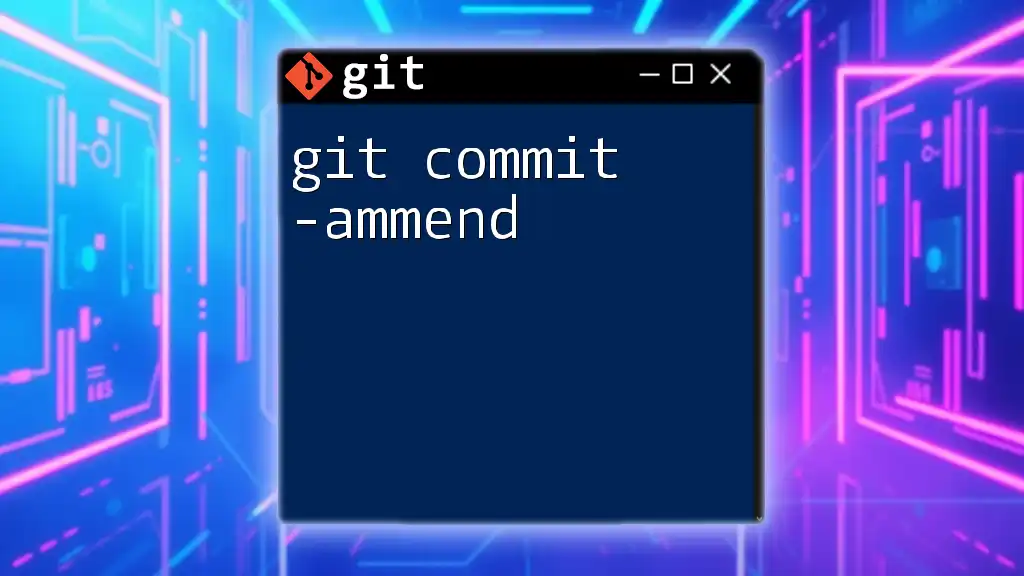
Conclusion
The `git commit and merge` commands are fundamental to effective version control in collaborative software development. Understanding how to navigate commits alongside merges will significantly enhance your workflow. Regular practice will help you master these essential Git commands, ensuring your projects remain smooth and coordinated.
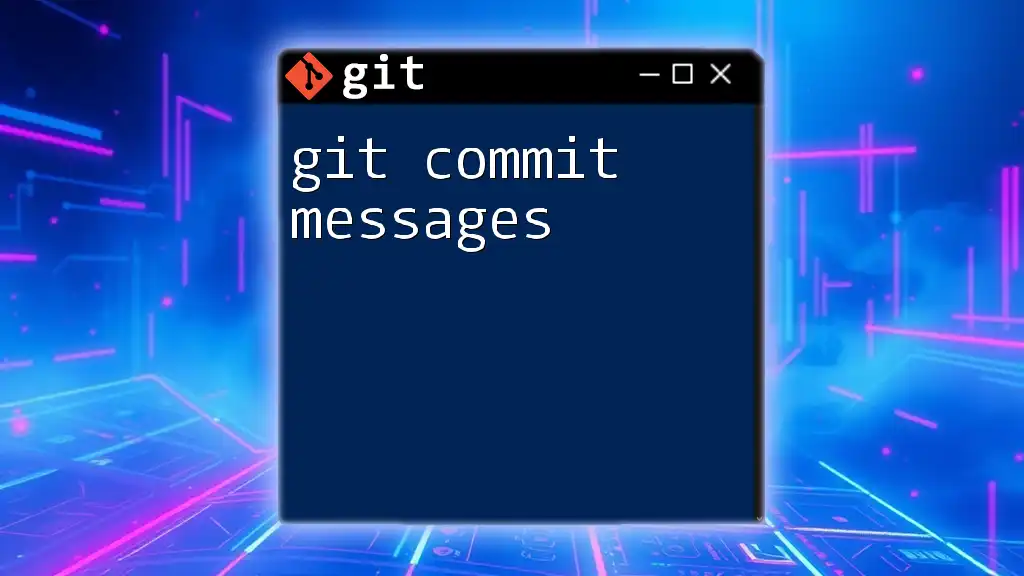
Additional Resources
To further your Git knowledge, consider exploring additional resources such as the official Git documentation, online tutorials, and video courses that delve into Git fundamentals and advanced features.
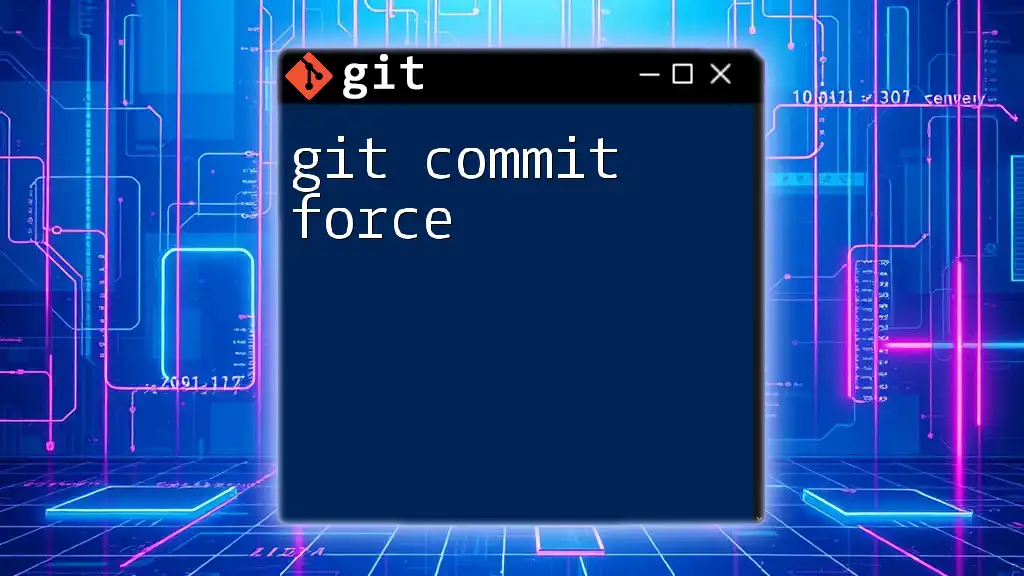
Call to Action
Join our community to engage in hands-on training focused on mastering Git commands. Share this article and provide your feedback to help us improve our future content.