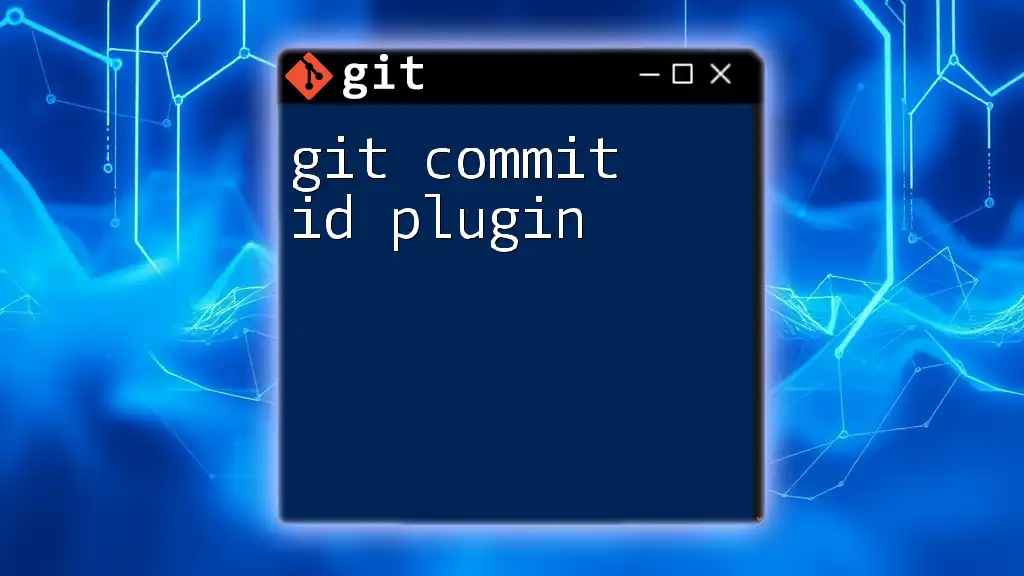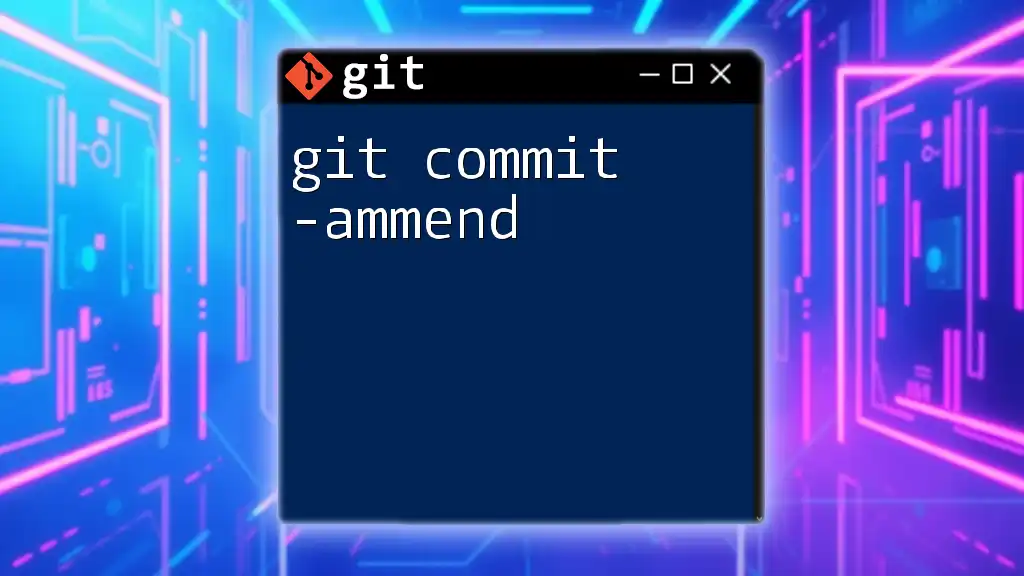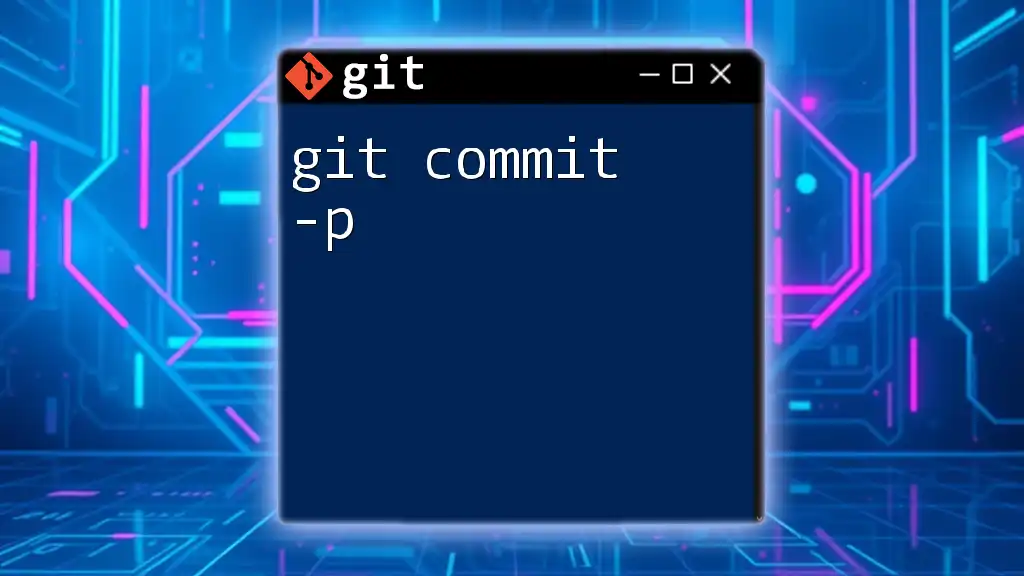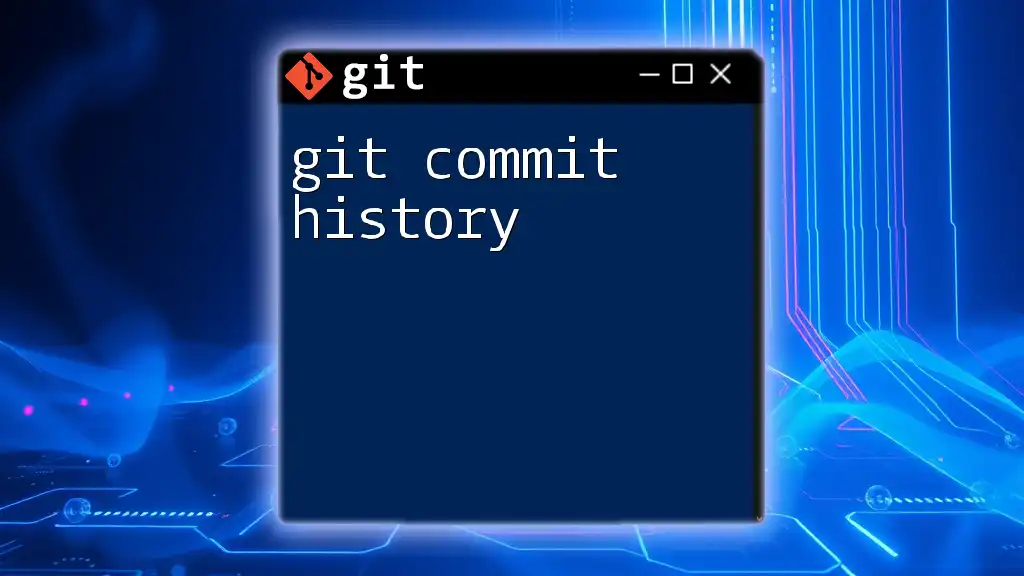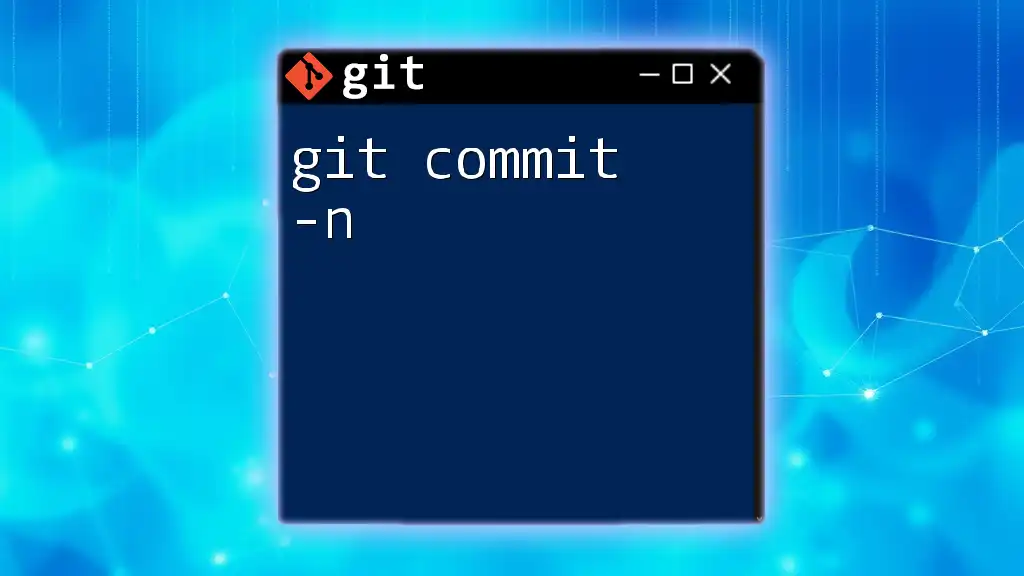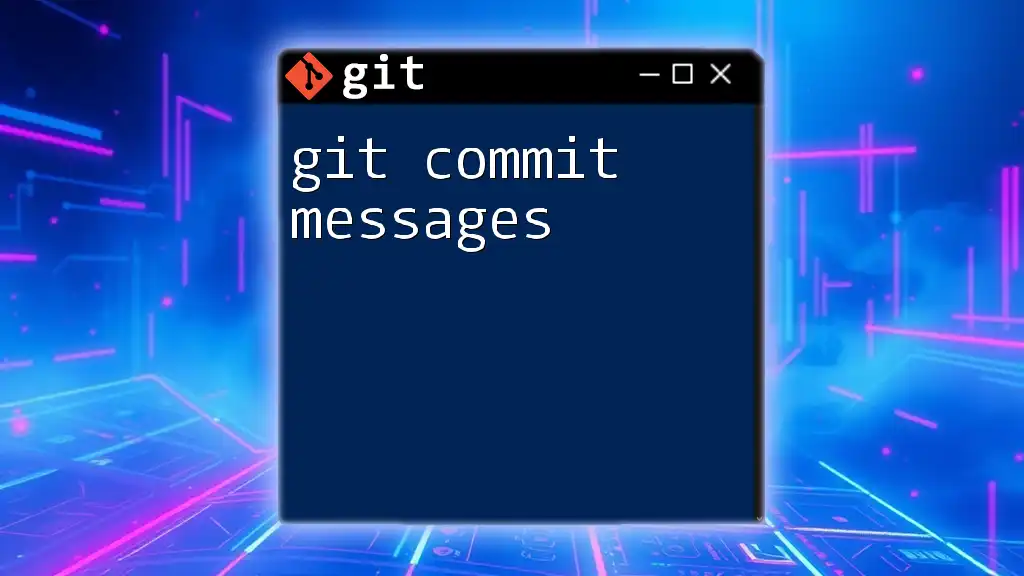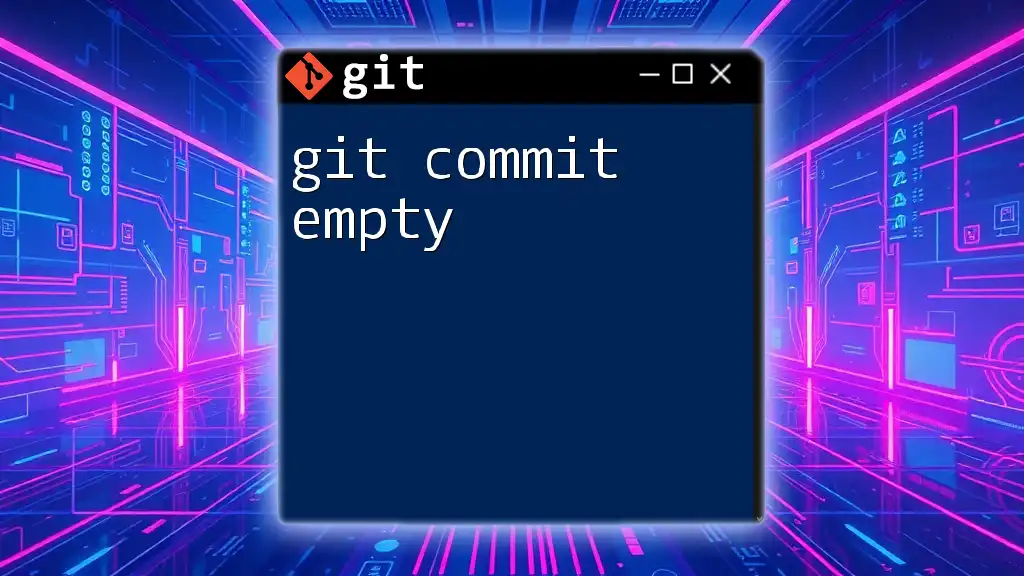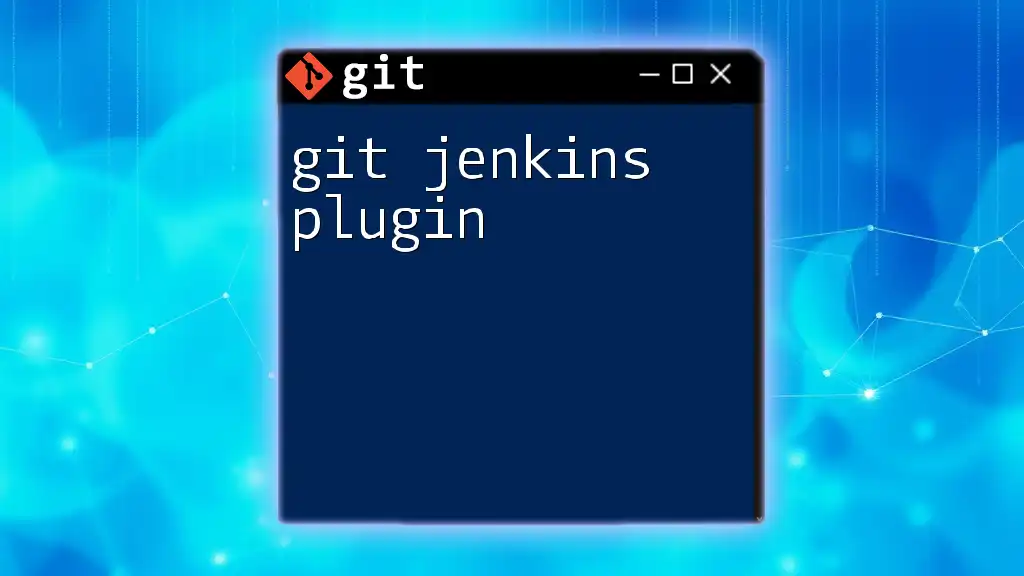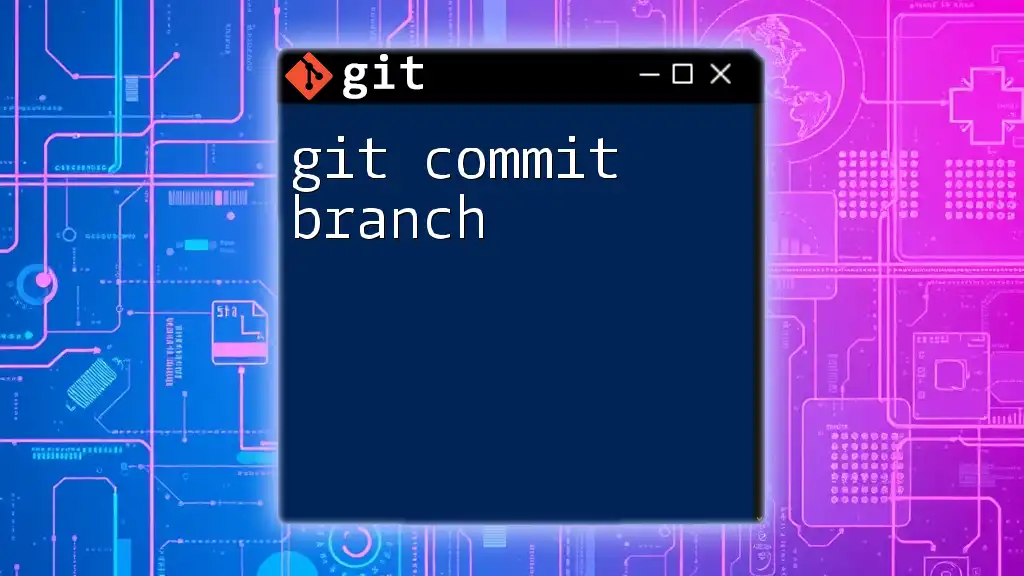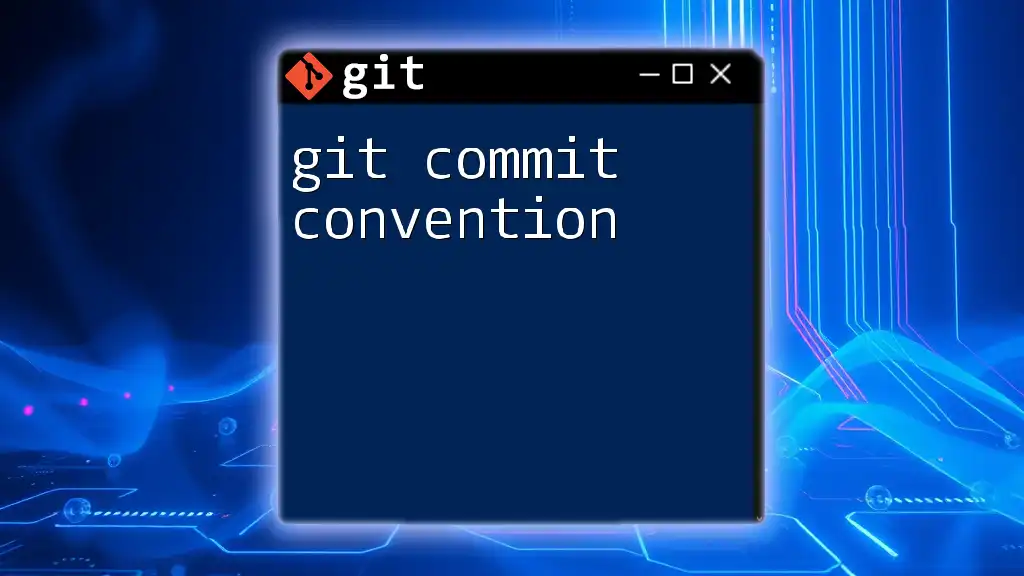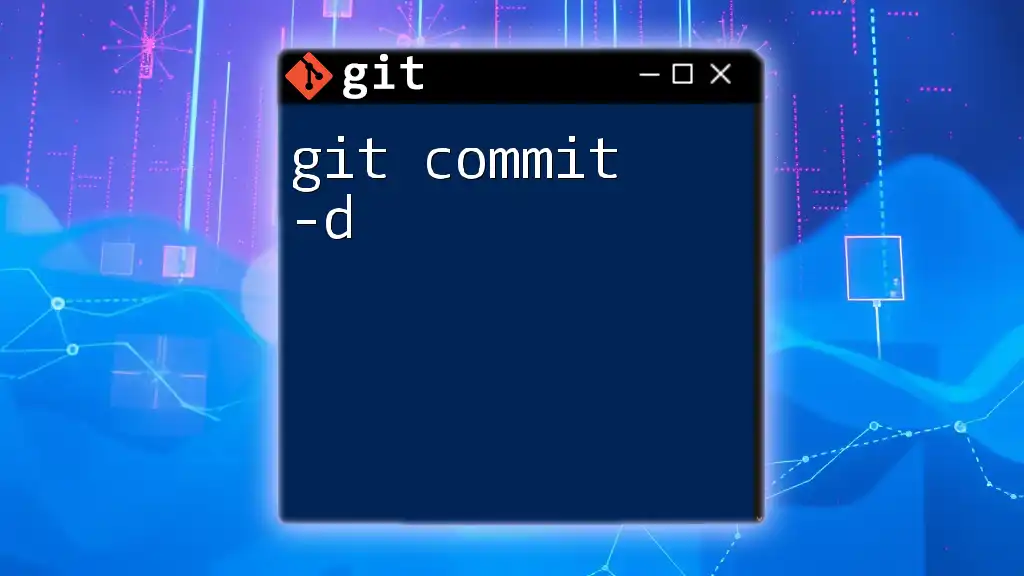The "git commit id plugin" is a tool that allows users to easily retrieve and display the unique identifier of their most recent Git commit, enhancing workflow efficiency.
git log -1 --format="%H"
Understanding Git Commit IDs
What is a Git Commit ID?
A Git commit ID, also known as a commit hash, is a unique identifier assigned to each commit in a Git repository. The ID is generated using a SHA-1 hash algorithm, which produces a 40-character hexadecimal string. For example, a typical commit ID may look like this:
3a2b9f647ffb8f264bb9a5dfa0a3f52cf0e7d200
This unique identifier allows users to reference specific commits, facilitating better tracking of changes throughout the development process.
Why Commit IDs Matter
Commit IDs are essential because they provide a reliable way to identify specific versions of your code. They allow developers to:
- Track changes over time and understand how the codebase evolves.
- Collaborate efficiently by ensuring everyone is on the same page regarding the project's history.
- Roll back changes or compare versions to troubleshoot issues.
For instance, if a bug is introduced in a specific commit, developers can use the commit ID to trace back to that version, analyze what changed, and make necessary corrections.
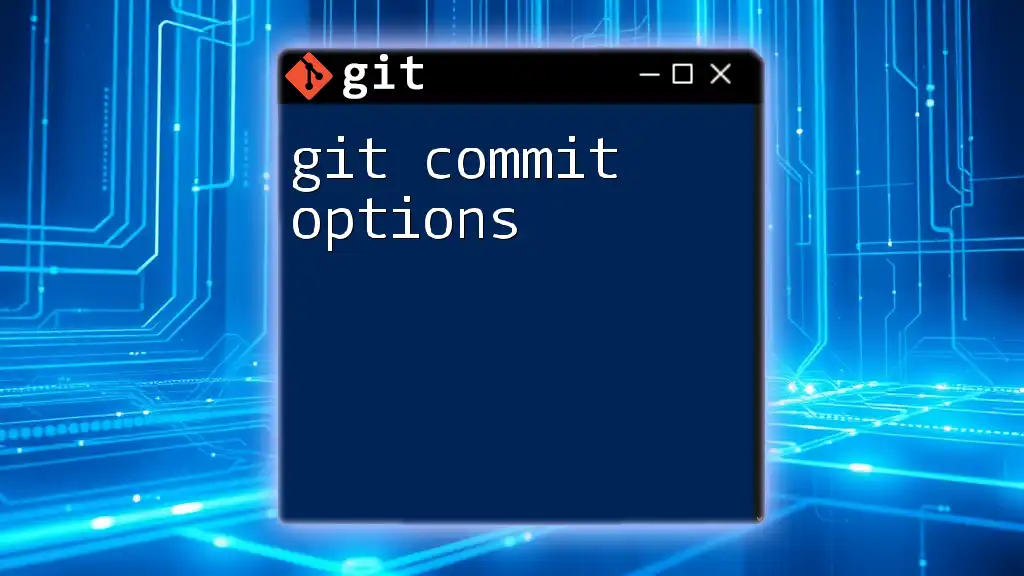
The Git Commit ID Plugin
What is a Git Commit ID Plugin?
A Git commit ID plugin extends the functionality of Git by offering enhanced features for utilizing commit IDs. These plugins can improve the clarity of commit messages, facilitate easier navigation through commit history, and integrate additional data associated with specific commits, making the version control process smoother and more intuitive.
Installation of a Git Commit ID Plugin
Prerequisites
Before installing a Git commit ID plugin, ensure you have Git properly installed on your machine. You can check your Git installation by running the following command in your terminal:
git --version
If you don't have Git installed, follow the installation instructions for your operating system.
Step-by-Step Installation Guide
Here, we will guide you through the installation of a specific Git commit ID plugin. For this example, let's use the `git-commit-id` plugin.
-
Clone the plugin repository to your local machine:
git clone https://github.com/username/git-commit-id-plugin.git -
Navigate into the cloned directory:
cd git-commit-id-plugin -
Run the installation command:
make install
After following these steps, you will have successfully installed the plugin and can begin benefiting from its features.
Configuration of the Plugin
Basic Configuration
After installing the Git commit ID plugin, the next step is to configure it for your personal use. Configuration settings can be customized through Git's `config` command.
To set up the basic settings, you might want to define a standard format for displaying commit IDs:
git config --global plugin.commit-id.default_format "%H"
Advanced Configuration
For those who seek more tailored functionality, you can customize options for global or per-repository settings. For example, if you want to ensure that commit messages always include specific commit details, you can adjust the configuration:
git config --global plugin.commit-id.custom_format "%H %cn %cd"
This command customizes the output format to include the full commit hash, the name of the committer, and the date of the commit, giving you flexibility in how you track your changes.
Using the Git Commit ID Plugin
Basic Commands
The Git commit ID plugin comes with several commands that enhance your workflow. These commands can streamline your process for viewing and creating commits with associated IDs.
Example Commands
One of the most powerful uses of the Git commit ID plugin is when crafting a commit message. You can automatically include the short version of the commit ID in your message:
git commit -m "$(git commit-id --short) - Fixing bug #123"
This command utilizes the plugin to retrieve a concise version of the commit ID, allowing for clear documentation regarding what the commit addresses.
Additionally, the plugin can also enhance the visibility of your commit history by customizing the output of the `git log` command:
git log --pretty=format:"%h - %an: %s [Commit ID: $(git commit-id)]"
This command outputs a formatted log that includes abbreviated commit IDs, the author's name, the commit message, and the complete commit ID, which improves overall readability.
Troubleshooting Common Issues
Issues During Installation
While installing a Git commit ID plugin, you may encounter various errors. Common installation issues often arise due to dependencies or incorrect paths. To resolve these, ensure you have the required permissions and that your system meets the dependency specifications outlined in the plugin documentation.
Command Not Found Errors
Should you receive a "command not found" error after installation, it might indicate that Git cannot locate the plugin. Verify that it is correctly installed and included in your PATH variable. You can check this by running:
echo $PATH
Ensure the directory where the plugin was installed is listed.
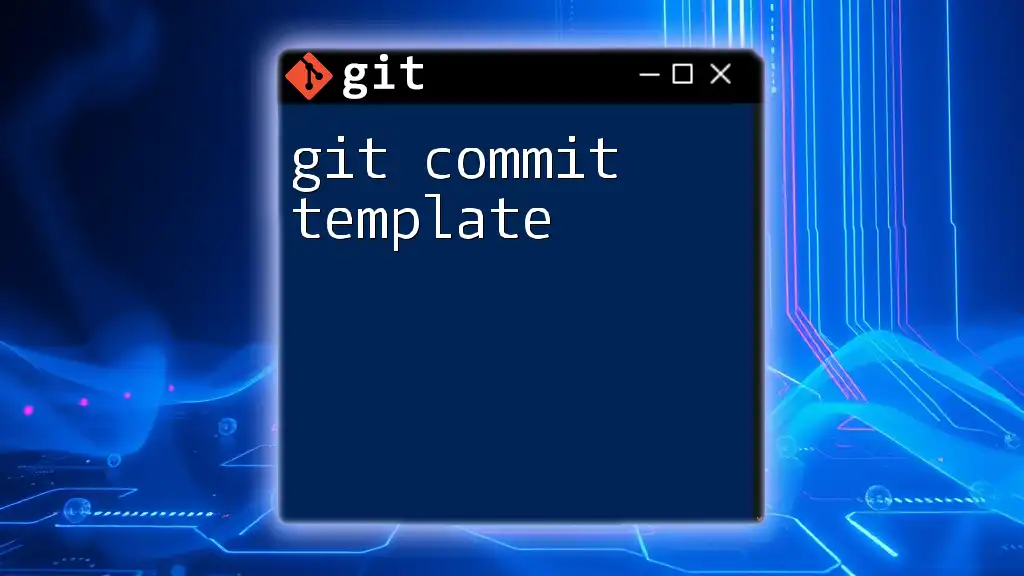
Best Practices for Using Git Commit ID Plugin
Regular Updates
To fully benefit from the functionality of the Git commit ID plugin, regularly check for updates. These updates can include new features, bug fixes, and performance improvements. A simple command can help keep your plugins up to date:
git pull
Version Control Habits
Developing strong version control habits is crucial for optimizing your use of the Git commit ID plugin. Here are some best practices:
- Use clear and descriptive commit messages that incorporate commit IDs to improve collaboration and documentation.
- Regularly commit your changes with meaningful messages that provide context to future developers.
For example, a well-structured commit message might look like:
[Commit ID: 3a2b9f6] Fixed issue with user authentication flow
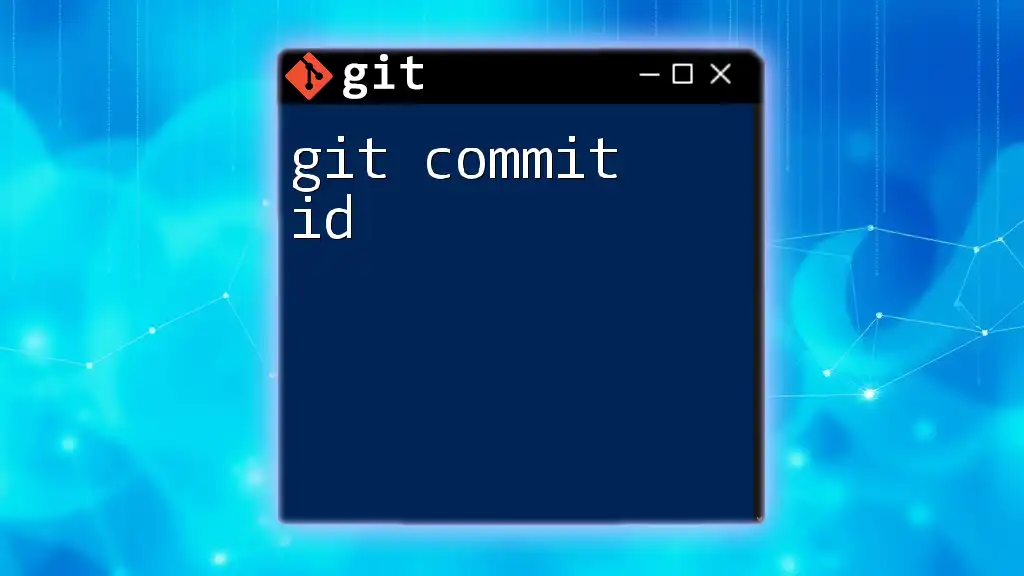
Conclusion
In summary, the Git commit ID plugin significantly enhances the functionality of Git by allowing developers to leverage commit IDs more effectively. By following the steps outlined in this guide, you can install, configure, and utilize this plugin to improve your version control practices.

Additional Resources
To develop your knowledge further, consider referring to the official documentation of Git and the specific Git commit ID plugins you may be interested in. Reading additional materials about Git features can also bolster your understanding and enhance your workflow.

Call to Action
Now that you are equipped with the knowledge to use the Git commit ID plugin, give it a try! Implement it into your development workflow, and share your experiences or any questions in the comments below. Your insights can help others in their journey toward mastering Git!