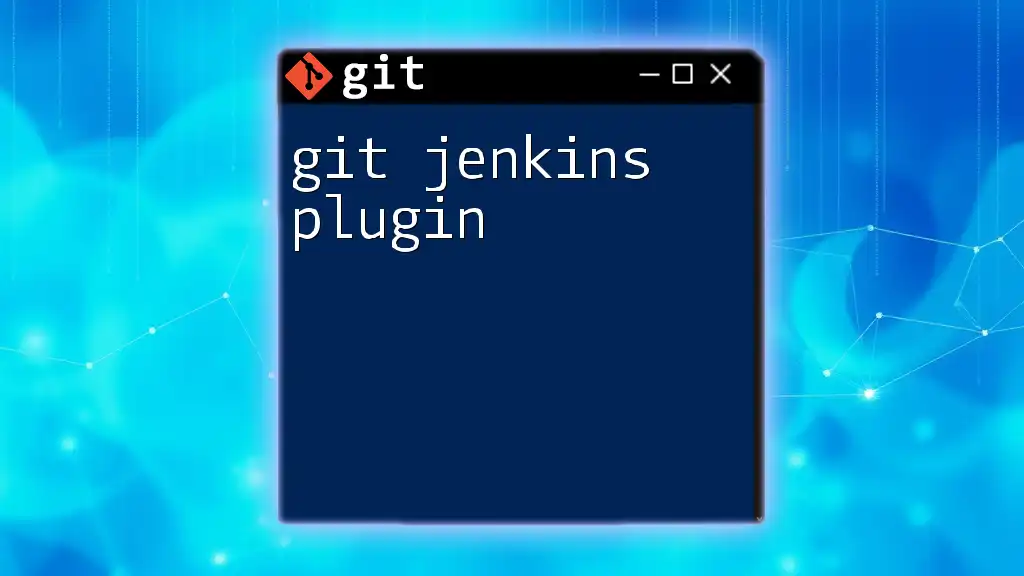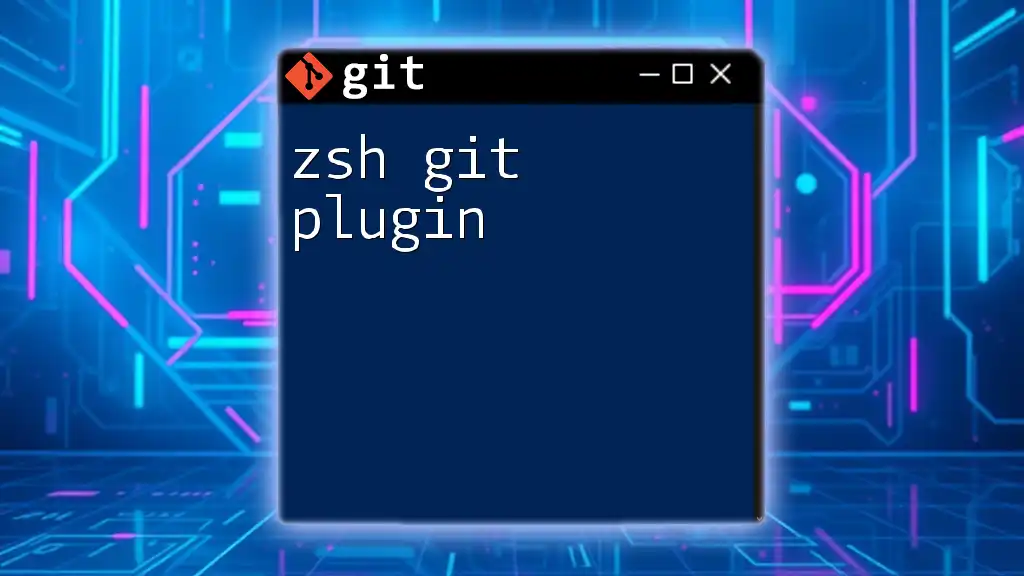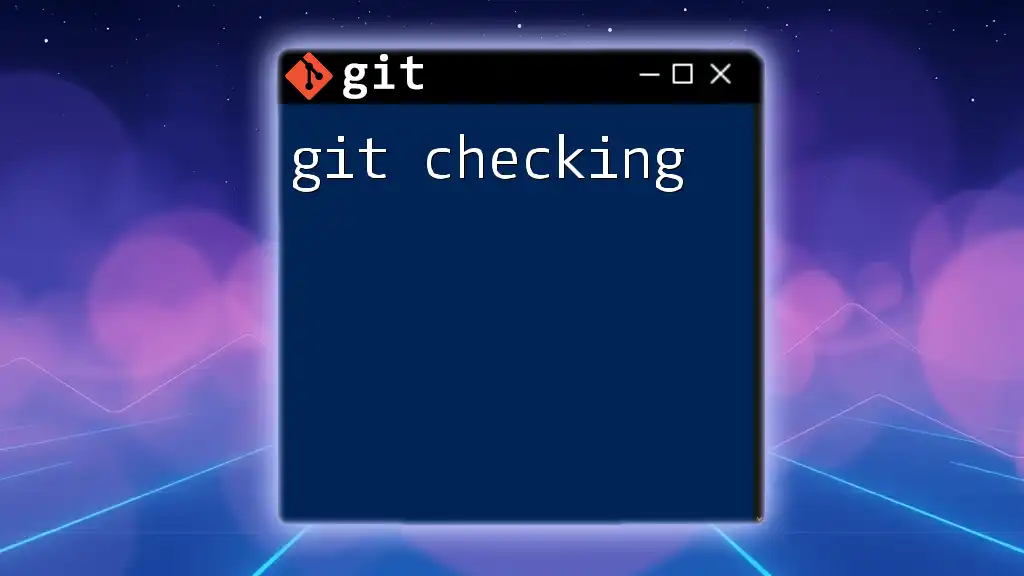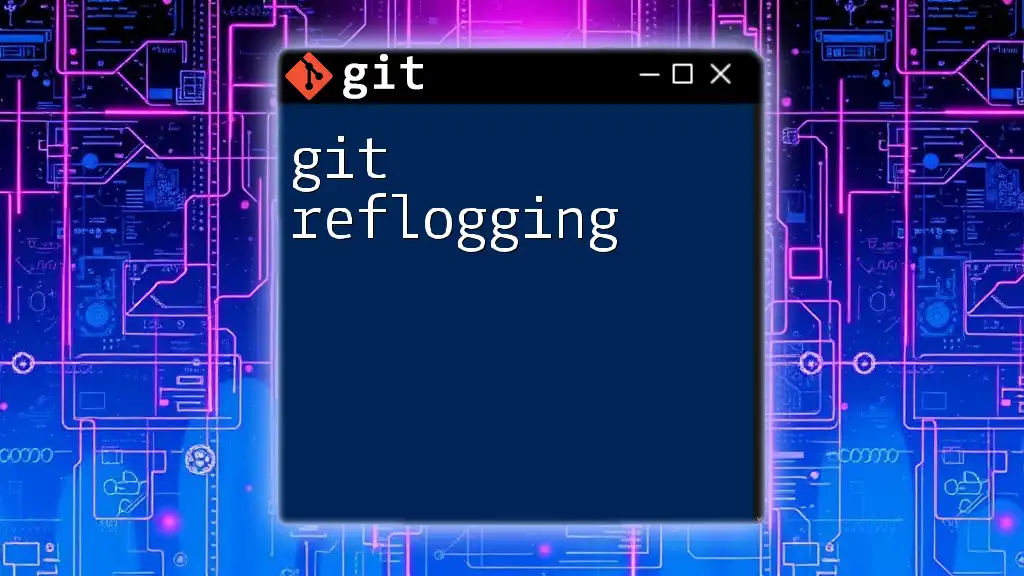The Git Jenkins plugin allows Jenkins to integrate with Git repositories, enabling automated building and deployment of projects hosted on version control systems.
Here's an example of how to configure a Git SCM in a Jenkins pipeline using a simple code snippet:
pipeline {
agent any
stages {
stage('Checkout') {
steps {
git 'https://github.com/yourusername/your-repo.git'
}
}
}
}
What is the Git Jenkins Plugin?
The Git Jenkins Plugin is a powerful tool that integrates Jenkins with Git repositories, enabling automated build and deployment processes within a CI/CD pipeline. By leveraging this plugin, developers can streamline their workflows, automate repetitive tasks, and maintain robust version control practices. The Git Jenkins Plugin allows Jenkins to easily clone repositories, manage branches, and trigger builds based on changes in the code.
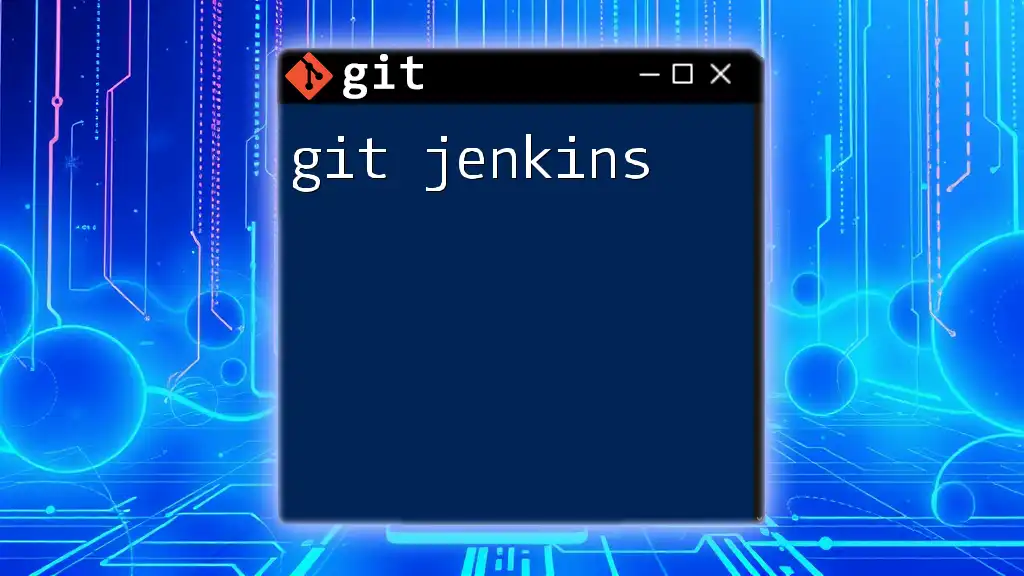
Installing the Git Plugin in Jenkins
Before diving into configuration, it’s essential to have the plugin installed.
Prerequisites
Ensure you have the appropriate version of Jenkins installed. The Git Jenkins Plugin is compatible with most recent releases of Jenkins, but confirming the version is crucial to avoid compatibility issues. Basic configuration of Jenkins should also be completed before installation.
Step-by-step installation guide
To install the Git Jenkins Plugin, follow these instructions:
- Access the Jenkins Plugin Manager: Open Jenkins in your web browser and navigate to “Manage Jenkins” from the sidebar menu.
- Search for the Git Plugin: In the Plugin Manager, click on the “Available” tab and use the search bar to locate the Git plugin.
- Install the Plugin: Check the box next to the Git plugin and click on “Install without restart” to complete the installation.
Troubleshooting common installation issues
If you encounter problems during installation, consider the following:
- Version Compatibility: Verify that the version of Jenkins you are using supports the Git plugin.
- Network Connectivity Issues: Ensure that your Jenkins server has access to the internet, as plugins are downloaded from the Jenkins plugin repository.
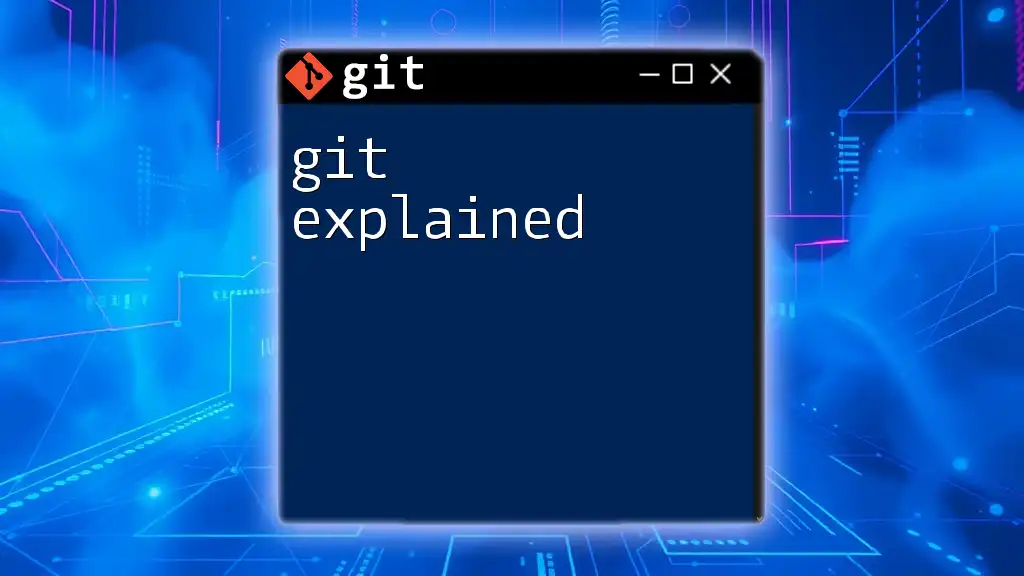
Configuring the Git Jenkins Plugin
Once the Git Jenkins Plugin is installed, you need to configure it to efficiently manage your Git repository.
Setting Up a New Jenkins Job
- Creating a New Job: From the Jenkins main page, click on “New Item” and choose to create a Freestyle project.
- Choosing Git under Source Code Management: In the job configuration page, scroll to the Source Code Management section and select the Git option.
- Providing the Repository URL: Input the URL of your Git repository. Ensure it follows the correct format for services like GitHub, GitLab, or Bitbucket.
Authentication Methods
When establishing a connection to your Git repository, authentication is critical.
-
SSH vs. HTTPS: SSH keys provide a secure connection method, while HTTPS requires personal access tokens.
-
Setting up SSH Keys: To use SSH:
- Generate SSH keys:
ssh-keygen -t rsa -b 4096 -C "your_email@example.com" - Add the public key to your Git service settings.
- Generate SSH keys:
-
Using Personal Access Tokens for HTTPS: For repositories requiring HTTPS, you can generate a personal access token from your service (like GitHub) and use it instead of your password for authentication.
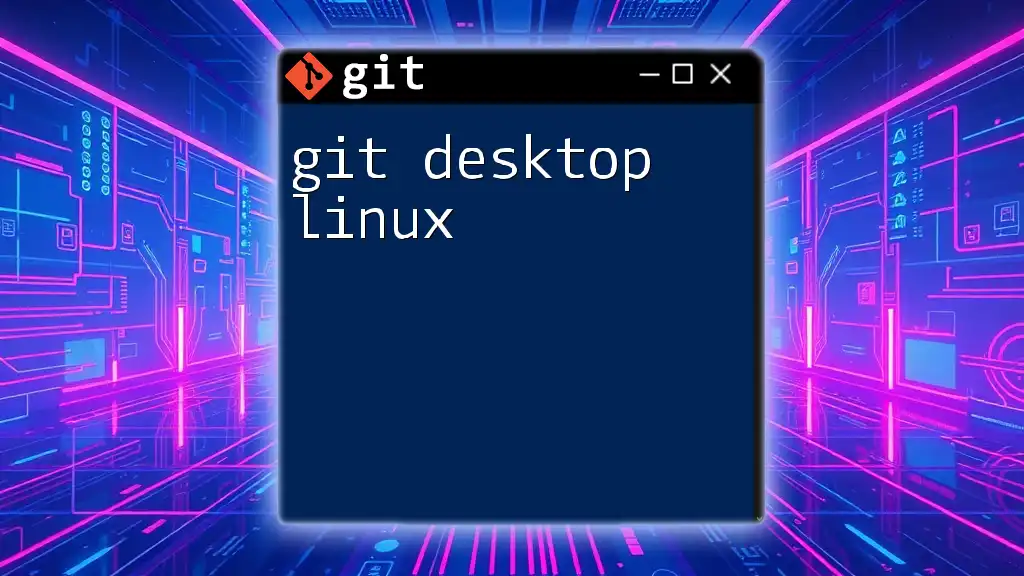
Working with Branches
Specifying Branches to Build
When configuring your job, you may need to specify which branch to build:
- In the Branch Specifier field, you can specify branches using wildcards, such as:
*/main
This setup is useful for building specific branches or all branches in the repository.
Building Pull Requests
To build pull requests effectively, you may need to set up your Jenkins project to monitor and respond to pull request events:
- Leverage the GitHub Branch Source Plugin or equivalent for your service. This integration allows Jenkins to automatically build pull requests, significantly enhancing your CI workflow. You can configure it to build based on metadata associated with PR creation.
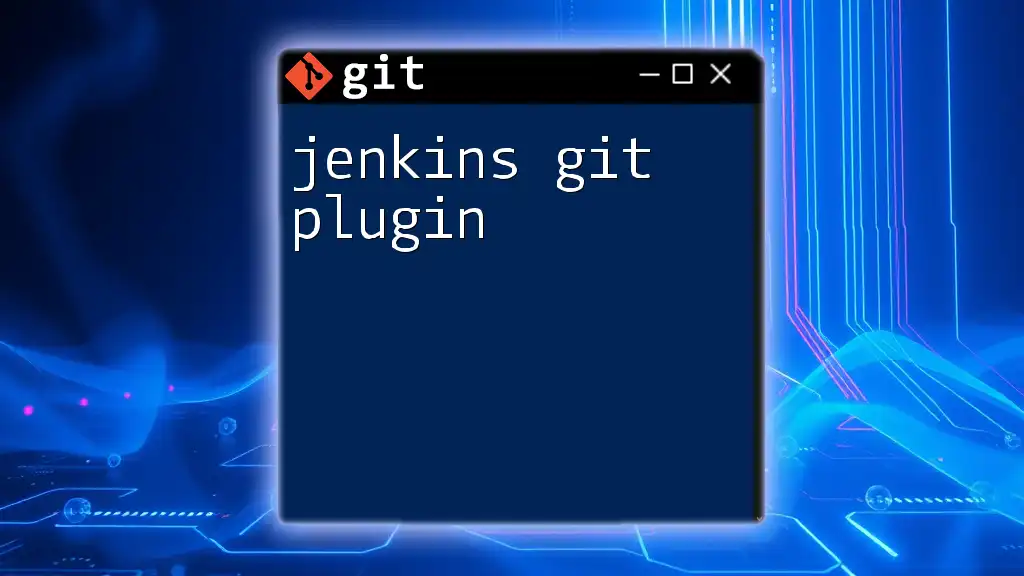
Triggering Builds
Automating builds is a key feature of the Git Jenkins Plugin. There are multiple methods to trigger builds associated with your Git repository changes.
Polling the SCM
Setting up Jenkins to poll the source code management (SCM) system at defined intervals allows it to automatically check for changes:
- Configure the polling schedule by entering a cron-like syntax in the “Build Triggers” section:
H/15 * * * *
This example checks for updates every 15 minutes.
Webhooks
For a more efficient solution, setting up webhooks in your Git repository allows Jenkins to trigger builds instantly upon changes:
- Setting up webhooks: In your Git repository settings:
- For GitHub, navigate to the repository settings, select Webhooks, and add a new webhook pointing to your Jenkins server.
- For GitLab and Bitbucket, follow similar steps to configure webhooks.
Using webhooks over polling has the advantage of immediate feedback, reducing the load on your CI system.
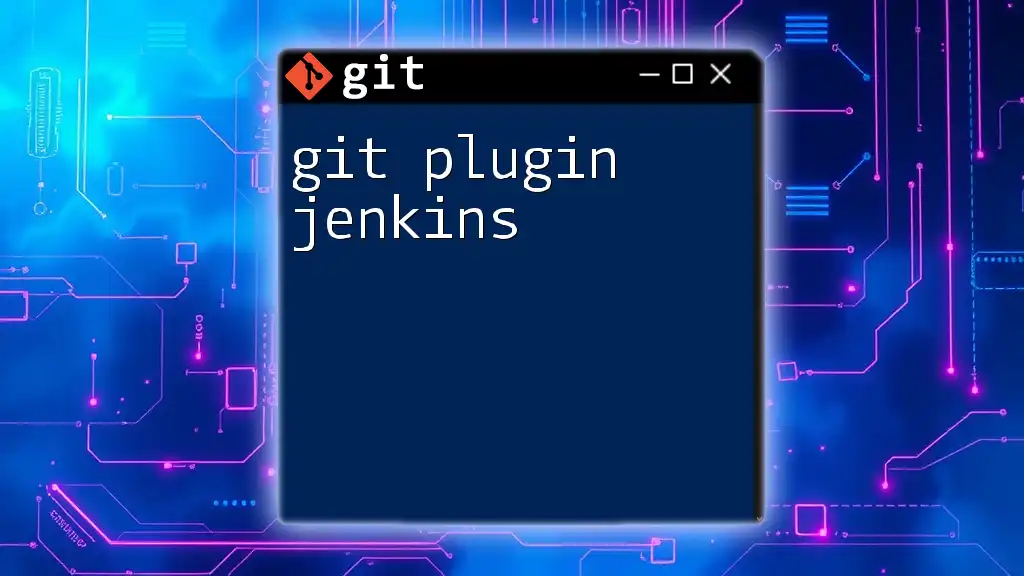
Automating Continuous Integration with Jenkins
Building and Testing
Once your build is triggered, the next step involves executing build actions followed by any necessary tests:
- You can configure build steps in the project settings. For instance, using a Jenkinsfile for a pipeline setup, you can structure your build as follows:
pipeline { agent any stages { stage('Checkout') { steps { git 'https://github.com/yourusername/yourrepo.git' } } stage('Build') { steps { sh 'make build' } } stage('Test') { steps { sh 'make test' } } } }
This code snippet checks out the code, builds it, and runs tests in sequence, providing a complete automated flow.
Deploying Builds
In addition to building and testing, Jenkins can facilitate deployment:
- Explore various deployment strategies based on your infrastructure needs. Common approaches include:
- Deploying directly to cloud platforms (like AWS, Azure).
- Containerized deployments using Docker, especially for microservices architectures.
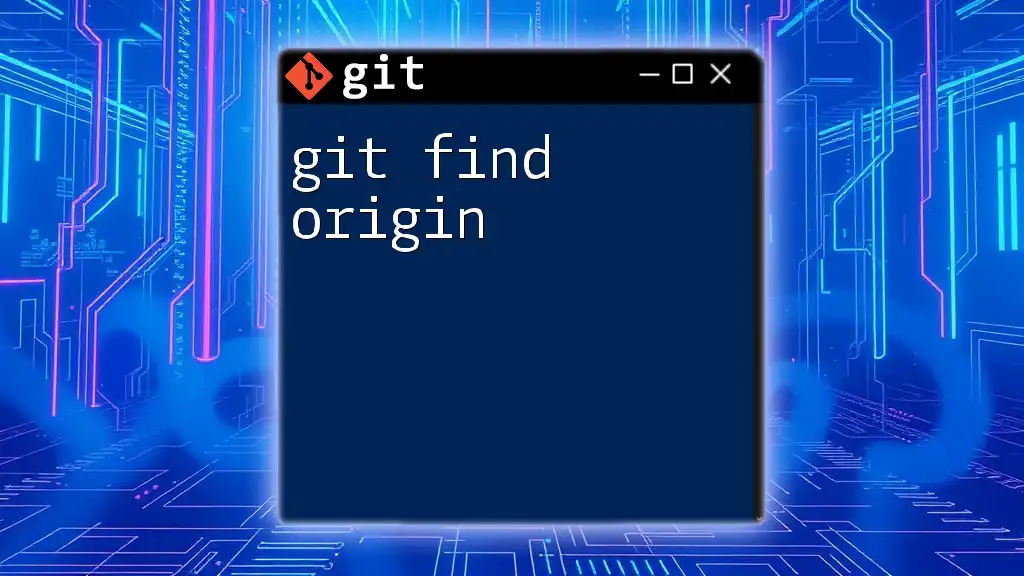
Managing Build History and Notifications
Viewing Build History
When a build is completed, Jenkins retains a record, allowing you to review the build logs and status:
- Access these logs through the job interface. Understanding build status indicators (Success vs. Failure) is crucial for timely intervention.
Configuring Notifications
Keeping team members informed about build statuses is vital for smooth operations. You can configure notifications in several ways:
- Email Notifications: Set up Jenkins to send build completion notifications via email by configuring the SMTP settings in Manage Jenkins > Configure System.
- Real-time Updates with ChatOps: Integrate with platforms like Slack to provide real-time updates on build statuses. This is accomplished through a Slack plugin or via webhooks tailored to channel notifications.
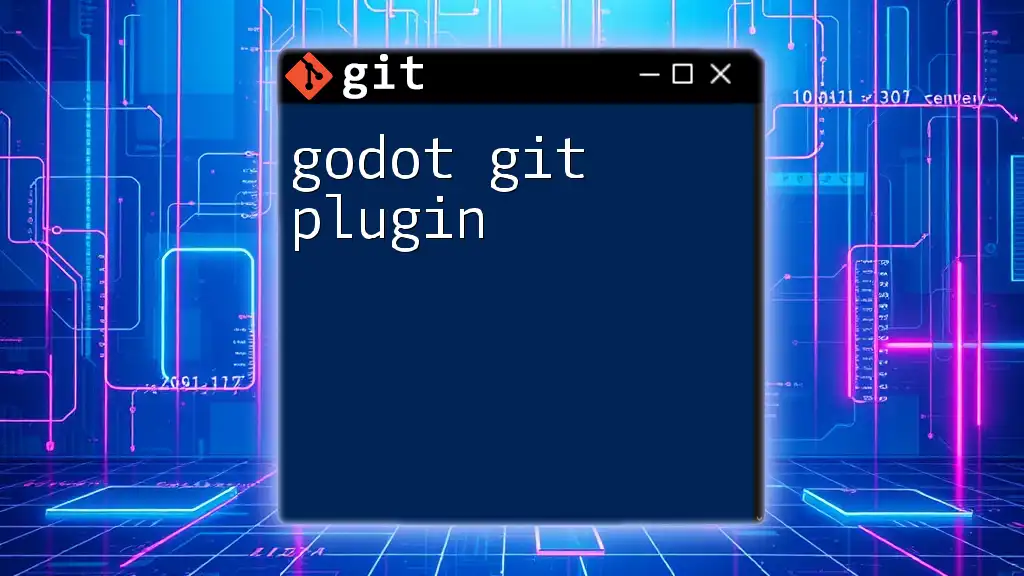
Best Practices for Using Git with Jenkins
Employing best practices ensures a seamless experience when using the Git Jenkins Plugin:
- Regularly Updating the Git Plugin: Keeping the plugin updated safeguards against vulnerabilities and provides performance improvements.
- Keeping Jenkins Secure: Implement best practices for access control, ensuring only authorized users can trigger jobs.
- Managing Multiple Pipelines: Organizing your jobs by naming conventions and folders enhances clarity, especially when handling a multitude of pipelines.
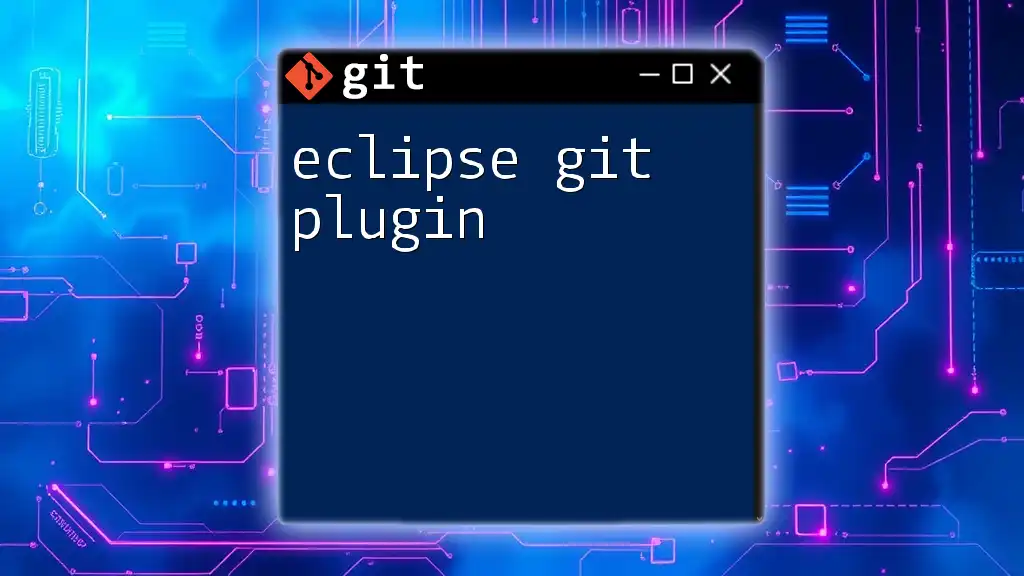
Conclusion
Integrating the Git Jenkins Plugin into your workflow can dramatically improve your CI/CD processes. By focusing on configuration, automation, and best practices, you can ensure a stable, efficient, and streamlined development workflow. Exploring the Git Jenkins Plugin opens up various possibilities for optimizing your system, enhancing collaboration, and accelerating deployment cycles. With the insights shared in this guide, you're equipped to harness the full potential of Git and Jenkins working in tandem.
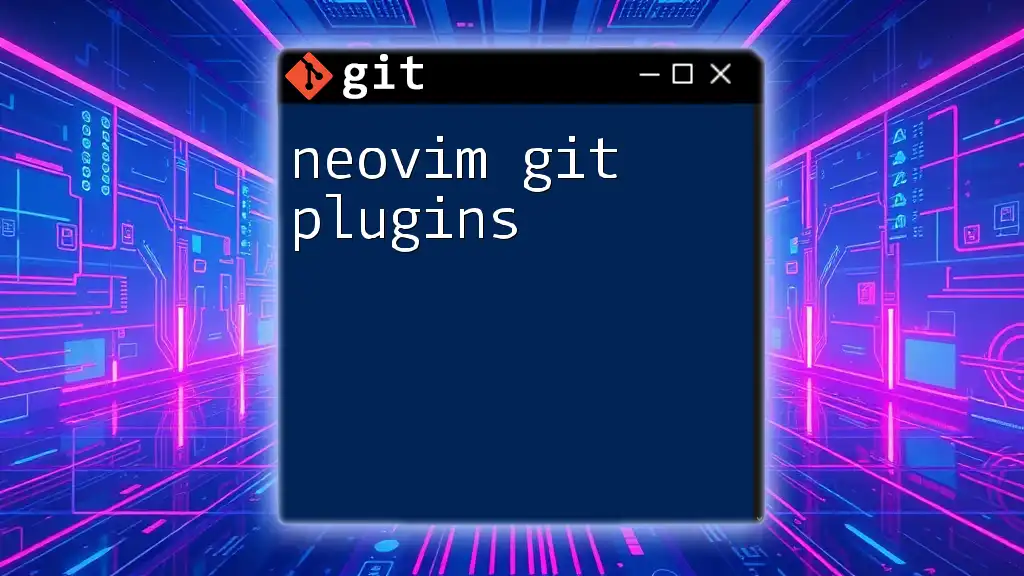
Additional Resources
For further reading and deep dives, refer to the official documentation, recommended tutorials, and community forums. These resources can provide additional insights and troubleshooting support as you work with your Git Jenkins integration.