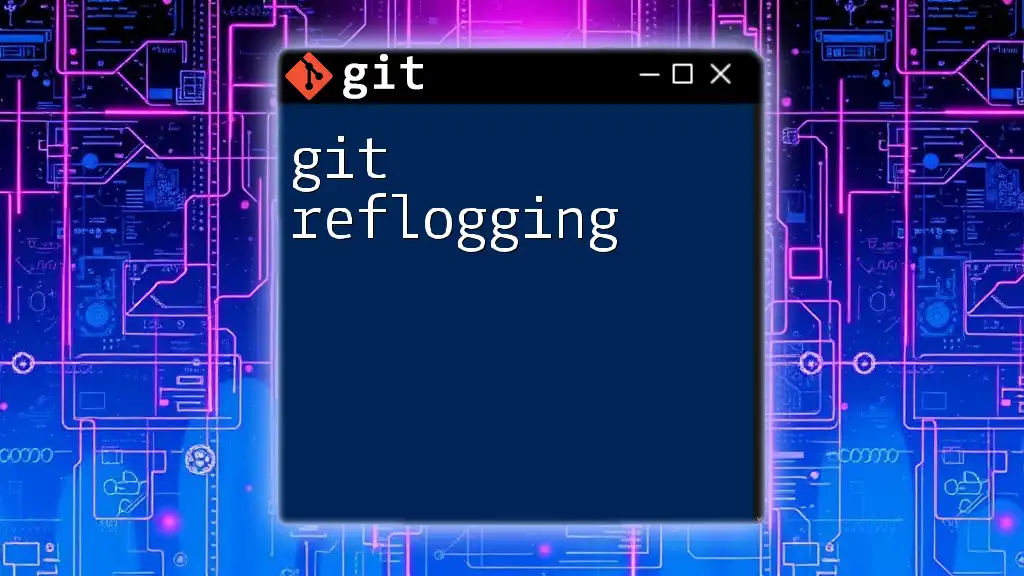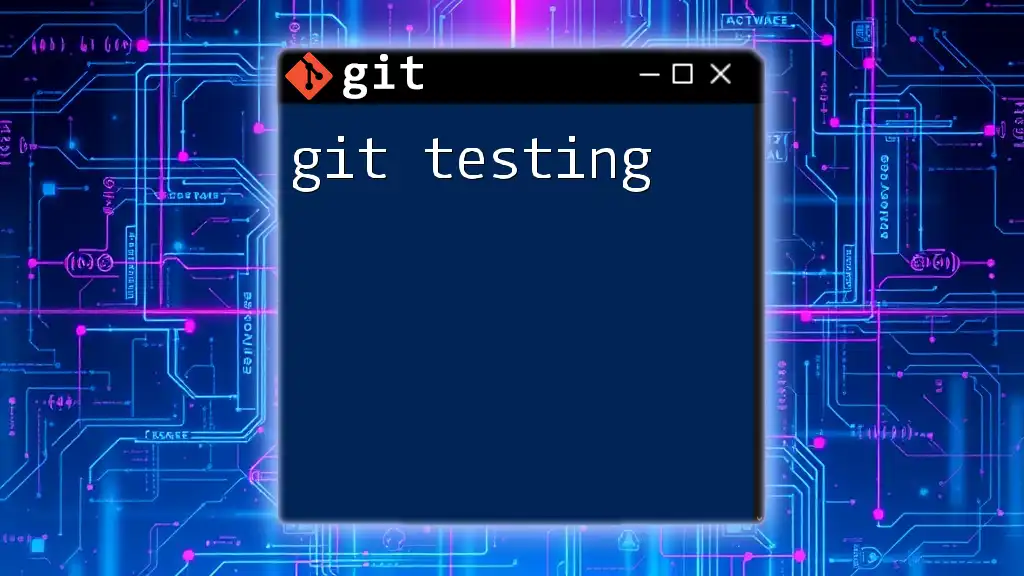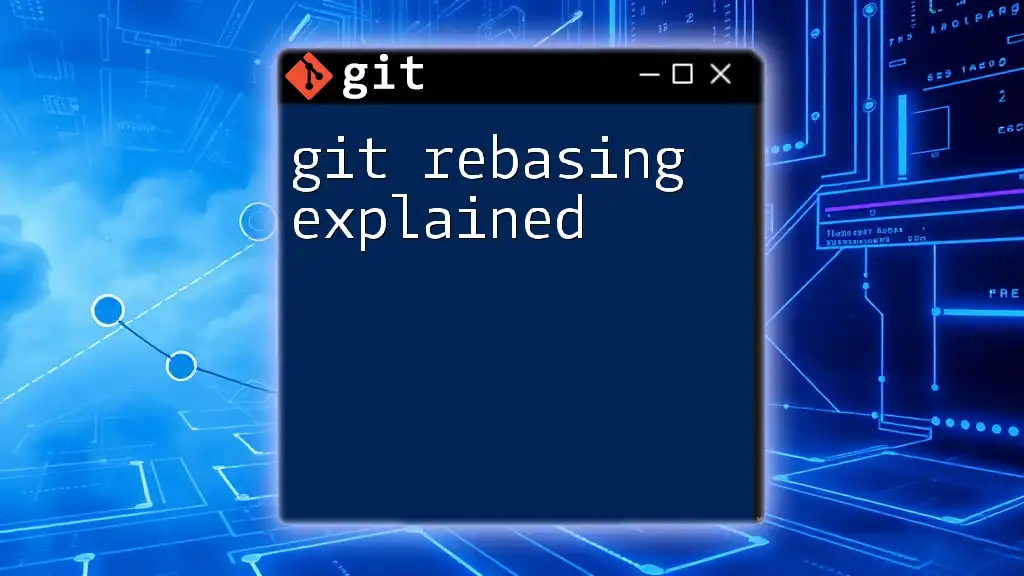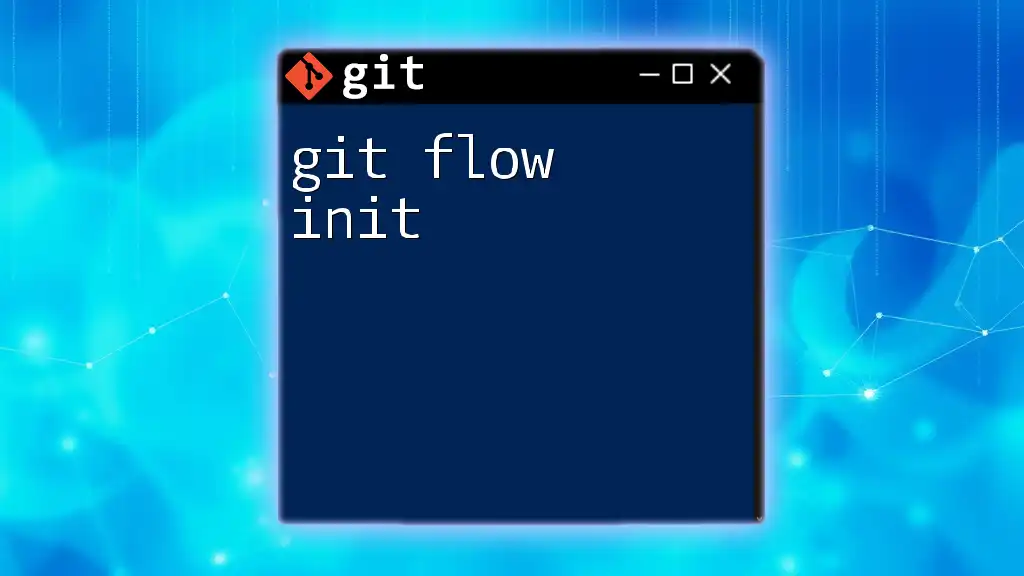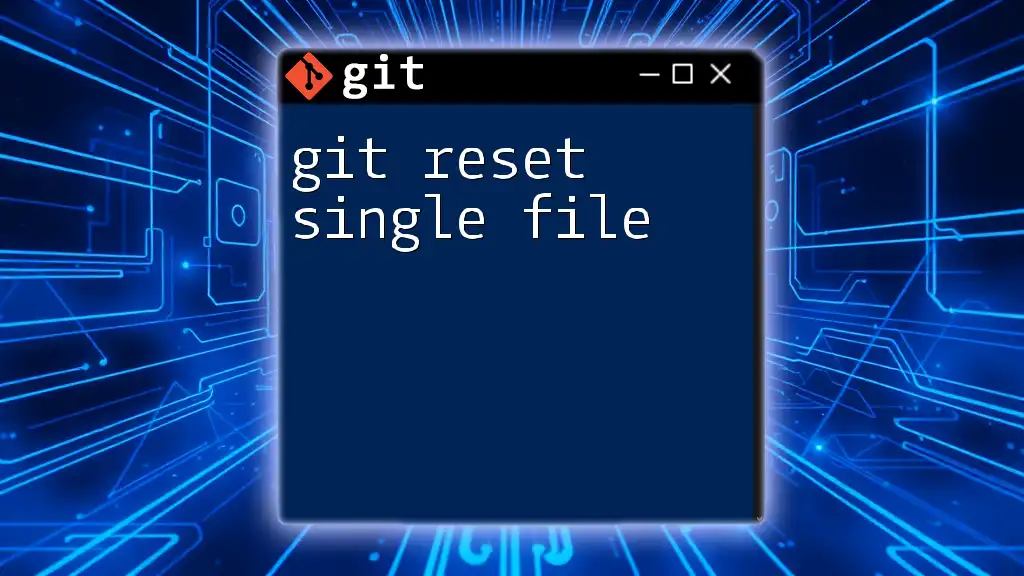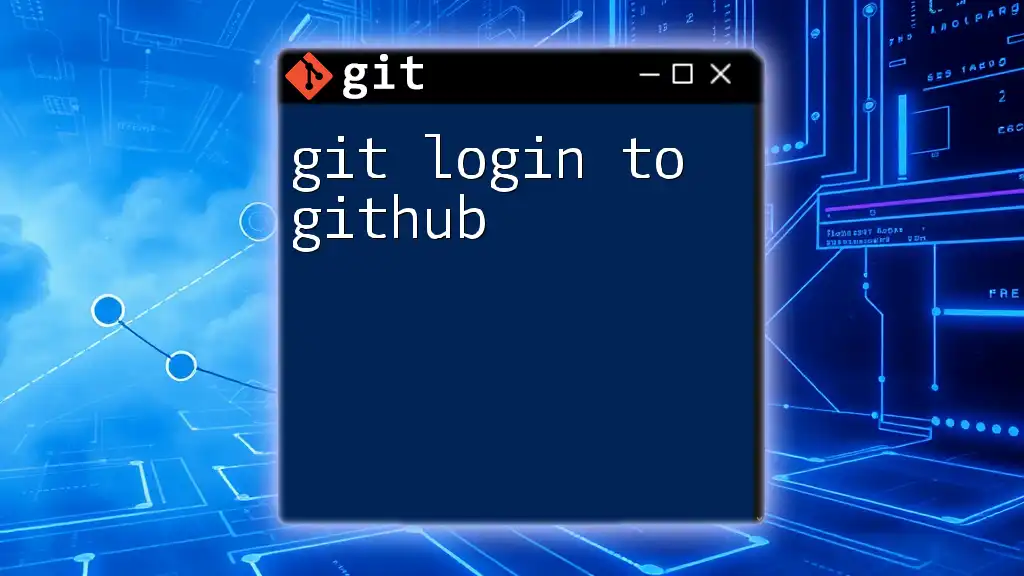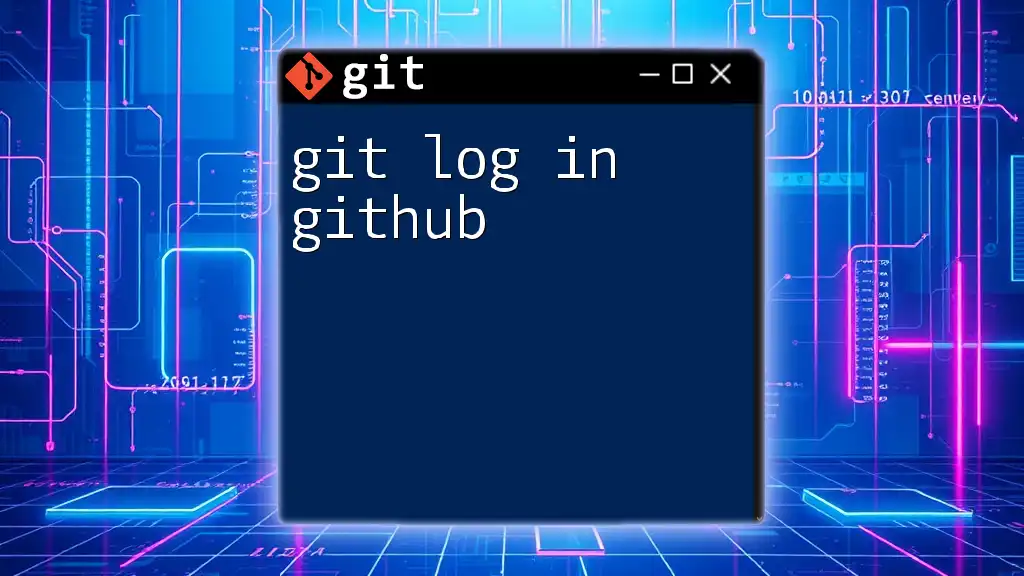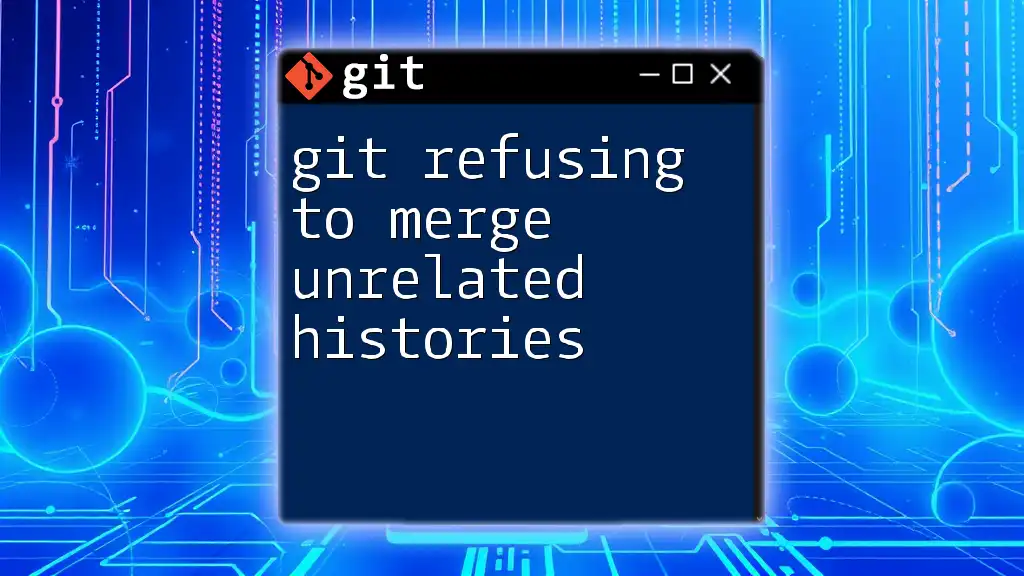Git reflogging is a powerful feature that allows you to review the history of all actions that have affected the tips of branches and references in your repository, even those that are no longer reachable through the usual commit history.
Here's how to view the reflog:
git reflog
What is Git Reflog?
Definition
Git reflog, short for reference logs, serves as a powerful tool within Git that records the movements and changes of references for your repository. Unlike the regular commit history, which tracks the commits themselves in a linear manner, reflog keeps a log of where your HEAD and branches have pointed over time. By maintaining a record of all actions that modify the HEAD reference, reflog allows users to trace back their steps and recover lost commits or references even after they seem to have disappeared.
Why Use Reflog?
Git reflog is particularly useful in several scenarios, such as:
- Recovering Lost Commits: If you mistakenly delete a branch or orphan a commit, reflog can help you find and restore that commit.
- Identifying Mistakes: You can quickly see and revert back to a previous state before a mistaken operation occurred.
- Collaborative Work: In team settings, reflog helps you keep track of what changes were made and when, ensuring everyone stays on the same page.
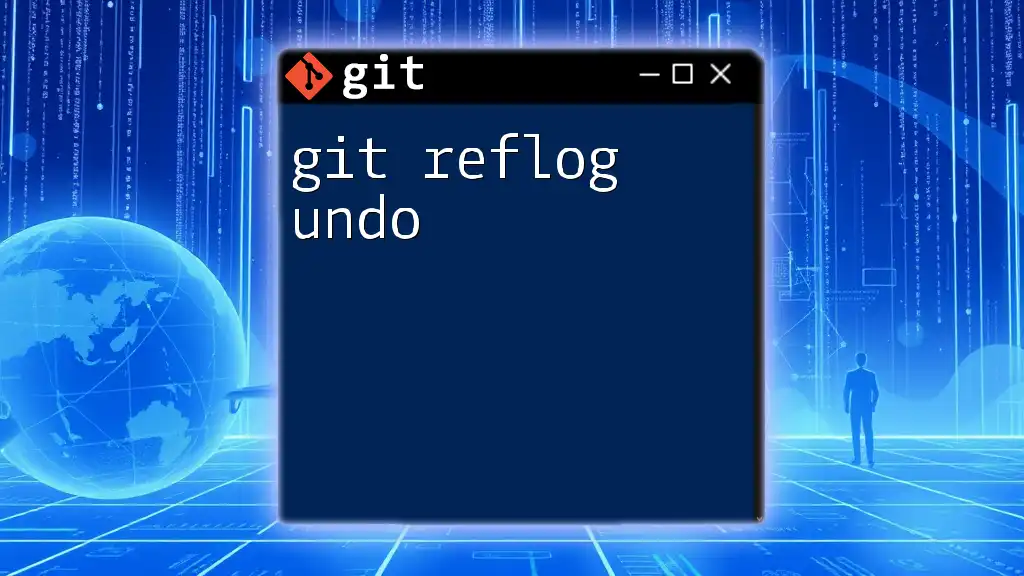
Understanding Reflog Mechanics
How Reflog Works
The mechanics of reflog involve tracking the state of your project as you navigate through various commands in Git. Each entry in the reflog consists of several critical parts, including:
- SHA-1 Hash: A unique identifier for the reference.
- Reference Name: Indicates where the HEAD was pointing at the milestone.
- Action: Describes what action took place (e.g., committing, merging, checking out).
- Timestamp: Dates the action occurred, aiding in understanding the sequence of changes.
Viewing the Reflog
To view the reflog, use the command:
git reflog
When you run this command, you will see an output that represents the history of HEAD changes. For instance:
1a2b3c4 HEAD@{0}: commit: Fixed bug in the user authentication
2b3c4d5 HEAD@{1}: checkout: moving from master to feature-branch
3c4d5e6 HEAD@{2}: commit: Added new feature to user profile
Each line provides valuable insights into past operations. The HEAD@{0} indicates the most recent change, with earlier changes following in chronological order.
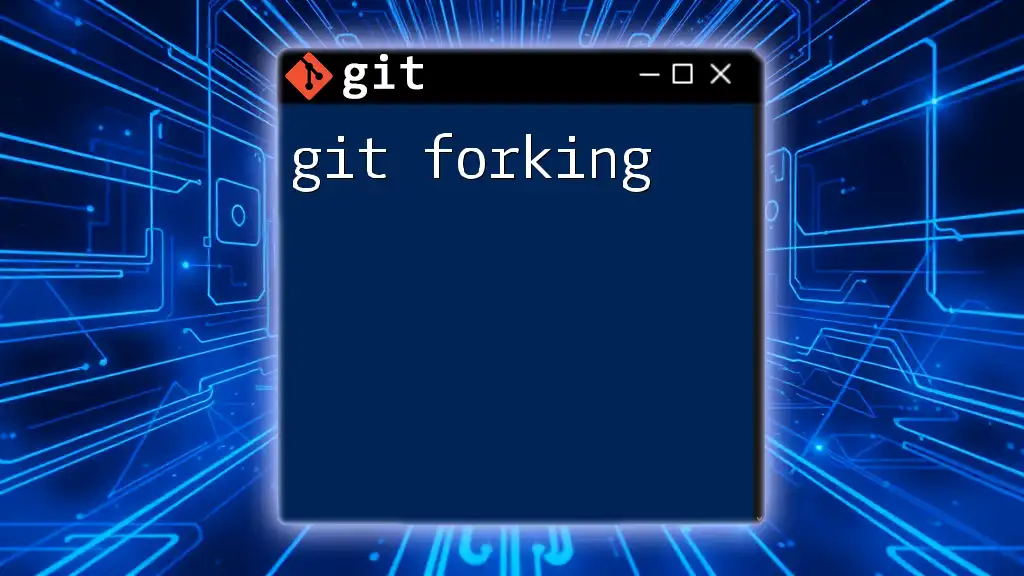
Common Command Usages
Checkout with Reflog
One of the fundamental uses of reflog is to checkout previous commits. If you find yourself needing to go back to an earlier state, the command is simple:
git checkout HEAD@{2}
This command retrieves the state of your project from two updates ago. By leveraging reflog, you can navigate through your project's history effortlessly.
Resetting to a Previous State
When you need to revert your project to a previous state, reflog serves as a safe fallback. You can reset your HEAD to a specific point in the reflog with the following command:
git reset --hard HEAD@{1}
Here, the `--hard` option resets both your working directory and the index, discarding any changes since the entry marked by HEAD@{1}. Exercise caution with this command, as it irreversibly removes changes made after that reference.
Undoing a Commit
Sometimes, you may realize that a commit should not have been made. In such cases, reflog allows you to undo that mistake easily. For example, to revert a previous commit, you can run:
git revert HEAD@{3}
This command creates a new commit that undoes the changes made in the commit referenced by HEAD@{3}, preserving your project's history and keeping the commit tree clean.
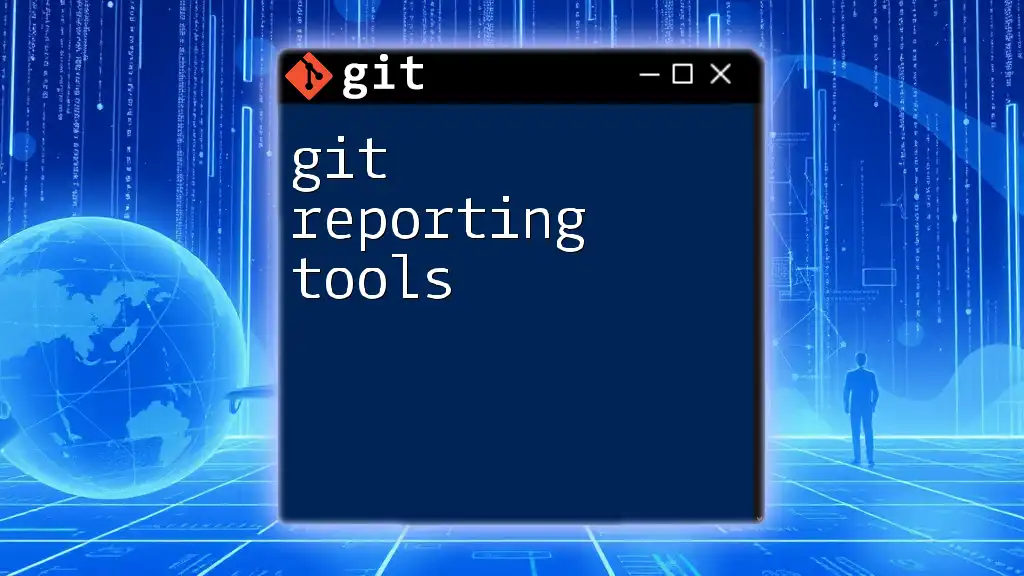
Best Practices for Using Reflog
Regularly Check Your Reflog
Periodic checks on your reflog provide awareness of the project’s history and can help catch mistakes before they spiral out of control. Regularly typing `git reflog` can enhance your understanding of recent operations and ensure you don't lose track of important changes.
Clean Up the Reflog
Reflog entries can accumulate over time, potentially cluttering your view of history. It's essential to prune unused reflog entries to maintain clarity. You can clear them with:
git reflog expire --expire=now --all
This command will expire all reflog entries immediately, allowing you to start fresh while also preserving essential data for future operations.
Security Considerations
Given that reflog retains historical references that may contain sensitive data, developers must manage these entries carefully. Ensure that sensitive information is handled securely and consider restricting reflog access in shared or public repositories.

Troubleshooting Common Issues
Lost Commits
If you find that you've lost a commit due to a branch deletion or a bad reset, reflog can be your lifeline. Start by running `git reflog` to analyze your recent changes. You can then identify the SHA-1 hash of the lost commit and check it out or reset to that point using the techniques mentioned earlier.
Understanding Expiry and Garbage Collection
Reflog entries are not permanent. By default, entries expire after 90 days, and active garbage collection can further reduce their existence. To manage your reflog effectively, periodically check entries with:
git reflog show
This command displays existing reflog entries, allowing you to monitor their status and act before they’re lost due to expiry.

Conclusion
In summary, Git reflogging acts as a significant safety net in version control, offering a detailed history of branch movements and actions. Its value in recovering commits and understanding the timeline of changes cannot be overstated. Implementing reflog techniques into your daily Git practices will enhance your efficiency and confidence in managing project versions, ensuring you never feel lost in your code history again.

Additional Resources
To further your Git skills, consider exploring in-depth material including online tutorials, Git documentation, and community forums. These resources can provide more advanced techniques and insights into mastering Git commands and reflogging effectively.