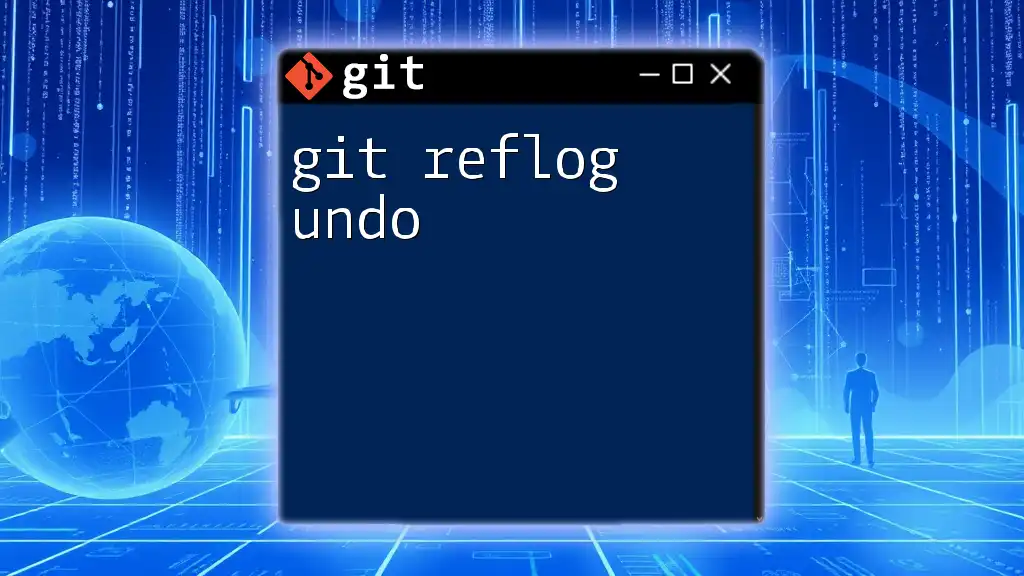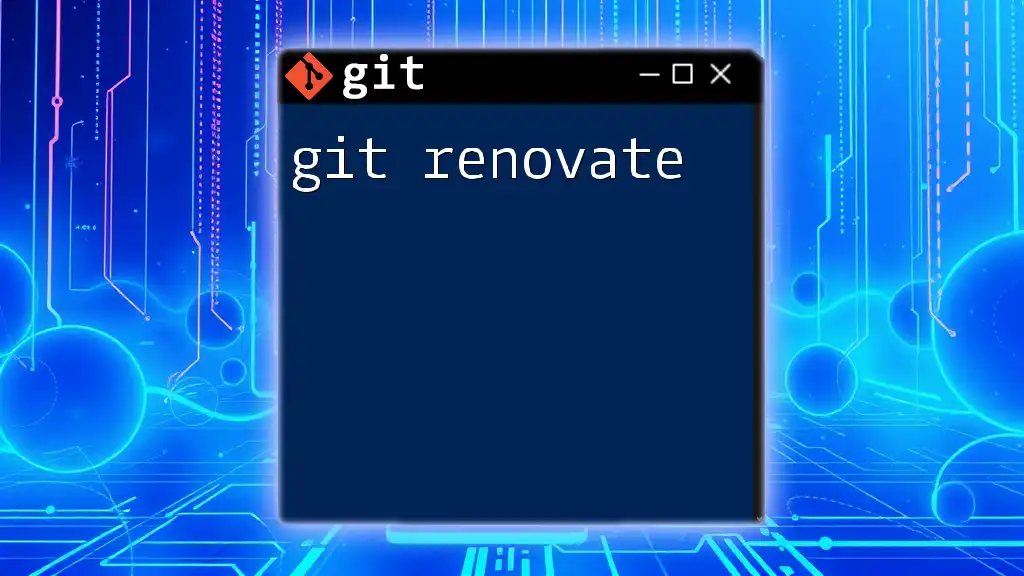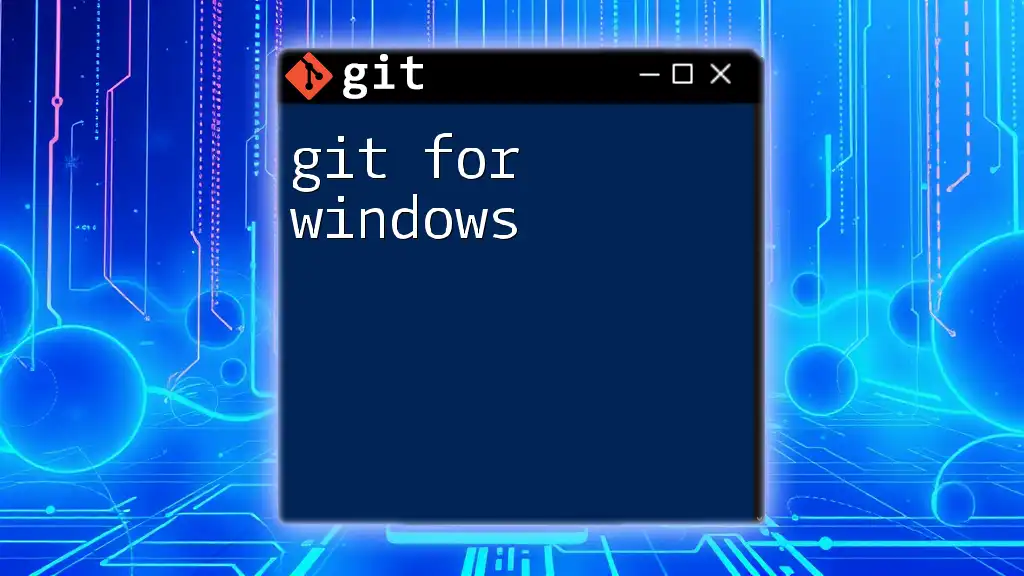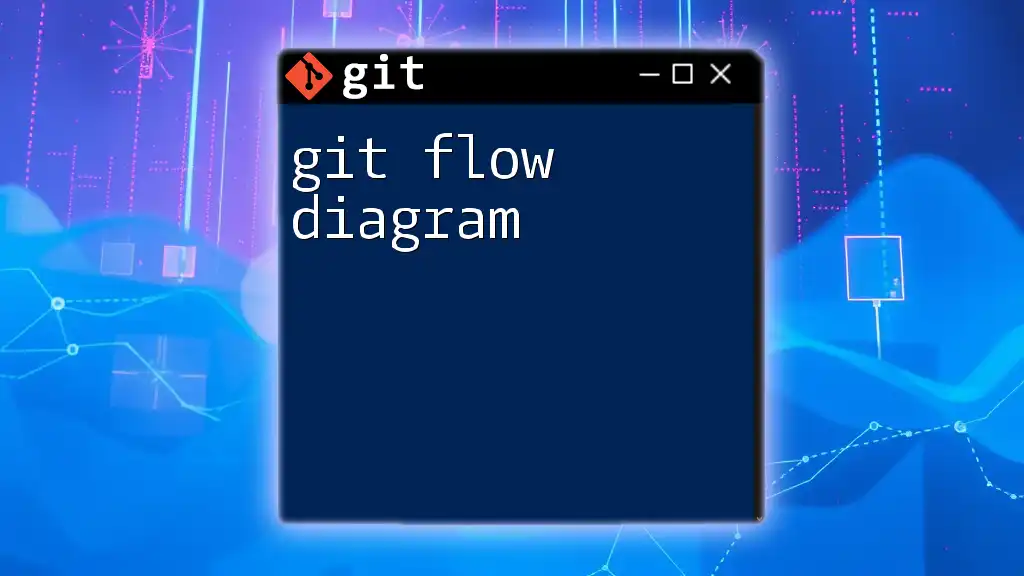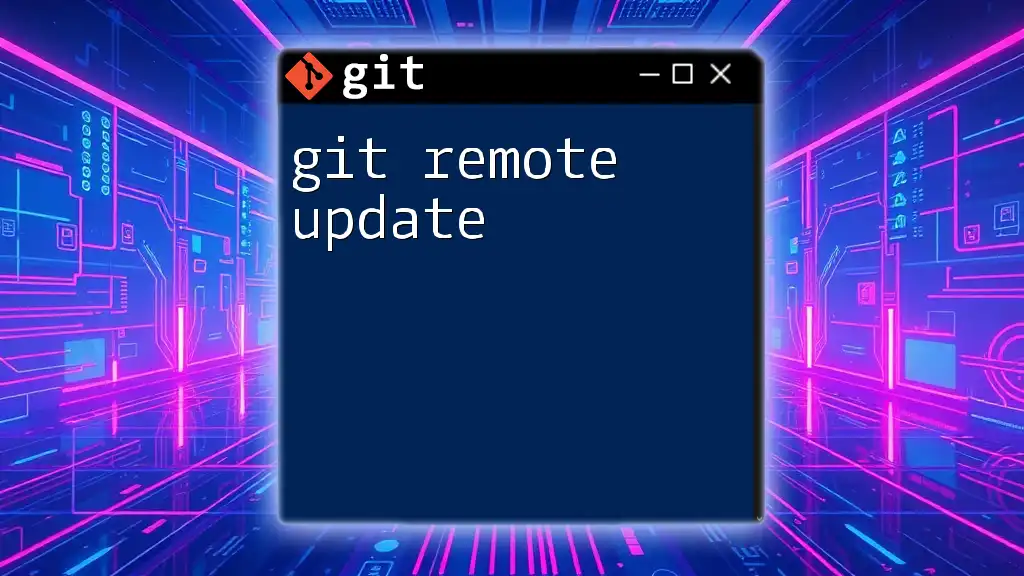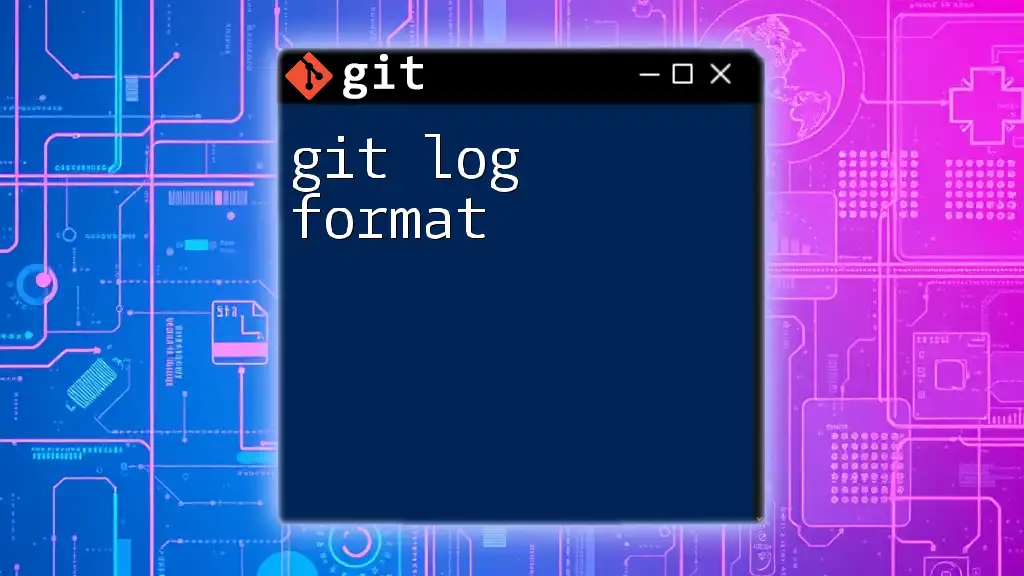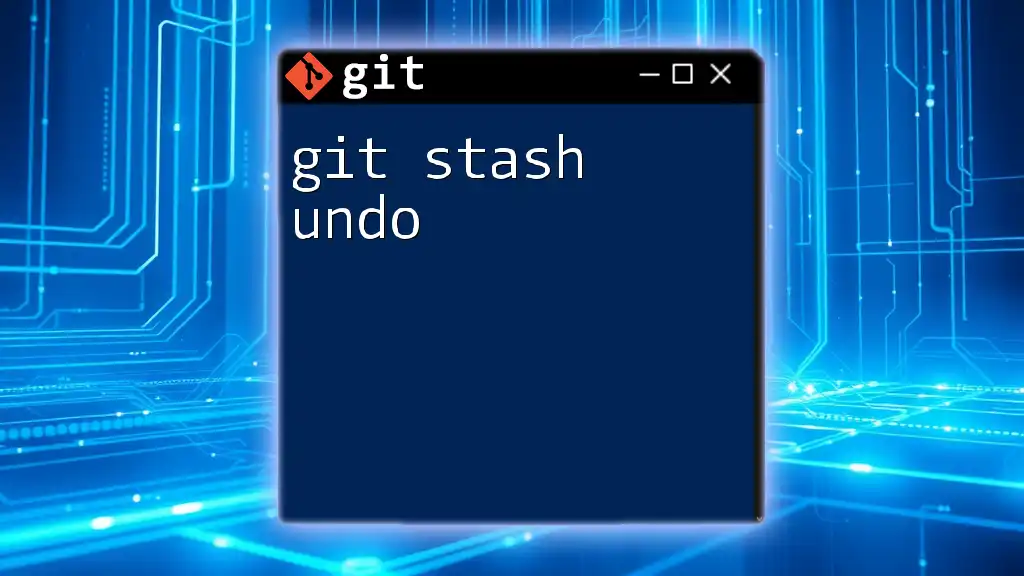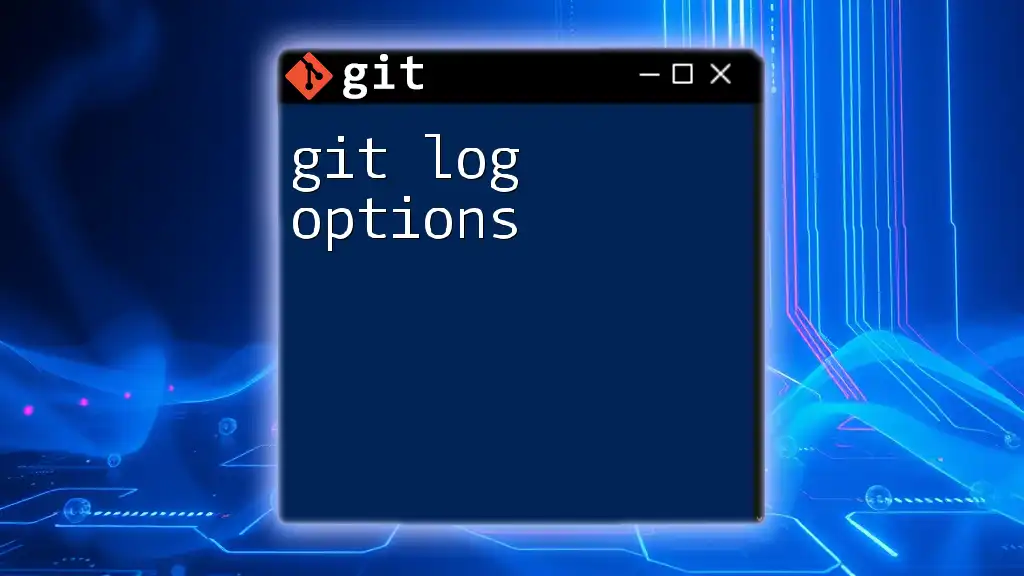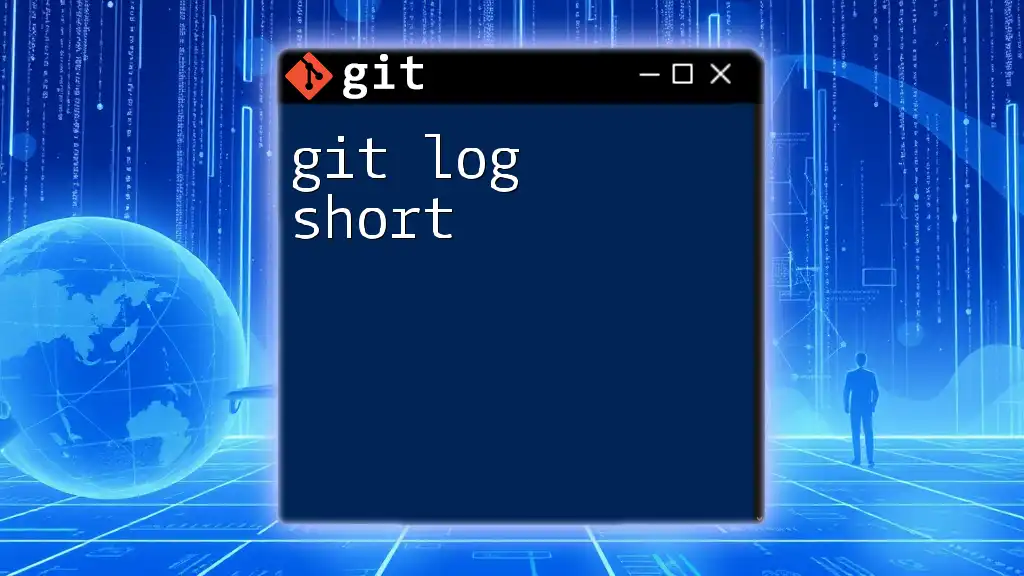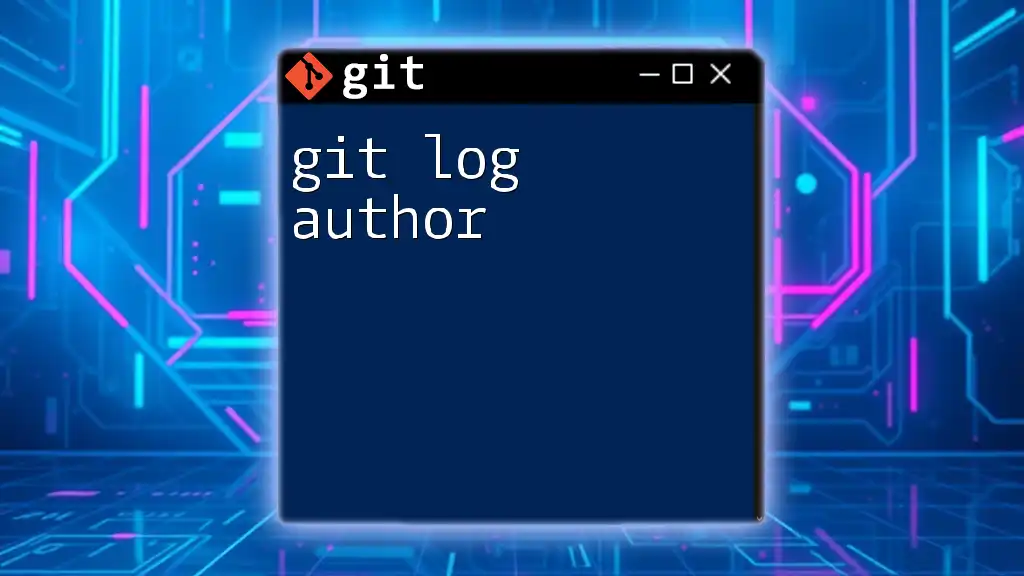The `git reflog` command allows you to view the history of your reference logs, enabling you to undo changes by checking out a previous state of your repository.
Here's how to use it:
git reflog
git checkout HEAD@{n} # Replace 'n' with the appropriate reference number
Understanding Git Reflog
What is Git Reflog?
Git reflog is a powerful feature in Git that acts like a safety net for your commits. It records updates to the tips of branches and all references in your repository, essentially creating a log of every location that your branches have pointed to. This means that even if you lose a commit through operations like `git reset`, `git merge`, or `git rebase`, you can still recover it relatively easily through reflog.
Unlike the regular commit history that only shows the current branch's progression, reflog tracks the movement of both the HEAD and other references even if those commits are not part of any branch anymore.
Why Use Git Reflog?
Using git reflog can be invaluable in various scenarios. Here are a few instances where reflog proves to be a lifesaver:
- Accidental Resets: If you've reset your branch but need to access changes you lost, reflog can help you find the commit hashes to restore them.
- Merges Gone Wrong: If a merge didn't turn out as expected, reflog allows you to backtrack to the state before the merge.
- Rebases Missteps: In case you've performed a rebase and wish to undo the changes, reflog can guide you to the original commits.
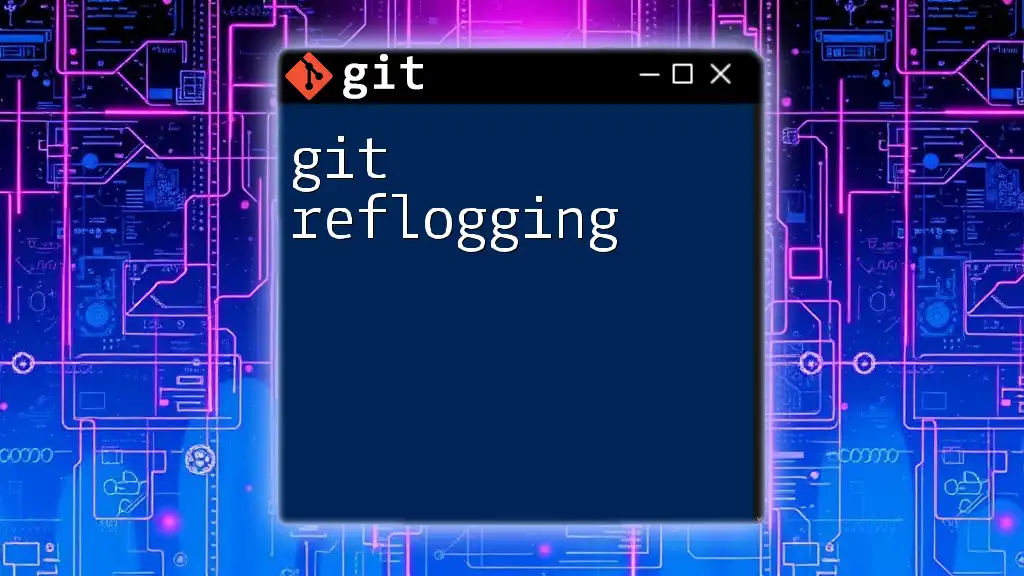
How Git Reflog Works
The Reflog Structure
In Git, the reflog consists of entries that capture a series of changes made to the branch tips. Each entry in the reflog contains the commit hash, reference, a message describing the action, and a timestamp.
For instance, running the command:
git reflog
might yield an output like this:
a1b2c3d HEAD@{0}: commit: Your last commit message
e4f5g6h HEAD@{1}: reset: moving to HEAD~1
This output tells you several things:
- HEAD@{0}: Indicates the most recent state.
- HEAD@{1}: Shows the previous state before the last action.
- The commit messages give context about what action occurred at each point.
Viewing the Reflog
To check the reflog, simply run:
git reflog
Interpreting the output is simple; you’ll see a chronological list of actions that have affected the HEAD reference. This list includes not just commits but also resets, checkouts, merges, and rebases, giving you comprehensive insight into your repository's state.
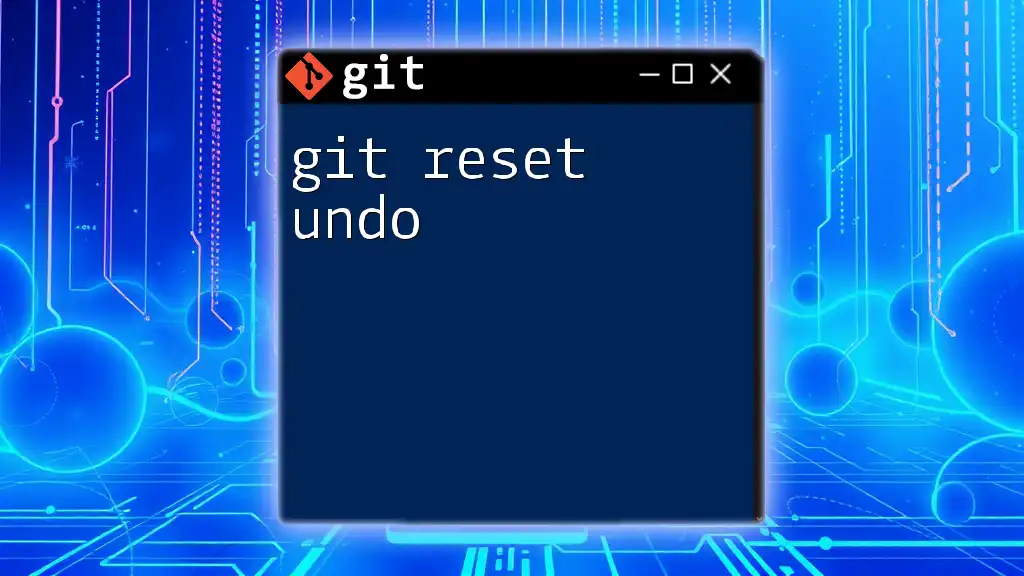
Undoing Changes with Git Reflog
Identify the Commit to Undo
To effectively undo changes using git reflog, you first need to identify the commit you want to return to. Look through the reflog output and note the commit hash or reference notation (e.g., `HEAD@{1}`) that corresponds to the last known good state.
Using `git reset` for Undo
Once you’ve identified the state you want to return to, `git reset` is a powerful way to undo changes. It allows you to reset your current branch to a specific commit indicated in the reflog.
For example, if you want to return to the commit listed as `HEAD@{1}`, you can execute:
git reset --hard HEAD@{1}
Caution: Using `--hard` will discard all changes in the working directory, so ensure that any uncommitted work is either saved or is no longer necessary.
Using `git checkout` for Undo
If you prefer not to alter your current branch or wish to investigate the previous commit before deciding, `git checkout` is an alternative. With this command, you can temporarily check out an older commit without affecting your current branch.
Execute the following command to check out a specific reflog entry:
git checkout HEAD@{2}
This allows you to see the state at that commit and verify if it's the one you want to revert to. Remember, any changes made while in this detached head state won't be saved unless explicitly committed to a new branch.
Recovering from a Mistaken Undo
Sometimes, you may perform a reset or checkout and realize that wasn't the right move. Fortunately, reflog can help you backtrack your steps. Simply run:
git reflog
to find the most recent good state before your last operation. You can then perform another `git reset` or `git checkout` to return to that state.
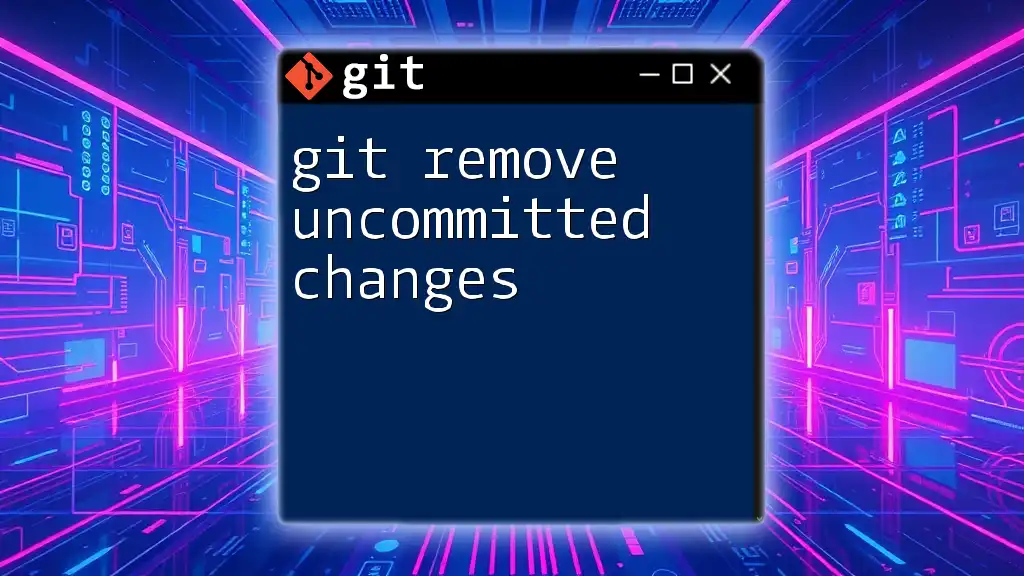
Best Practices for Using Git Reflog
Regularly Monitor Your Reflog
It's a good habit to check your reflog periodically. Just as you review your commit history, reviewing your reflog can help you gain insight into your workflow and recover from accidental changes effectively. Consider making a habit of checking the reflog after significant changes.
Documenting Important Changes
While reflog helps you recover lost commits, keeping a manual log of significant commits, branches created, and merges performed can be a great supplementary practice. Having a written record can save time and eliminate guesswork.

Conclusion
In summary, using git reflog to undo changes is a crucial skill for any Git user. It provides a safety net for recovering from mistakes and missteps in your development process. By regularly monitoring your reflog and practicing the commands outlined, you'll not only become proficient in utilizing reflog but also enhance your overall command of Git as a powerful version control tool.

Additional Resources
To deepen your understanding of git reflog undo and its broader functionality, review the official Git documentation and consider exploring online tutorials and forums where you can connect with other Git users and expand your knowledge.