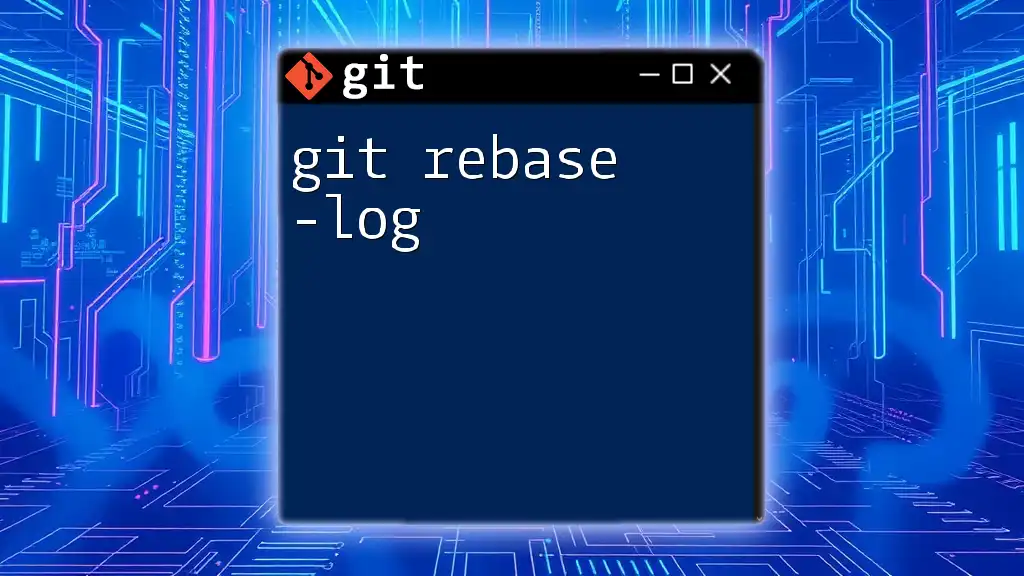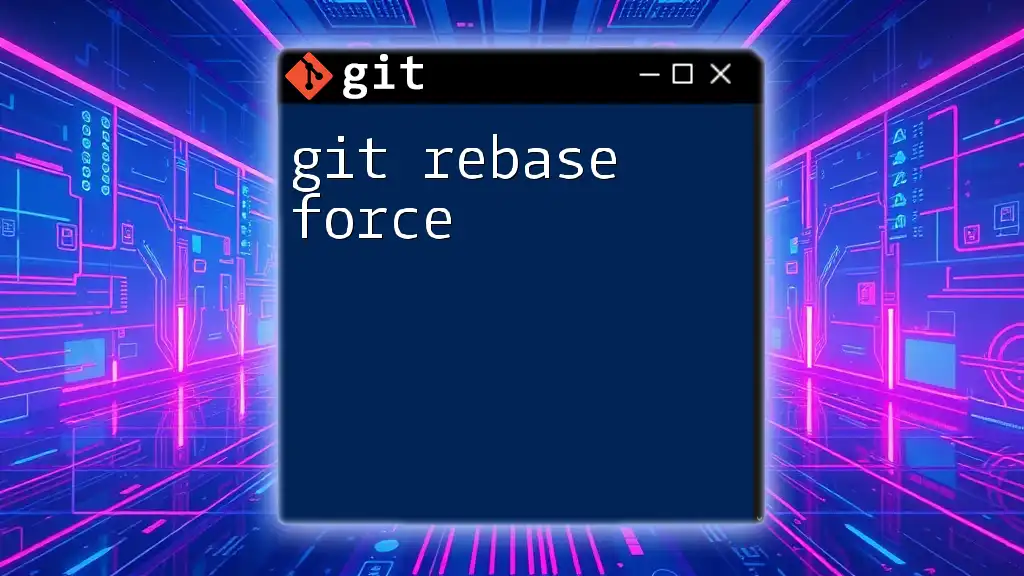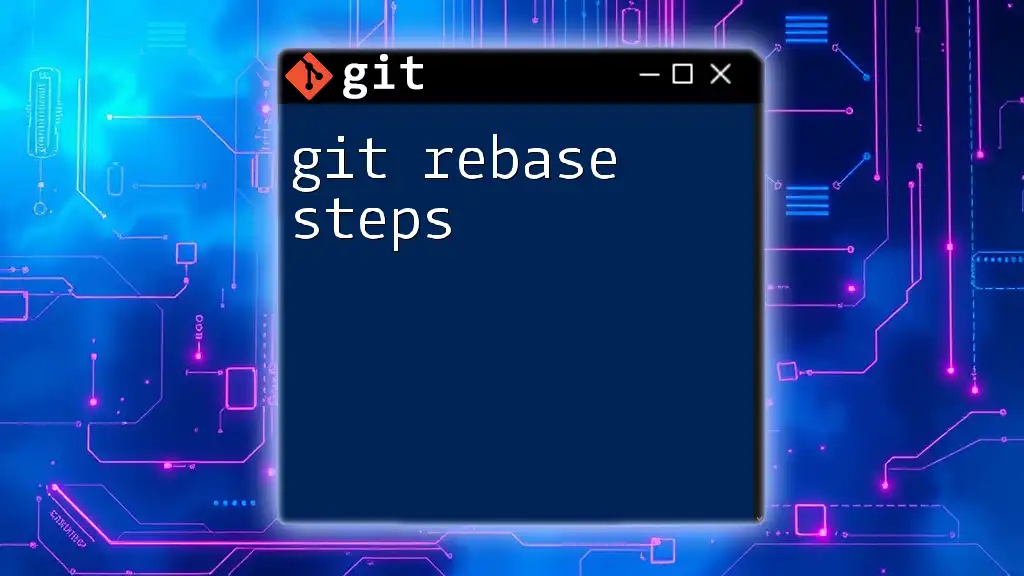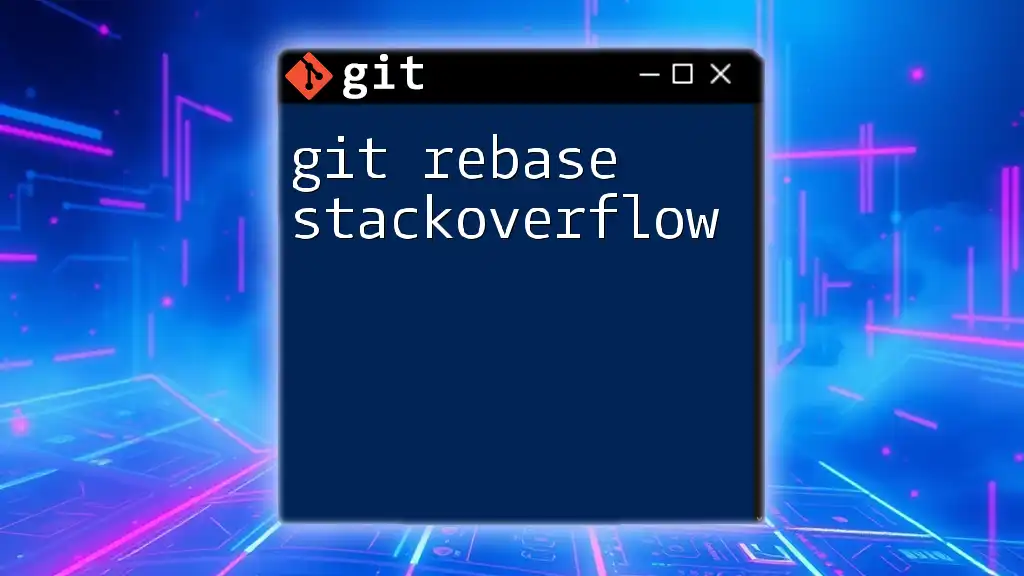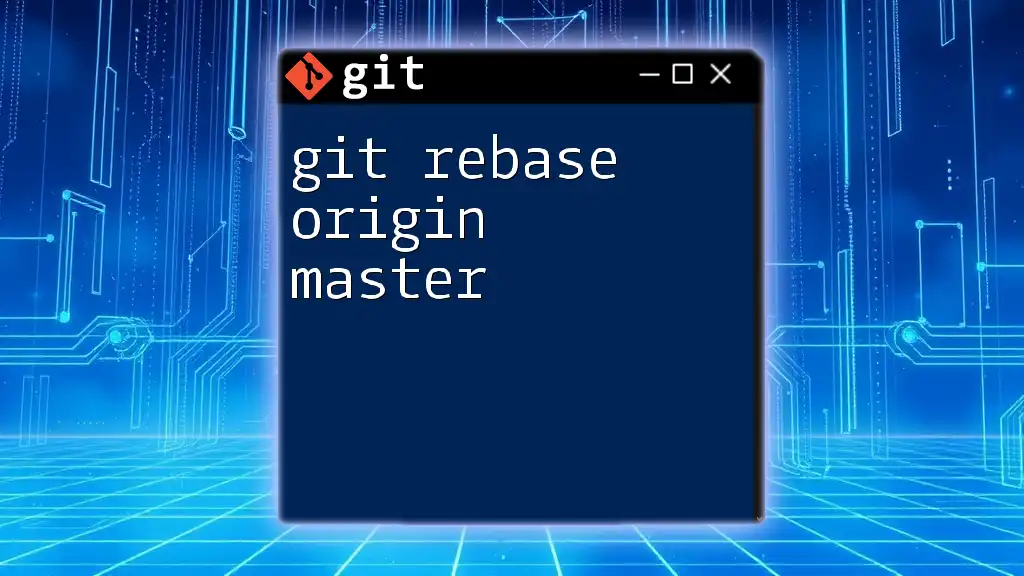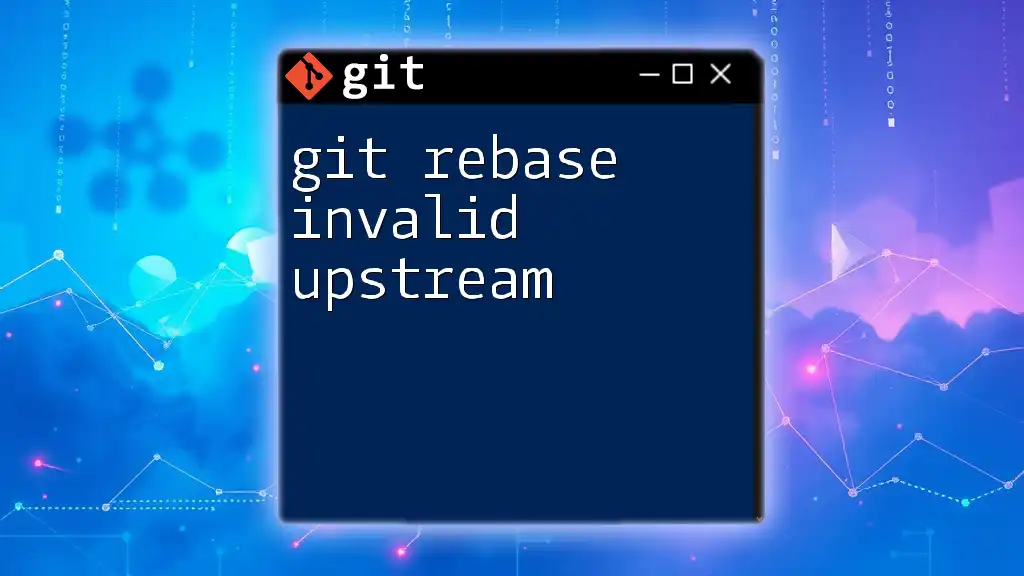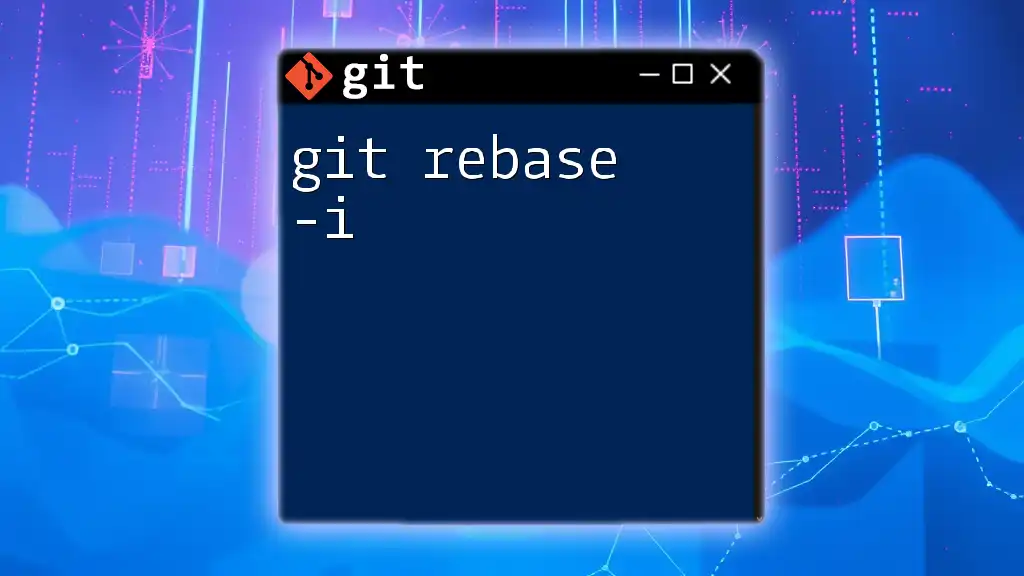The `git rebase --onto` command allows you to move a sequence of commits from one base to another, effectively rewiring the project's history.
Here's a code snippet demonstrating its usage:
git rebase --onto new-base old-base branch-to-move
Understanding Git Rebase
What is Rebasing?
Rebasing is a fundamental concept in Git that allows developers to incorporate changes from one branch into another. Unlike merging, which creates a separate commit to combine branches, rebasing effectively moves or combines a sequence of commits to a new base commit. This process results in a more linear and cleaner project history, making it easier to follow and understand.
Pros of Rebasing:
- Cleaner Project History: With rebasing, the commit history looks linear, making it easier to identify changes over time.
- Reduced Merge Commits: Rebasing avoids the clutter of additional merge commits.
Cons of Rebasing:
- Data Loss Risk: If not done carefully, rebasing can lead to lost work, especially when working on shared branches.
- Complexity: For new users, understanding the implications of rebasing can be challenging.
When to Use Rebasing
Rebasing is particularly useful in situations where you want to clean up your commit history before merging branches. You might consider rebasing in collaborative environments where it's important to keep a clean record. However, caution is paramount—always communicate with your team before rebasing shared branches.

Delving into Git Rebase Onto
What is `git rebase --onto`?
The `git rebase --onto` command offers advanced control over how you apply changes from one branch onto another. It allows you to specify a new base for a set of commits, enabling you to reapply them in a different context.
This option is particularly useful when you need to move commits that are based on a different branch while excluding others. By understanding this command, you can manage your repository's history more precisely.
Syntax of `git rebase --onto`
The general syntax of the `git rebase --onto` command is as follows:
git rebase --onto <newbase> <upstream> <branch>
In this command:
- `<newbase>` specifies the target commit where you want your changes to be applied.
- `<upstream>` represents the commit that you want to remove the base of.
- `<branch>` is the branch whose changes you wish to move.
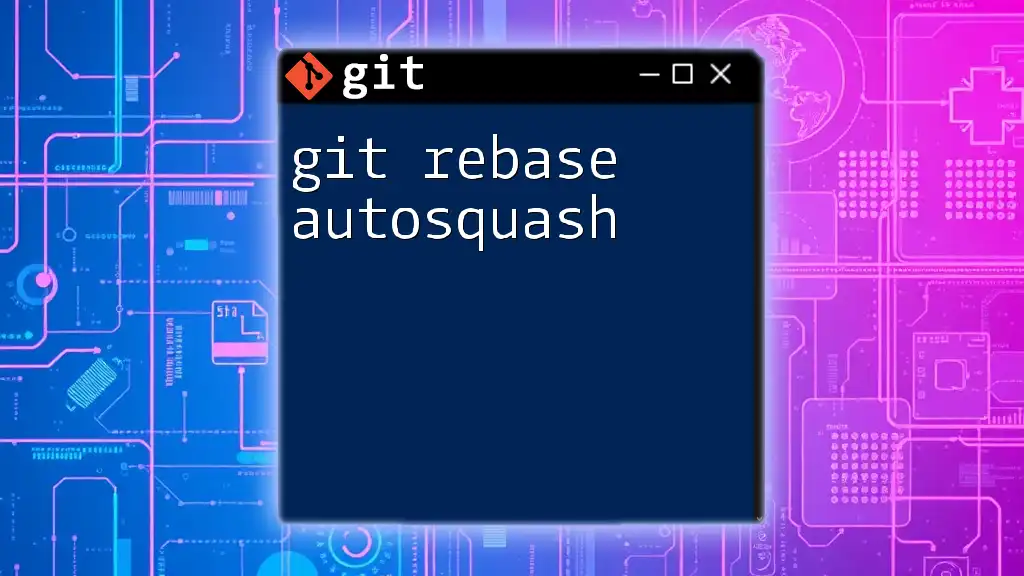
Detailed Examples of Using Git Rebase Onto
Example 1: Moving a Feature Branch
Imagine you have a branch structure with `main`, `feature`, and `hotfix`. You're currently on the `feature` branch and want to move its base to `main` while excluding changes from `hotfix`.
You would execute:
git checkout feature
git rebase --onto main hotfix feature
After running this command, the changes in `feature` will be reapplied on top of `main`, removing the references to `hotfix`. This results in a clean and visually clear commit history.
Example 2: Dealing with Conflicts
Suppose you have introduced updates in the `feature` branch, but there's a `hotfix` that conflicts with those changes. When you attempt the same rebase:
git checkout feature
git rebase --onto main hotfix feature
During the rebase, you might encounter conflicts. Git will pause for you to resolve these conflicts manually. It’s crucial to remain calm in these moments; simply resolve the conflicts as needed and then run:
git rebase --continue
If it becomes too complicated, use:
git rebase --abort
This command allows you to back out of the rebase and return to the original state. Remember, resolving conflicts carefully helps maintain project integrity.
Example 3: Advanced Use Case
Consider a situation where you have three branches: `main`, `feature1`, and `feature2`. You want to reapply changes from `feature2` on top of `main`, while excluding `feature1`.
You would navigate to the `feature2` branch and run:
git checkout feature2
git rebase --onto main feature1 feature2
Post-rebase, `feature2` will now contain commits built upon the latest state of `main`, completely excluding any changes from `feature1`. This advanced use case demonstrates the flexibility of `git rebase --onto`, allowing for tailored branch management.
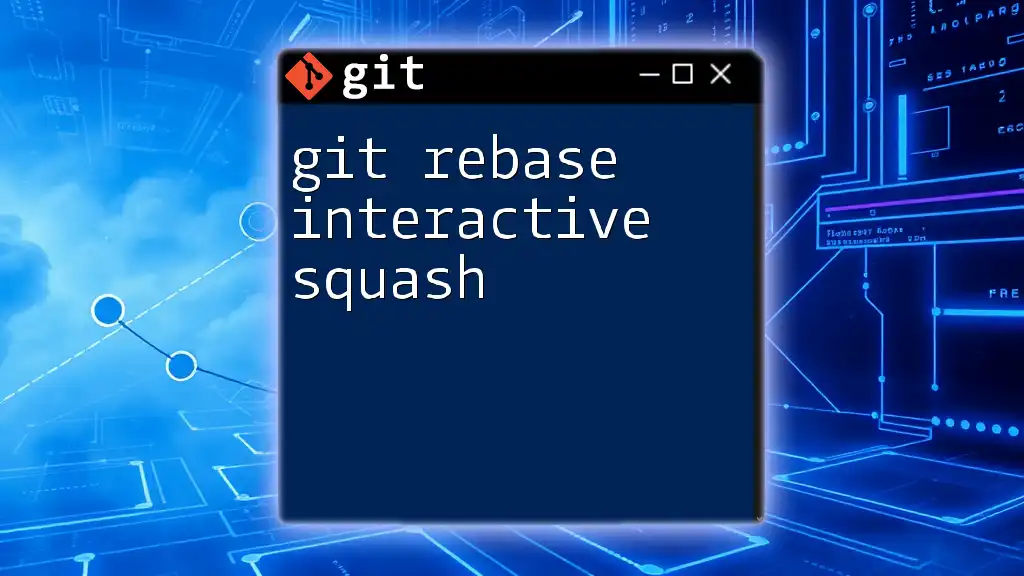
Common Pitfalls to Avoid
Potential Issues with Git Rebase Onto
When using `git rebase --onto`, there are common pitfalls to watch out for. Always ensure that you are not rebasing shared branches, as this can disrupt your collaborators. Misuse can lead to conflicts or even data loss.
Troubleshooting Rebase Errors
If you encounter errors during a rebase, look out for common mistakes like rebasing the wrong branch or not being aware of changes in the upstream branch. Useful commands to resolve issues include:
git rebase --abort
This command stops the current rebase process and restores the branch to its previous state.
git rebase --continue
Once you've resolved conflicts, this command allows you to proceed with the rebase.

Best Practices for Using Git Rebase Onto
When to Use Rebase vs. Merge
In determining whether to use rebasing or merging, consider the project history. Rebase for a clean, linear history in individual feature branches, while merging is preferable for maintaining context during collaborative efforts. Ensure all team members agree on which method to use for consistent practices.
Documenting Your Rebase Actions
Maintaining a clear commit history is crucial. Always document your reasons for rebasing in your commit messages. This documentation serves as a guide for your team and helps maintain accountability.

Conclusion
In this article, we explored the concept of `git rebase --onto`, understanding its functionality, syntax, and applications. Mastering this command not only enhances your proficiency in Git but also elevates your overall workflow efficiency. Don’t hesitate to practice with real-world examples, as experience is key to becoming adept in Git operations. Embrace the power of clean commits and streamlined collaboration in your version control practices.