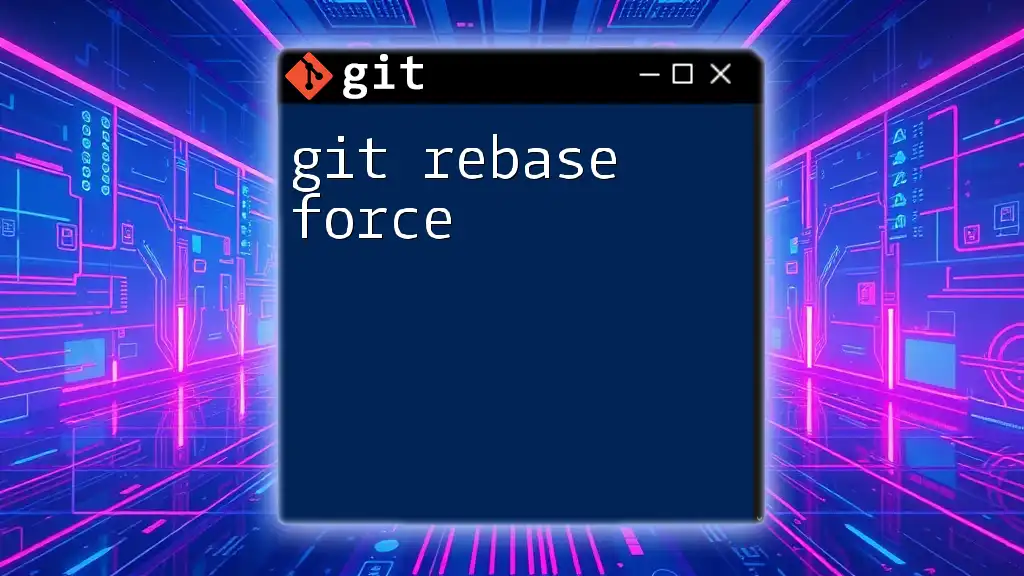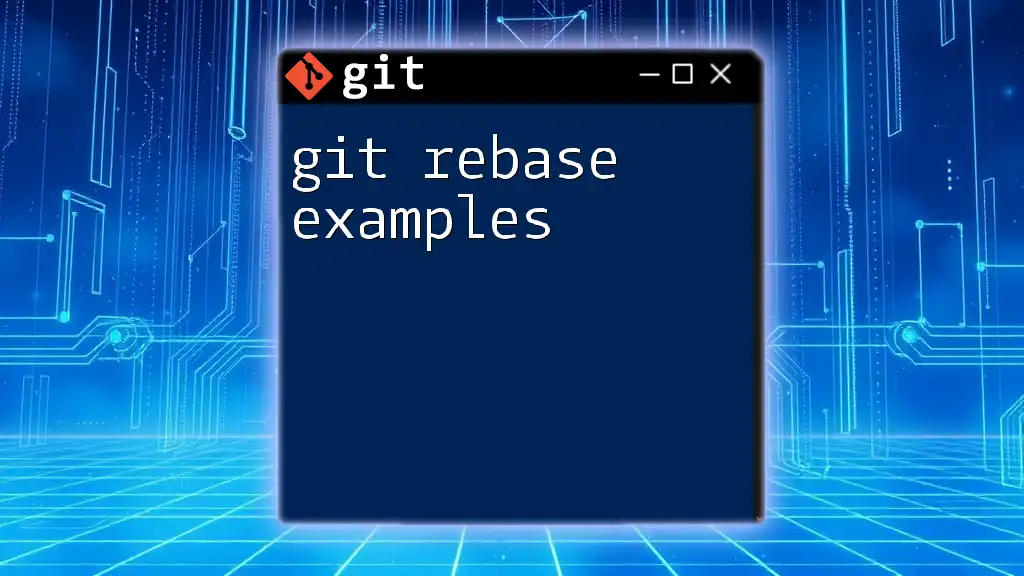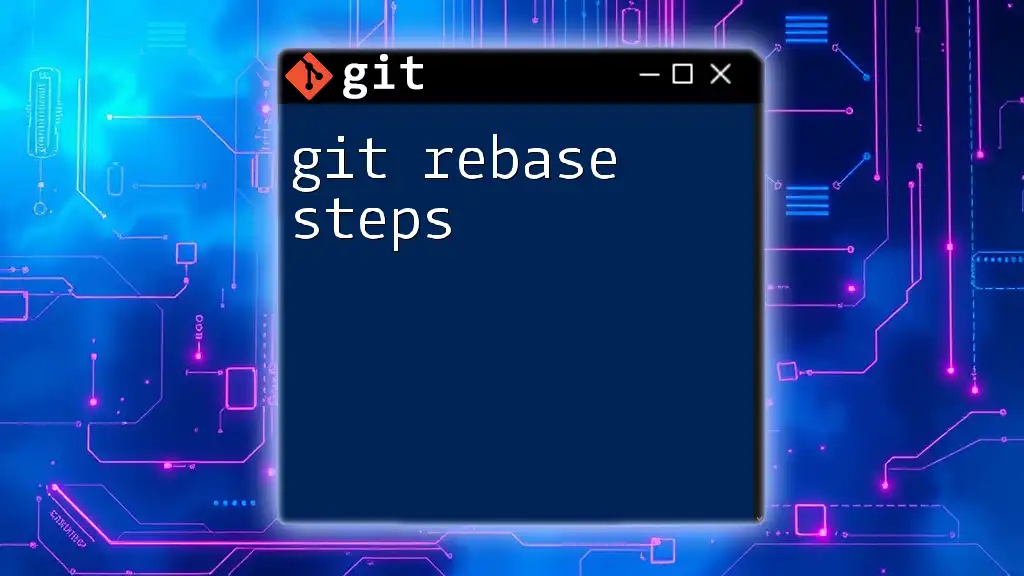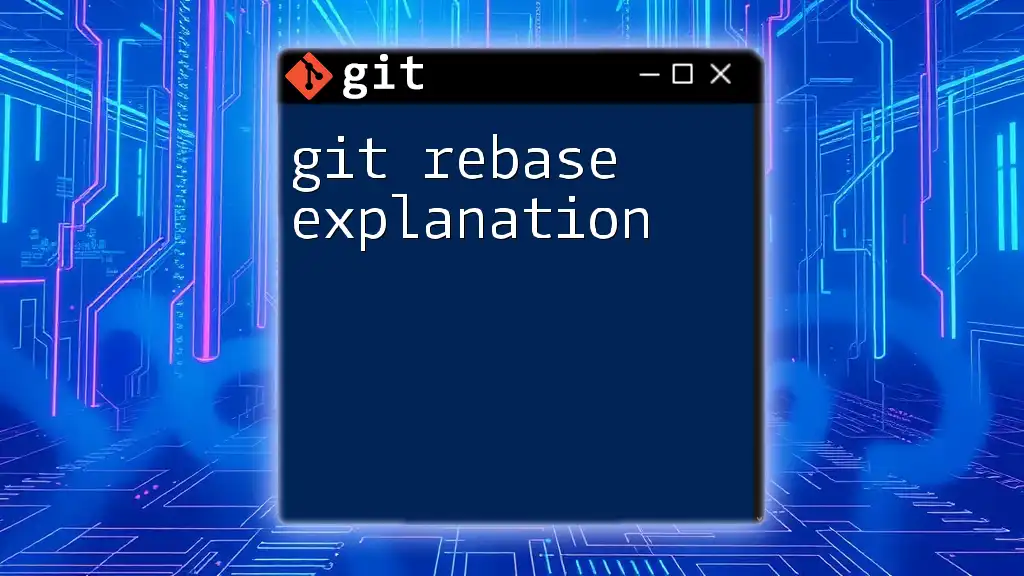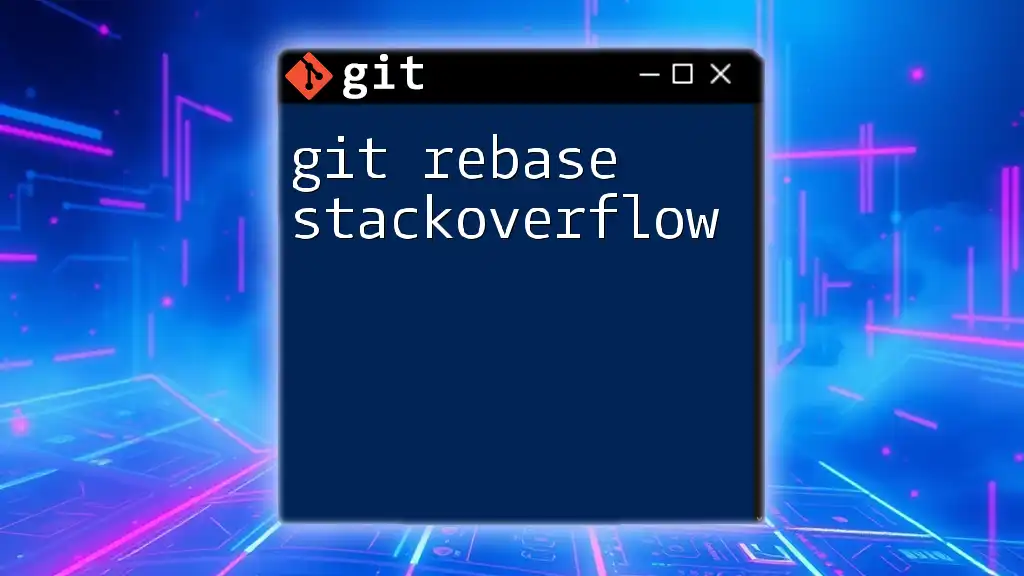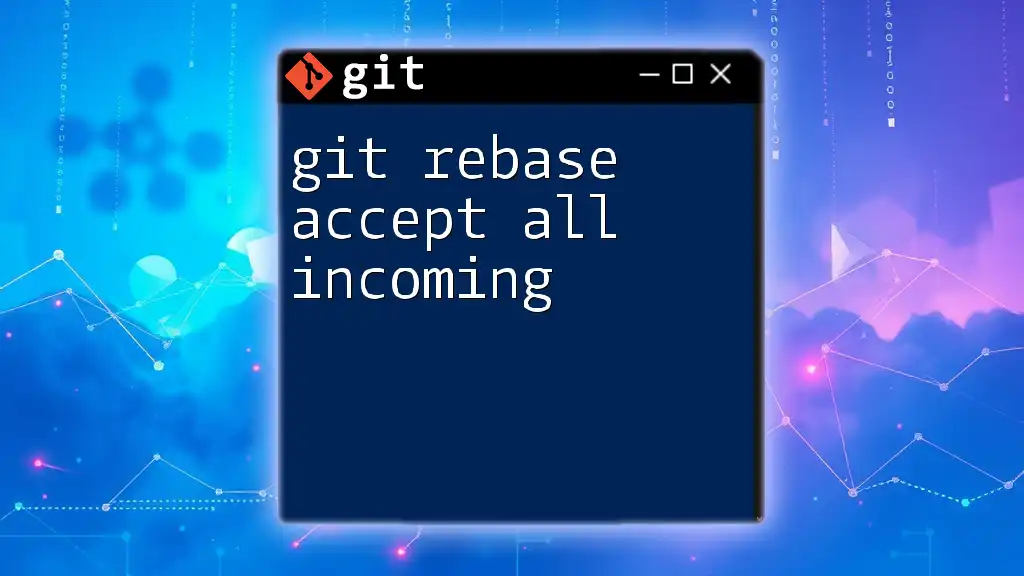The command `git rebase --force` is used to override conflicts during a rebase operation, essentially forcing the rebase to proceed despite any issues; however, it is important to handle changes cautiously to avoid losing work.
Here's the command you would use:
git rebase --force
What is Git Rebase?
Definition
Rebase is a powerful feature in Git that allows developers to move or combine a series of commits to a new base commit. By integrating changes from one branch into another, developers can ensure that their work remains aligned with the latest updates from their team while maintaining a linear project history.
Purpose of Git Rebase
Using rebase over other approaches, like merge, brings several advantages:
- Cleaner Project History: Rebase provides a clearer, linear progression of commits, making it easier to navigate the project history.
- Easier to Understand History: The commit history, free from trailing merges, helps anyone reviewing the project to grasp the changes easily.
- Avoids Unnecessary Merge Commits: This ensures that each commit reflects a distinct state of the project, reducing clutter in the version control system.
Types of Rebase
- Interactive Rebase: This allows developers to alter commit history by editing, removing, or squashing commits. It's particularly useful when finalizing a feature before merging it into the main branch.
- Automatic Rebase: This type performs rebase without user intervention, applying changes seamlessly when there are no conflicts.
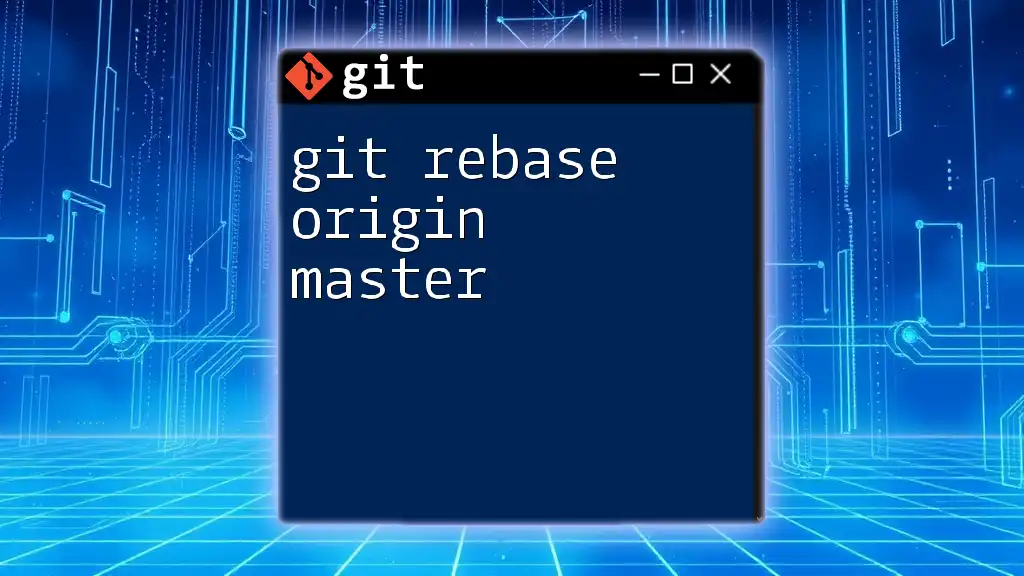
Understanding Force with Git Rebase
What Does "Force" Mean?
To force a Git operation means to bypass certain protections that Git has in place to safeguard the repository's integrity. With git rebase force, the command allows changes that may overwrite existing commits in the destination branch.
Risks of Using Force
While using force can be beneficial in some situations, it comes with inherent risks:
- Loss of Commits: If not used cautiously, you might end up overwriting valuable commits, making them unrecoverable.
- Confusing History: Forcefully altering history can make it difficult for collaborators to understand the state of the project, leading to confusion.

The Git Rebase Force Command
The Syntax
The command for executing a force rebase is quite straightforward:
git rebase --force <branch>
This command tells Git to rebase the current branch onto the specified branch, even if it requires discarding or altering existing commits.
When to Use `git rebase --force`
There are several scenarios where you might find it necessary to use the force option during a rebase:
- Handling Diverged Branches: If you’ve made multiple changes on a feature branch that have already diverged from main or another branch, a force rebase helps align your changes.
- Fixing Previous Commits: If you've made mistakes in earlier commits that you want to correct without disrupting the entire history.
Comparison with Other Commands
Understanding how git rebase force relates to commands like git push --force is crucial:
- git push --force: This command uploads your local commits to a remote repository, disregarding the existing branch state on the remote. It is essential when changes in the local history diverge from that of the remote branch.
- Use rebase force primarily for local operations, while push force is used for remote synchronization of changes.

Step-by-Step Guide to Using Git Rebase Force
Step 1: Prepare Your Branch
Before starting a rebase, ensure your branch is well-prepared. This includes:
-
Stashing changes: If you have uncommitted changes that you don't want to lose during the rebase, stash them using:
git stash -
Committing unfinished work: Make sure to save important work locally. If it doesn't need to be preserved, consider discarding changes for a cleaner state.
Step 2: Start the Rebase
To initiate a rebase, execute the following commands:
git fetch origin
git checkout feature-branch
git rebase --force origin/main
This sequence fetches the latest changes from the main branch, checks out your feature branch, and then forces the rebase.
Step 3: Resolve Any Conflicts
Conflicts are common during a rebase. If they arise, Git will pause the rebase process, allowing you to address any issues. Review the conflicted files, resolve the discrepancies, and then continue with:
git rebase --continue
If you decide that the rebase is too complex to handle, you can always abort the rebase with:
git rebase --abort
Step 4: Completing the Rebase
After successfully resolving conflicts, confirm the rebase is complete, and push your changes:
git push origin feature-branch --force
This command sends your rebased commits to the remote repository, potentially overwriting the existing commits there.

Best Practices for Using Git Rebase Force
Commit Often and Meaningfully
Making frequent, meaningful commits helps preserve the integrity of your work. Well-documented commit messages provide context for future reference, making it easier to understand changes over time.
Works Safely with Feature Branches
Using git rebase force should generally be confined to feature branches. This reduces the risk of disrupting the main development line and helps maintain stability in critical branches.
Communicating with Your Team
Transparency is essential when performing operations that alter commit history. Ensure your team is informed whenever you rebase, especially if it involves force commands. This practice helps mitigate confusion and fosters better collaboration.

Common Mistakes and Troubleshooting
Mistake 1: Forgetting to Push After Rebase
One common error is neglecting to push after completing a rebase. This can lead to a situation where your local changes are not reflected in the remote repository.
Troubleshooting Tips
Should you encounter issues during or after rebasing, here are helpful strategies:
- Using `git reflog`: This command allows you to track the state of your commits and recover lost ones by providing a reference list of previous actions.
- Reviewing the state of your repository: Regularly use `git status` to keep track of your current state and ensure you're aware of any uncommitted changes or issues.

Conclusion
Understanding and effectively utilizing git rebase force is crucial for maintaining a clean and navigable project history. While powerful, it requires caution and respect for the collaborative nature of version control. Practicing the principles outlined in this guide will arm you with the knowledge to leverage this command safely and effectively in your development workflow.

Additional Resources
For those looking to deepen their knowledge of Git, consider exploring further readings on rebase, best practices, and tools that facilitate smoother Git operations. Continuous learning will empower you to navigate version control systems with greater confidence and agility.