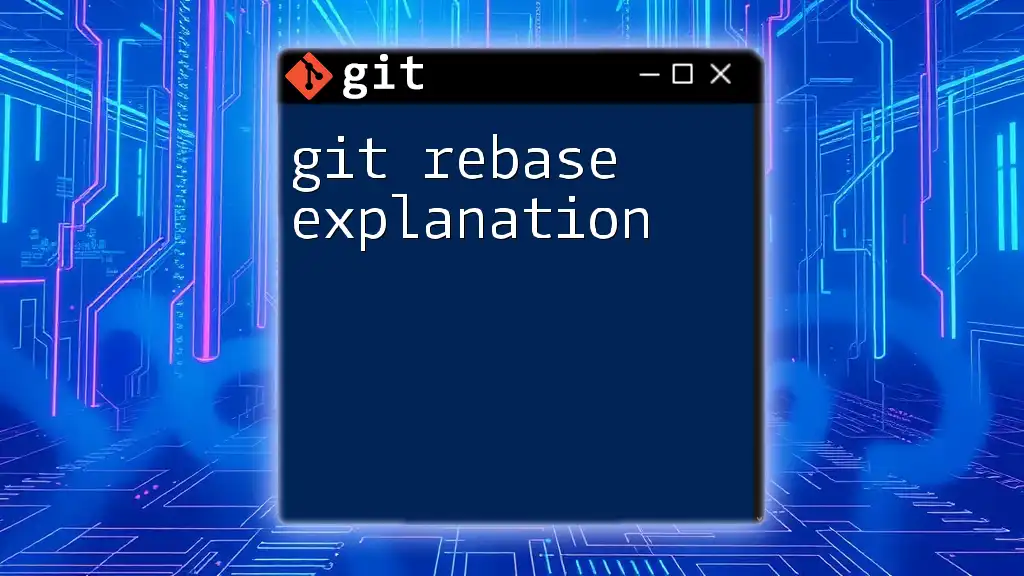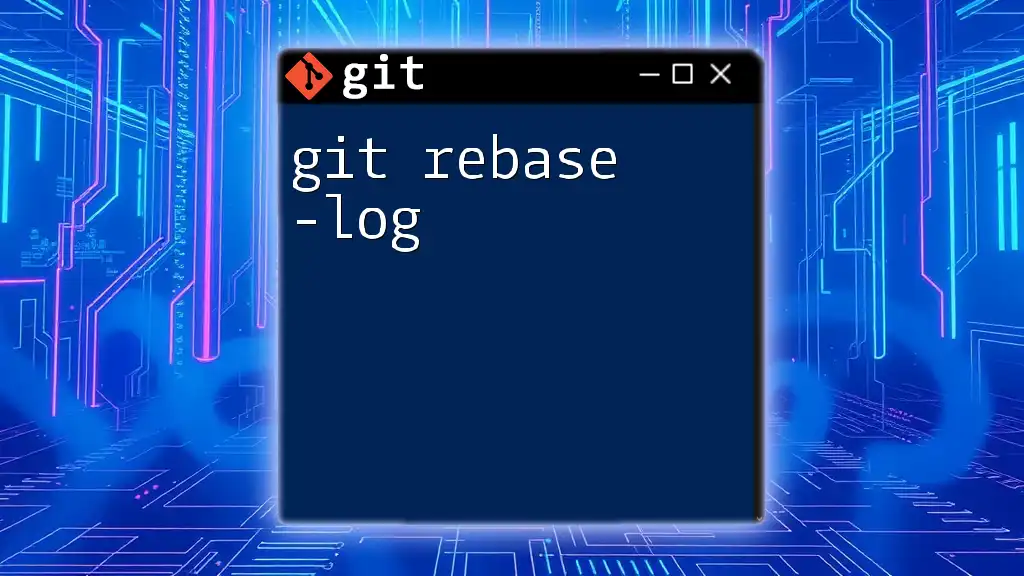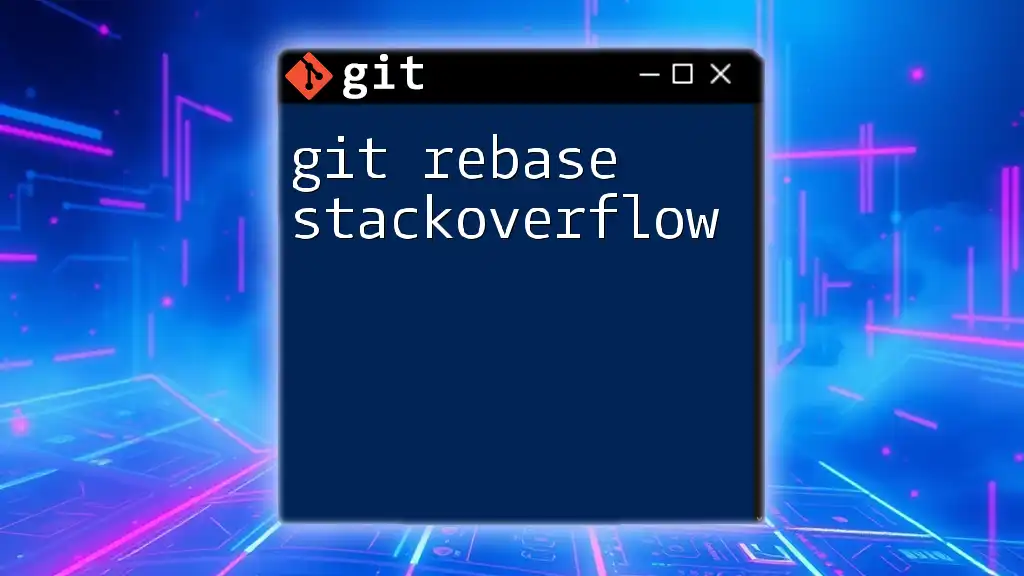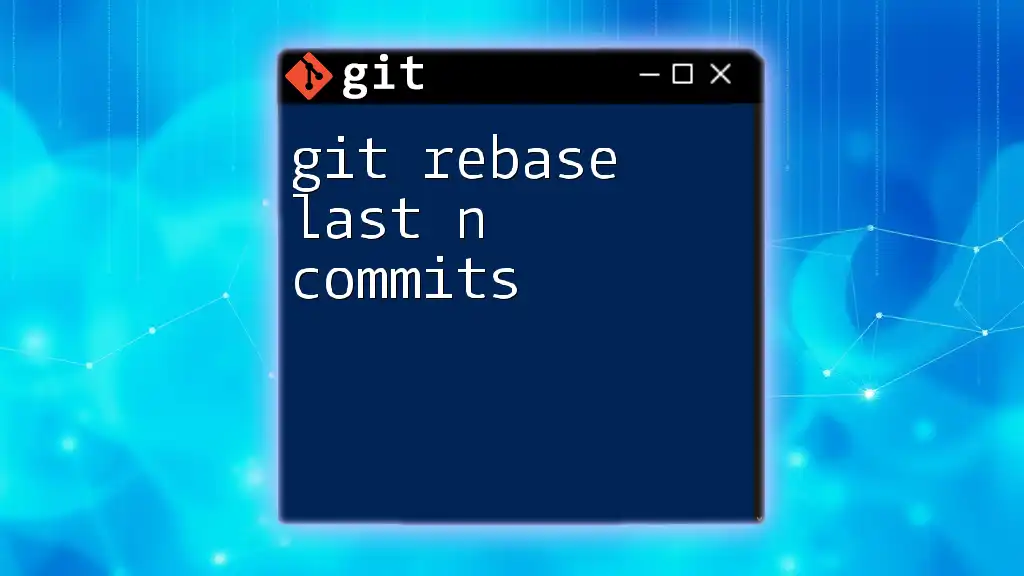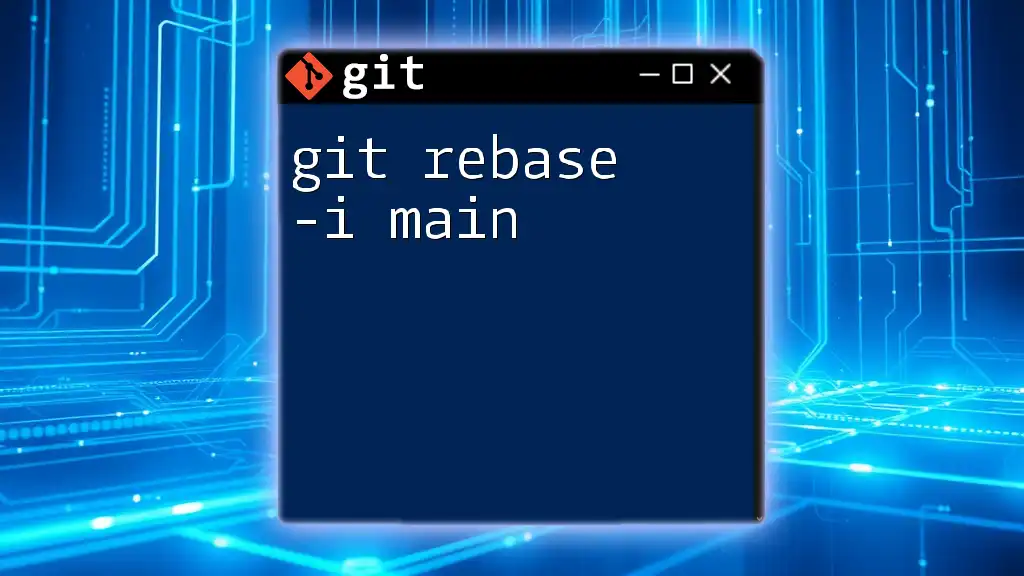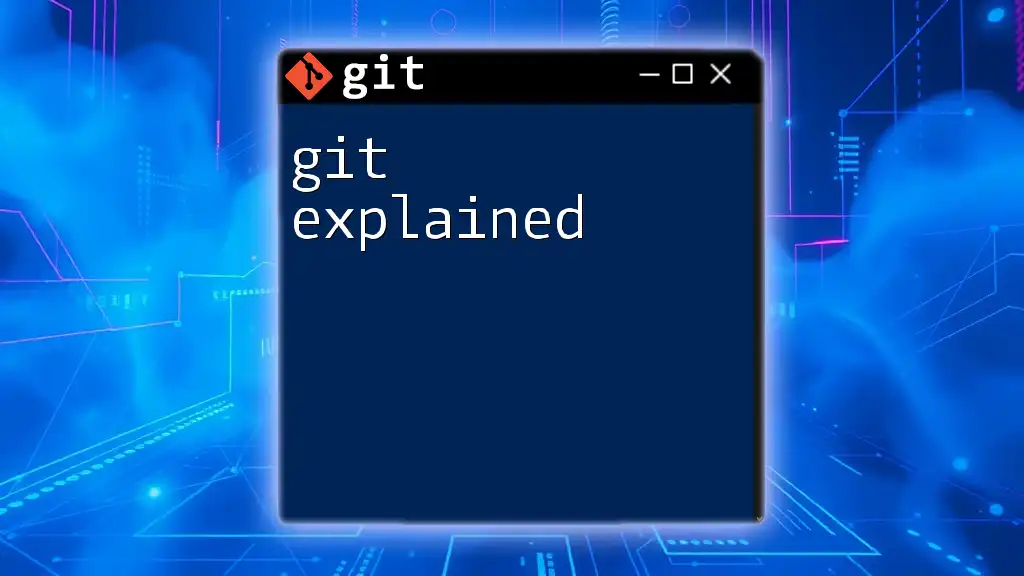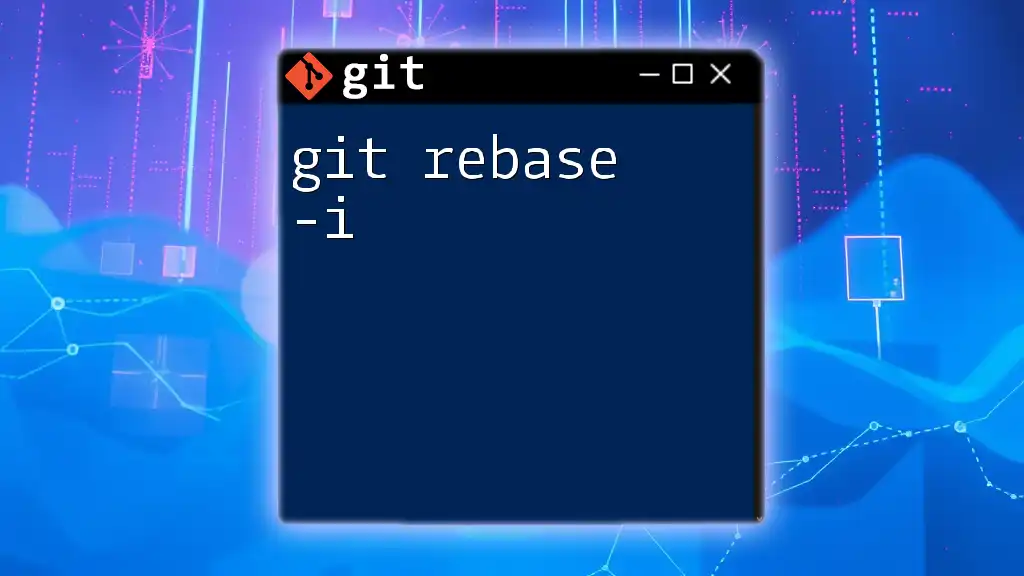Certainly! Here's a concise explanation of "git rebase" along with a code snippet:
"Git rebase is a command that allows you to integrate changes from one branch onto another in a linear fashion, effectively rewriting the commit history."
git checkout feature-branch
git rebase main
What is Git Rebase?
Git rebase is a powerful command used in Git version control to integrate changes from one branch into another. By moving or combining a sequence of commits to a new base commit, you can maintain a cleaner and more readable project history. The primary purpose of rebase is to ensure that your feature branch contains the most up-to-date changes from the base branch it is derived from, thus minimizing merge conflicts down the line.

When to Use Git Rebase
Rebase is particularly useful:
- When you want to keep a linear project history. This can simplify navigation and comprehension when looking back at commits over time.
- When integrating changes from an upstream branch, especially in collaborative environments, where multiple developers may be pushing to a central repository.
- Before merging a feature branch into the main branch to ensure your commits are in a neat sequence.
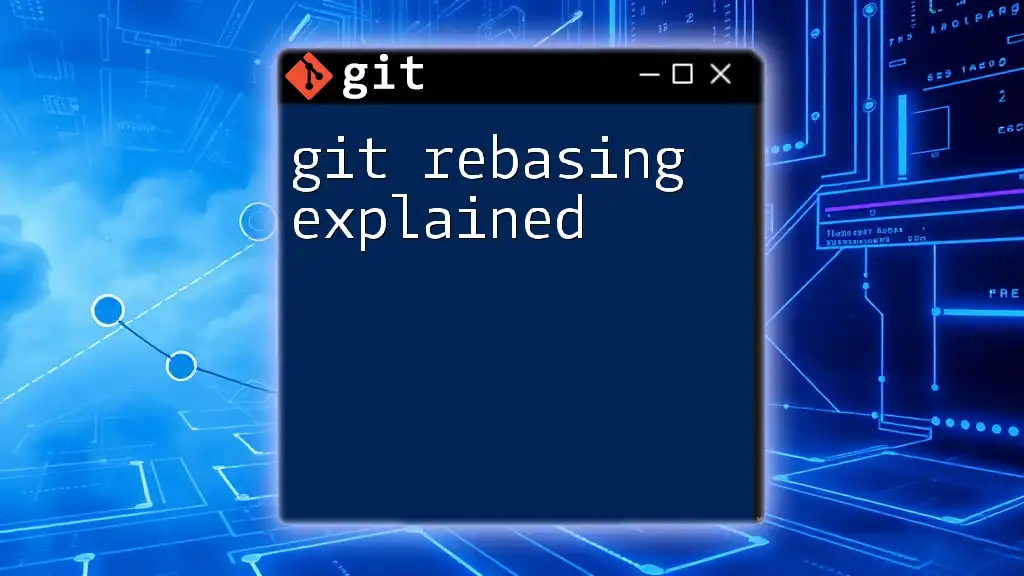
Benefits of Using Git Rebase
Rebasing provides several advantages:
- Enhanced commit history: A clean, linear history makes it easier to understand project evolution, as commits appear in the order they were created.
- Simplified code review process: With a linear history, code reviews become more straightforward, making it easier to see what changes were implemented.

Understanding Git Rebase Concepts
The Basics of Rebasing
Rebasing works by taking a series of commits from one branch and "replaying" them onto another branch. Unlike merging, which creates a merge commit, rebasing rewrites commit history. This can make it seem as if the changes were made sequentially in one branch.
For instance, if you have a feature branch diverged from the main branch, you can rebase your feature branch onto the main branch with the command:
git rebase main
Comparison: Rebase vs. Merge
While both rebase and merge serve to integrate changes, they do so in fundamentally different ways. Merging preserves the entire history, resulting in a potentially complex graph structure, whereas rebasing creates a neater history by rewriting it. Choosing between the two often comes down to project preferences and collaboration practices.
Common Use Cases for Git Rebase
-
Integrating changes from upstream: When working with an open-source project, for example, you might need to update your local branch with the latest features from the main branch.
-
Cleaning up commit history: Before merging a feature branch, you might want to squash several commits into one to concentrate changes into a more meaningful commit, thus maintaining clarity.
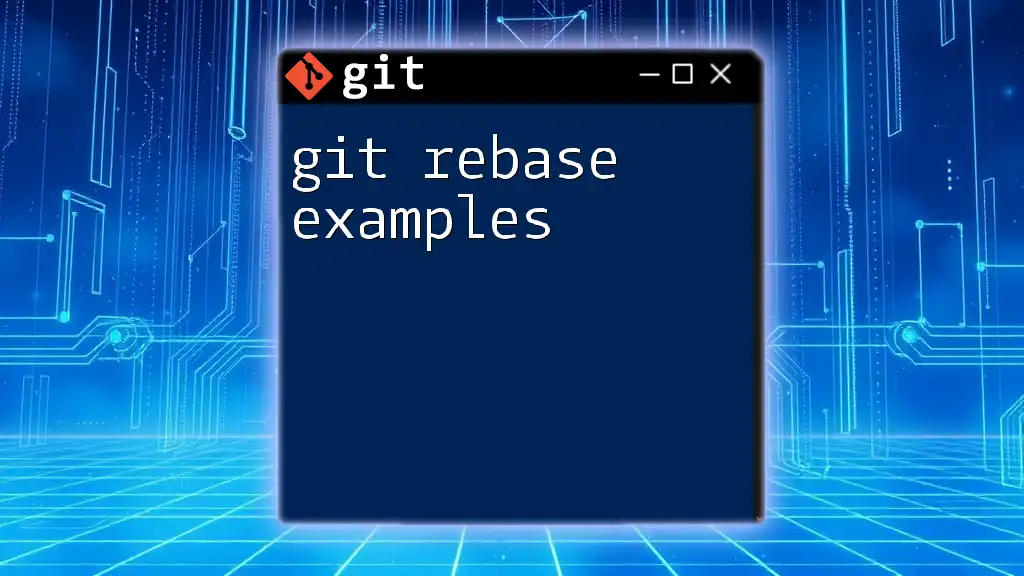
Types of Git Rebase
Interactive Rebase
Interactive rebasing allows you to modify commit history in a more controlled manner. This means you can choose to squash commits, reorder them, or even drop unnecessary ones.
Use cases:
- Combining several small commits into a single, meaningful commit.
- Rewording commit messages for clarity.
Upstream Rebase
This involves rebasing your branch on top of the upstream changes, which can be advantageous when your branch has diverged significantly.
To rebase onto the upstream branch, you would run:
git rebase upstream/main
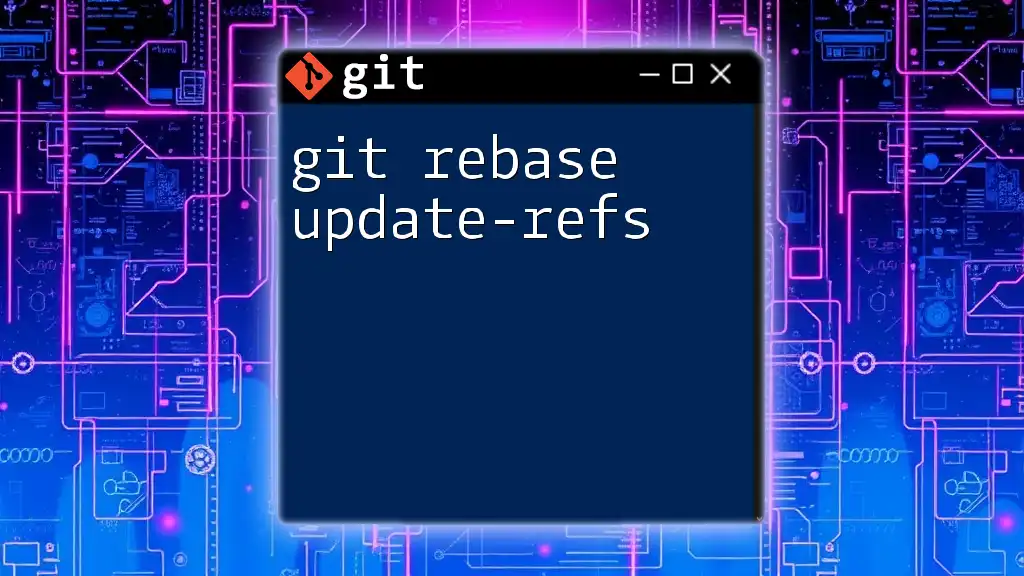
Step-by-Step Guide to Using Git Rebase
Setting Up Your Repository
Start by cloning a repository to have an environment where you can safely practice these commands:
git clone <repository-url>
cd <repository-directory>
Ensure your Git environment is properly configured, checking your user details with:
git config --global user.name "Your Name"
git config --global user.email "your.email@example.com"
Basic Git Rebase Command
The basic syntax for rebasing your current branch onto another is:
git rebase <branch>
For example, if you want to rebase your current feature branch onto the main branch, you would simply run:
git rebase main
Executing Interactive Rebase
To run an interactive rebase, the command is:
git rebase -i <commit-id>
For instance, if you want to rebase the last three commits, you would execute:
git rebase -i HEAD~3
In the interactive mode, you can choose actions for each commit, such as `pick`, `squash`, or `edit`. This allows you to streamline your commit history according to your preferences.
Code Snippet Example of an Interactive Rebase
git rebase -i HEAD~3
In this example, selecting the last three commits brings you into the interactive rebase editor, where you can decide how to manage those commits.
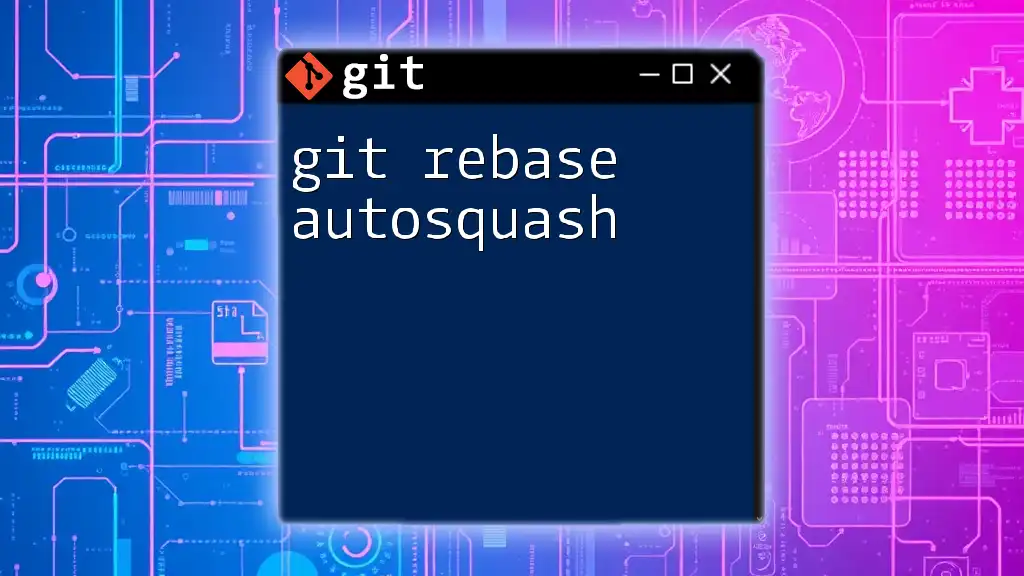
Resolving Conflicts During Rebase
What are Merge Conflicts?
If changes from the branch you are rebasing onto conflict with your branch's changes, Git will halt the rebase process and ask you to resolve the conflicts manually. This typically happens when the same lines in files have been changed differently in both branches.
How to Identify and Fix Conflicts
Upon encountering a conflict, Git will mark the conflicted files. You can identify these files using:
git status
To resolve the conflicts, open the conflicted files, look for sections marked by `<<<<<<<`, `=======`, and `>>>>>>>`, and edit the code to combine the changes as you see fit.
Example Conflict Resolution
After resolving conflicts, you would stage the resolved files and continue with the rebase:
git add <file>
git rebase --continue
If you decide to abort the rebase at any point, you can use:
git rebase --abort
This command will restore the branch to its previous state before rebase was initiated.
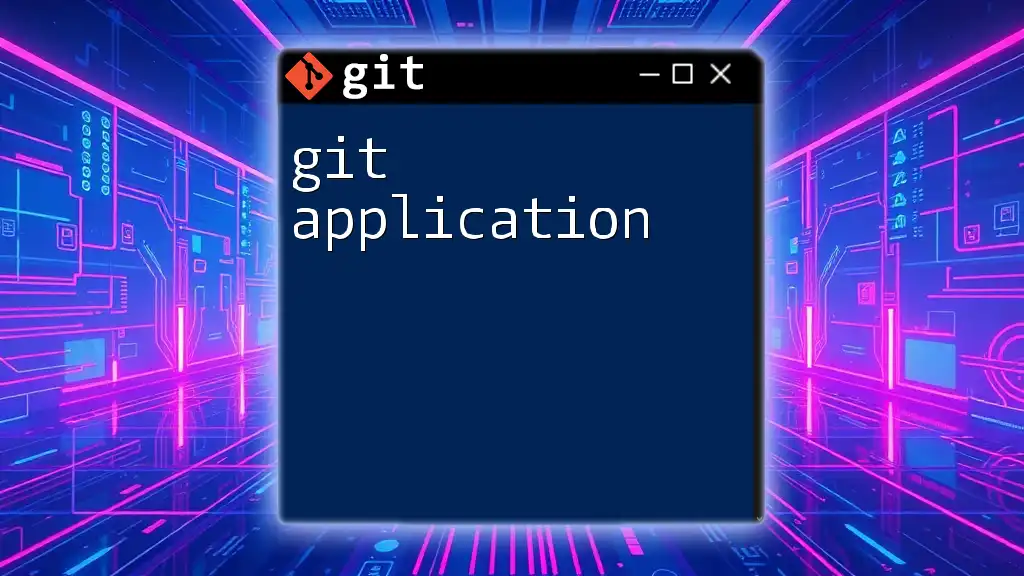
Best Practices for Using Rebase
When Not to Use Rebase
While rebasing is a useful tool, it has its limitations. Avoid rebasing commits that have been shared with others or are part of public branches, as this rewrites history in a way that can confuse collaborators.
Maintaining a Clean Commit History
Effective use of rebasing involves writing clear and meaningful commit messages while combining multiple commits sensibly. Consider using the `squash` option during interactive rebases to combine related changes into a single commit.
What to Do If Something Goes Wrong
In case of a failed rebase or confusion, don’t panic. Use `git rebase --abort` to back out of the rebase and return to your last working commit.

Conclusion
In summary, understanding git rebase and its applications is vital for maintaining a clear project history and facilitating streamlined collaboration. Mastering rebase enhances your Git proficiency and makes the code review process more manageable. Implement these practices in your workflow to benefit from cleaner and more organized commit histories.

Additional Resources
For further learning, consider checking out the official Git documentation and other tutorials that provide in-depth discussions on rebase and other commands. Tools such as interactive Git GUIs can also assist in visualizing rebases and resolving conflicts effectively.

Call to Action
Begin your journey toward mastering Git with our comprehensive Git Mastery Course, designed to equip you with the skills to navigate Git commands confidently and effectively.