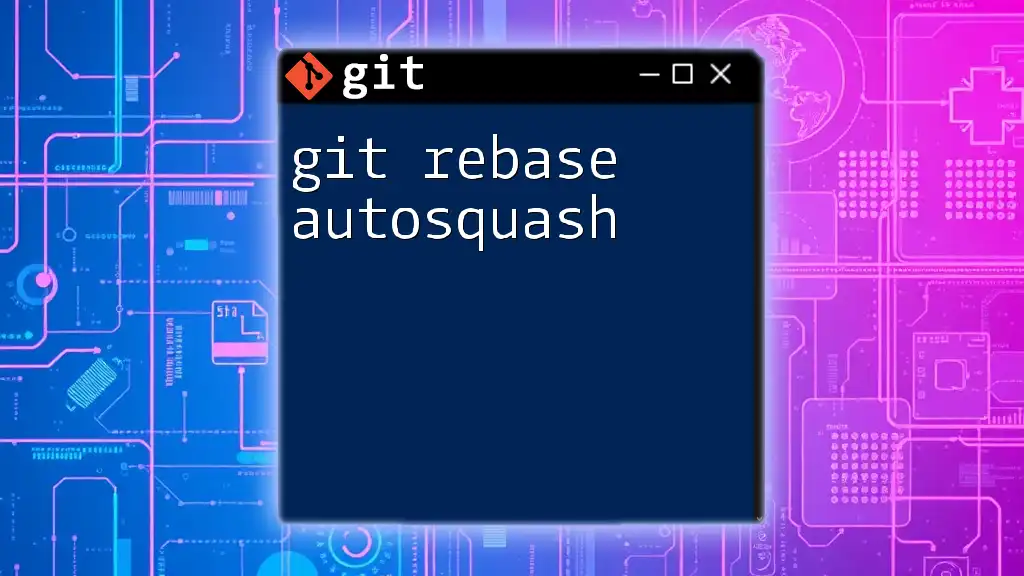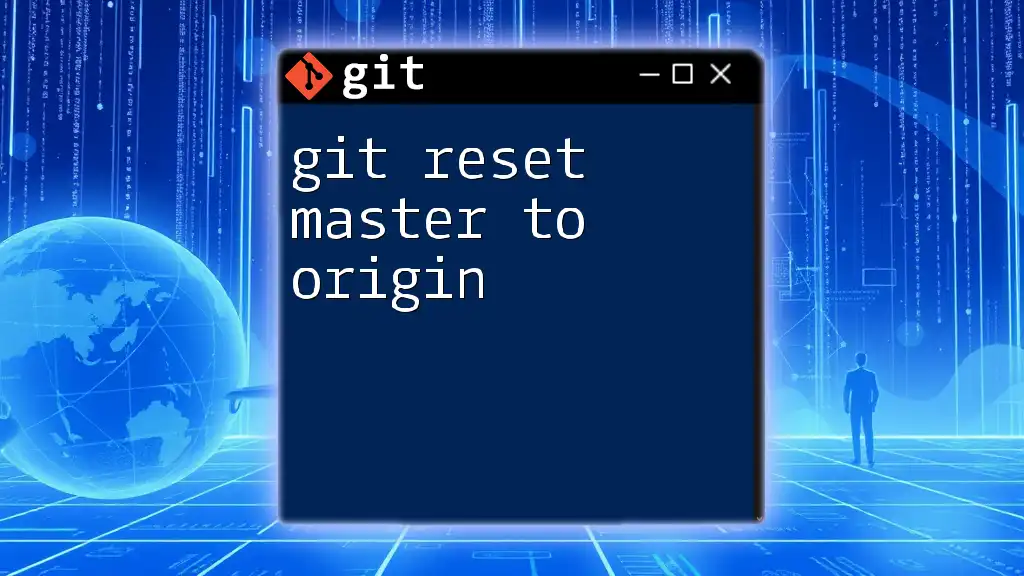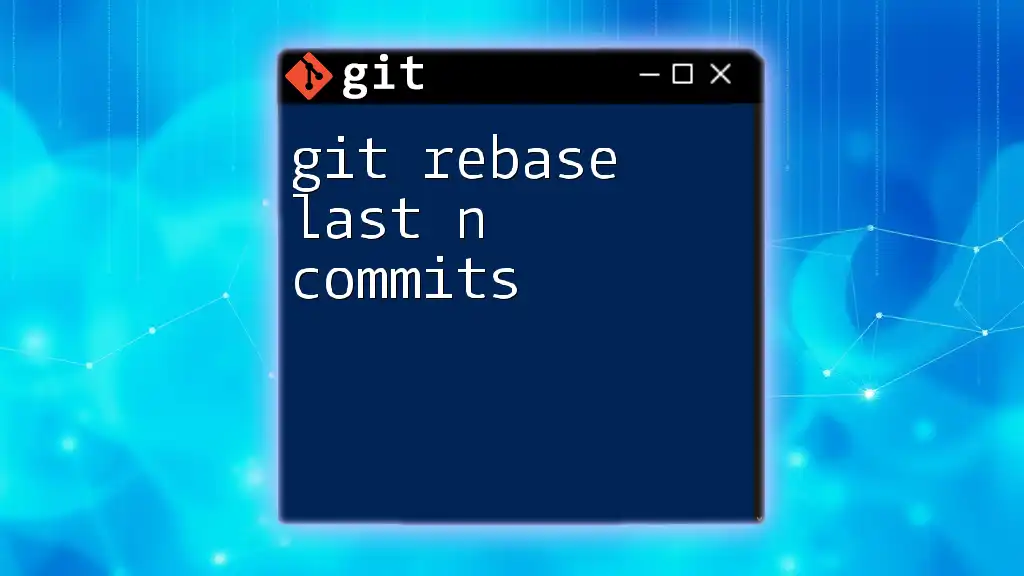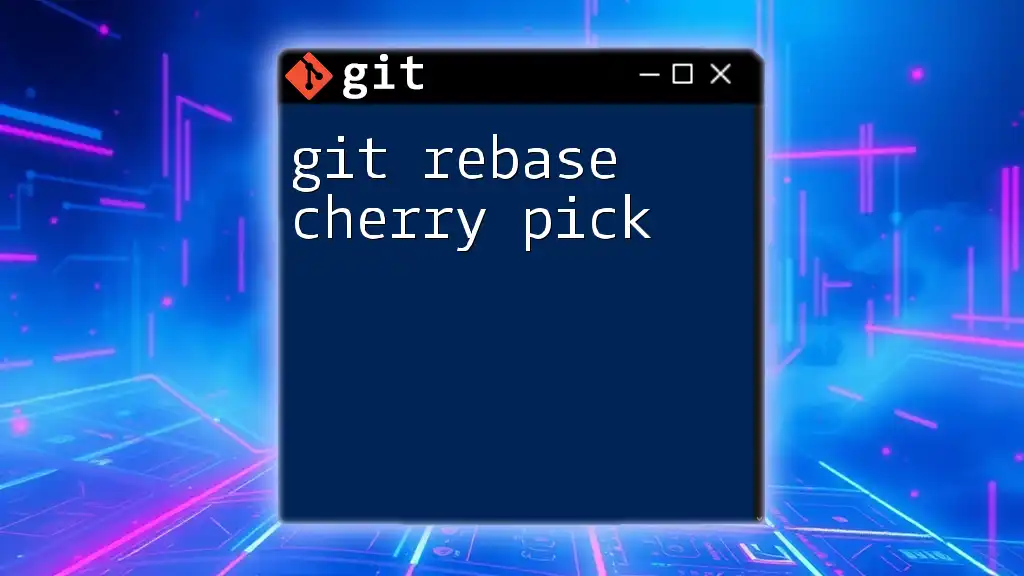The `git rebase master` command updates your current branch with the latest changes from the master branch, replaying your commits on top of it to create a linear project history.
git checkout your-branch
git rebase master
Understanding Git Rebase
What is Git Rebase?
Git rebase is a powerful command that allows you to integrate changes from one branch into another. It works by moving (or "rebasing") the entire branch to begin at the tip of the target branch, enabling you to maintain a more linear project history. This is in contrast to `git merge`, which creates a new commit that combines changes from two branches, often resulting in a branched history.
Why Use Git Rebase?
The primary advantages of using git rebase master include:
- Cleaner Commit History: By rebasing, you can create a clear, readable line of history that reflects the actual progression of changes in your project.
- Simplified Collaboration: In collaborative environments, rebasing before merging helps keep your team’s commit logs organized and makes it easier to understand the project’s evolution.

Pre-requisites for Using `git rebase master`
Basic Git Knowledge
Before using `git rebase`, you should have a solid understanding of fundamental Git commands. Familiarity with concepts such as branches, commits, and the differences between merging and rebasing is essential.
Setup the Environment
To follow along with practical examples, you can clone a Git repository and create a feature branch. Begin by executing the following command:
git clone <repository-url>
Next, create and switch to a new branch for your changes:
git checkout -b feature-branch
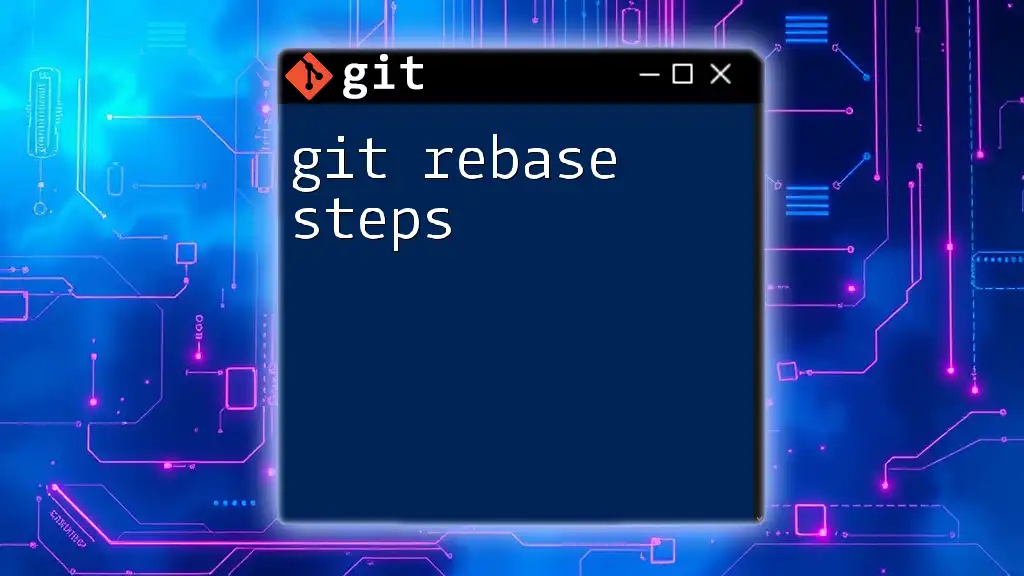
The Process of Rebasing
Starting the Rebase
To rebase your current branch (`feature-branch`) onto the `master` branch, you can execute:
git rebase master
When you run this command, Git will take each commit from your current branch and replay it on top of the latest commit in the `master` branch. It’s essential to ensure you are on the `feature-branch` when running this command.
Handling Conflicts
What Are Conflicts?
The term "conflict" refers to a situation where changes from both the branch being rebased and the `master` branch affect the same lines of code, creating ambiguity. This usually requires manual resolution.
Resolving Conflicts
If Git encounters conflicts during the rebase, it will stop and prompt you to resolve them. The following steps outline how to effectively handle conflicts:
-
Identify conflicted files:
git status -
Open the files listed and manually edit them to resolve the conflicts. Look for conflict markers (`<<<<<<<`, `=======`, `>>>>>>>`) to see conflicting changes.
-
After resolving the issues in a file, stage the changes:
git add <file> -
Continue with the rebase process:
git rebase --continue -
Ensure to always validate your code after resolving conflicts to maintain the integrity of your project.
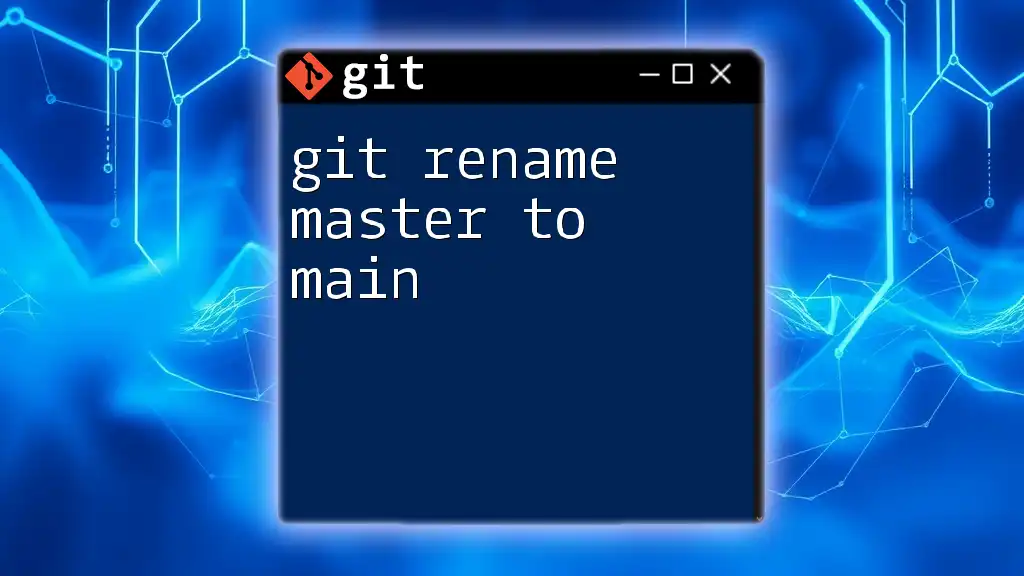
Best Practices for Using `git rebase master`
When to Use Git Rebase
Rebasing is particularly useful in the following circumstances:
- When integrating changes from `master` into a feature branch before merging.
- For cleaning up your own commit history before pushing to a repository.
When Not to Use Git Rebase
Avoid rebasing commits that have already been shared with others, particularly on public branches, as this can lead to confusion and complicate the collaborative workflow.
Keeping the Commit History Clean
A well-maintained commit history improves collaboration and understanding. When using rebase, ensure your commit messages are descriptive and meaningful. One way to enhance your commit history is through interactive rebasing, which allows you to edit, reorder, or combine commits:
git rebase -i master
This command opens an interface that shows your commits. You can choose options such as `squash` to combine multiple commits into one, promoting a tidy commit history.
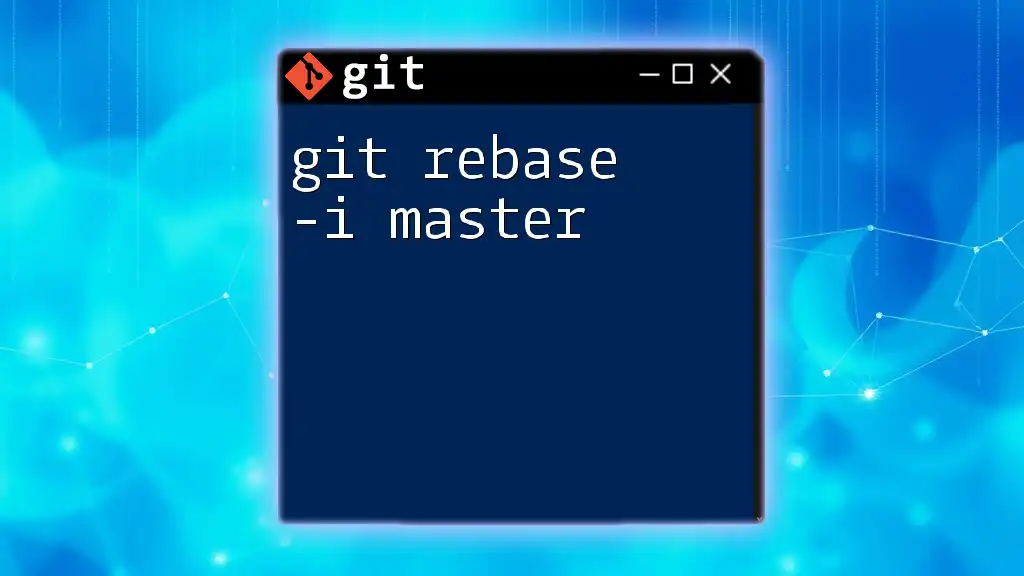
Rebase vs Merge
Simple Comparison
While both rebase and merge serve the purpose of integrating changes from different branches, they do so in fundamentally different ways:
- Rebase rewrites the commit history to provide a straight and linear progression.
- Merge creates a new commit representing the combined changes, preserving branch histories.
Visualizing the Differences
Using a visual tool can help to clarify how your project's commit history evolves with each method. Generally, rebasing looks cleaner without the extra merge commits, whereas merging maintains the branching structure.
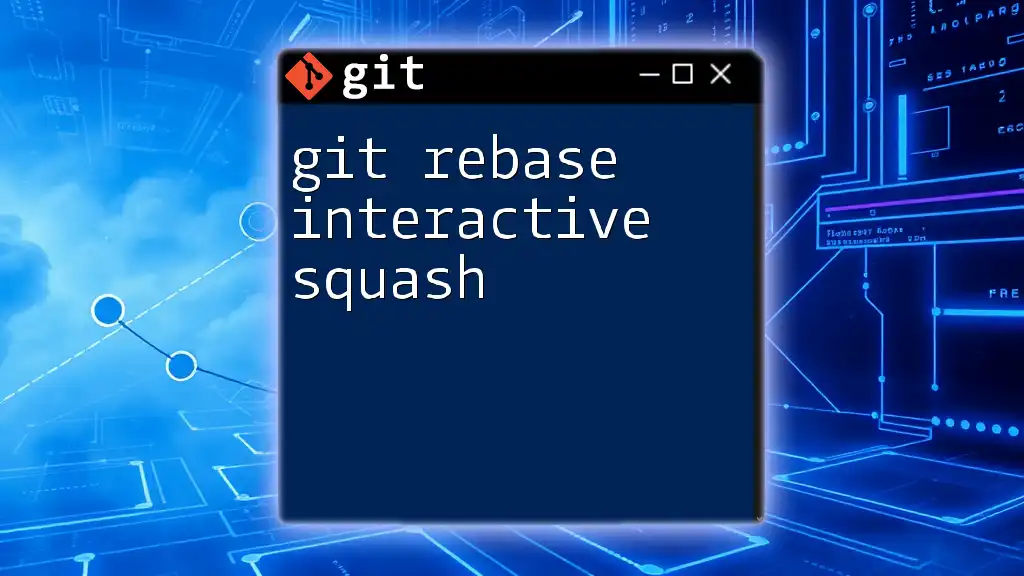
Undoing a Rebase
Scenarios Where You Might Need to Undo
Rebasing can sometimes lead to unexpected results, such as complex conflicts or a messy commit history. In such cases, you may want to revert the changes made during a rebase.
How to Undo a Rebase
If you find yourself in need to abort a rebase, use:
git rebase --abort
This command will revert your branch to its original state before the rebase started. If you lose commits during a rebase and need to recover them, utilize the reflog:
git reflog
This command displays a log of your reference updates, allowing you to identify lost commits and restore them if necessary.

Real-World Use Cases
Example 1: Collaborative Development
Consider a team of developers working on a project. Each developer creates feature branches based on `master`. Regularly rebasing these feature branches ensures that everyone is working with the most recent changes. This leads to fewer conflicts and a smoother integration process.
Example 2: Solo Projects
Even individual developers can benefit from `git rebase master`. By rebasing frequently, you maintain a streamlined commit history that enhances your understanding of your project without cluttering it with unnecessary merge commits.
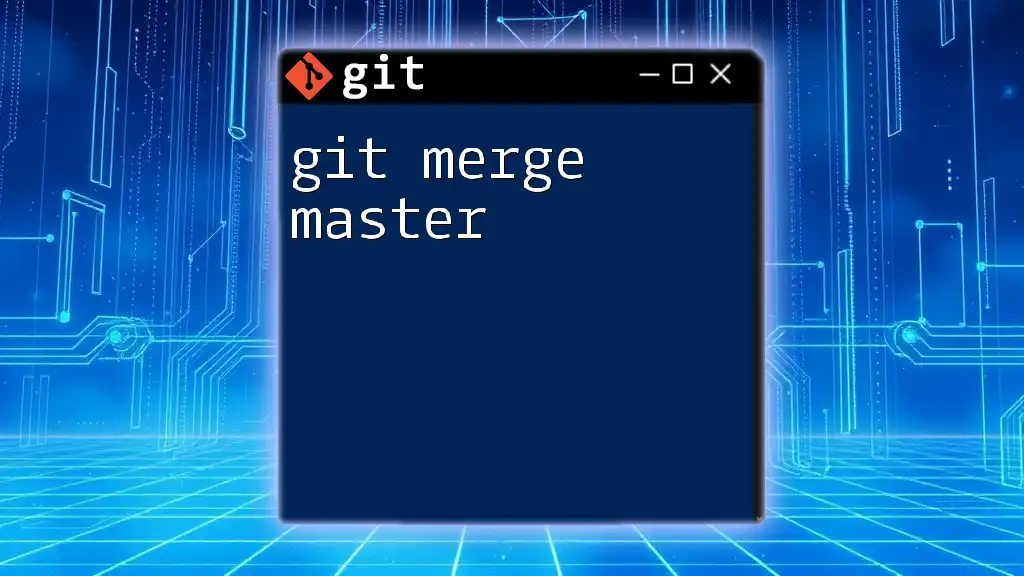
Conclusion
In summary, mastering git rebase master is crucial for maintaining an organized and insightful commit history. By understanding when and how to use rebase, you can significantly enhance your workflows, both individually and collaboratively. Whether you are cleaning up your history, resolving conflicts, or integrating changes, the benefits of rebasing will contribute to effective version control.
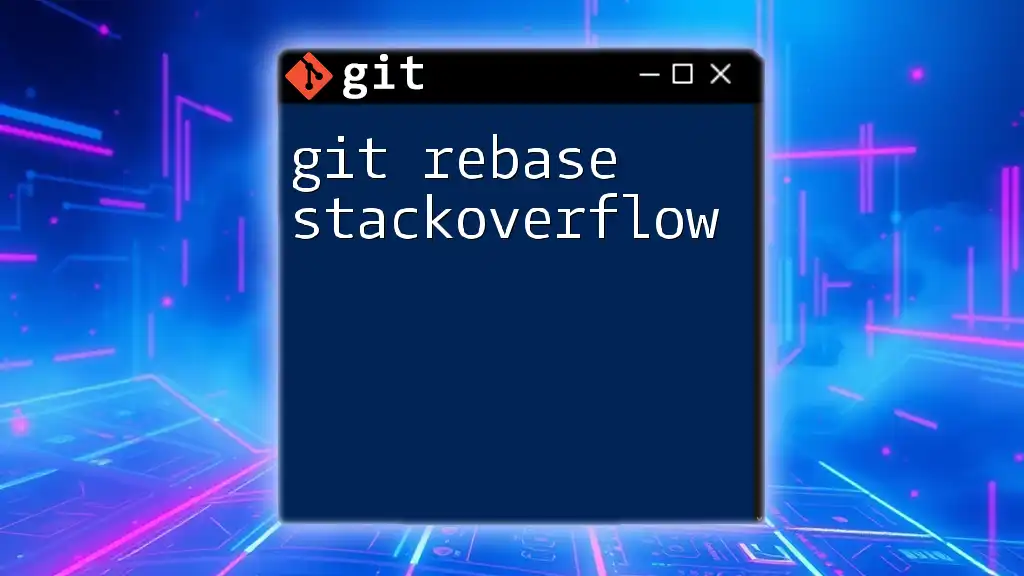
Additional Resources
Helpful Git Resources
- Official Git documentation provides thorough insights into all Git commands and concepts.
- Online Git courses and tutorials can enhance your understanding and skills in using Git effectively.
Tools for Git Visualization
Graphical tools can be invaluable in visualizing your Git workflow, especially when managing complex histories with multiple branches.

Frequently Asked Questions
- What happens if I push after rebasing?
- Is it okay to rebase my public branches?
- How do I recover from a failed rebase?
Understanding and leveraging git rebase master will empower you to maintain a clear and efficient workflow in your projects. Recognizing the nuances between merging and rebasing, as well as knowing when to use each, sets a strong foundation for effective code collaboration.