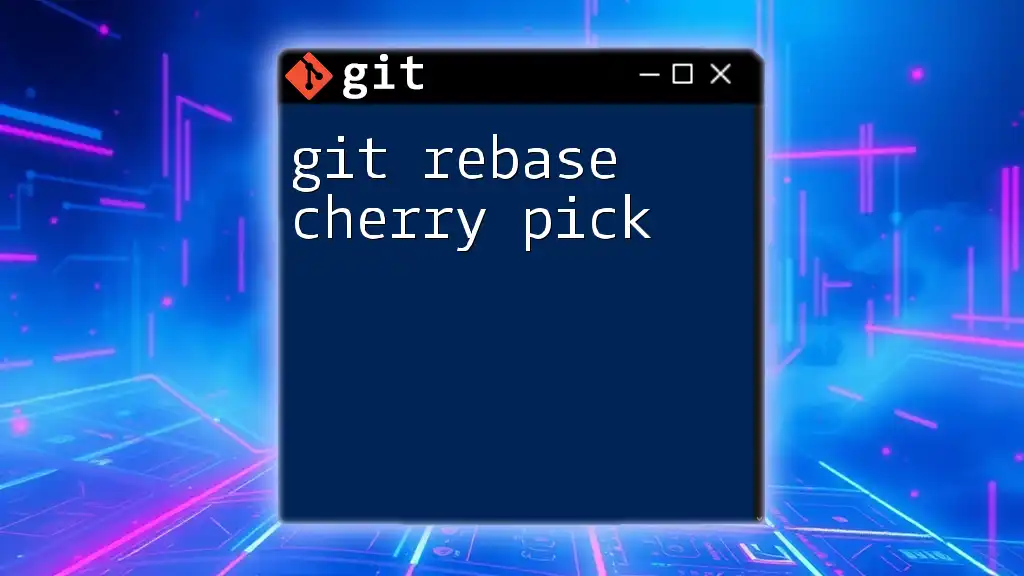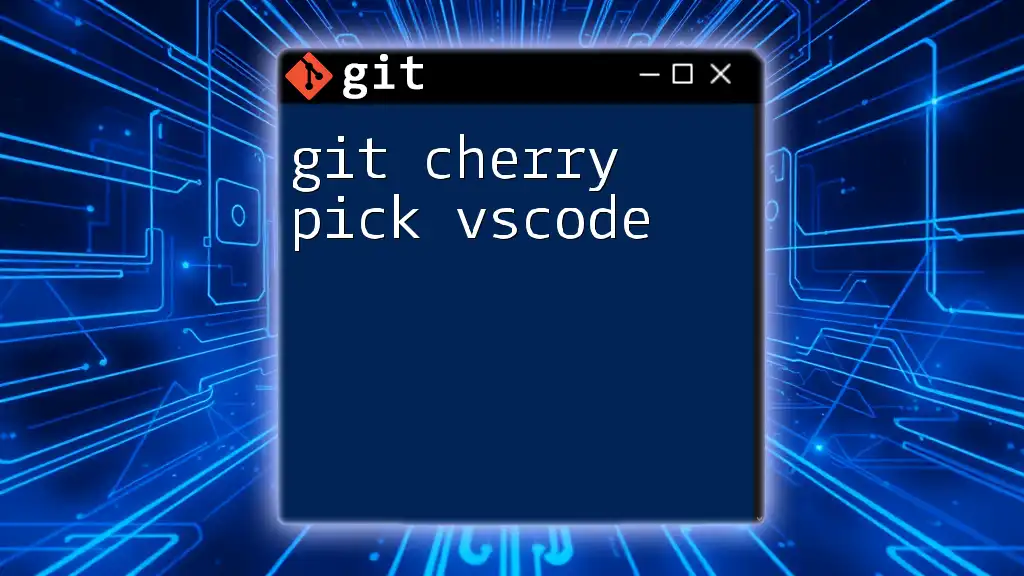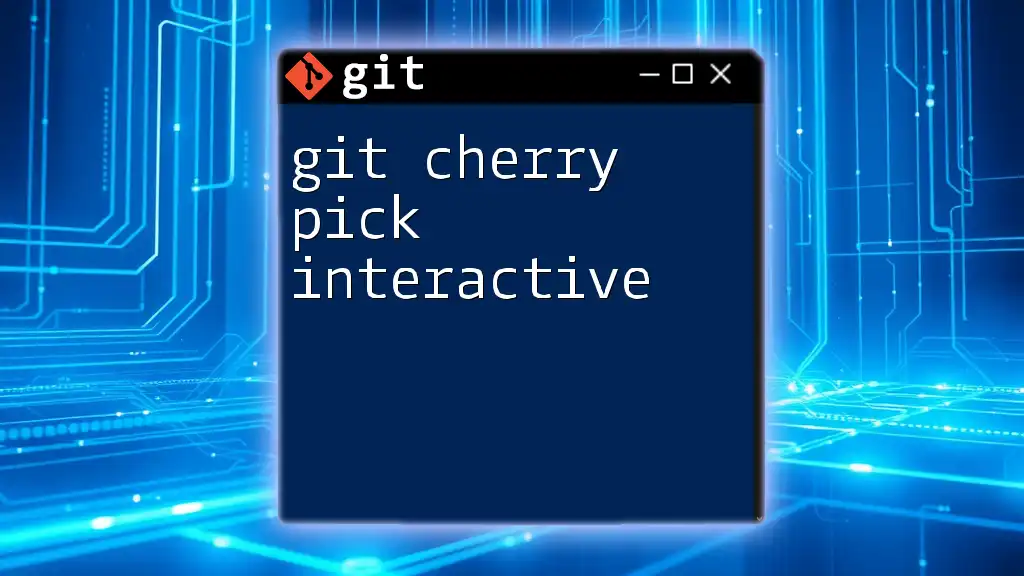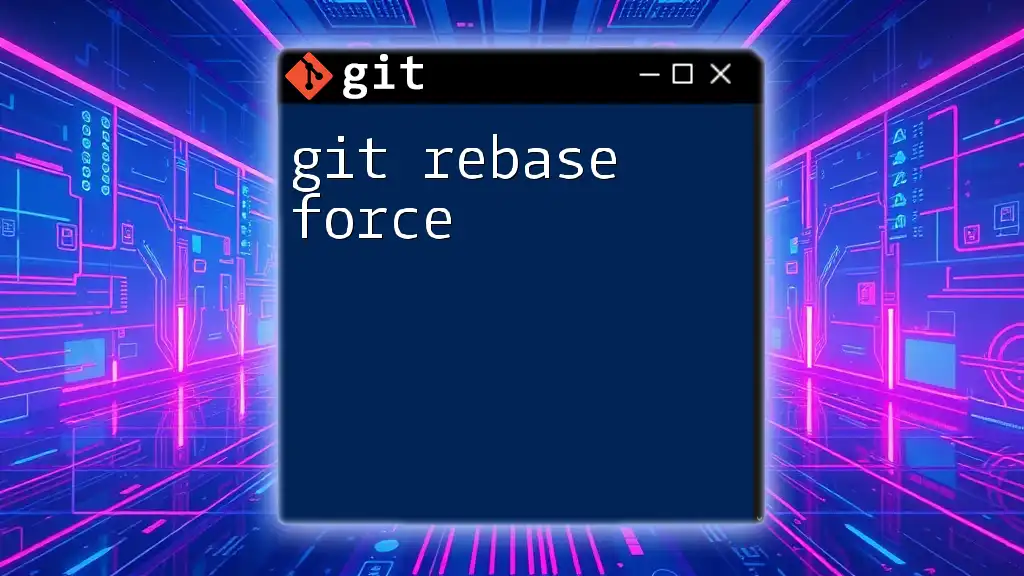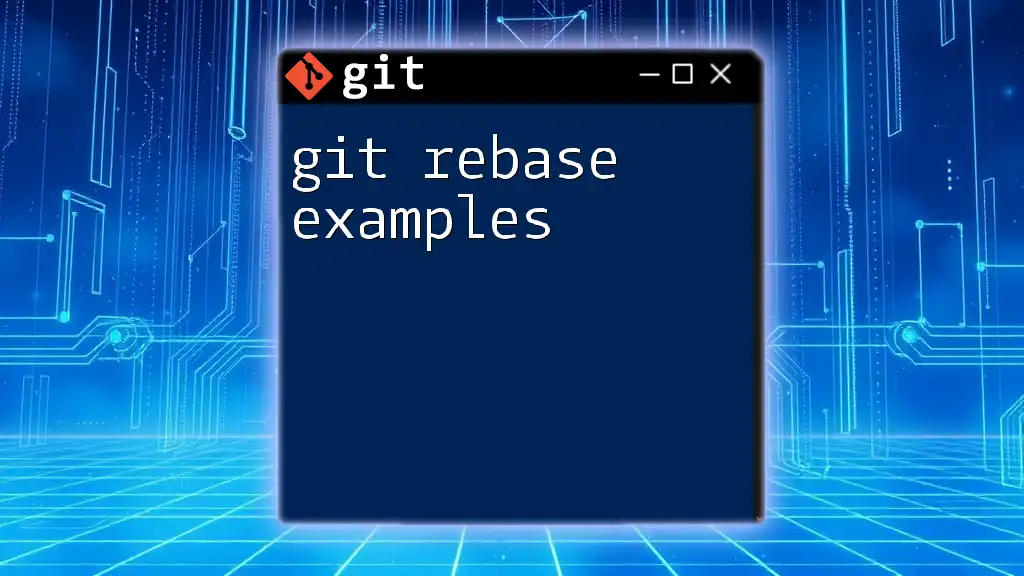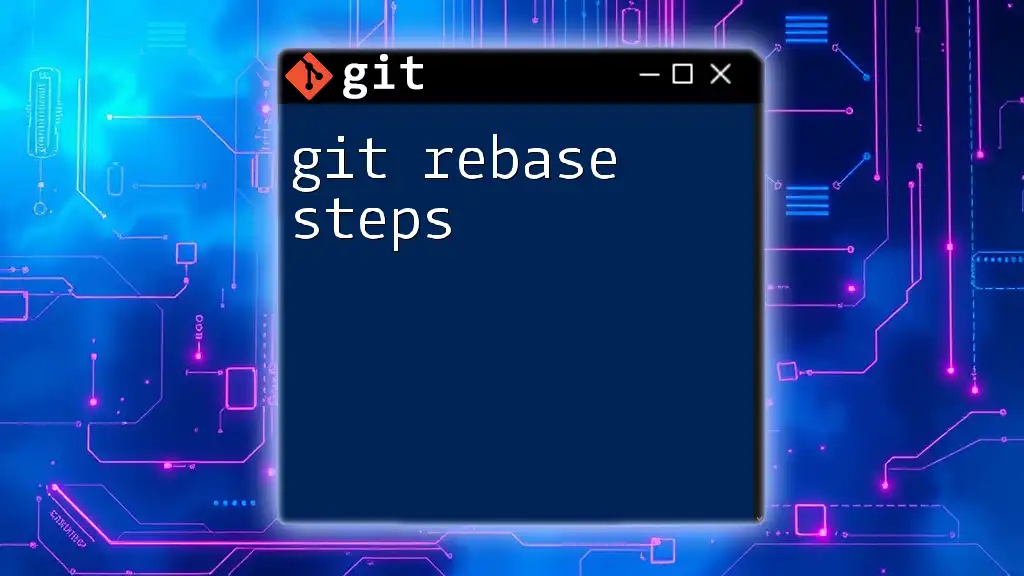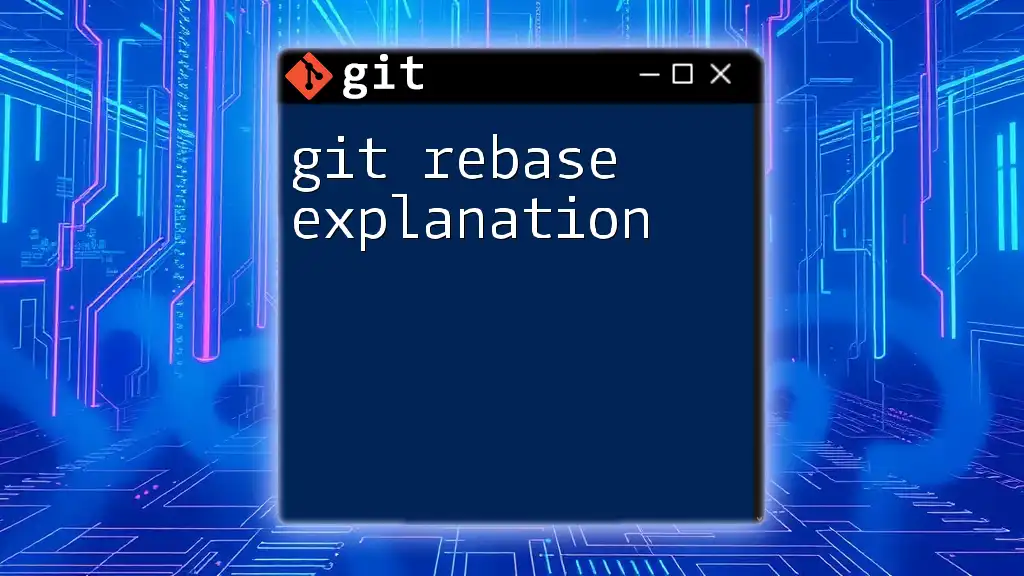Git rebase cherry-pick is a command that allows you to apply specific commits from one branch onto another branch, effectively integrating selective changes while maintaining a clean project history.
Here’s a code snippet demonstrating how to cherry-pick a commit while rebasing:
git checkout target-branch
git rebase source-branch
git cherry-pick <commit-hash>
Understanding Git Rebase
What is Git Rebase?
Git rebase is a powerful command used in version control to reapply commits from one branch onto another. The primary purpose of rebasing is to streamline the commit history, making it easier to follow. Unlike merging, where the project history can become a complex web of branches and merges, rebasing creates a linear progression of commits.
Use Cases for Rebase
Rebase is best applied when you want to:
- Integrate changes from a main branch into a feature branch without creating a merge commit.
- Clean up commit history, especially before merging feature branches into the main project.
- Simplify collaboration by eliminating unnecessary artifacts from the commit history.
The Syntax of Git Rebase
The basic syntax for git rebase is:
git rebase <upstream>
Here, `<upstream>` refers to the branch or commit you want to rebase your current branch onto. For instance, if you’re on a feature branch and want to rebase onto the main branch, the command would look like this:
git rebase main
Examples of Git Rebase
Basic Rebase Example
Imagine you're working on a `feature-branch`, and since you started working, there have been updates made in the `main` branch. To integrate those changes into your feature branch smoothly, you can rebase:
git checkout feature-branch
git rebase main
This command will take the commits from `main` and apply them to your `feature-branch`. If there are no conflicts, the history will appear as if your commits were built directly on top of the latest version of `main`.
Interactive Rebase
Interactive rebasing allows you to control the commit process more finely. You can modify, squash, or even drop commits as you rebase. To initiate an interactive rebase, you would use:
git rebase -i HEAD~3
This command opens up a text editor showing the last three commits. You can alter each commit's behavior (pick, squash, edit). This is particularly useful for cleaning up a messy commit history before merging.
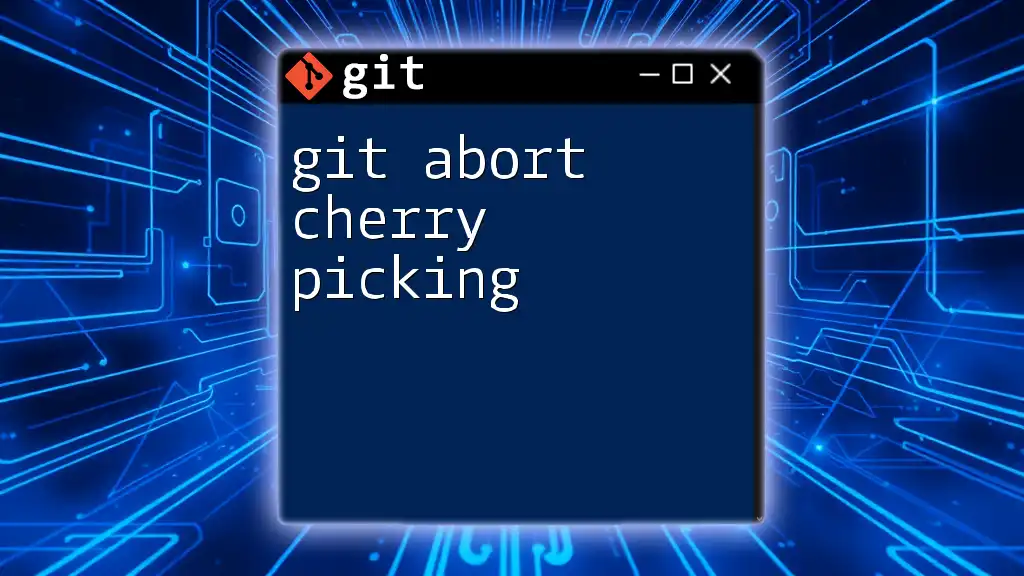
Understanding Git Cherry-Pick
What is Git Cherry-Pick?
Git cherry-pick is a command that allows you to select specific commits from one branch and apply them to another. It’s particularly useful for integrating individual changes or bug fixes without merging entire branches, which may contain unwanted changes.
The Syntax of Git Cherry-Pick
The basic syntax for git cherry-pick is:
git cherry-pick <commit-hash>
In this case, `<commit-hash>` is the unique identifier for the commit you wish to apply to your current branch.
Examples of Git Cherry-Pick
Basic Cherry-Pick Example
Suppose you have identified a valuable commit in a feature branch that you need to apply to the `main` branch. Here’s how you can cherry-pick it:
git checkout main
git cherry-pick a1b2c3d
This command applies the changes contained in the commit `a1b2c3d` to your `main` branch. If no conflicts arise, you will see the commit reflected in your new branch history.
Cherry-Picking Multiple Commits
You can also cherry-pick a range of commits if necessary. For example:
git cherry-pick A^..B
In this command, `A` and `B` represent two commit hashes, with `A` being the immediate commit you want to start at and `B` being the end commit. If conflicts arise during this process, Git will notify you, and you will have to resolve them before proceeding.
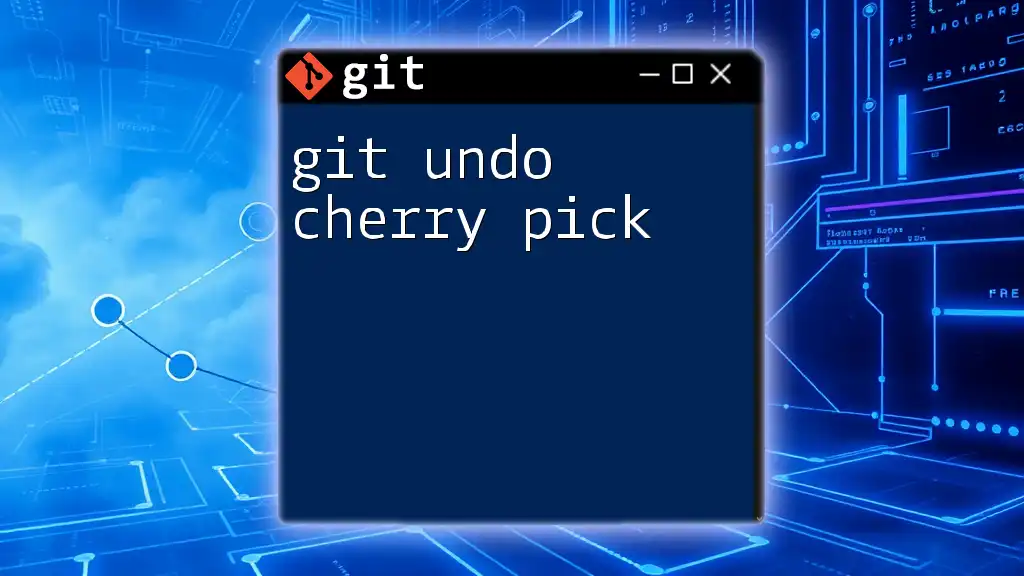
Comparing Git Rebase and Cherry-Pick
When to Use Rebase vs Cherry-Pick
Rebase for Maintaining Clean History
Rebase is typically the go-to strategy for keeping a linear and clean project history. When extensive collaborative work occurs, changing the base of your current work to include new updates is straightforward with rebase.
Cherry-Pick for Selective Commit Integration
Cherry-picking shines when you need to apply specific commits, like bug fixes or features, from one branch to another without wanting all changes found in the other branch.
Summary of Key Differences
While both commands manipulate commit history, they serve unique purposes. Rebase integrates a branch into a single linear progression, while cherry-pick selectively applies individual commits across branches.
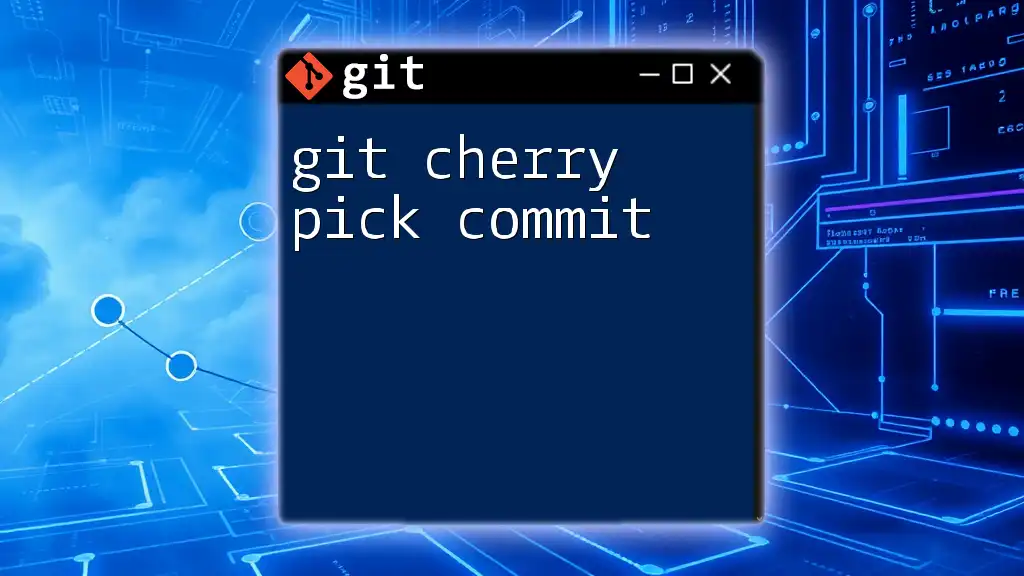
Common Challenges and Best Practices
Challenges of Rebase and Cherry-Pick
One common challenge is potential for conflicts. Conflicts can arise during rebasing and cherry-picking if changes overlap. It's crucial to understand how to resolve these conflicts; you’ll typically do this by opening the conflicting file, editing it to resolve differences, and using:
git add <resolved-file>
git rebase --continue
Understanding Commit Hashes
When using cherry-pick, ensure you are confident in the commit hashes you are working with. Mistakenly selecting commits can lead to unintended changes in your project.
Best Practices for Using Rebase and Cherry-Pick
When to Avoid Rebase
Avoid rebasing shared branches. If others have based their work on a branch you’re rebasing, it can lead to significant confusion and conflicts. Clear communication is essential.
Tips for Safe Cherry-Picking
Always review the changes of the commits you are cherry-picking to understand their impact fully. It’s also a good practice to create a backup branch before performing these actions, allowing you to revert if necessary.
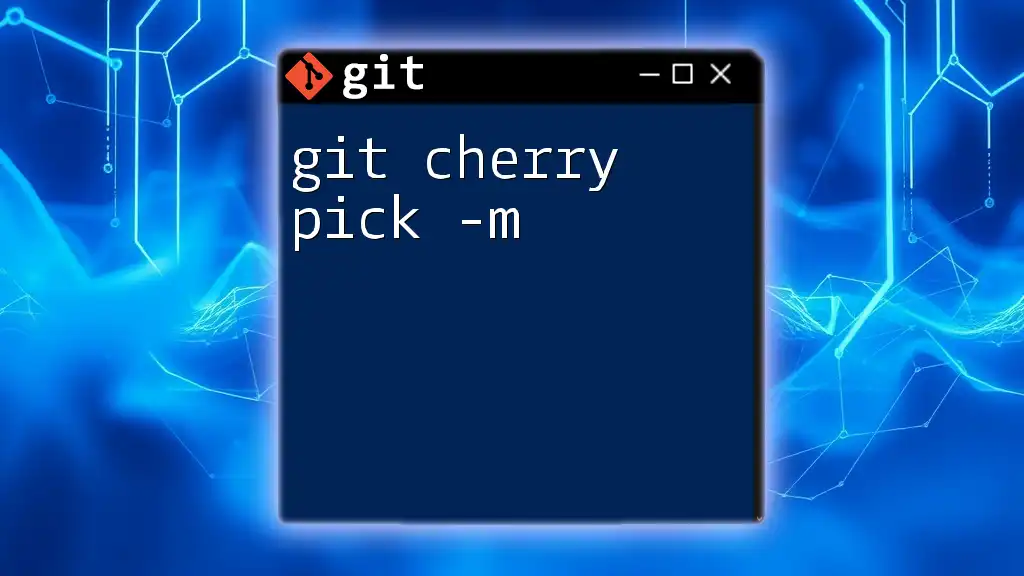
Conclusion
In this article, we explored the powerful tools of `git rebase` and `git cherry-pick`. Both commands serve to streamline commit history and enhance workflow efficiency, albeit in different ways. Embrace the use of these commands in your Git practice to experience cohesive project management and better collaboration.
Feel encouraged to try these commands in your workflows to better understand their potential. As you become more comfortable, consider delving deeper into Git's extensive capabilities to further enhance your development efficiency.
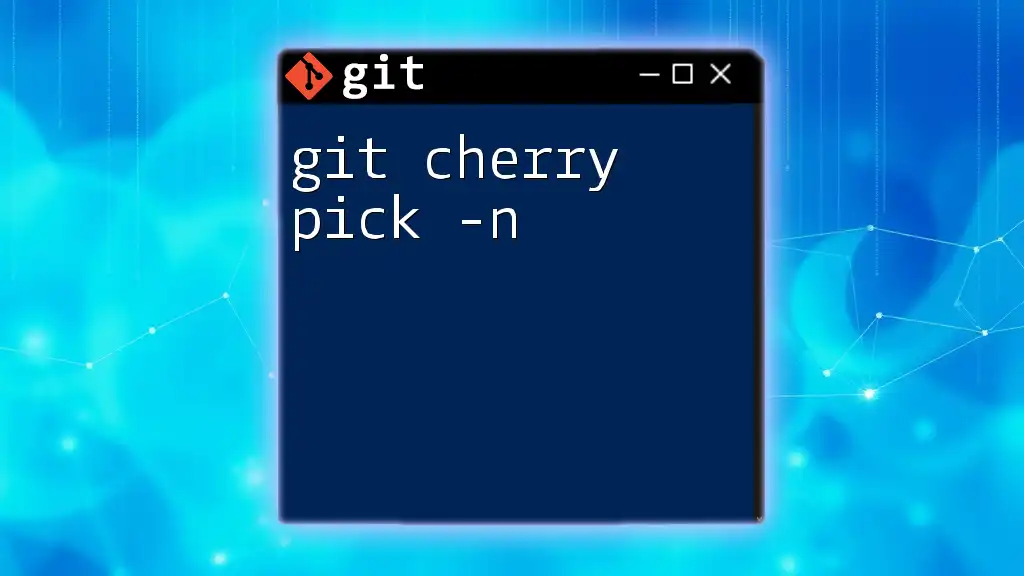
Additional Resources
For those looking to expand their knowledge, the official Git documentation provides comprehensive insights. Additionally, books and online courses focusing on mastering Git can provide you with a systematic understanding, equipping you with the skills necessary for modern software development.