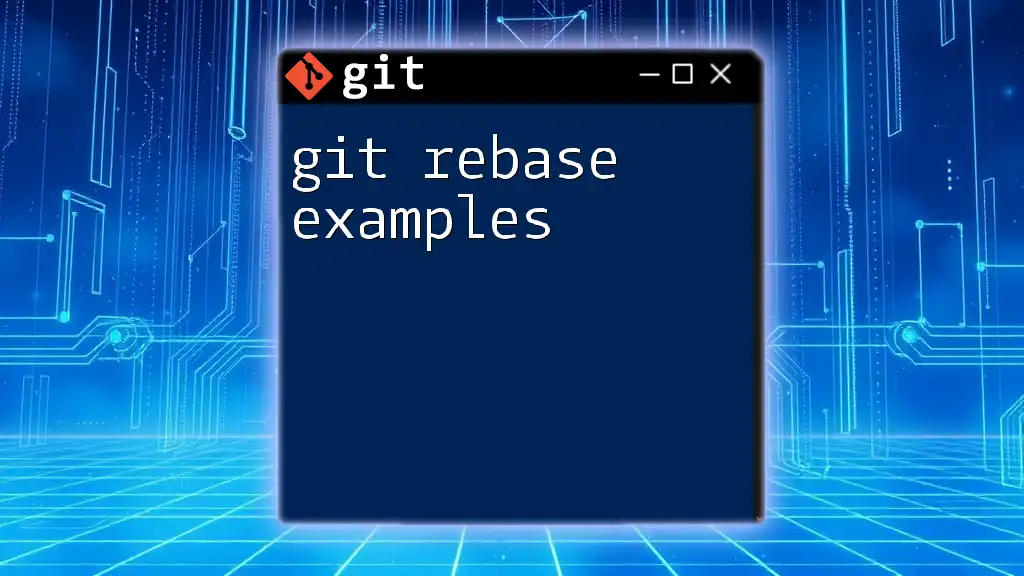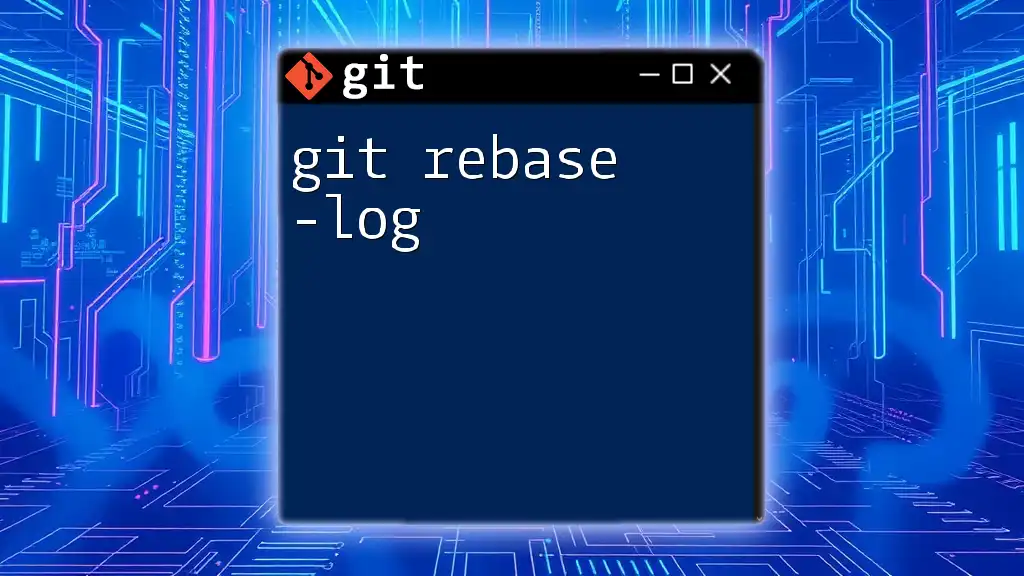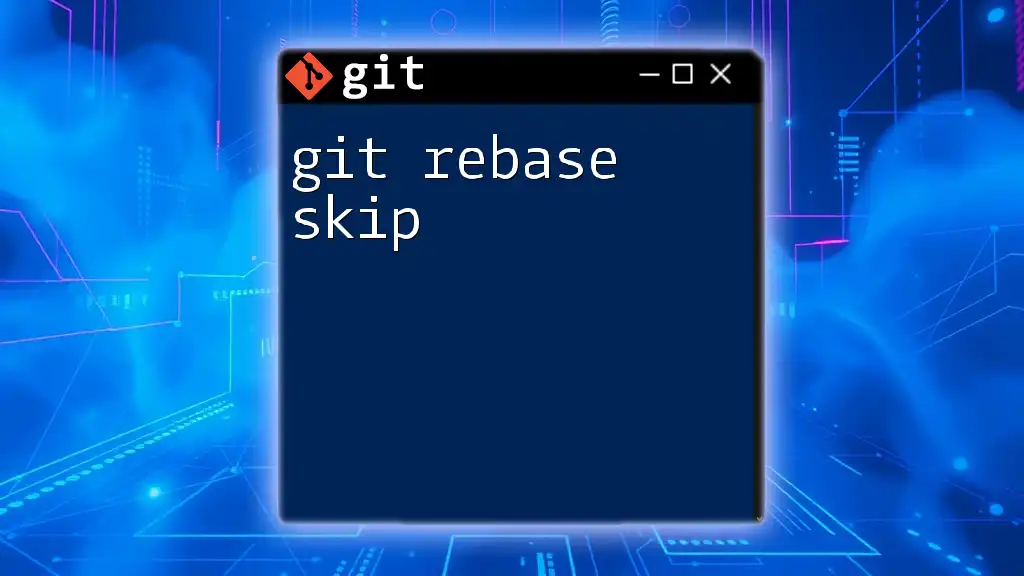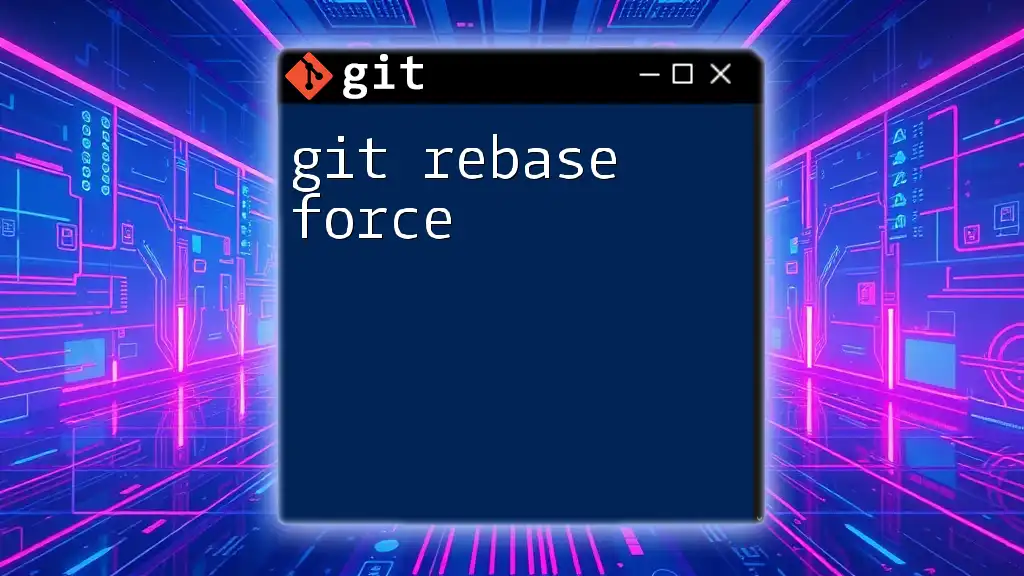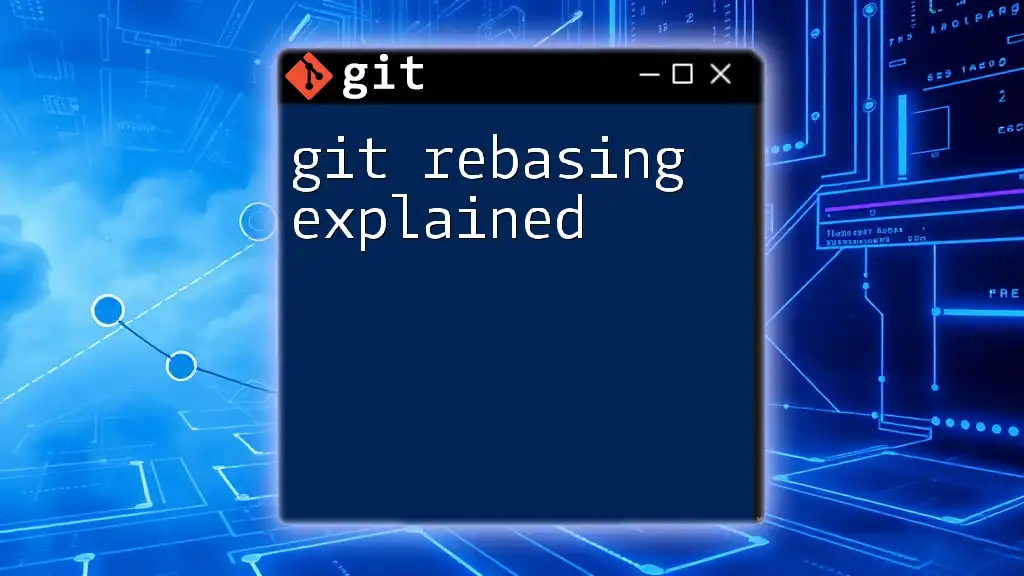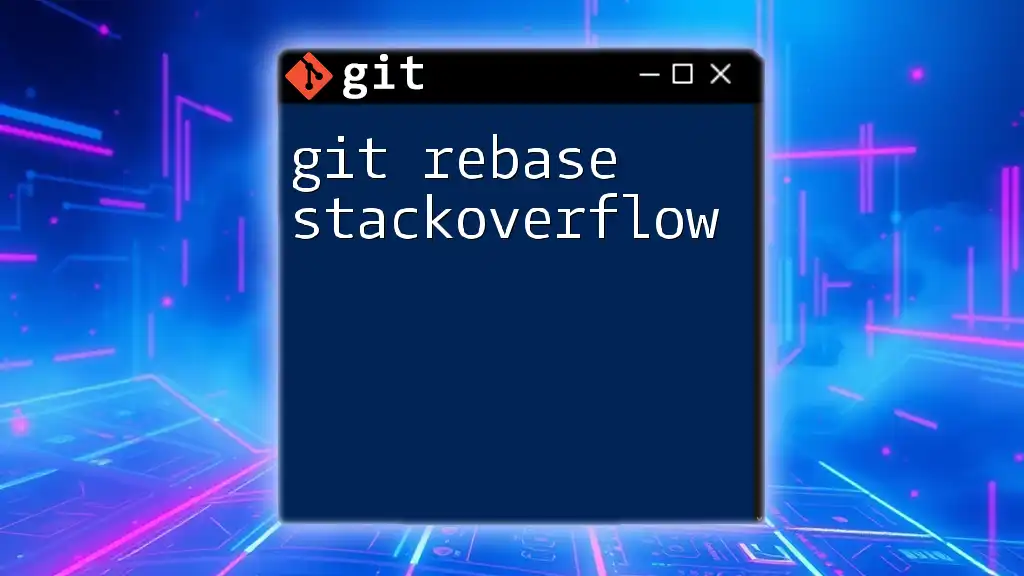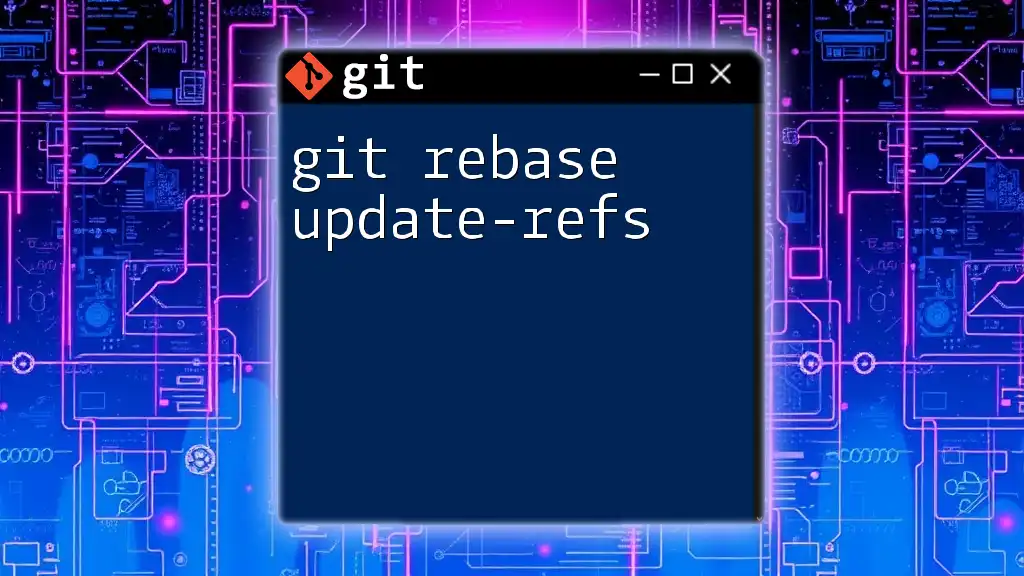Git rebase is a powerful command that allows you to integrate changes from one branch into another by replaying your commits on top of the target branch, leading to a cleaner project history.
Here's a code snippet example:
git checkout feature-branch
git rebase main
What is Git Rebase?
Git rebase is a powerful command in version control that allows you to integrate changes from one branch into another. It essentially takes a series of commits from a source branch and re-applies them on top of another branch. This is particularly useful for keeping a clean, linear project history, as opposed to the potentially messy structure that `git merge` can create.
How It Differs from `Git Merge`
While both `git rebase` and `git merge` serve the purpose of integrating changes, they do so in fundamentally different ways. `Git merge` creates a new commit that reconciles the histories of the branches being merged, preserving the context of both branches. In contrast, `git rebase` rewrites commit history by taking those commits and "moving" them onto a new base, thereby excluding the merge commit and offering a more linear history.
Benefits of Using Git Rebase
- Cleaner history: It allows for a more understandable and linear commit history.
- Easier to navigate: When you look back through the logs, it's clearer to see what changes were made and why.
- Simplifies reverting changes: If you do need to revert a point in your history, a cleaner log makes it easier to find and target specific commits.

When to Use Git Rebase
- Keeping a clean project history: When you want to maintain a linear and straightforward project history that remains easier for you and your collaborators to understand.
- Updating feature branches: Before finalizing a feature, it's advisable to rebase against the latest changes in the main branch to reduce the potential for conflicts.
- Incorporating upstream changes: Use rebase to grab the latest changes from a remote branch to ensure your codebase stays up to date.
- Resolving conflicts more easily: By rebasing smaller commits individually, you can see conflicts in isolation and resolve them with clarity.
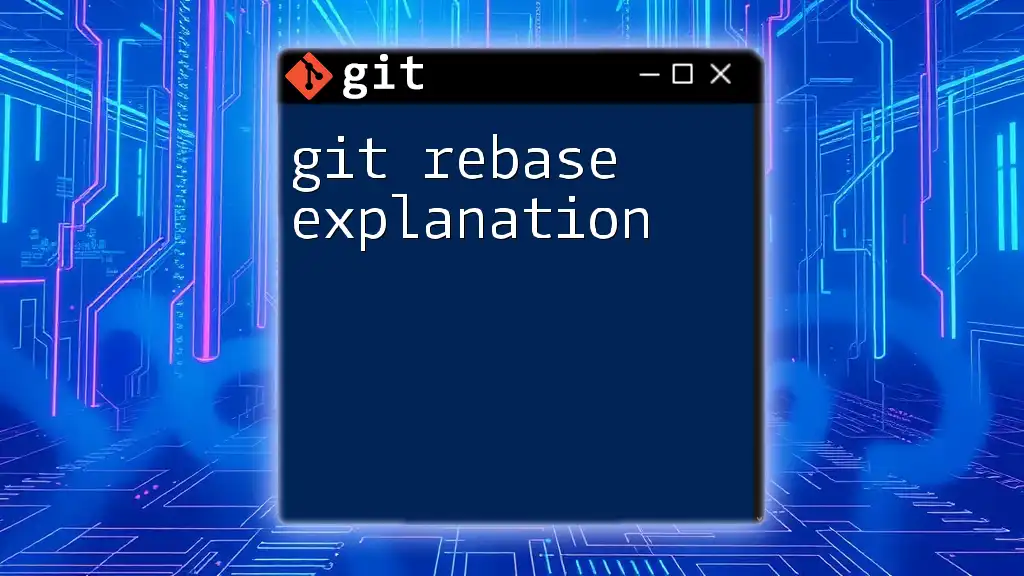
Types of Git Rebase
Interactive Rebase
Interactive rebase is one of the most powerful features of Git. It allows you to edit, squash, or reorder your commits. This is especially beneficial for cleaning up messy commit histories before merging into the main branch or sharing your work.
Example of Interactive Rebase
To start an interactive rebase, you typically rely on the command:
git rebase -i HEAD~3
In this example, you're indicating that you want to rebase the last three commits. The interactive mode will open an editor where you can choose to reword, squash, or drop commits. For instance, you might choose to squash multiple commits into a single one to create a more streamlined history.
Regular Rebase
Regular rebase involves the straightforward application of commits onto another branch. It’s less about manipulating individual commits and more about pulling in the latest changes.
Example of Regular Rebase
If you wanted to bring your feature branch up to date with the main branch, you could run:
git rebase main
This command will take your current commits on the feature branch and reapply them on top of the latest commits from the main branch. It’s particularly effective for keeping your feature branch up-to-date before merging back into the main line.

Step-by-Step Guide to Git Rebase
Preparing for Rebase
Before initiating a rebase, it’s crucial to have a clean working directory. This means ensuring all changes are either committed or stashed.
Stashing Changes
If you have uncommitted changes, stash them using:
git stash
This saves your changes and provides a clean state to begin the rebase.
Executing Git Rebase
To perform the rebase, you would navigate to your feature branch and apply the command:
git checkout feature-branch
git rebase main
This command checks out your feature branch and rebases it onto the main branch. Notably, Git will pause the rebase process if it detects any conflicts, allowing you to resolve them before moving forward.

Handling Conflicts During Rebase
Understanding Merge Conflicts
During a rebase, Git may encounter merge conflicts, particularly when changes have been made to the same lines or adjacent lines in the same file across branches. Recognizing these conflicts early is key to keeping your commit history clean.
Resolving Conflicts
- Check the status: You can determine which files have conflicts with the command:
git status
- Edit Conflicted Files: Open the files indicated by Git and manually resolve conflicts by choosing which changes to keep.
- Mark as Resolved: Once you’ve resolved the conflicts in the files:
git add <resolved-file>
- Continue the Rebase: After adding the resolved files, you can carry on with the rebase process:
git rebase --continue
If another conflict arises, repeat the process until all conflicts are resolved.
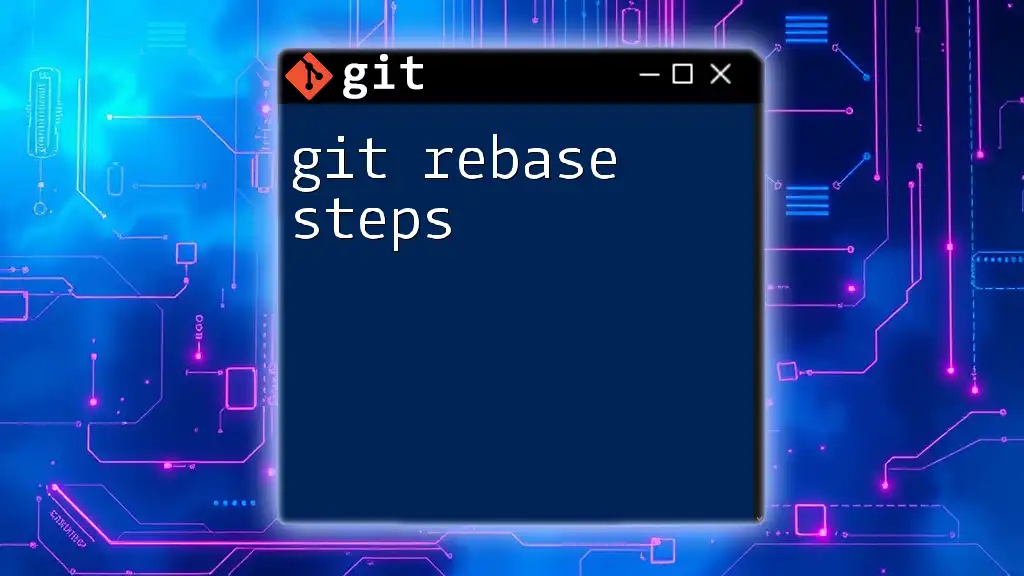
Tips and Best Practices for Using Git Rebase
- Always rebase in a clean working directory: Ensure your workspace is tidy to prevent complications during the rebase.
- Use interactive rebase for collaborative workflows: This feature can significantly improve your team's commit history and facilitate better code reviews.
- Avoid rebasing published commits: Once commits have been shared with others, avoid rebasing to prevent disruption; use it primarily on feature branches that haven’t been pushed.
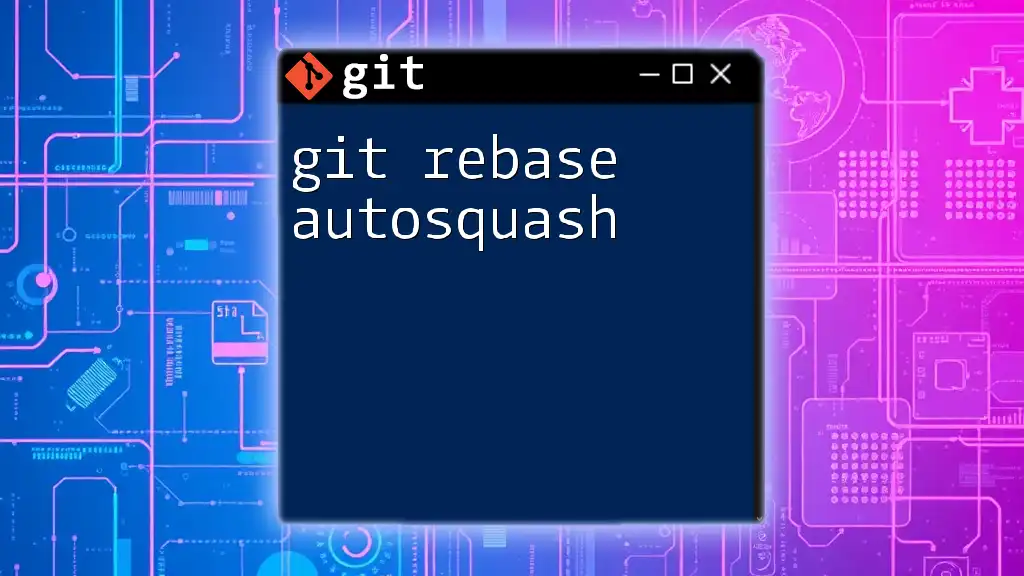
Common Mistakes to Avoid
Forgetting to stash changes can result in a confusing state where you can't proceed with the rebase. Ensuring your working directory is free of changes helps tremendously.
Rebasing after pushing changes is another common pitfall. When your changes have already been pushed to a shared repository, rebasing can complicate the history for others and create unnecessary confusion.
Confusing rebase with reset can also lead to issues. While both commands manipulate history, rebase replays commits while reset changes the commit pointer.
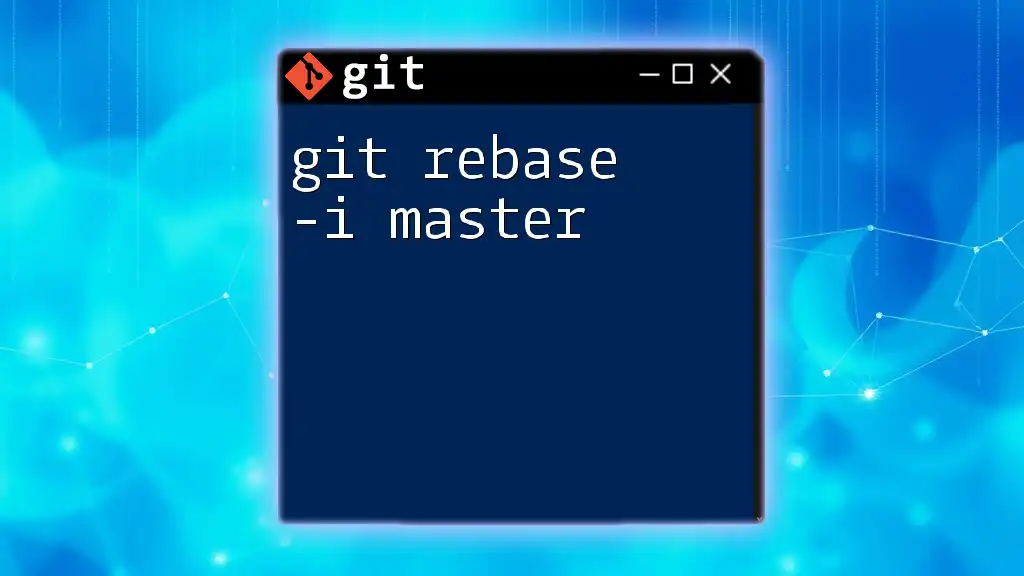
Conclusion
Understanding and mastering `git rebase` greatly enhances your ability to manage and collaborate on projects effectively. It offers a clear, organized approach to maintaining commit history and resolving conflicts. As you practice these commands and integrate `git rebase` into your daily workflow, you'll find your version control processes become increasingly streamlined and manageable. Don’t hesitate to explore and share your experiences with rebasing in the comments!

Additional Resources
For further learning and exploration, check out the official Git documentation and consider diving into books or tutorials that focus on version control, which can offer deeper insights into best practices and advanced features.