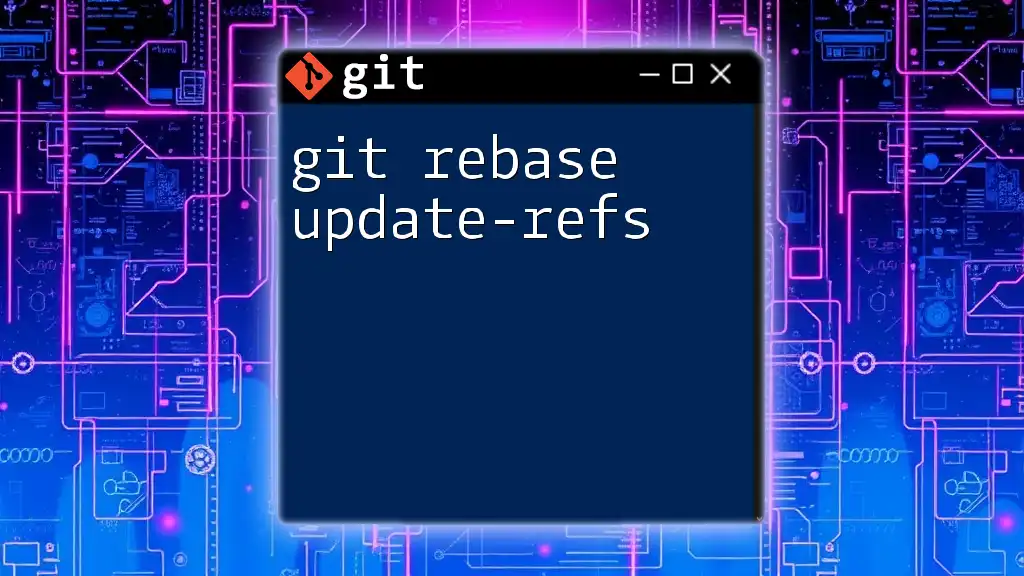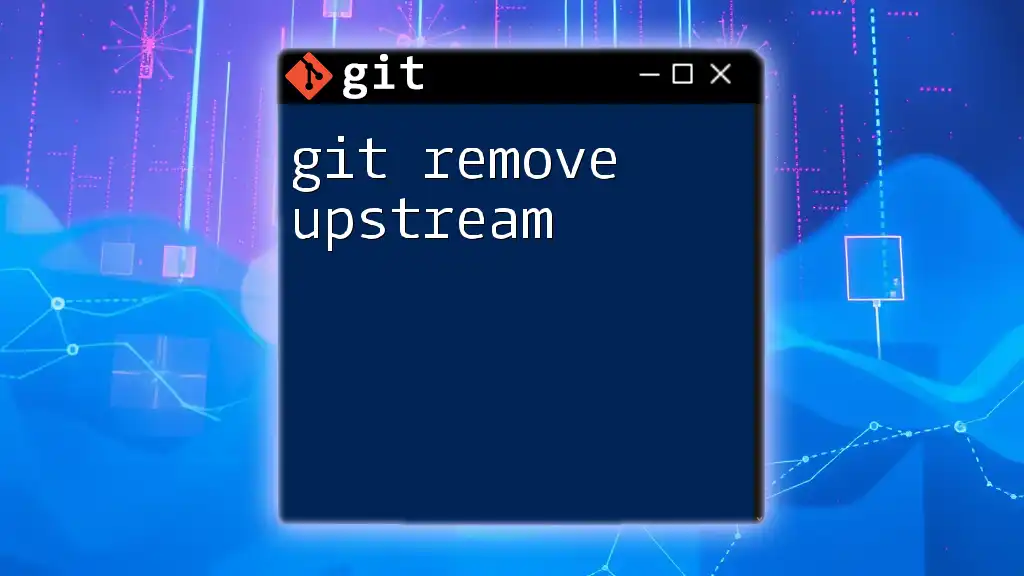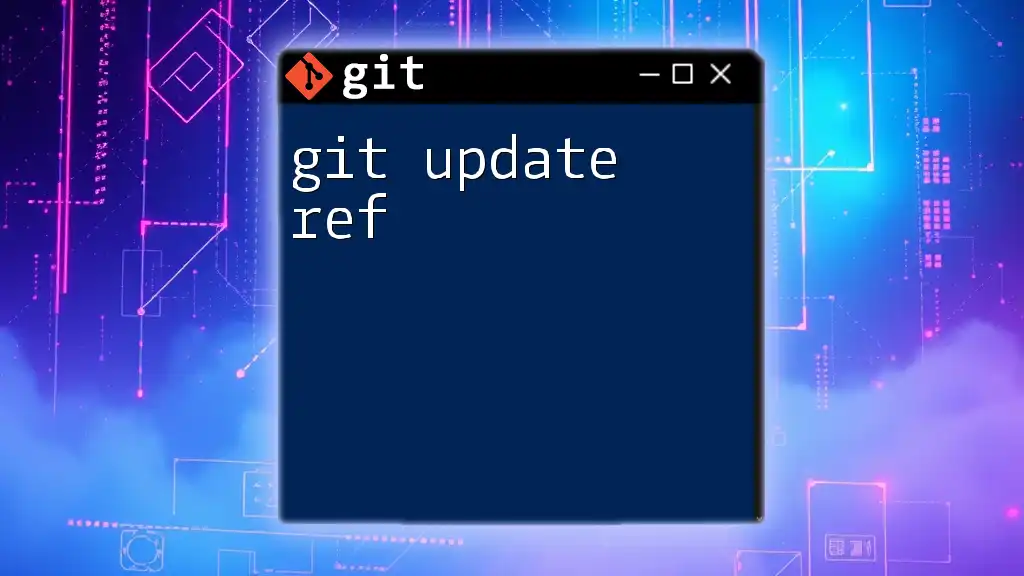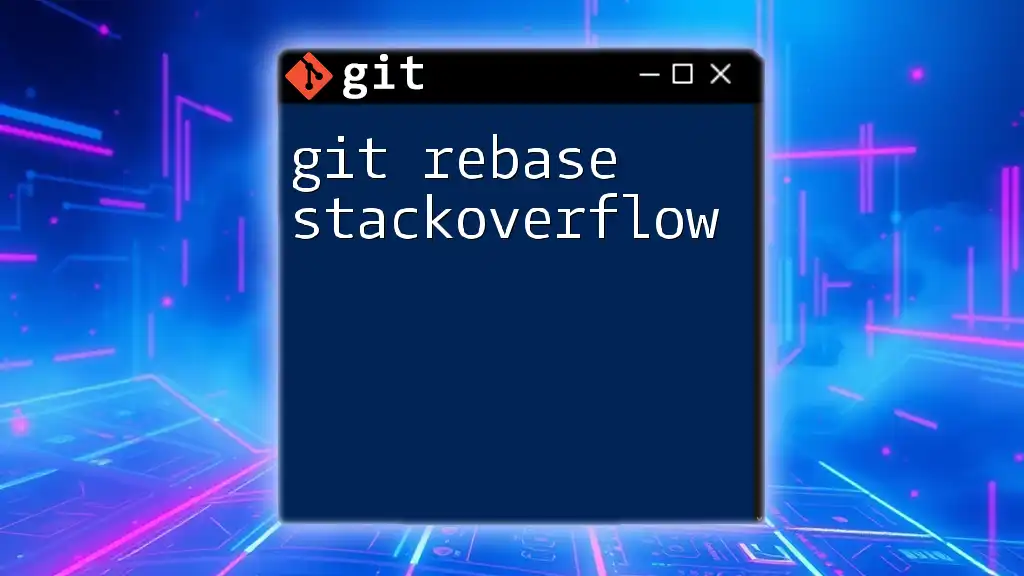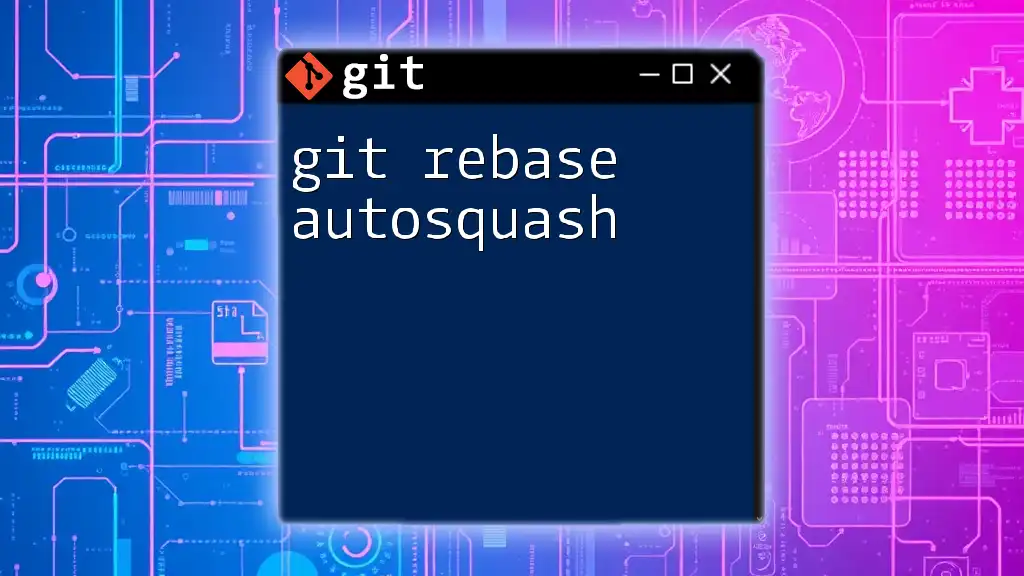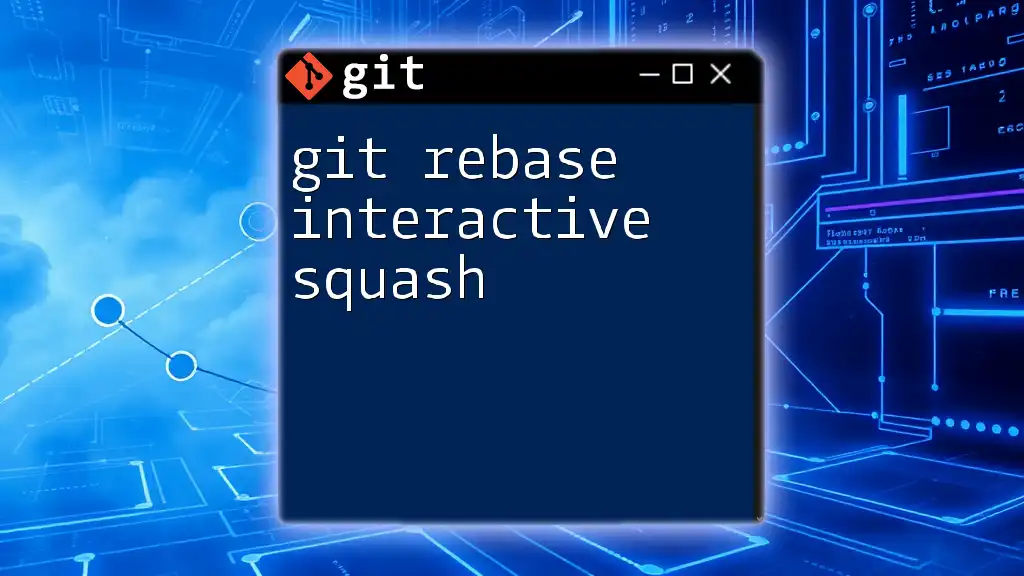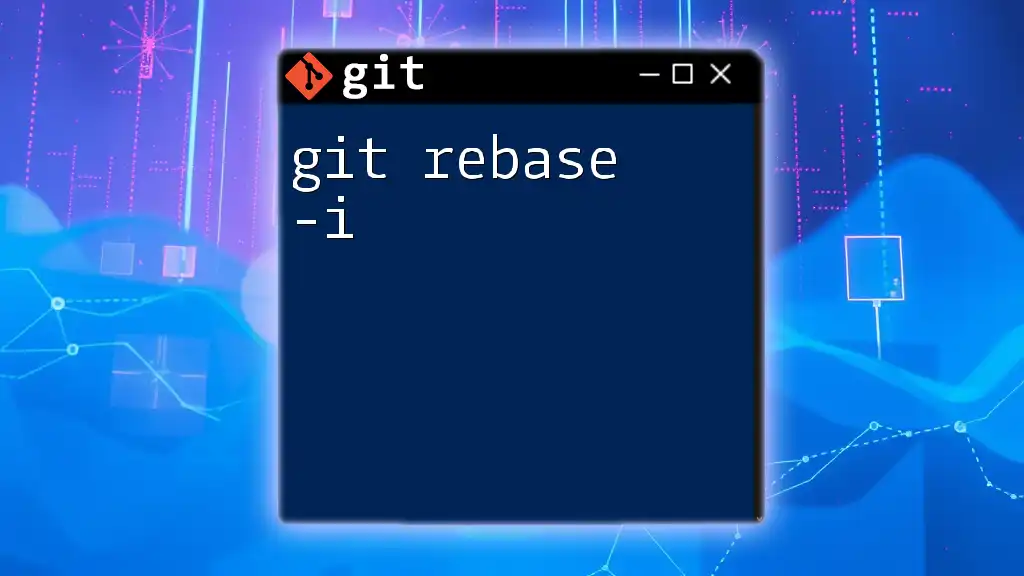The `git rebase --update-refs` command allows you to reapply commits from one branch onto another while also updating the reference pointers to maintain a clean commit history.
git rebase --update-refs <upstream-branch>
What is Git Rebase?
Rebase is a powerful feature in Git that allows you to take changes from one branch and apply them on top of another branch. The primary aim is to maintain a cleaner project history, making it easier to navigate and understand the evolution of your codebase.
Unlike merge, which preserves the chronological order of commits from both branches, rebase rewrites the project's commit history to create a linear progression of changes. This can lead to a more organized history, particularly in collaborative projects.
Why Use Rebase?
Using rebase has several benefits:
- Cleaner Commit History: By maintaining a linear history, you eliminate unnecessary merge commits, making it easier to follow the flow of changes.
- Easier Integration of Changes: You can easily integrate updates from the upstream branch without creating complex merge conflicts.
Choosing whether to use rebase or merge often depends on the workflow of your team. Some teams prefer rebasing to keep the history clean, while others favor merges for transparency.

Understanding `git rebase`
Syntax and Basic Usage
The basic syntax for the `git rebase` command is as follows:
git rebase [upstream]
This command initiates a rebase against the specified upstream branch, integrating changes from that branch into your current working branch.
Common Options
`-i` (Interactive Rebase)
The `-i` option allows you to edit commit messages, reorder commits, and squash multiple commits into one. This feature is particularly useful for finalizing a feature branch before merging it into a main branch.
To start an interactive rebase, run:
git rebase -i HEAD~n
Replace `n` with the number of commits you want to rebase.
`--onto`
The `--onto` option is useful when you need to move a series of commits from one branch to another, skipping certain commits. This can be particularly handy when you want to apply specific changes without dragging additional commits with them.

Introduction to `update-refs`
What Does `update-refs` Do?
The `update-refs` action comes into play during the rebase process to update the references of branches. It ensures that the branch pointers reflect the new commit history created by the rebase. Without updating the references, you might end up with dangling references that can lead to confusion about which state your branches are actually in.
Use Cases for `update-refs`
When working in collaborative environments, the `update-refs` option helps maintain synchronization among the developers’ local repos. This can prevent issues arising from stale references and merging conflicts.
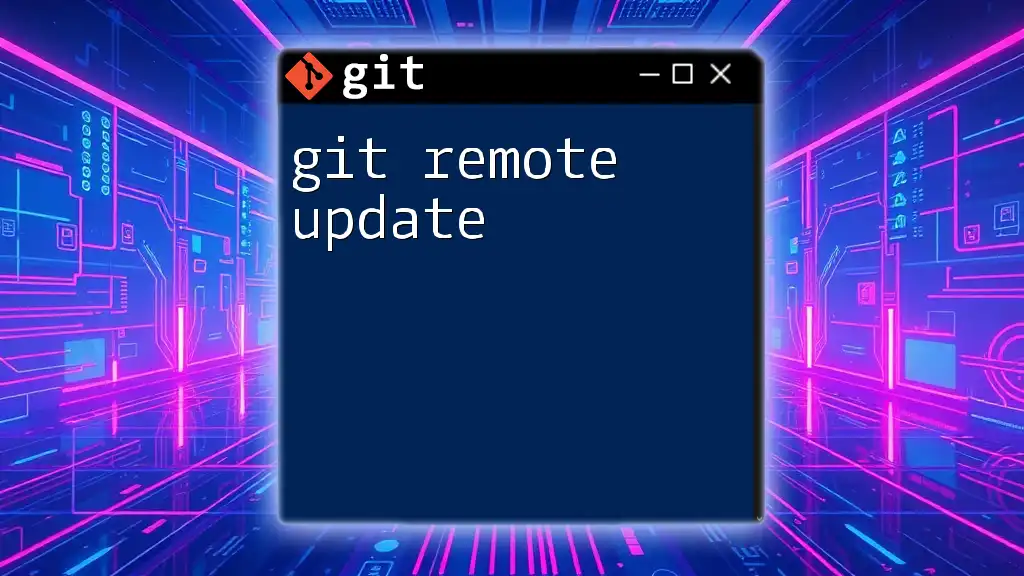
Detailed Exploration of `git rebase update-refs`
Command Syntax
To utilize the `update-refs` capability while rebasing, use the following command:
git rebase --update-refs [upstream]
This command will rebase your current branch onto the `upstream` branch while concurrently updating the references.
Practical Examples
Example 1: Rebasing with Update-Refs
Suppose you are on a feature branch, and you need to include the latest changes from the `main` branch. After ensuring your work is committed, you would execute:
git fetch origin
git rebase --update-refs origin/main
After running this command, you will observe that the commits from your feature branch are applied on top of the latest state of the `main` branch. Your log will now reflect a clean, linear history.
Example 2: Resolving Conflicts
During a rebase, conflicts may arise that must be resolved immediately. Here’s how `update-refs` assists in conflict management. If you encounter a conflict, you would:
- Resolve the conflict in the affected files.
- Mark them as resolved:
git add <resolved-files>
- Continue the rebase:
git rebase --continue --update-refs
By using `--update-refs`, you'll make sure that your branch pointers reflect the newly reconciled commit history.
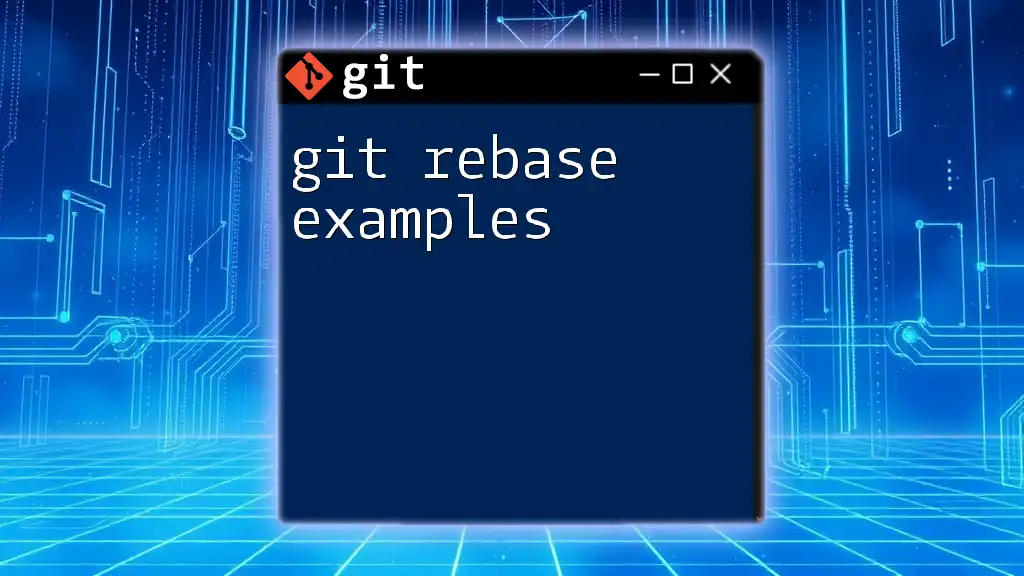
Performance Considerations
When to Use `update-refs`
The `update-refs` command is particularly advantageous when working with large repositories or complex branching strategies. It streamlines the workflow by reducing the overhead of stale references, making your rebasing process more efficient.
Potential Pitfalls
While using `git rebase update-refs`, be cautious of the following common mistakes:
- Stale References: Always ensure that you've updated your references after performing a rebase to avoid any complications.
- Confusing History: Overuse of rebasing can lead to loss of context in commit messages. It's essential to have a strategy in place for commit message clarity.
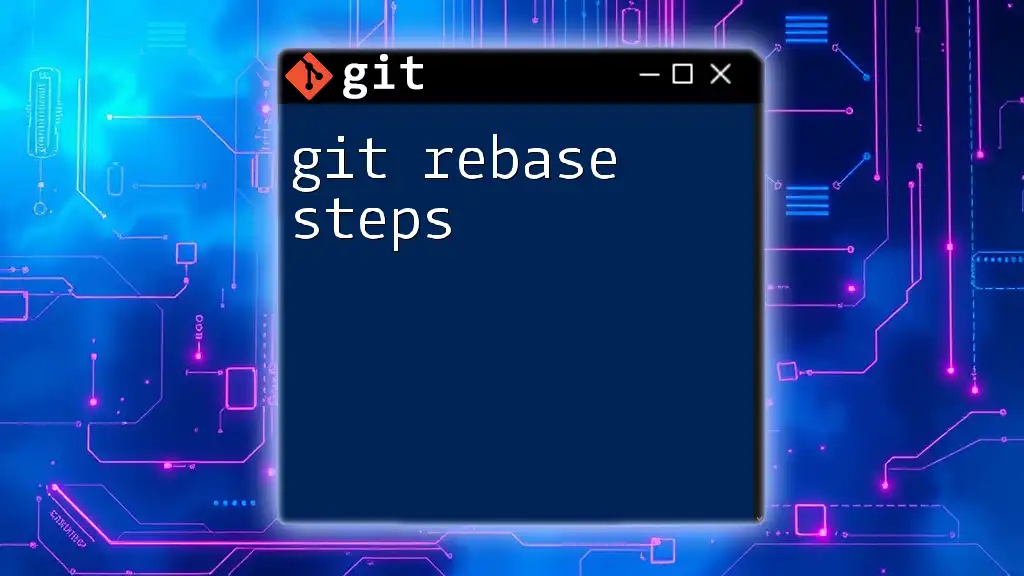
Best Practices for Using Git Rebase
Keep Your History Clean
Maintaining a clean commit history is vital for project longevity. Always consider using interactive rebases to consolidate your changes into meaningful commits before merging into the main branch.
Coordinate with Team Members
Effective communication within your team is crucial, particularly before performing significant rebasing operations. Make sure everyone is aware of upcoming changes to avoid conflicts.
Commit Messages
Crafting meaningful commit messages is essential, as they provide clarity on the purpose and scope of changes. When using rebase, consider revising messages that may no longer accurately describe the new context of the changes.

Conclusion
The command `git rebase update-refs` plays a crucial role in streamlining the git workflow, enhancing both performance and clarity. By understanding and properly utilizing this command, you can maintain a clean history while integrating changes efficiently. Regular practice and adherence to best practices will further develop your proficiency in Git, allowing for smoother collaboration in your projects.
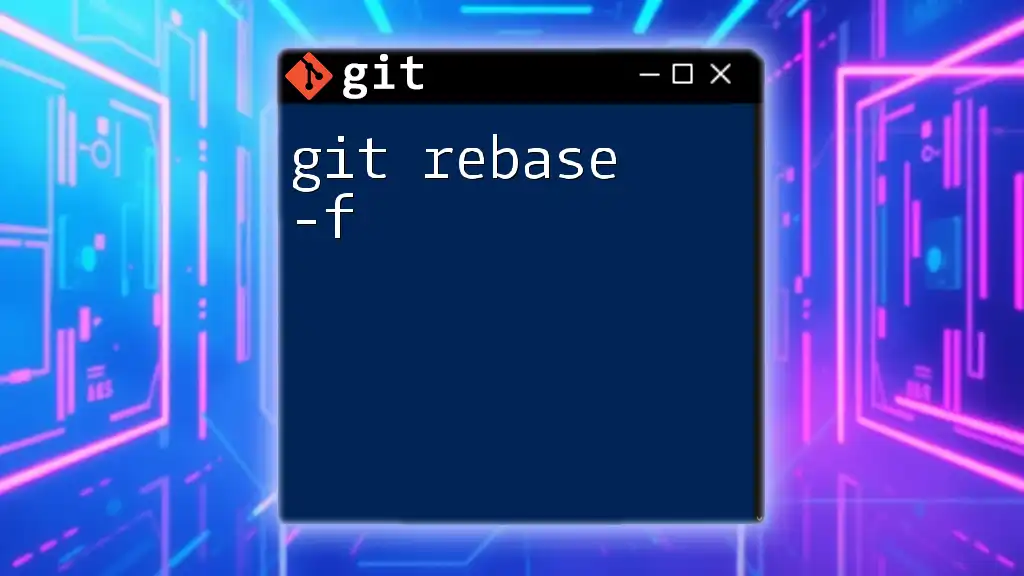
Additional Resources
Online Tutorials and Guides
- Pro Git Book
- GitHub Learning Lab
Books and Documentation
- Version Control with Git by Jon Loeliger
- Git's official documentation on rebasing
These resources will deepen your expertise in Git, particularly around rebasing and maintaining references effectively.