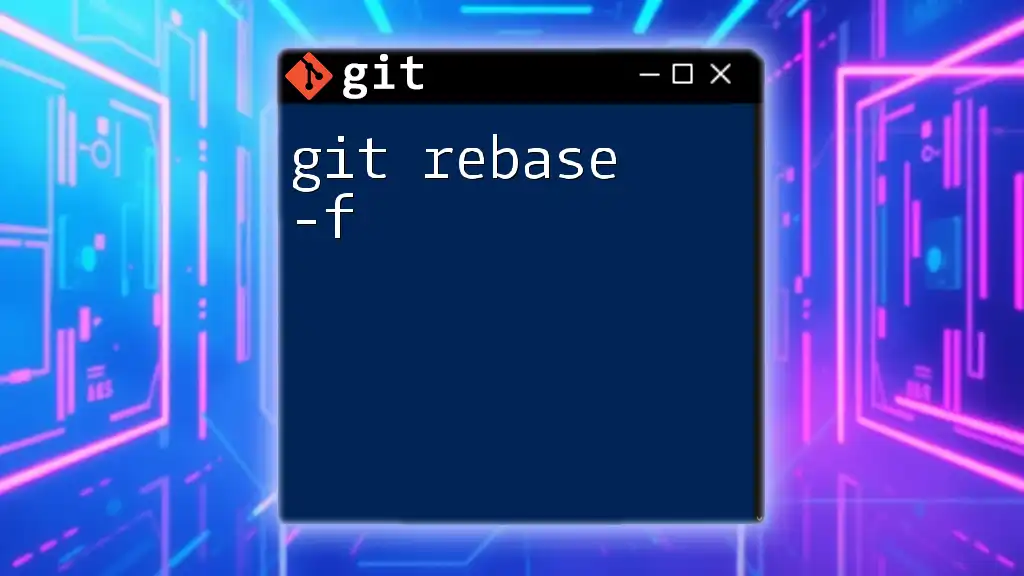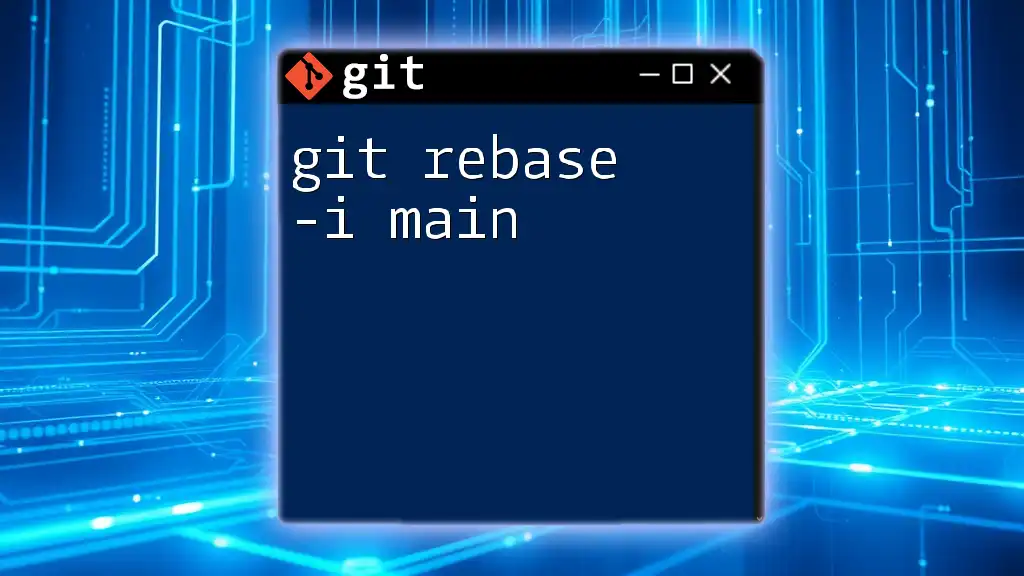The `git rebase -f` command forces a rebase of the current branch onto the specified branch, even when there are merge conflicts, allowing to overwrite the existing history with a new one.
git rebase -f <upstream>
Understanding Git Rebase
What is Git Rebase?
Rebase is a Git command that allows you to move or combine a sequence of commits to a new base commit. Unlike a merge, which creates a new commit, rebase effectively rewrites the commit history. This is particularly useful for linearizing project history, making it easier to understand the development timeline.
Imagine you have a feature branch with several commits that diverge from the main branch. Rebasing will "replay" those feature branch commits on top of the main branch. This provides a clean integration without the branching clutter.
Why Use Rebase?
Rebase is favored in many collaborative environments for several reasons:
- Cleaner Project History: It keeps the project's commit history tidy and linear, making it easier for developers to trace changes.
- Better Contextual Understanding: Each commit in a rebase maintains a historical context, which is especially helpful during code reviews.
- Real-World Scenarios: For example, if multiple developers contribute to the same feature, rebasing can integrate their commits seamlessly without introducing multiple merge commits.
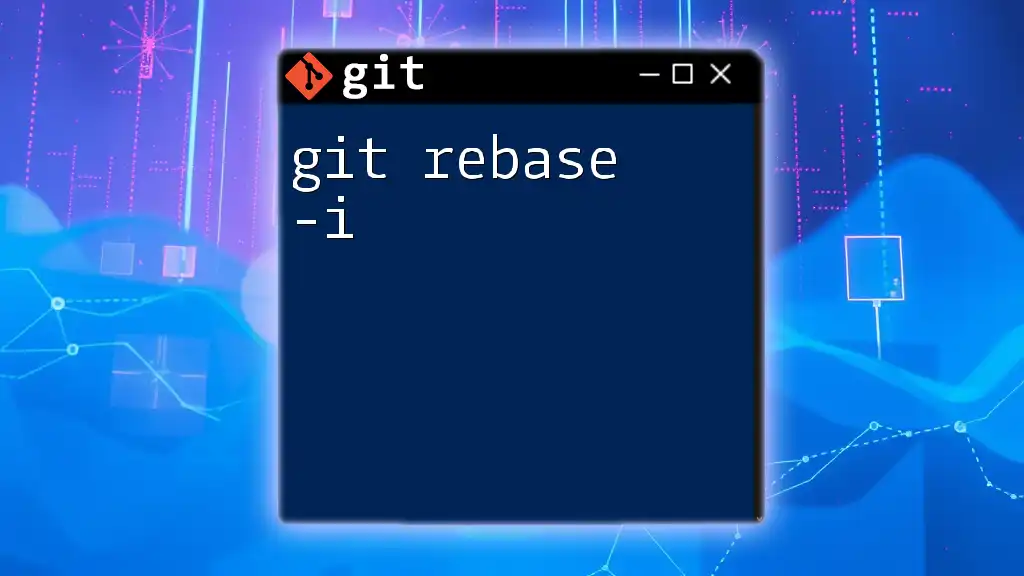
The Mechanics of Git Rebase
Basic Rebase Command
The basic syntax of the rebase command is straightforward. To rebase your feature branch onto the main branch without any options, you would use:
git checkout feature-branch
git rebase main
This command will take the commits from `feature-branch` and apply them to the tip of `main`. If there are no conflicts, the operation completes smoothly, and your commit history will appear as though you had been working directly off of the latest `main`.
The `-f` (Force) Option
What Does `-f` Do?
The `-f` option, or force option, allows you to override checks that would typically prevent the rebase if there are commits that haven’t been pushed. This means that if you have local changes in your branch that conflict with the remote, you can still proceed with the rebase while disregarding those conflicts temporarily.
This can be vital in scenarios where you need to realign your branch without losing your local changes. However, it does come with warnings, as you should be aware of potential issues that may arise downstream.
Risks of Using `-f`
Using `-f` carries risks that developers must consider:
- Loss of Local Commits: If you are not careful, applying `-f` might lead to losing commits that were not pushed to the remote repository.
- Integration Conflicts: You could inadvertently introduce conflicts later in the workflow, especially if other team members are collaborating on the same branch.
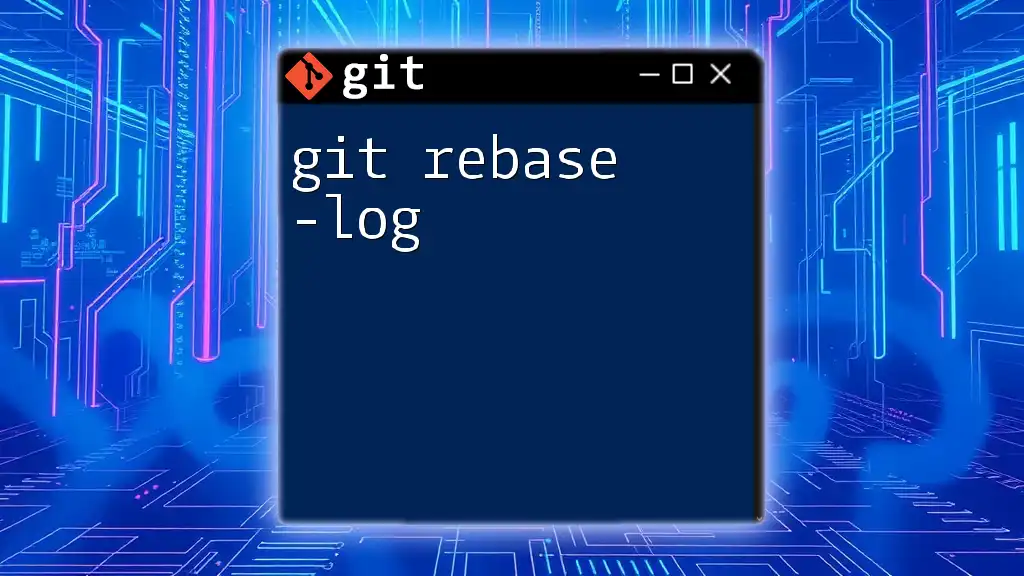
Practical Usage of `git rebase -f`
Step-by-step Guide to Using `git rebase -f`
Suppose you are working on a feature branch, and you want to rebase it onto the `main` branch while using the force option. Here's how you can do it:
Step 1: Prepare your branches
Begin by checking out your feature branch:
git checkout feature-branch
Step 2: Initiate the rebase with `-f`
To force the rebase onto `main`, use:
git rebase -f main
Handling Conflicts During Rebase
During the rebase process, you might encounter conflicts. Here's how to manage them effectively:
- Use `git status` to identify files with conflicts.
- Open the problematic files, resolve the conflicts, and stage the changes:
git status
git add <resolved-file>
- After resolving all conflicts, continue the rebase:
git rebase --continue
Completing the Rebase Process
Upon successfully completing the rebase, it’s time to push your changes back to the remote repository. Use the following command for this:
git push origin feature-branch --force
Be cautious with the `--force` flag as it can overwrite changes in the remote if others have also pushed to the branch.
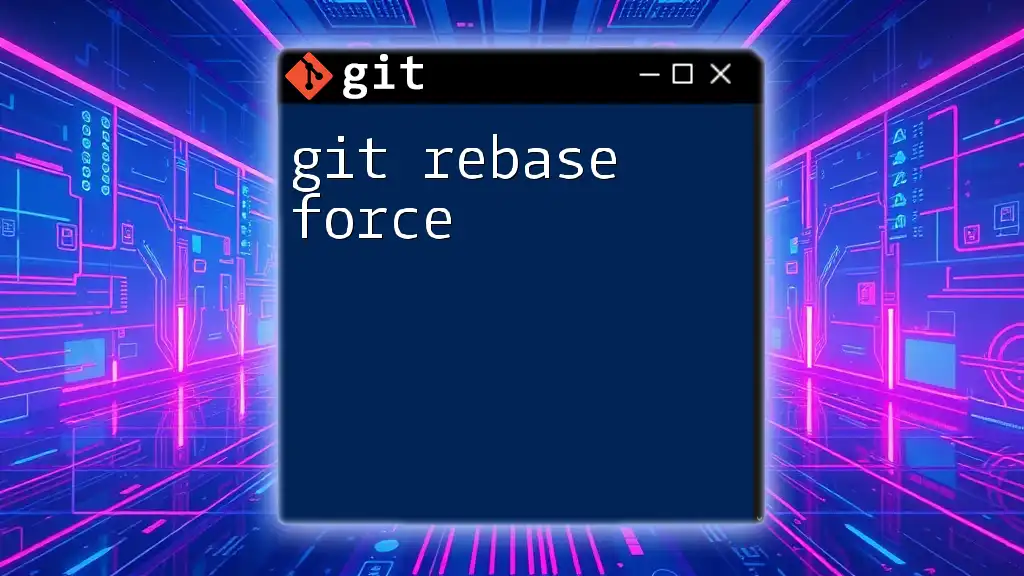
Common Mistakes and Troubleshooting
Errors During Rebase
When using `git rebase -f`, you might encounter various errors, such as:
- Conflicts Stopping the Rebase: If there are conflicts that you cannot resolve, Git will pause the operation. Use the steps described above to address them.
- Detached HEAD: If you notice a detached HEAD state, it's usually a result of rebasing onto a commit rather than a branch. Ensure you rebase onto the correct reference.
Undoing a Rebase
If for any reason the rebase does not go as planned, reverting the changes is possible. You can leverage the `git reflog` command to view your commit history and restore your previous commits. Here’s how to do it:
git reflog
git checkout HEAD@{<number>}
Replace `<number>` with the commit ID you wish to revert to.
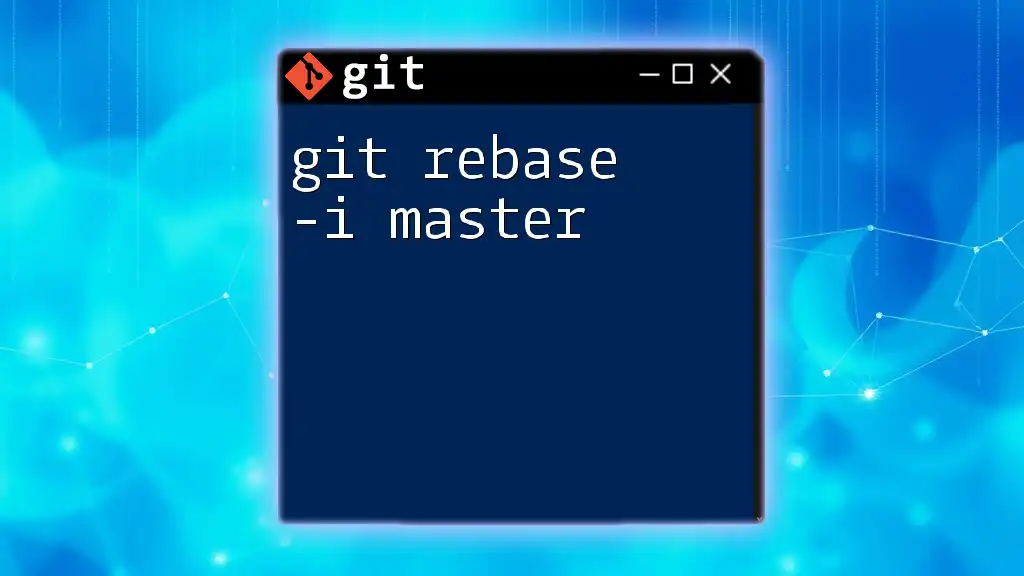
Best Practices for Using `git rebase -f`
Utilizing `git rebase -f` effectively requires a solid understanding of when to use rebase versus merge. Here are some tips:
- Preference for Rebase Over Merge: In cases where you want to keep a clean, linear history, prefer rebase before a final push.
- Clear Commit Messages: While rebasing, take time to consolidate commit messages to enhance the clarity of project history.
- Communicate with Your Team: Ensure that all team members are aware of the use of force options in rebasing, as it can affect workflow if not communicated properly.
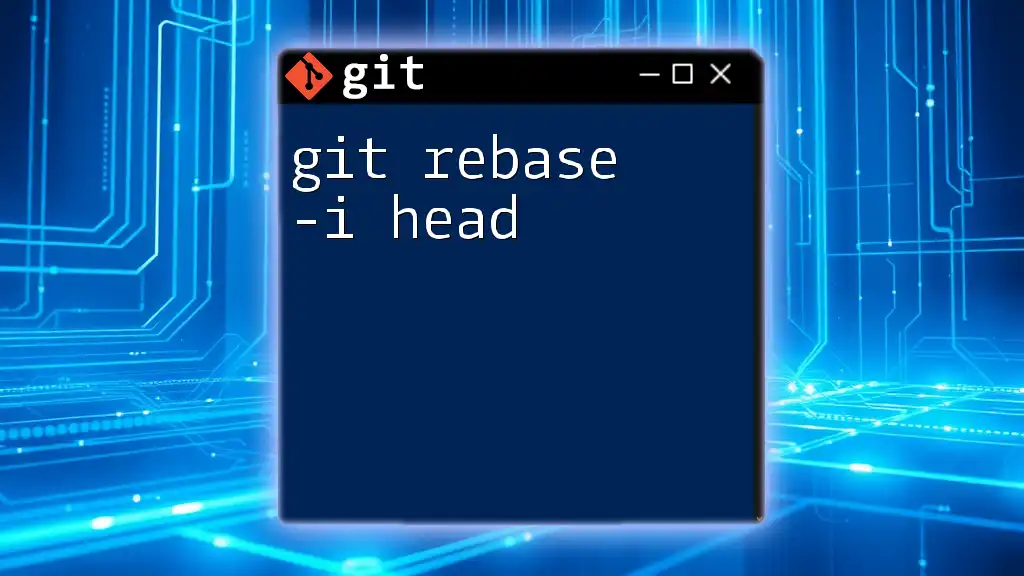
Conclusion
Mastering `git rebase -f` is essential for maintaining a seamless and organized project history in collaborative software development. With the right practices and an understanding of the mechanics behind rebasing, you can leverage this powerful command to enhance your Git workflow, leading to more efficient and clearer project contributions.
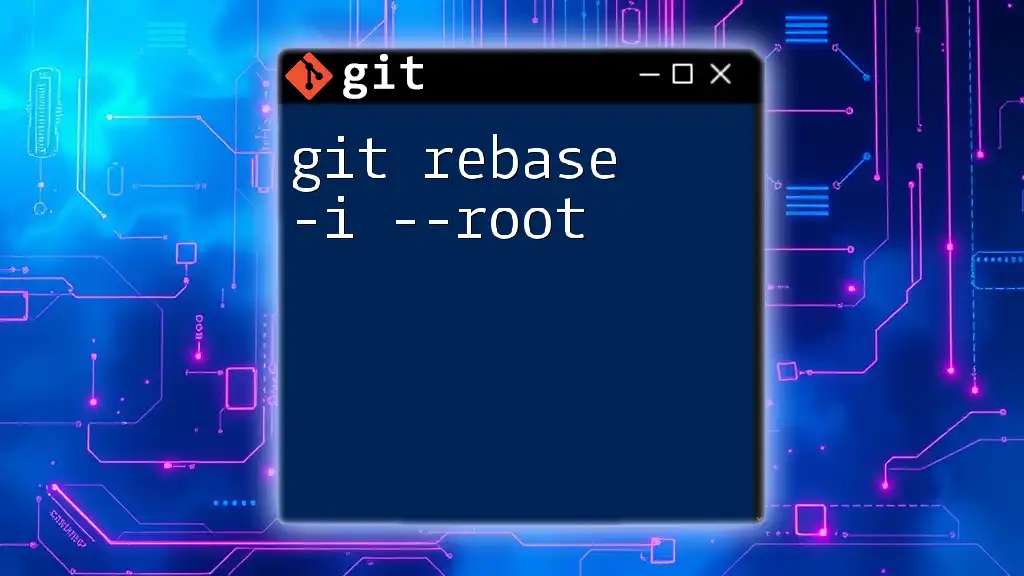
Further Reading and Resources
To deepen your understanding of Git and version control, consider diving into additional articles, books, or tutorials. You can also refer to the official Git documentation and community forums to expand your knowledge and seek help whenever needed.