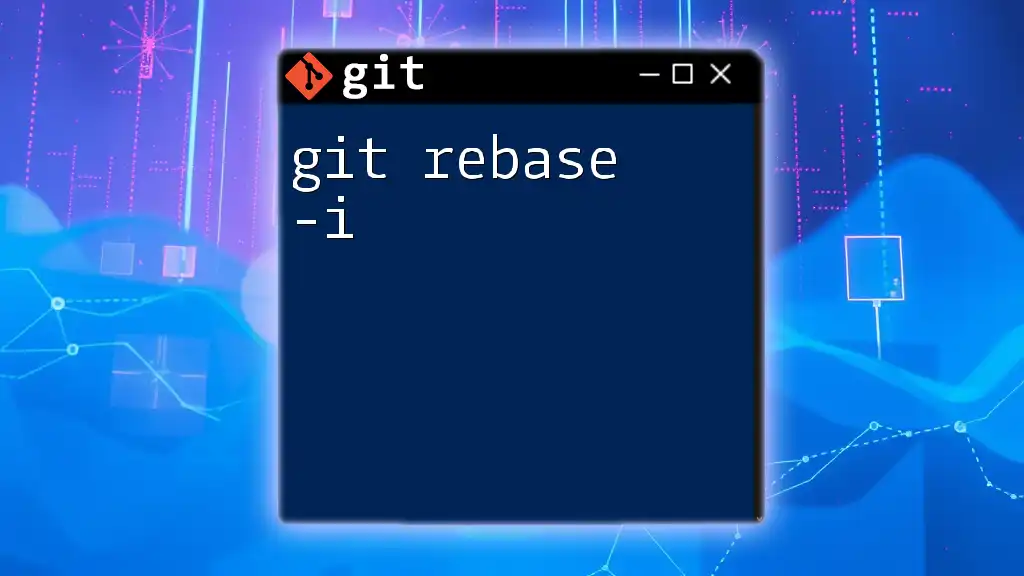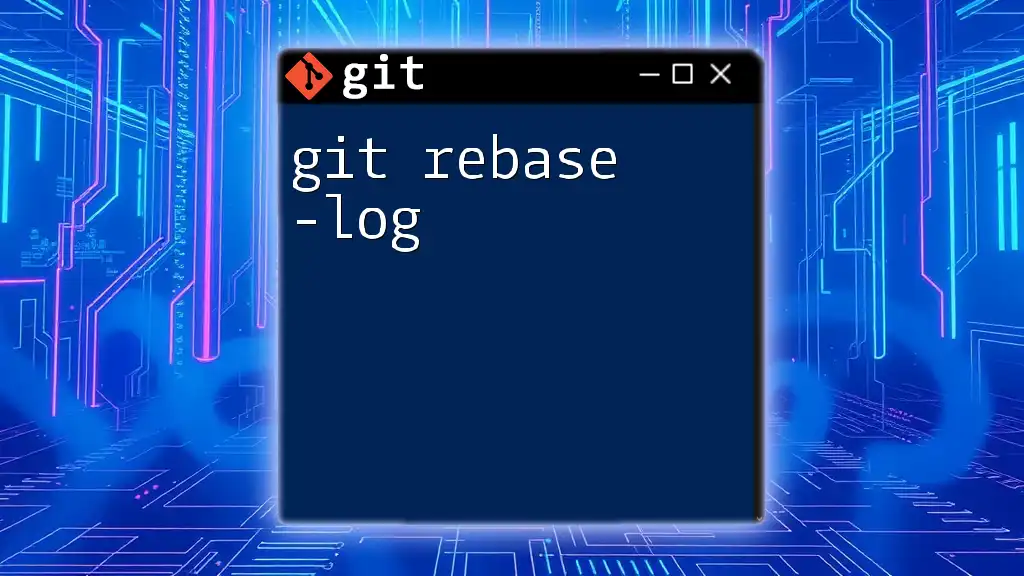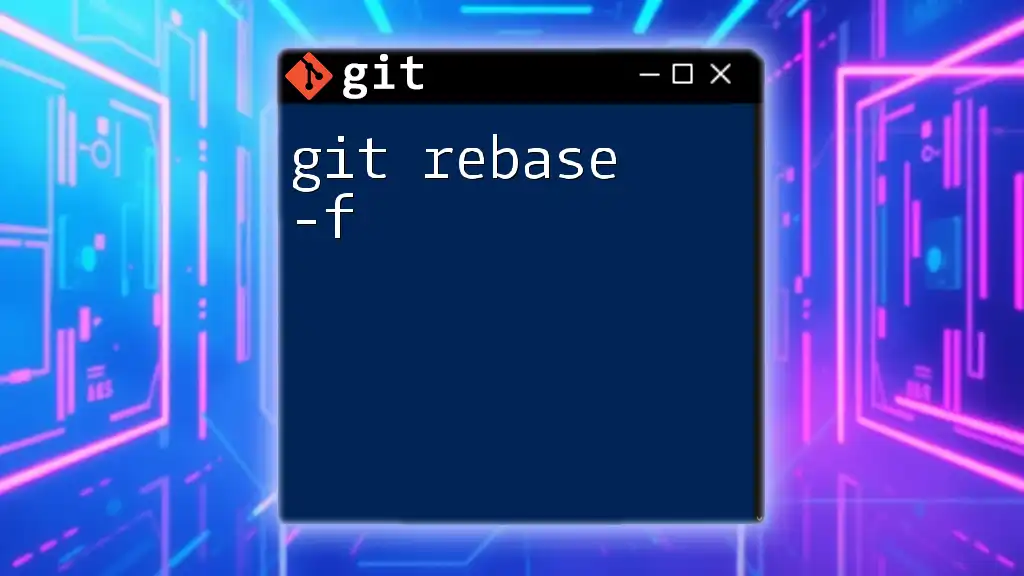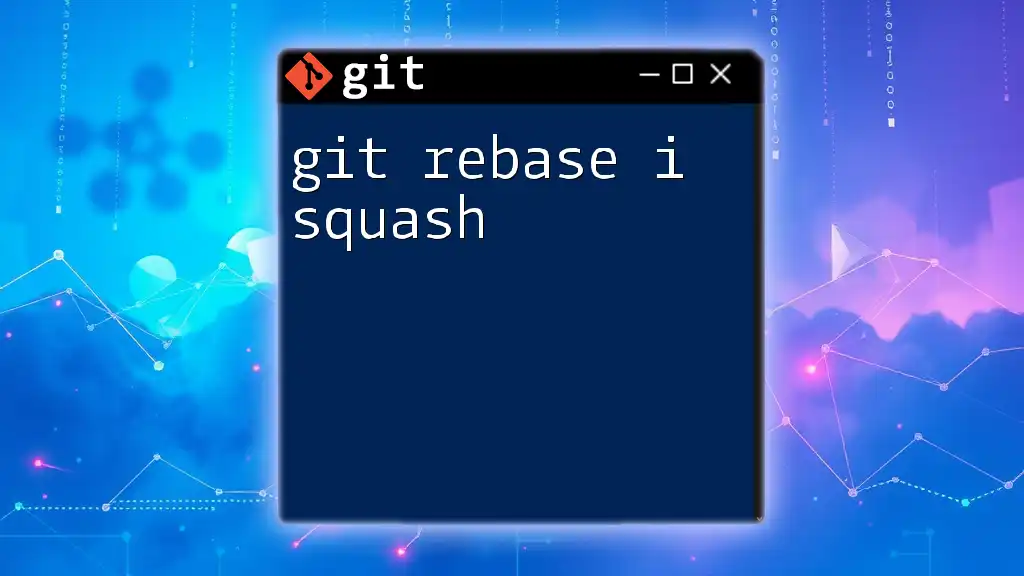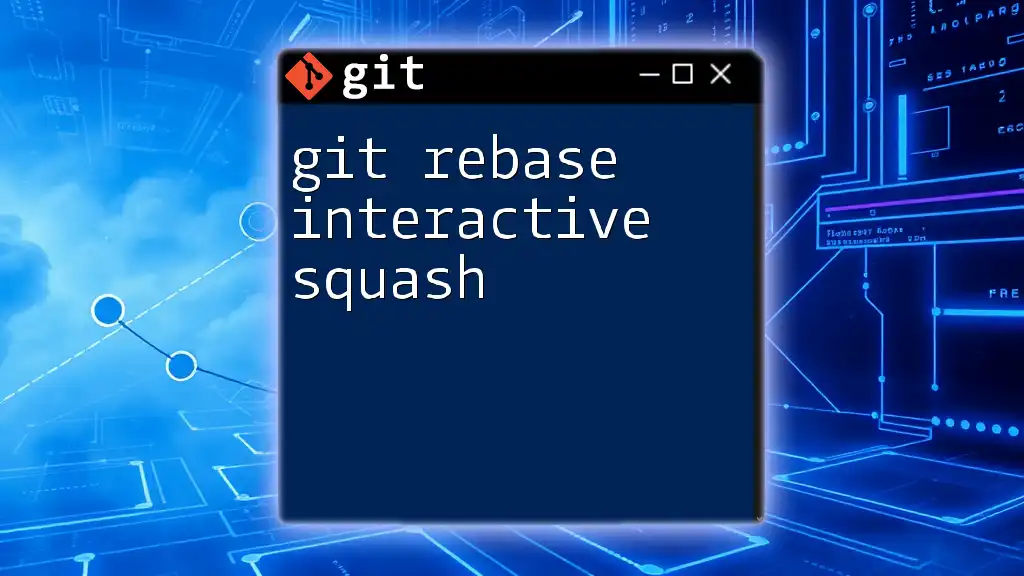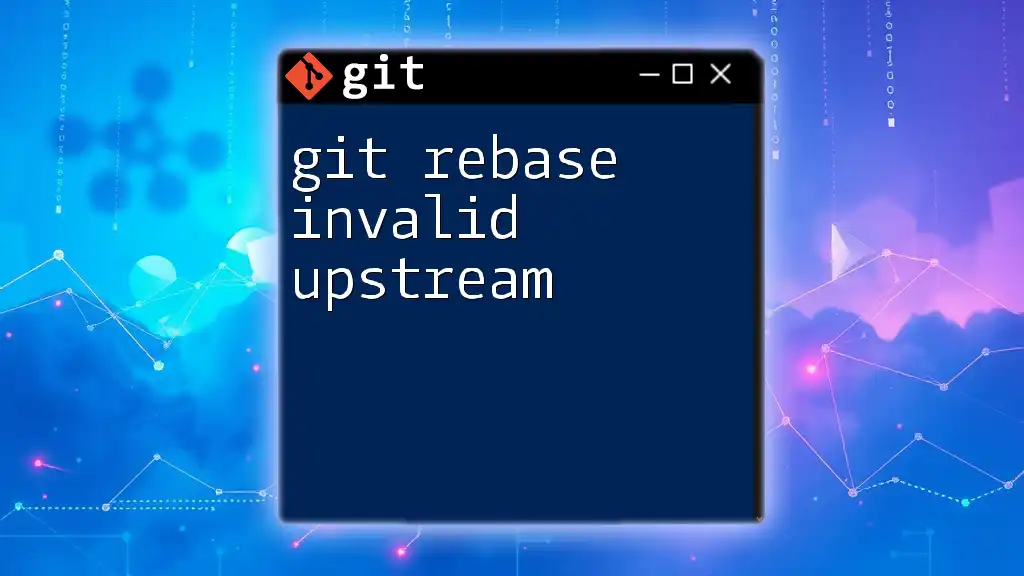`git rebase -i` is an interactive command that allows you to edit, squash, or reorder commits in your branch, making your commit history cleaner and more organized.
Here's how to use it:
git rebase -i HEAD~3
This command initiates an interactive rebase for the last three commits.
What is Git Rebase?
Git is a powerful version control system that allows multiple developers to collaborate on projects seamlessly. Understanding how to manipulate commit history is crucial for maintaining a clean and organized project.
Rebase vs. Merge
While both rebase and merge facilitate preserving the history of commits, they serve different purposes. Rebase rewrites commit history to produce a linear sequence of changes, making it easier to follow the development flow. On the other hand, merge creates a new commit that represents the combination of branches, which can result in a more convoluted history.
Benefits of Using Rebase
Using `git rebase` results in a cleaner commit history that is easier to understand. This streamlined history is especially beneficial during code reviews, as it allows developers to focus on changes rather than the back-and-forth of merges.
Use Cases for Applying Rebase
Utilizing rebase can optimize workflow in situations such as:
- Feature development: Keeping feature branches up-to-date with the main codebase.
- Cleaning up commits before merging: Combining related commits to reflect meaningful changes.
- Reordering commits: Adjusting the order of changes for clarity.
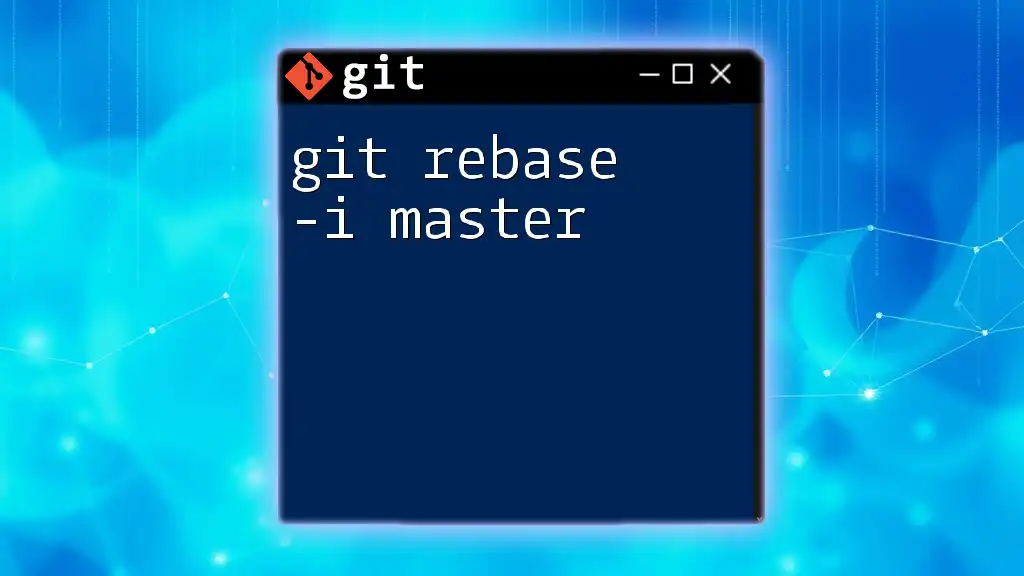
Understanding Interactive Rebase (`git rebase -i`)
What is Interactive Rebase?
Interactive rebase, indicated by the command `git rebase -i`, allows users to not only rebase but also to interactively choose what to do with each commit. This enables greater control over the commit history.
When to Use `git rebase -i`
Interactive rebase is particularly beneficial when:
- You want to clean up your commit history before merging into a main branch.
- You need to combine smaller commits into a comprehensive update.
- You want to reorder commits for a logical progression of changes.
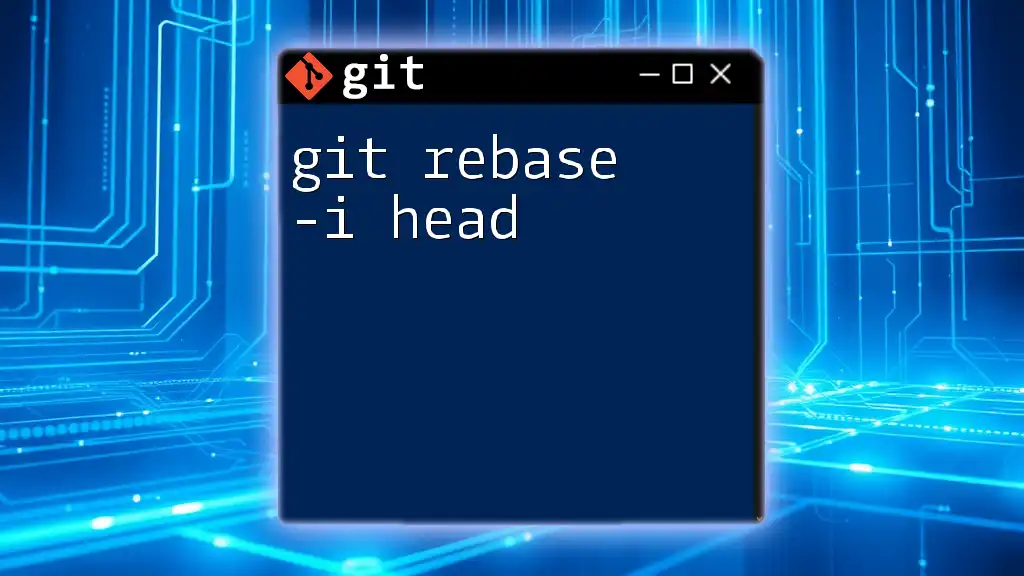
Getting Started with `git rebase -i`
Prerequisites
To use `git rebase -i`, it's important to have a basic understanding of Git and the command-line interface, as well as some familiarity with local branches and commits.
How to Initiate an Interactive Rebase
You can start an interactive rebase with the following command:
git rebase -i <commit>
In this command, `<commit>` typically refers to the commit you want to rebase onto. For example, `HEAD~3` targets the last three commits.
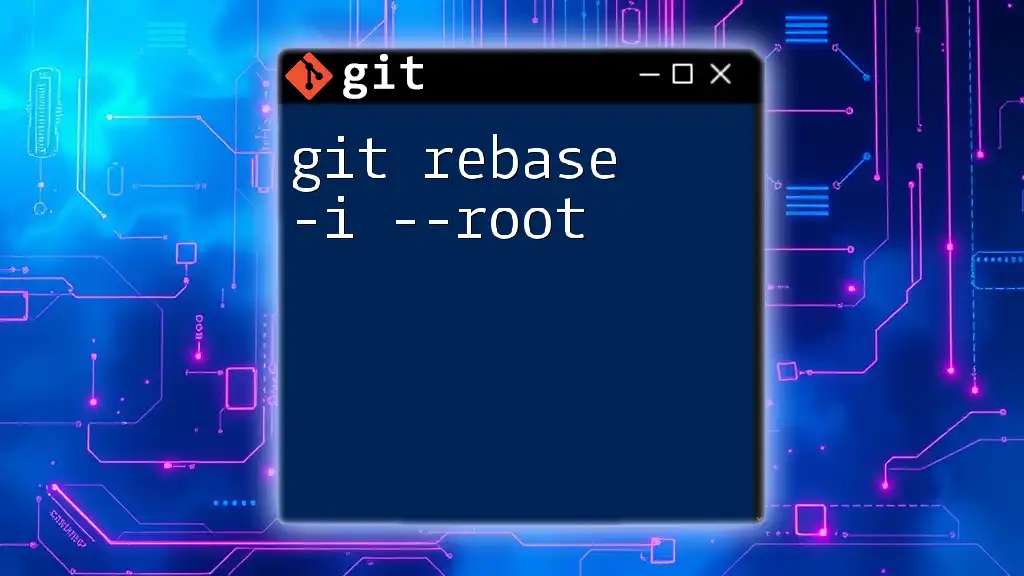
Managing Commits with Interactive Rebase
The Editor Interface
Once you initiate the interactive rebase, your default text editor will open, displaying a list of commits. This editor is where you will define how each commit should be treated. The commit list includes several commands: pick, reword, edit, squash, fixup, exec, and drop.
Example of the Editor Interface
pick 12345abc Initial commit
pick 67890def Add feature X
squash abcdef01 Fix typo in feature X
Common Commands Explained
Pick
This command retains the commit change as is during the rebase process. To keep a commit, simply use:
pick 12345abc Add README.md
Reword
If you want to change a commit message without altering the content, use reword. This is perfect for fixing minor typos or clarifying commit purposes:
reword 67890def Update the installation instructions
Edit
When you require modifications to a commit—either its content or message—edit allows you to make those changes. After selecting this command, Git pauses, allowing you to make your adjustments:
edit abcdef01 Add new test cases for feature X
Squash
To merge the current commit with the previous one, employ squash. This is useful for combining multiple related changes into a single commit:
squash 67890def Refactor feature X implementation
In this case, the changes from `67890def` would merge with the commit above it.
Fixup
Similar to squash, fixup also combines commits but discards the commit message of the commit being merged. Use this for minor fixes that do not require detailed context.
Drop
To remove a commit completely from the history, you can use drop. Use this carefully, as it erases all information about the commit.

Completing the Rebase
What Happens During the Rebase
As you make adjustments and save the editor changes, Git processes your instructions and re-applies changes in the new commit order you've specified. If no conflicts arise, the rebase will complete smoothly.
Handling Conflicts During Rebase
Conflicts may arise during the rebase if two commits modify the same lines of code. In such scenarios, Git will pause and prompt you to resolve the conflicting changes. You might see messages indicating which files are in conflict. Once you've resolved the conflicts, execute:
git add <resolved-file>
git rebase --continue
If you want to halt the rebase completely, you can use:
git rebase --abort
Verifying the Commit History
After successfully completing the rebase operation, it’s essential to check the commit history using:
git log
This command displays the rewritten commit timeline, allowing you to confirm your changes.
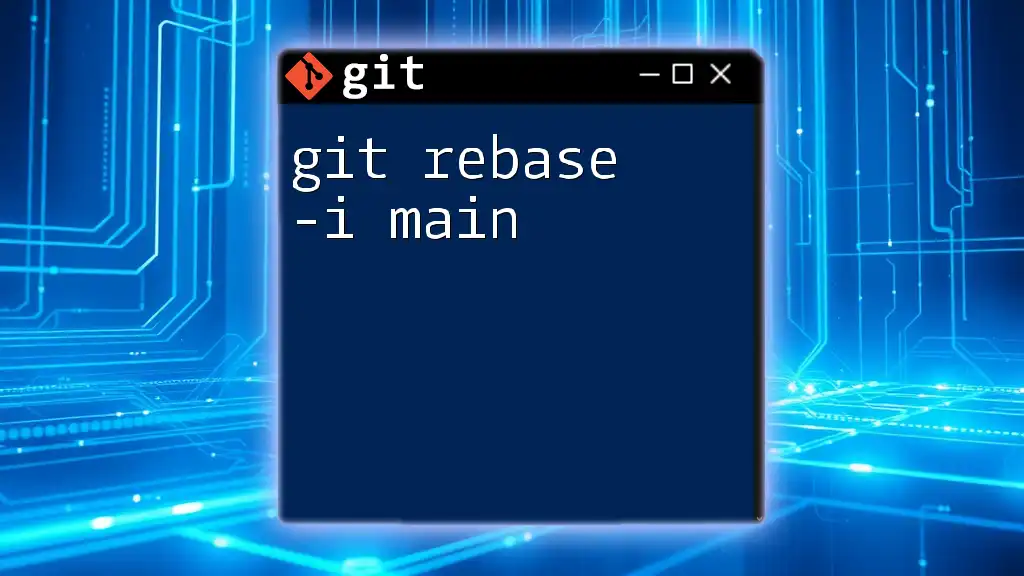
Best Practices for Using `git rebase -i`
General Guidelines
- Commit Frequently: Make small, meaningful commits to clarify the development process.
- Clear Commit Messages: Write descriptive messages to enhance understanding of changes made.
Collaborative Workflows
When working in teams, communicate extensively about rebase actions to avoid confusion. Ensure everyone is aware of the changes being made, especially when working on shared branches.

Conclusion
Mastering `git rebase -i` equips developers with the skills to maintain a clean and effective commit history, vital for collaborative software development practices. Embrace the interactive rebase feature to enhance your coding and management strategy within Git. Regular practice with controlled environments is encouraged, as it fosters confidence while managing your project history.

Additional Resources
Refer to the official Git documentation for further insights and explore online courses that delve deeper into Git functionalities. Engage with community forums to clarify doubts and share experiences.

FAQs
Frequently asked questions reveal common points of confusion around the `git rebase -i` command, allowing for better understanding and troubleshooting in practical scenarios.