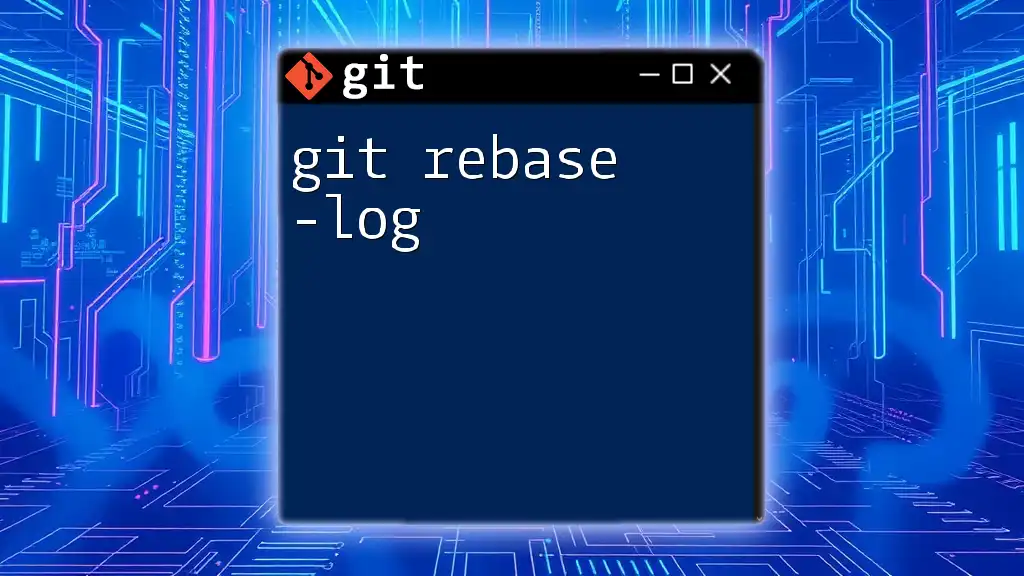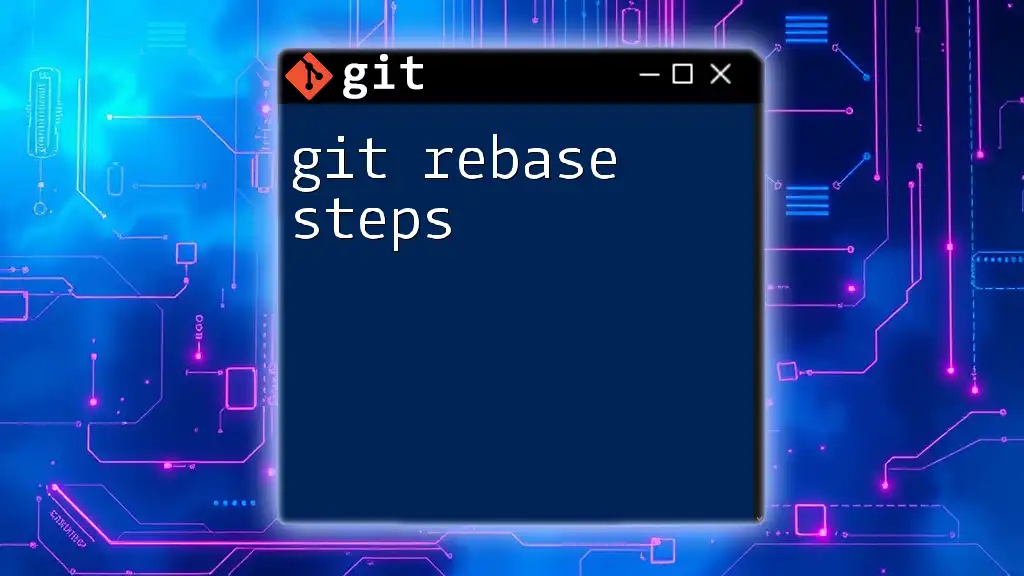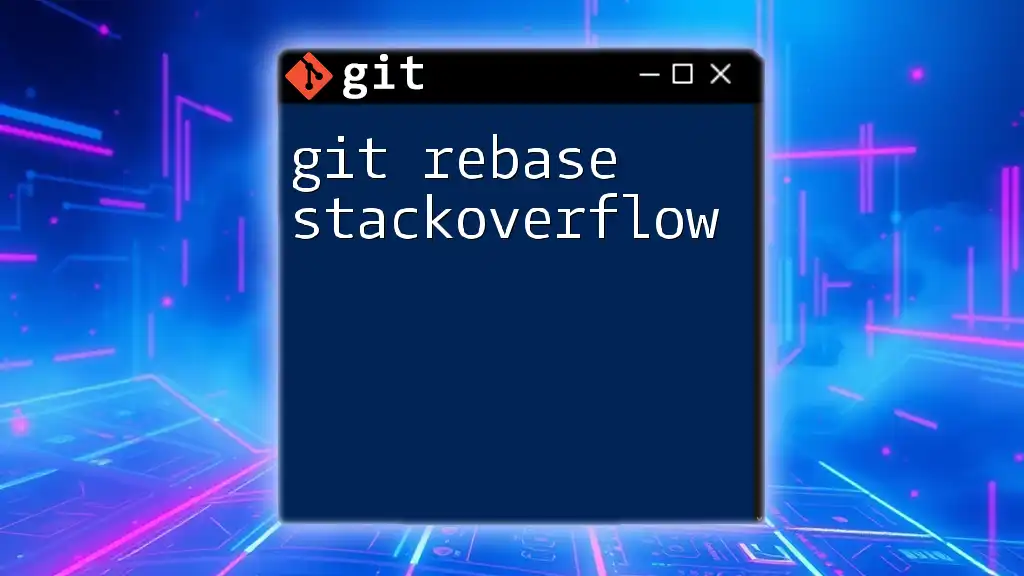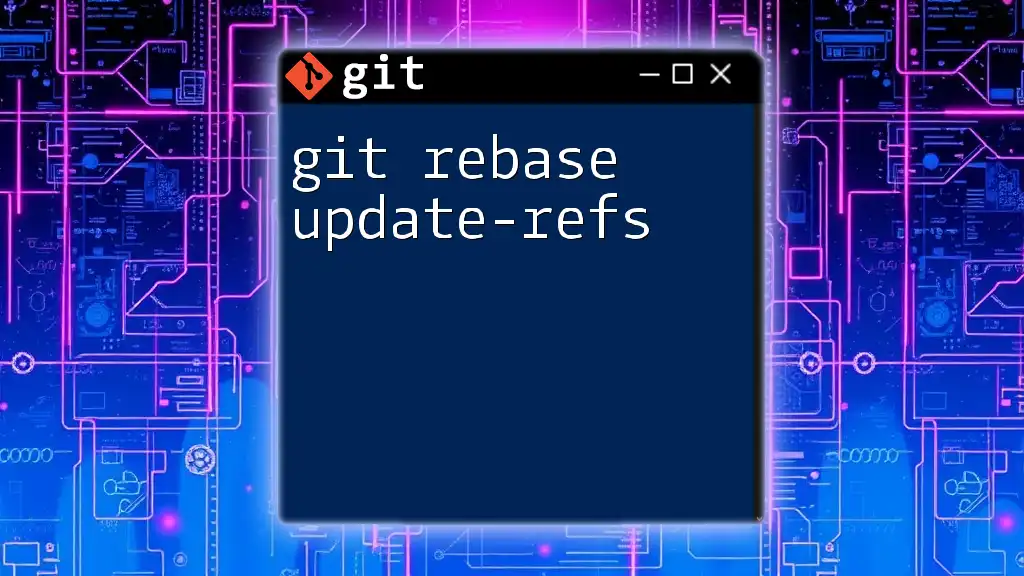The `git rebase --abort` command is used to cancel a rebase operation and return the repository to its previous state before the rebase began.
git rebase --abort
Understanding Git Rebase
What is Git Rebase?
Git rebase is a powerful command in Git used to integrate changes from one branch into another. Unlike `git merge`, which creates a new commit and preserves the history of both branches, rebase moves the entire set of changes from the feature branch and applies them on top of another branch, effectively rewriting commit history. This results in a linear project history, which can simplify understanding the changes over time.
Knowing when to use rebase over merge is crucial. You would typically opt for rebase when you want to maintain a clean project history without merge commits cluttering your log. However, rebasing is typically performed on local branches before pushing them to a shared repository, minimizing the risk of conflicts later on.
The Importance of Rebasing Safely
Rebasing is not without its challenges. When applying changes from one branch onto another, there’s a high likelihood of encountering conflicts if both branches have altered the same lines of code. Understanding the risks involved and knowing how to abort a rebase can save you from potential headaches and unwanted complications in your project.

The Git Rebase Process
Steps to Initiate a Rebase
To begin the rebase process, you simply specify which branch you want to rebase onto. The basic syntax is as follows:
git rebase <branch-name>
For instance, if you want to rebase your feature branch onto the `main` branch, you would execute:
git rebase main
This command temporarily set aside the changes in your current branch, applies changes from the specified branch, and then attempts to apply your changes on top of that.
What Happens During a Rebase?
When initiating a rebase, Git will take your commits and try to replay them on top of the specified base branch. This process serves to update your branch with the latest changes in the base branch while also placing your contributions on top. However, this can lead to conflicts if changes were made in both branches that affect the same lines in a file.

Initiating `git rebase abort`
What Does `git rebase abort` Do?
The command `git rebase --abort` is your go-to solution when rebasing has become problematic. When you find yourself amidst unresolvable conflicts during a rebase, executing this command will terminate the rebase process and return you to the state before you began the rebase.
This restores your branch to where it was at the moment before executing the `git rebase` command, ensuring that your commits and working directory remain intact.
When to Use `git rebase abort`
Aborting a rebase is advisable under several circumstances:
- Unresolved Conflicts: If you attempt to resolve conflicts but find yourself stuck or confused, using `git rebase abort` can save time.
- Outdated Base Branch: You may realize that the branch you are rebasing onto has diverged significantly, leading to complex conflicts that are not worth untangling now.
Understanding when it's appropriate to abort a rebase is just as crucial as knowing how to do it.
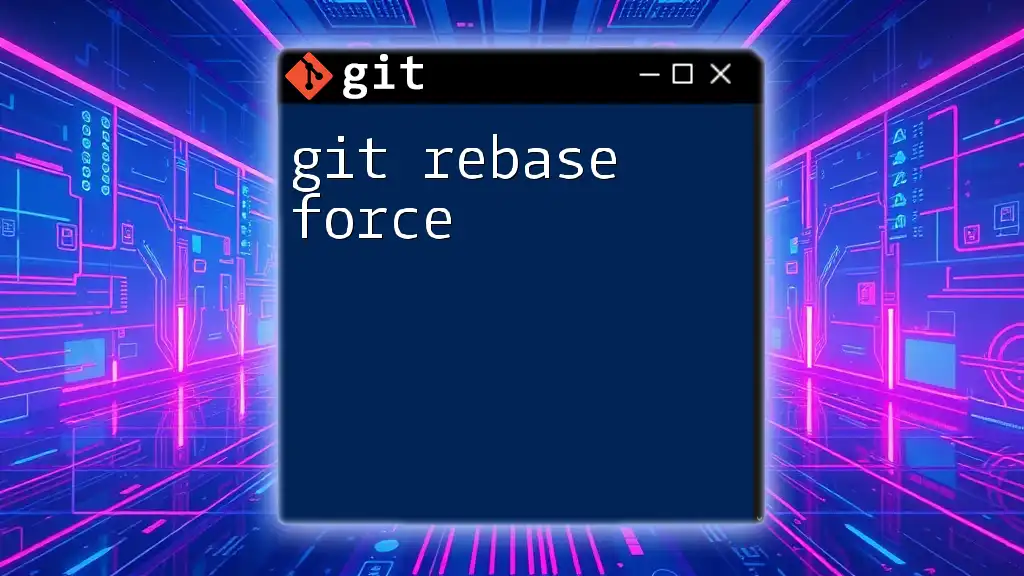
Executing the Command
Syntax for the Command
To abort a rebase, simply run the following command:
git rebase --abort
This command works during any rebase process that has not yet been completed.
Example of `git rebase abort`
Let’s explore a practical scenario:
-
You initiate a rebase onto the `main` branch:
git rebase origin/main -
A conflict arises in a file, and you attempt to resolve it. However, after struggling with the changes, you determine you need to start over:
git rebase --abort
After executing this command, your branch state returns to how it was before the rebase. This means that any changes or conflicts arising from the rebase are discarded safely.

Common Issues and Troubleshooting
Handling Common Errors
During the rebase process, you might encounter several error messages. These can vary from warnings about conflicts that need to be resolved to indications that your working directory is dirty. If you decide to abort during a rebase, ensure that you are in a clean state before trying again. Otherwise, you might continue to face issues when attempting subsequent operations.
Alternatives to Aborting a Rebase
Not all situations require an abort. If you feel comfortable resolving conflicts, you might choose to continue with the rebase instead of aborting. In such cases, you can execute:
git rebase --continue
This command prompts you to fix the conflicts identified, add the resolved files using `git add`, and then continue the rebase process.
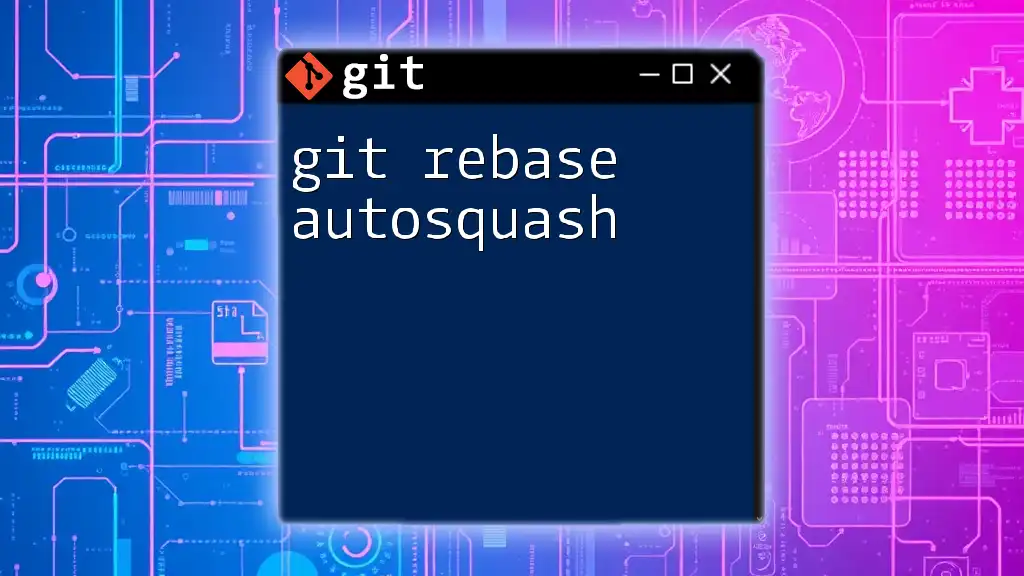
Best Practices for Using Git Rebase
Strategies to Prevent Complex Rebases
To minimize the need for aborting a rebase, keep your branches up-to-date by periodically merging or rebasing against the main branch. Breaking down commits into smaller, manageable changes can also reduce the likelihood of conflicts when rebasing.
Building Confidence with Practice
Running through practice scenarios in a test repository can enhance your skills and confidence when handling rebases. Familiarize yourself with Git commands and the outcomes of rebase operations, including using `git stash` to temporarily save changes before you begin. This will serve as a safety net.
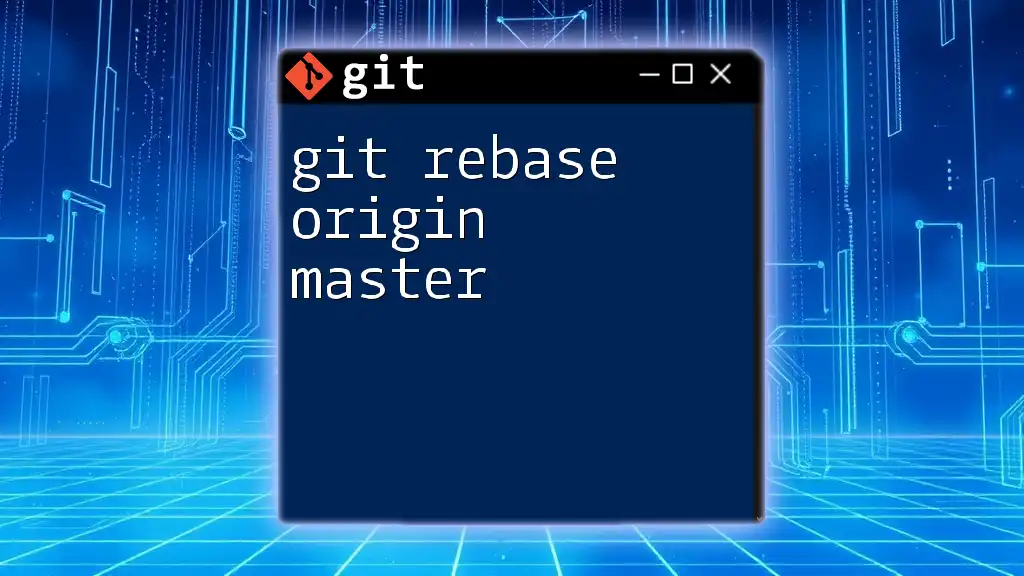
Conclusion
Summary of Key Points
To sum up, understanding the `git rebase abort` command is an essential part of mastering Git. It allows you to gracefully exit a problematic rebase and protect your branch’s state. By practicing effective rebase strategies and gaining familiarity with the rebase process, you can significantly improve your version control game.
Further Reading and Resources
For those eager to deepen their understanding of Git rebasing and commands, check out the official Git documentation and consider finding tutorials or online courses to enhance your skills.