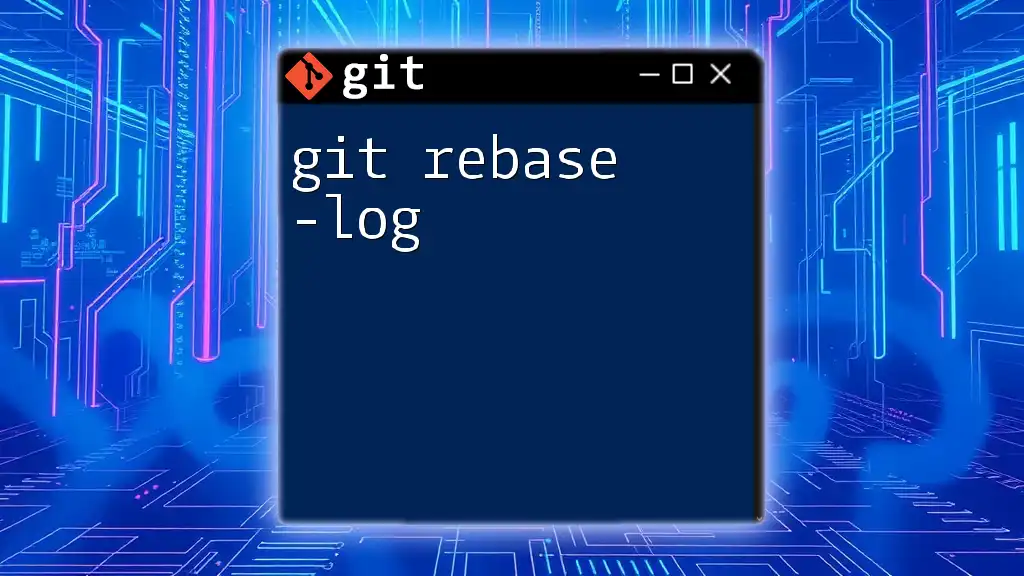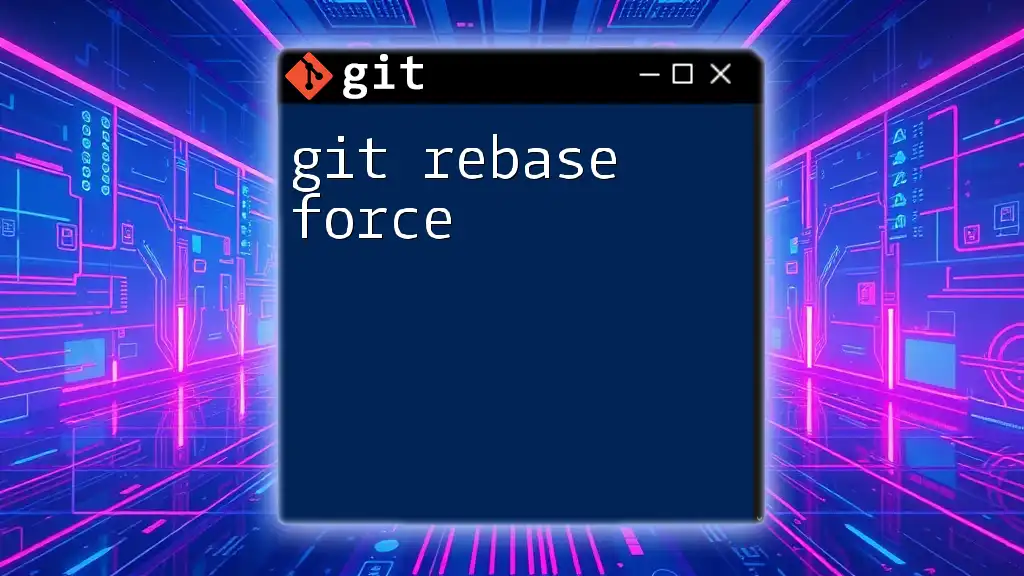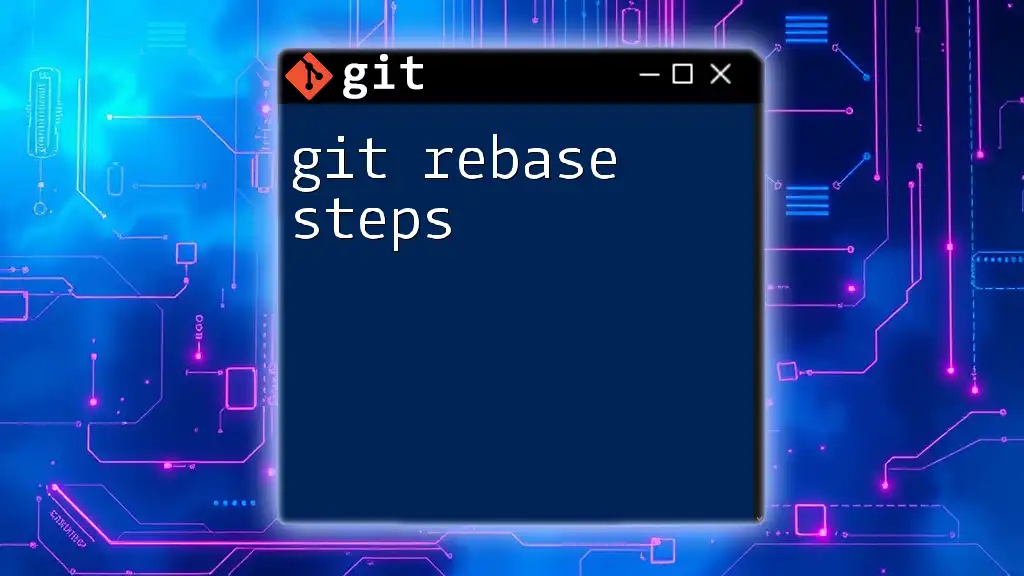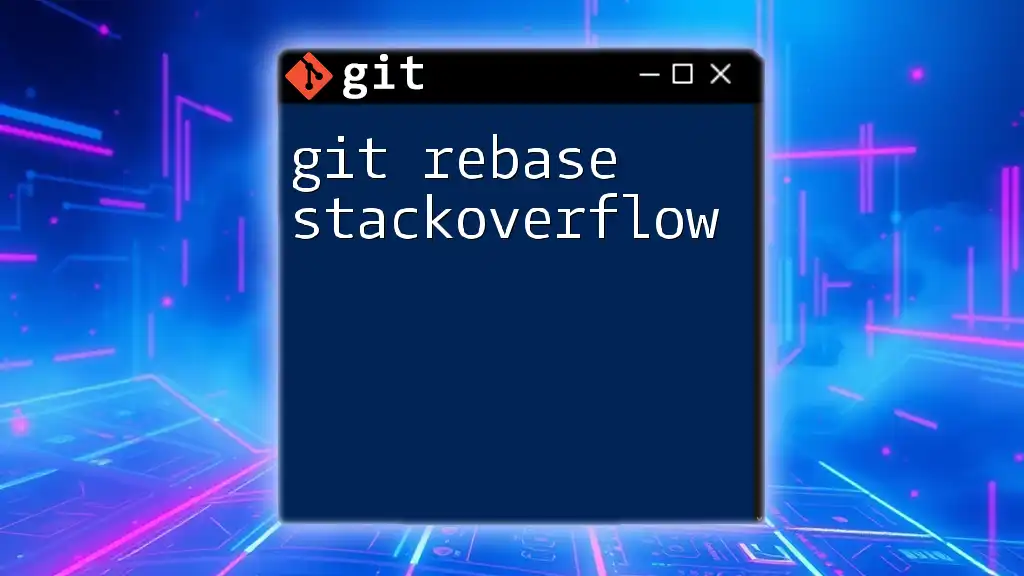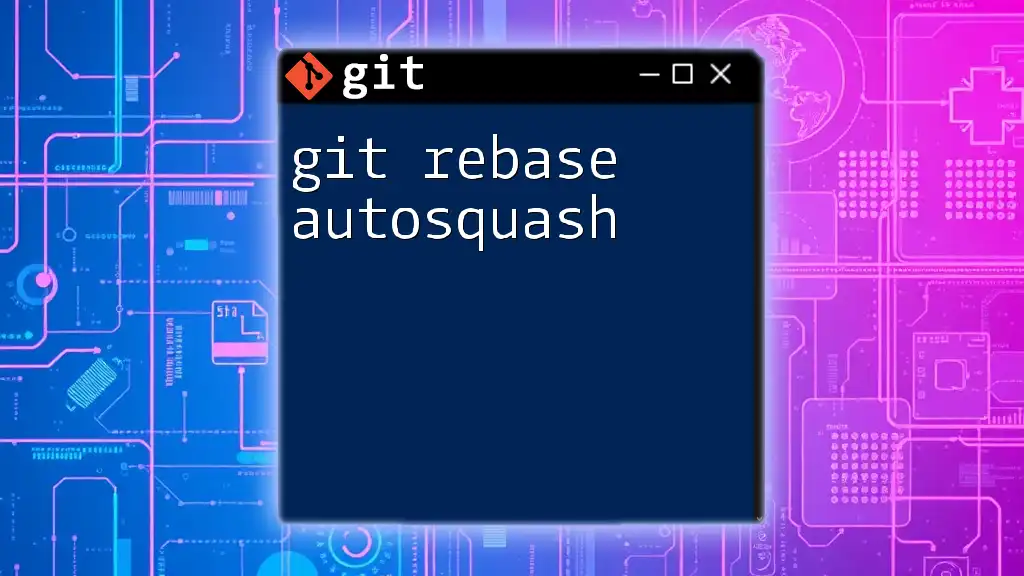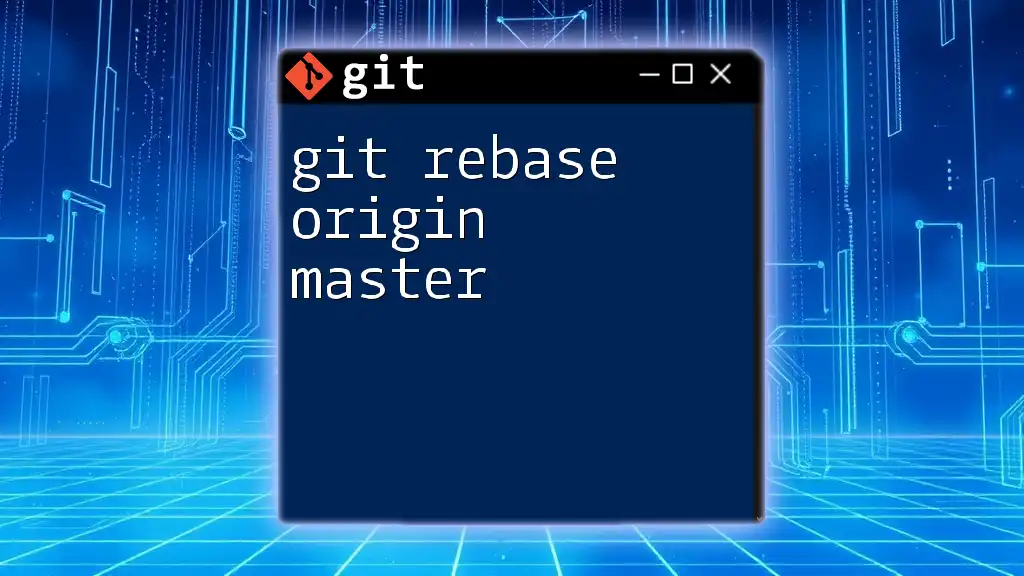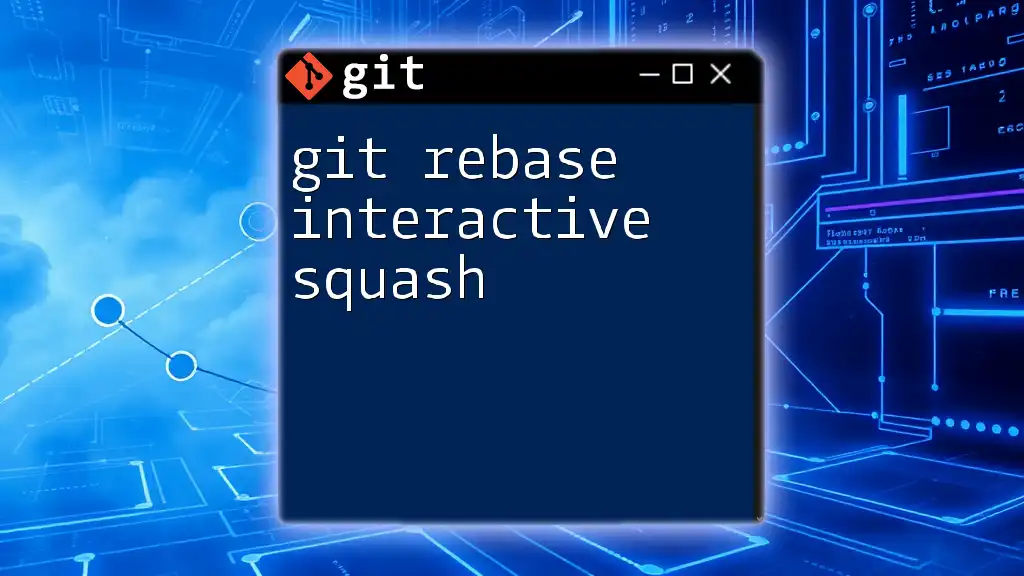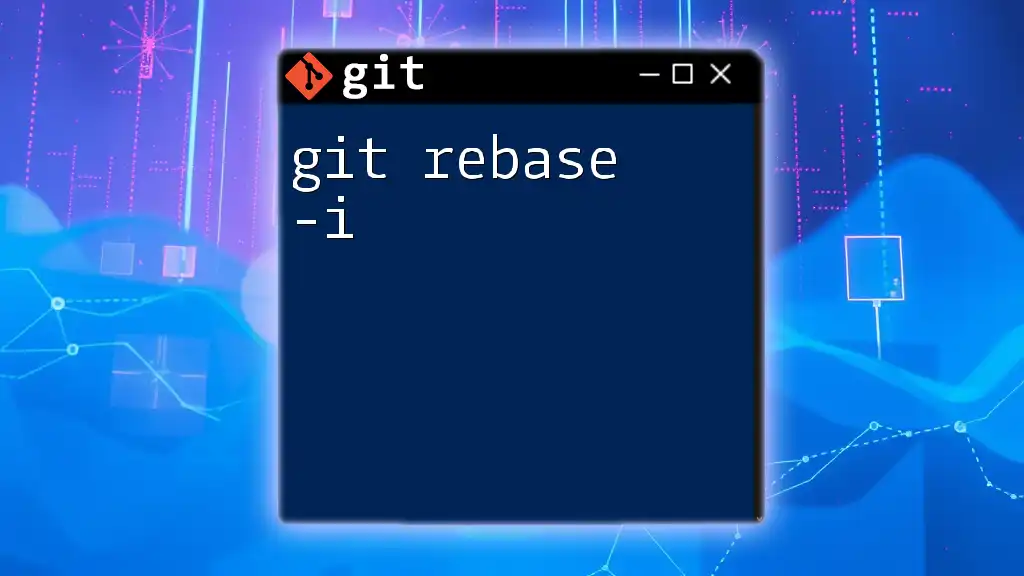The `git rebase root` command allows you to rebase your current branch onto the root commit of your repository, effectively rewriting the commit history from a specific starting point.
git rebase --root
What is Git Rebase?
Git rebase is a powerful command in the Git version control system that allows developers to integrate changes from one branch into another. The primary purpose of rebase is to apply a series of commits from a branch onto another base commit. Unlike merging, which preserves the history of both branches, rebasing transfers the changes and creates a linear history, making it easier to follow the project's evolution.
Importance of Git Rebase
Rebasing plays a crucial role in maintaining a clean project history. By using git rebase root, developers can effectively manage complex branches and make collaboration smoother. Some of the notable benefits include:
- Simplified History: By eliminating unnecessary merge commits, developers can create a more understandable project history.
- Easier Collaboration: When multiple developers work on a project, rebasing allows them to reapply their work onto the latest version of the project, reducing the chance of conflicts.
- Cleaner Commits: New Git users can leverage rebasing to keep their commits logical and incremental, which is essential for maintaining clarity in code review processes.

Understanding the Git Rebase Root Concept
Defining the Root Commit
The root commit represents the first commit in a Git repository. It is the foundation of the project's history and serves as a starting point for all subsequent commits. Understanding the root commit is vital since any operation performed on the branch history can potentially affect this foundational state.
For example, when you initialize a repository with:
git init my_project
The first commit you make becomes the root commit.
What Does Rebase Root Mean?
When we refer to rebase root, we are discussing the process of rebasing a set of commits back to the root commit of a repository. This can be useful in scenarios where you want to rewrite the entire project's history from the beginning. It allows developers to clean up commit messages, squash multiple commits into one, or reorder the commits for better clarity.

Performing a Git Rebase to the Root
Preparing Your Repository
Before proceeding with a rebase, it's essential to prepare your repository properly:
-
Check Your Current Branch: Ensure you're on the correct branch you wish to rebase.
git status -
Safety Precautions: Since rebasing alters the commit history, it's advisable to back up your work or push your current branch to a remote repository.
Steps to Rebase to the Root
Step 1: Understanding the Command
To rebase to the root, you will utilize the command:
git rebase --root
This command takes the current branch and rebases it starting from the root commit, allowing for changes to any commit in the project history.
Step 2: Executing the Rebase
By running `git rebase --root`, Git will start the rebasing process, allowing you to modify each commit before the operation completes. It repositions your changes and places them on top of the root commit, effectively rewriting your history.
Step 3: Handling Conflicts
During a rebase, conflicts may arise if changes in the rebased commits conflict with changes in other commits. Here’s how to address them:
-
Conflict Occurrence: Git will pause the rebase and let you know where conflicts have occurred.
-
Resolving Conflicts: You can use:
git mergetool
to open a graphical tool for resolving conflicts. After resolving, stage the changes with:
git add <resolved_file>
Then, continue the rebasing process:
git rebase --continue
Step 4: Finalizing the Rebase
Once the rebase is completed, it’s crucial to review your changes. You can use:
git log
to verify that the commit history reflects the intended changes.

When to Use Git Rebase Root
Best Use Cases
-
Streamlining a Feature Branch: If a feature branch has diverged significantly, rebasing it to the root can help align it neatly with the main development stream.
-
Cleaning Up Commit History Before Merging: Use rebase before pulling a feature branch into the main branch to ensure a linear history.
Potential Risks
While git rebase root can be a powerful tool, there are potential risks involved:
- Rebasing a public branch can lead to confusion among collaborators. Others may have based their work on the original commit history, leading to complex merge conflicts when they attempt to sync their changes.
- It is generally advisable not to rebase branches that have been shared with others.

Advanced Techniques with Git Rebase
Interactive Rebase
Interactive rebase is a powerful variant that allows you to edit, reorder, or squash commits. This is especially useful when you want to clean up before sharing your branch. The command for interactive rebasing all commits from the root is:
git rebase -i --root
During this process, Git presents a list of your commits. You can choose to:
- Edit commit messages
- Squash commits together to combine them into one logical change
- Reorder commits to present them in a more sensible manner
Automating Rebase with Aliases
Creating an alias can streamline your workflow. To set up a simple alias for rebasing to the root, use:
git config --global alias.rebase-root 'rebase --root'
Now, whenever you want to perform a root rebase, you can simply type:
git rebase-root

Conclusion
In this comprehensive guide, we explored the concept of git rebase root, discussing its significance in maintaining a clear project history, performing effective rebases, and understanding when to use this command. By mastering this technique, you can ensure your projects are well-organized and easily navigable, streamlining both your workflow and collaboration efforts.
Encouragement to Practice
Practice is essential for mastering Git. Try applying git rebase root in various scenarios to become more comfortable with its functionality. With each attempt, you will gain a better understanding of Git’s powerful capabilities.

Additional Resources
For further reading, consider exploring articles that dive deeper into advanced Git commands and workflows. Also, check the official Git documentation for the most accurate and detailed explanations. Join Git user communities where you can share experiences and seek help, and consider enrolling in online courses dedicated to Git expertise to level up your skills.