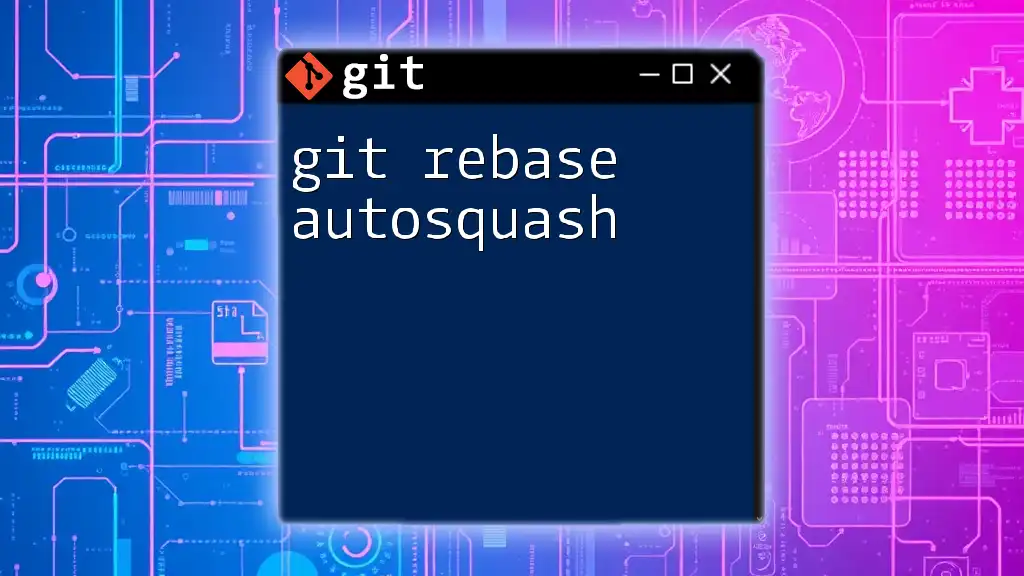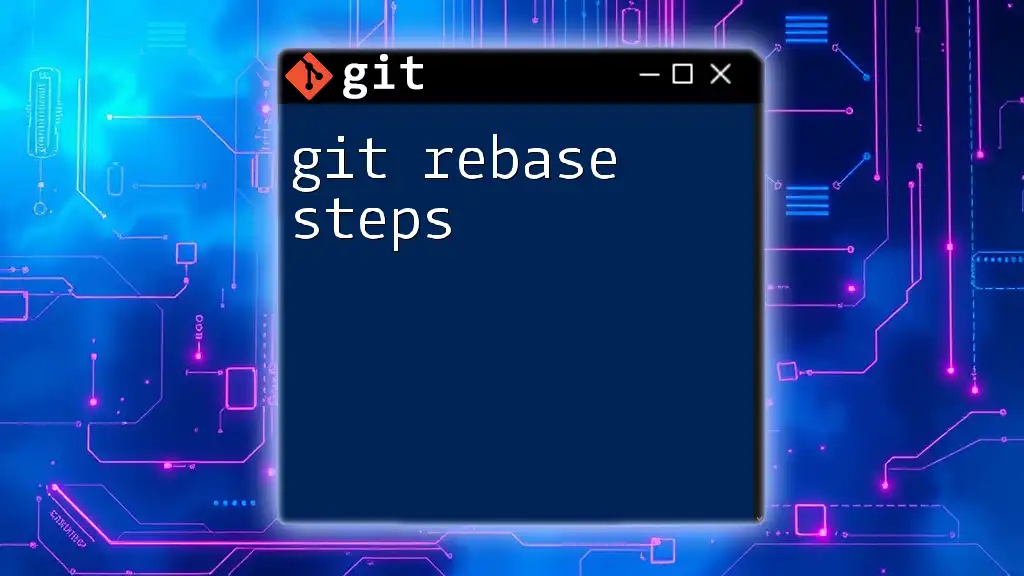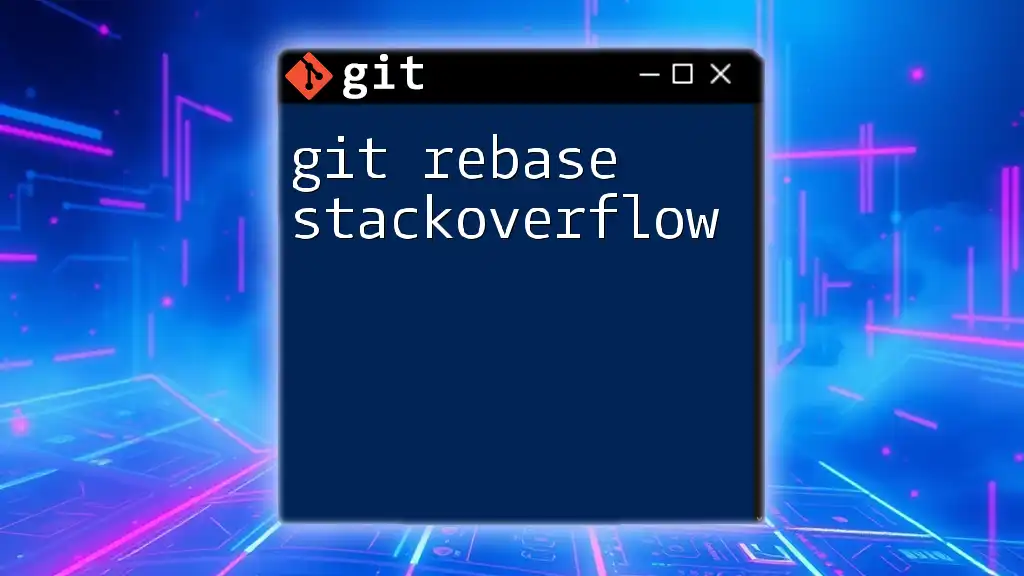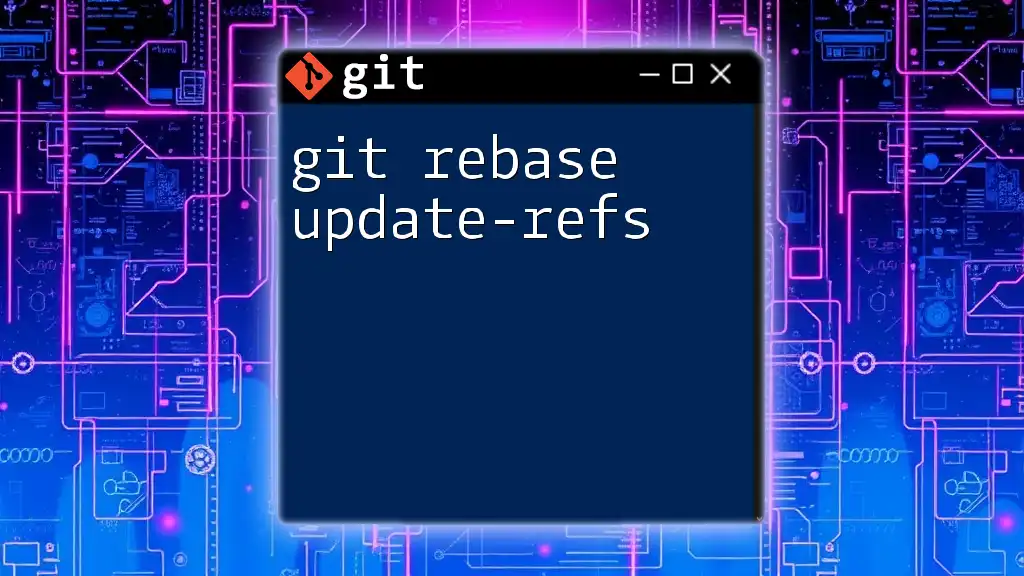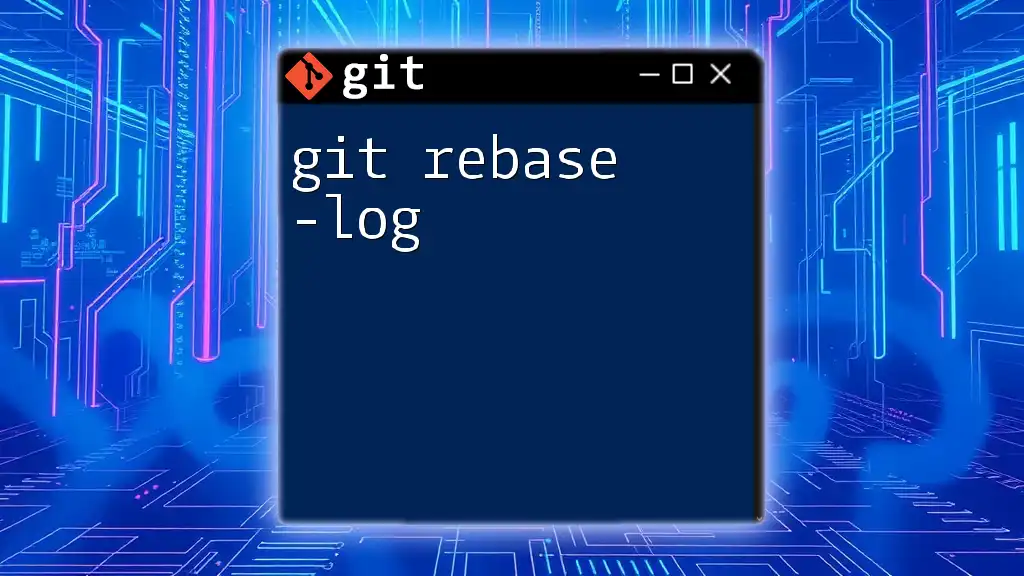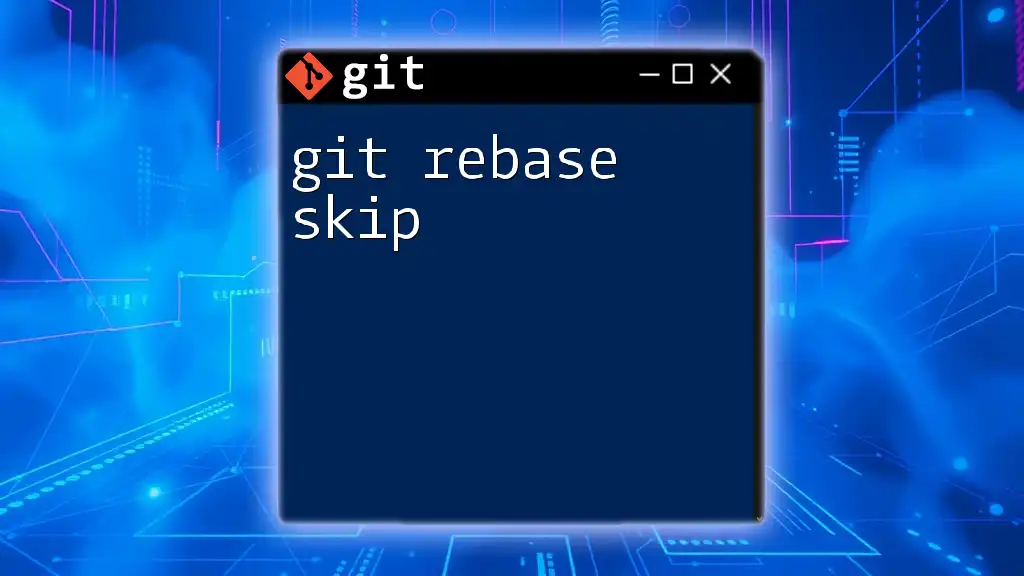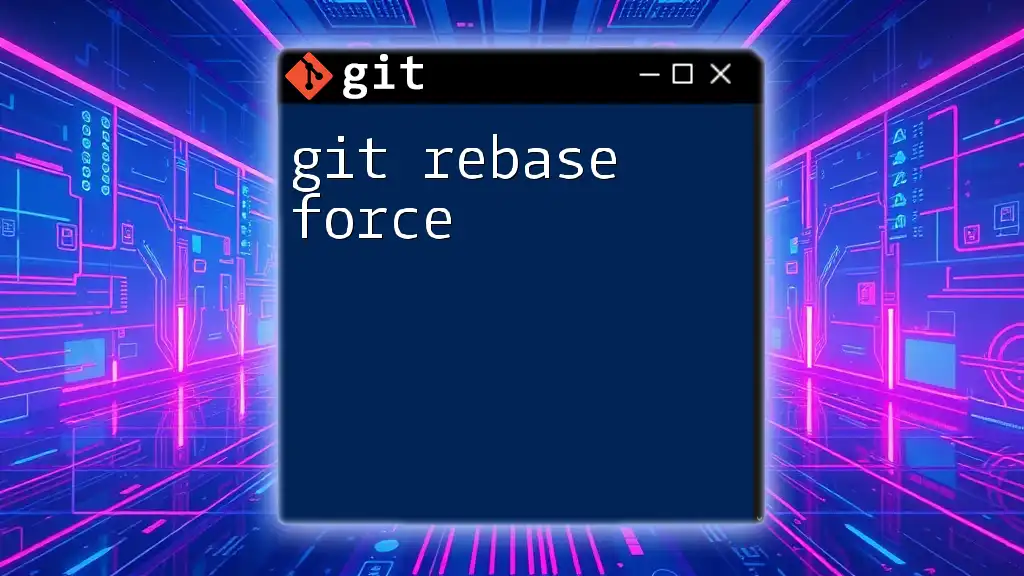The `git rebase --autosquash` command is used to automatically squash commits during a rebase process when you have marked some commits to be squashed with the `fixup!` or `squash!` prefix.
Here's a code snippet to illustrate its usage:
# Start the rebase process with autosquash
git rebase -i --autosquash HEAD~3
What is Autosquashing?
Autosquashing is a powerful feature in Git that allows developers to clean up their commit history by automatically combining fixup commits with their corresponding original commits. When working in a collaborative development environment, it is common to create several commits addressing issues, features, and bug fixes. Autosquashing simplifies this process, improving the clarity of the commit log.
When you use autosquash during a rebase, Git looks for commits marked with "fixup!" in the commit message. These commits contain modifications or corrections related to a prior commit, and they are automatically combined with that original commit, leading to a cleaner and more organized commit history. This is particularly useful for teams looking to maintain a professional codebase while encouraging frequent small commits.
Why Use Autosquash?
Using git rebase autosquash has several notable benefits:
- Cleaner Commit History: By combining fixup commits with their original counterparts, the project history becomes easier to read and follow, which is essential for new team members and future debugging.
- Simplified Code Review: A clearer commit history facilitates more efficient code reviews since reviewers can focus on the committed features and the changes made, reducing noise from multiple fixup commits.
- Enhanced Version Control Management: Maintaining a structured commit history allows for better tracking of changes and their associated contexts, which is crucial for project management.
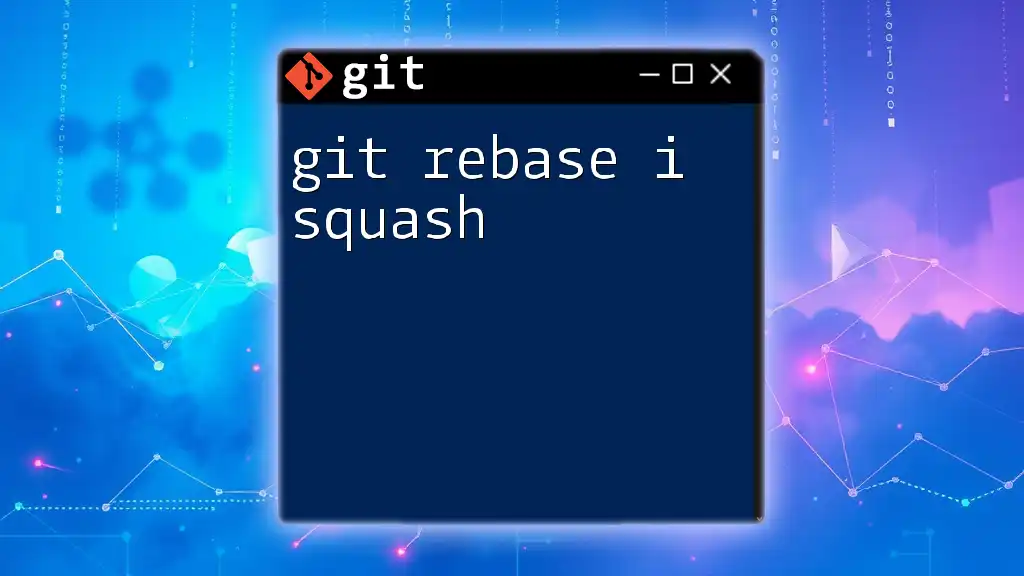
Prerequisites for Using Git Rebase Autosquash
Before diving into git rebase autosquash, ensure you have a solid foundation in basic Git commands. Familiarity with commands like `clone`, `commit`, `push`, and `pull` is essential for navigating Git effectively.
Additionally, you will need to set up your Git environment properly. This involves installing Git on your local machine and creating a test repository to practice with. Here’s a quick guide:
- Install Git: Follow the instructions for your operating system from the [official Git website](https://git-scm.com/).
- Configure Git: Set up your user name and email:
git config --global user.name "Your Name" git config --global user.email "you@example.com" - Create a Test Repository: Start with a new repository:
mkdir test-repo cd test-repo git init

How to Use Git Rebase Autosquash
Setting Up Autosquash
To start using autosquash, create a new branch where you can make your changes. This will help keep your work isolated until you are ready to merge it back into the main branch.
git checkout -b feature/cleanup
Using the `--autosquash` Option
The autosquash feature works in conjunction with interactive rebasing. To initiate a rebase that incorporates autosquashing, use the following command:
git rebase -i --autosquash HEAD~n
Here, `HEAD~n` specifies how many commits back you want to rebase. The number `n` represents the number of recent commits you wish to revise.
Committing Changes with Fixup Messages
To prepare for an autosquash, create a commit with a fixup message linked to an earlier commit. This is done using the `--fixup` option:
git commit --fixup <commit-hash>
For example, you might have a commit history like this:
abcd1234 Add initial implementation
efgh5678 Fix typo in implementation
You can create a fixup for the commit with hash `abcd1234`:
git commit --fixup abcd1234
Performing the Rebase
Once you have your fixup commits, it’s time to execute the rebase with autosquash. Run:
git rebase -i --autosquash HEAD~n
If there are any conflicts, Git will pause the rebase and prompt you to resolve them. Follow the prompts to reconcile any issues. After resolving conflicts, continue the rebase process:
git rebase --continue

Practical Example
Scenario: Working on a Feature Branch
Let's walk through a practical example of autosquashing in action. Suppose you are working on a new feature branch called `feature/my-awesome-feature`.
First, create your branch and make several commits:
git checkout -b feature/my-awesome-feature
git commit -m "Add initial implementation"
git commit -m "Fix typo in implementation"
Each time you make a change, you can create a fixup commit for the previous commit. For example:
git commit --fixup HEAD
To implement autosquashing, initiate the rebase:
git rebase -i --autosquash HEAD~2
After running these commands, you can view your commit history using:
git log --oneline
You will notice that your commits are now cleaner, with the fixup merge combining relevant changes.

Common Misconceptions and Pitfalls
While git rebase autosquash is incredibly useful, there are a few common misconceptions. One major mistake is miscounting the number of commits for the rebase. Using `HEAD~n` incorrectly can lead to unintended commits being included or excluded from the rebase.
Another crucial point is handling failed rebases. If you encounter a conflict that cannot be resolved, you can abort the rebase process and revert back to the original commit history:
git rebase --abort
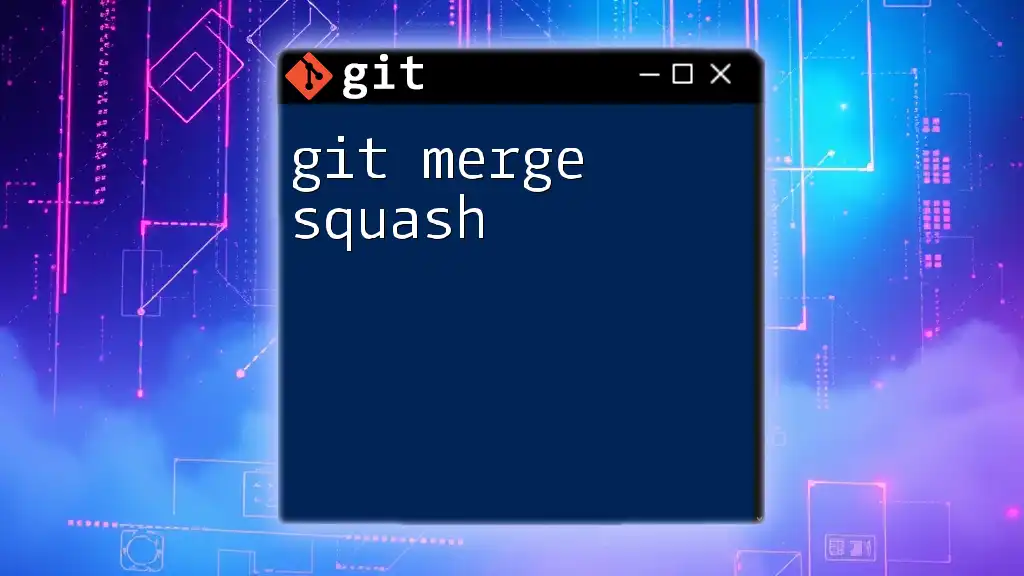
Best Practices for Using Git Rebase Autosquash
To maximize the effectiveness of git rebase autosquash, follow these best practices:
- Keep a Clean Commit History: Always aim for descriptive commit messages. This assists not only your future self but also your colleagues who will read your commit log later.
- Integrate Autosquash in Your Workflow: Make autosquashing a regular part of your pull request process to ensure that only meaningful, consolidated commits make it to the main branch. This will greatly improve the project’s health and maintainability.

Conclusion
In conclusion, git rebase autosquash is a vital tool for developers seeking to maintain a clean and informative commit history. By mastering this technique, you not only improve your own workflow but also contribute to the project’s overall organization and efficiency. Whether you’re a beginner or looking to refine your Git skills further, embracing autosquash can lead to a more disciplined and productive coding practice.

Further Resources
For additional information and resources regarding Git and git rebase autosquash, consider exploring the following:
- Official Git Documentation: A comprehensive guide to all Git commands and usage.
- Online Git Tutorials and Courses: Various platforms offer courses that delve deeper into Git functionalities.
- Community Forums and Support: Engaging with the Git community can open doors to valuable tips and troubleshooting advice.