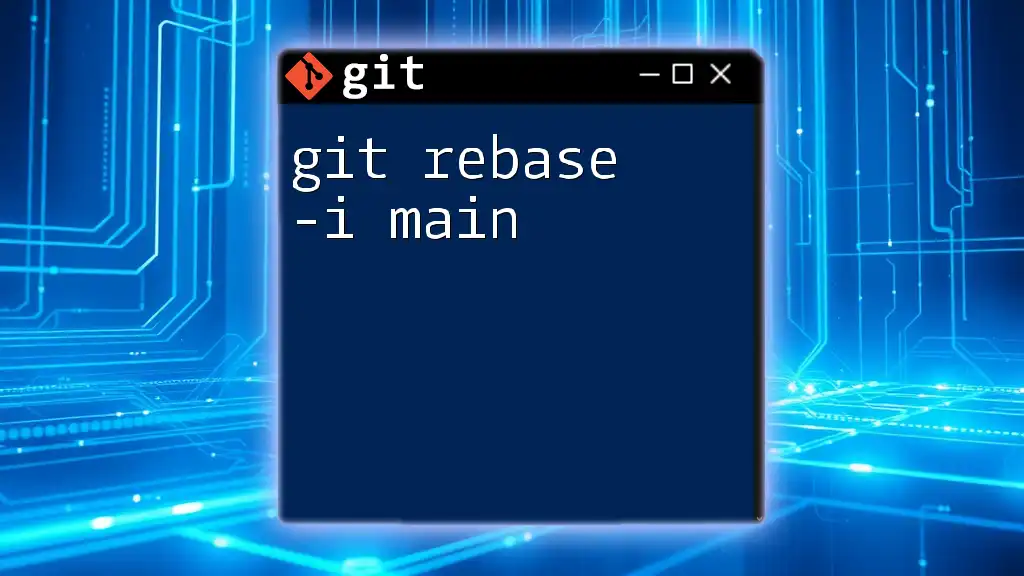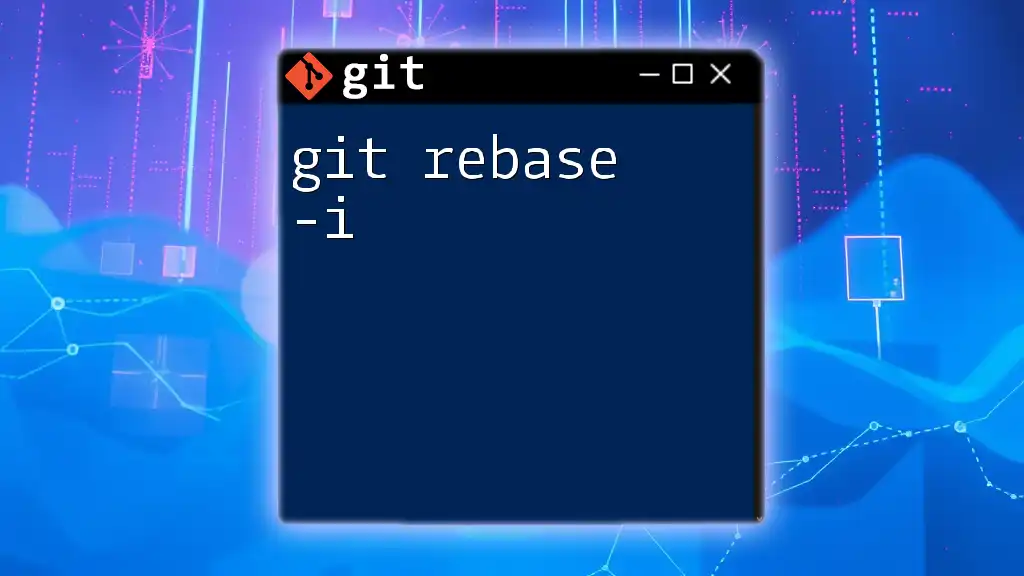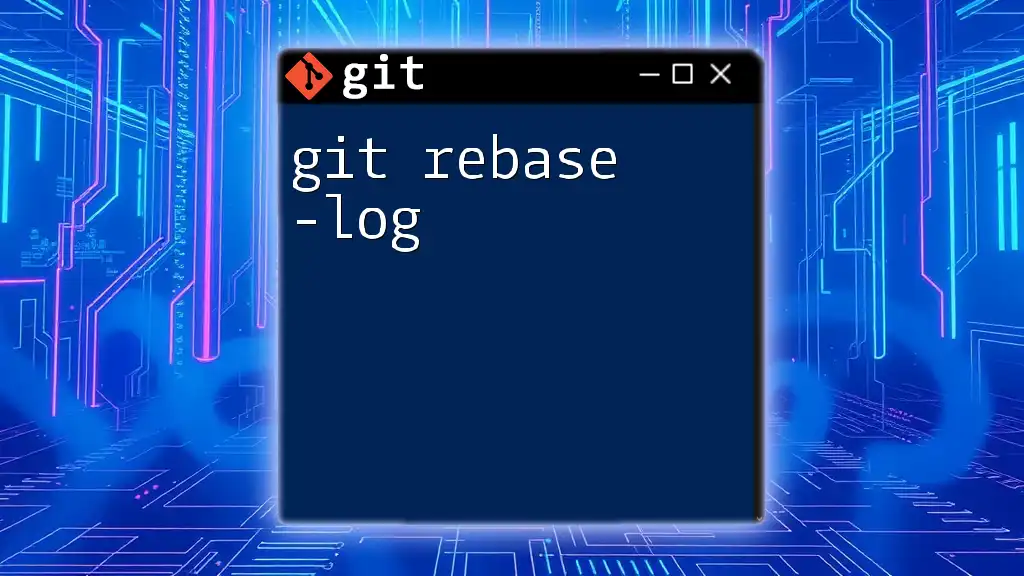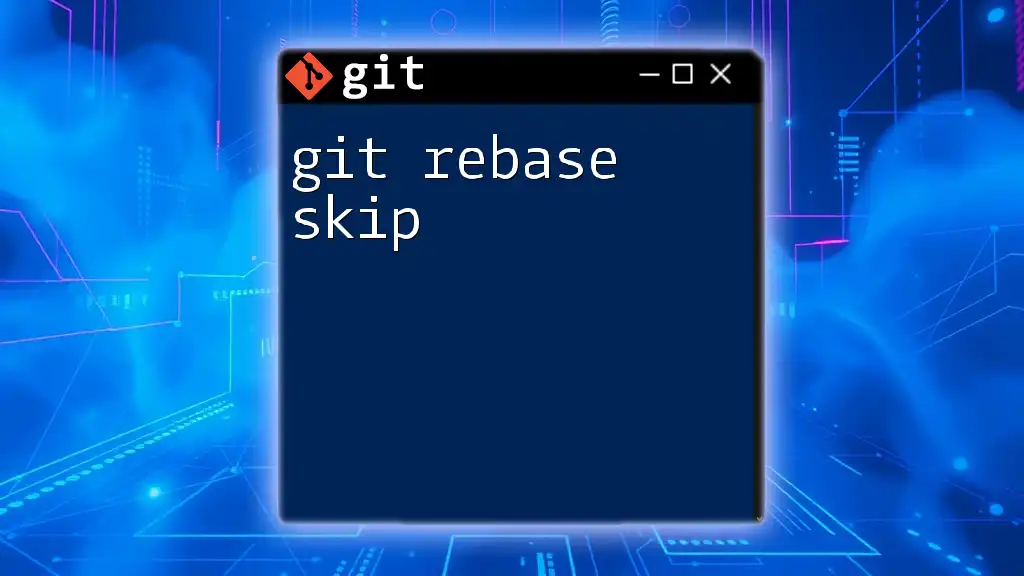Certainly!
Git rebase is a command that allows you to integrate changes from one branch onto another by reapplying commits on top of the specified branch's HEAD, effectively creating a linear project history.
git rebase main
Understanding Git Rebase
What is Git Rebase?
At its core, Git rebase is a powerful command that allows developers to integrate changes from one branch into another. Unlike merging, which takes the contents of a source branch and integrates them with a target branch while preserving the commit history, rebasing rewrites the commit history to produce a linear progression of commits. Essentially, it "moves" the entire branch to begin on the tip of another branch.
The Mechanics of Rebase
When you execute a rebase, Git identifies the commits on your current branch that are not on the base branch. It then temporarily saves those commits, resets the current branch to the target base branch, and re-applies the saved commits one by one. As a result, rebase eliminates the complexity of divergent branches, creating a more readable project history.
A typical command to initiate a rebase is as follows:
git rebase <base_branch>
This command tells Git to take the commits from the current branch and reapply them onto the `base_branch`.
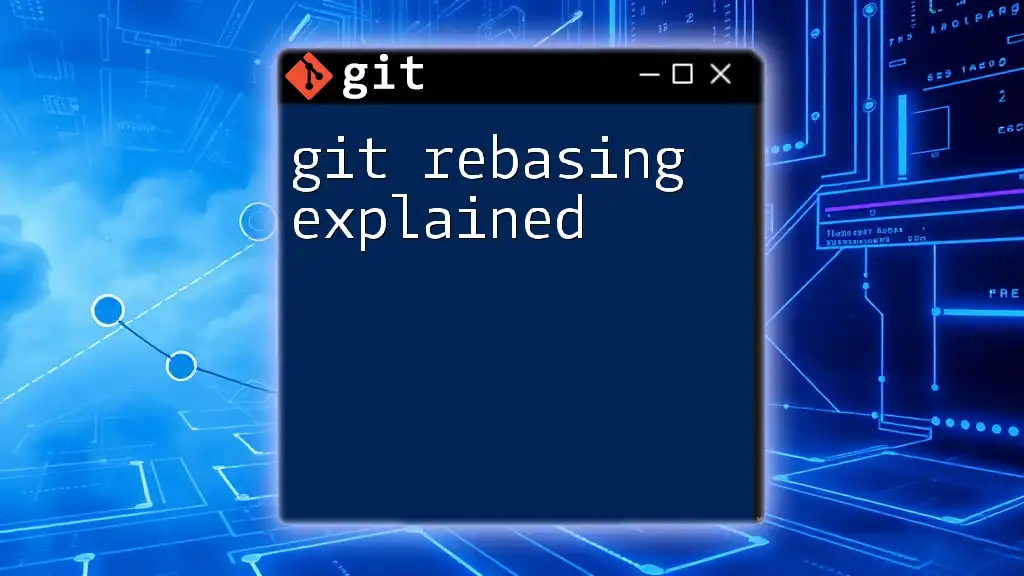
When to Use Git Rebase
Use Cases for Rebase
Rebasing is particularly useful in two scenarios:
-
Syncing with upstream changes: When collaborating on a project, it is crucial to keep your branch up-to-date with changes made in the main branch. Using rebase allows you to efficiently incorporate those changes into your feature branch before merging.
-
Linear history: A clean, linear commit history is easier to understand and follow. Rebase helps in crafting a streamlined history, making it less complex and more understandable for team members reviewing the project history.
Scenarios to Avoid Rebase
While rebase is a powerful tool, it is essential to be cautious about when to use it. Avoid rebasing branches that are shared with others, as it can cause confusion and conflicts. For instance, if someone else is working on the same branch and you perform a rebase, you may inadvertently overwrite their work.
Engaging in team discussions about rebasing practices can help mitigate potential conflicts and establish a standard approach tailored to your team’s workflow.
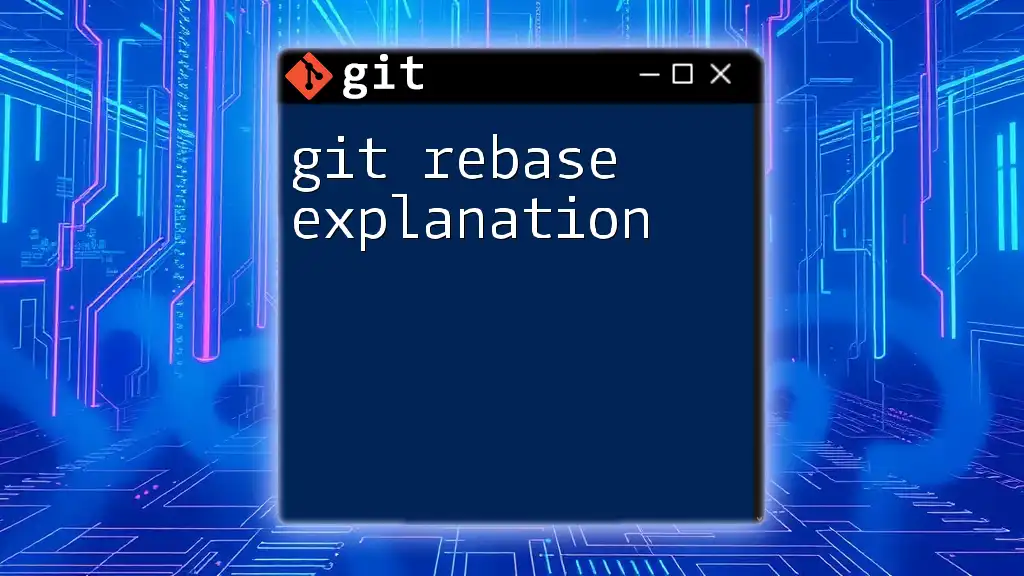
Detailed Breakdown of Git Rebase Command
Basic Usage
To perform a rebase, you need to understand the syntax and available options. The basic form of the command is:
git rebase [options] <base_branch>
This simple command allows you to specify the target branch onto which you wish to rebase your current branch.
Interactive Rebasing
What is Interactive Rebase?
Interactive rebasing is an advanced feature of Git that lets you edit, reorder, and squash commits together. This capability is especially useful when you want to clean up your commit history before merging.
How to Use Interactive Rebase
To start an interactive rebasing session, use:
git rebase -i HEAD~3
This command opens your text editor, displaying the last three commits on your branch. You can perform actions such as:
- Reordering commits by changing the order of lines in the editor.
- Squashing commits by changing "pick" to "squash" next to the commit to combine it with the preceding one.
- Editing commits by changing "pick" to "edit" to modify the commit message or contents.
Following these steps allows you to refine your commits precisely as you desire.
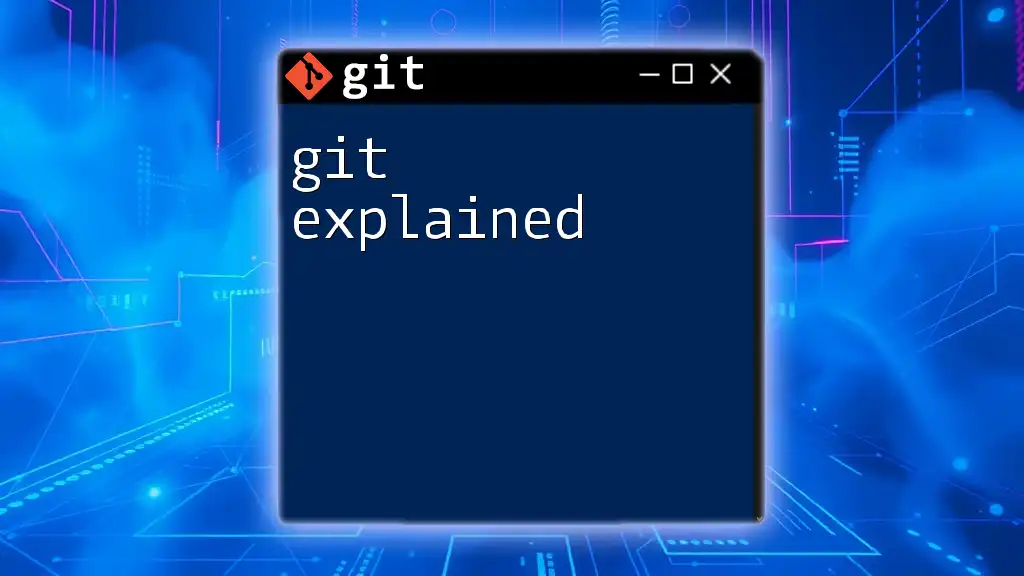
The Workflow: Step-by-Step Rebase Process
Setting Up the Environment
Before initiating a rebase, ensure your branch is prepared by fetching the latest updates. Start by switching to your feature branch and running the following commands:
git checkout feature_branch
git fetch origin
This ensures you have the latest changes from the upstream repository.
Performing a Rebase
Now, it's time to perform the rebase. Assuming you want to rebase your feature branch onto the main branch, execute:
git rebase main
If there are no conflicts, Git will apply your commits directly on top of the `main` branch.
Handling Conflicts: If conflicts arise during the rebase process, Git will inform you which files are in conflict:
git status # to see conflicted files
You will need to resolve these conflicts manually. Open the conflicting files, make the necessary corrections, and then stage the resolved files:
git add <file>
Finally, continue the rebase process with:
git rebase --continue
This tells Git to proceed after resolving the conflicts.
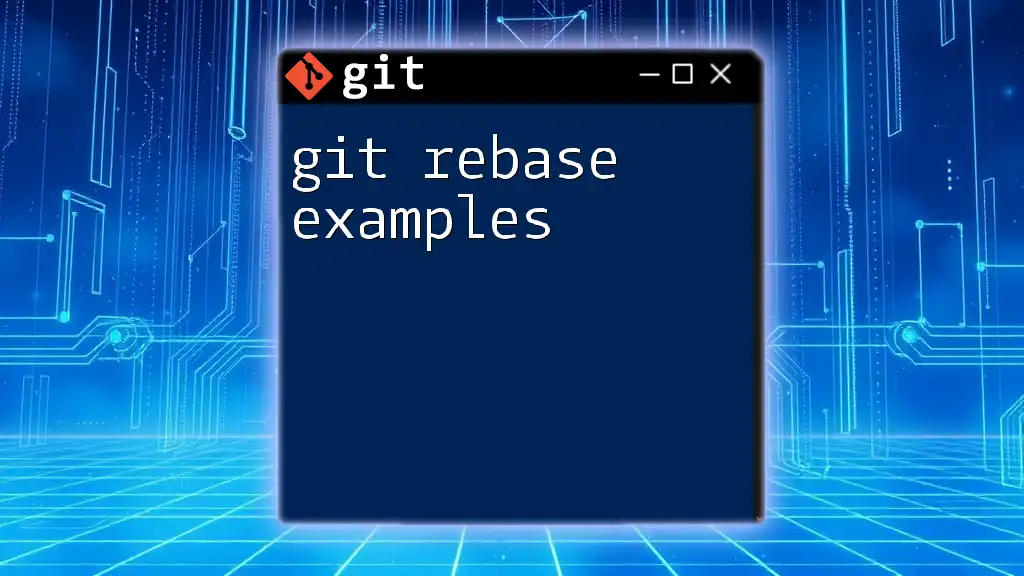
Common Pitfalls and How to Avoid Them
Common Issues with Rebase
Despite its advantages, rebasing can lead to challenges, such as overwhelming conflicts or mistakenly losing commits. These issues often arise from a lack of attention during the rebase process or misunderstanding the commit history.
Reverting a Rebase
If a rebase does not go as planned, it is critical to know how to revert it safely. Use Git's reflog to find a reference to your branch before the rebase:
git reflog
From the reflog output, you can use:
git reset --hard HEAD@{n}
Where `n` is the reference number of the previous commit before the rebase.
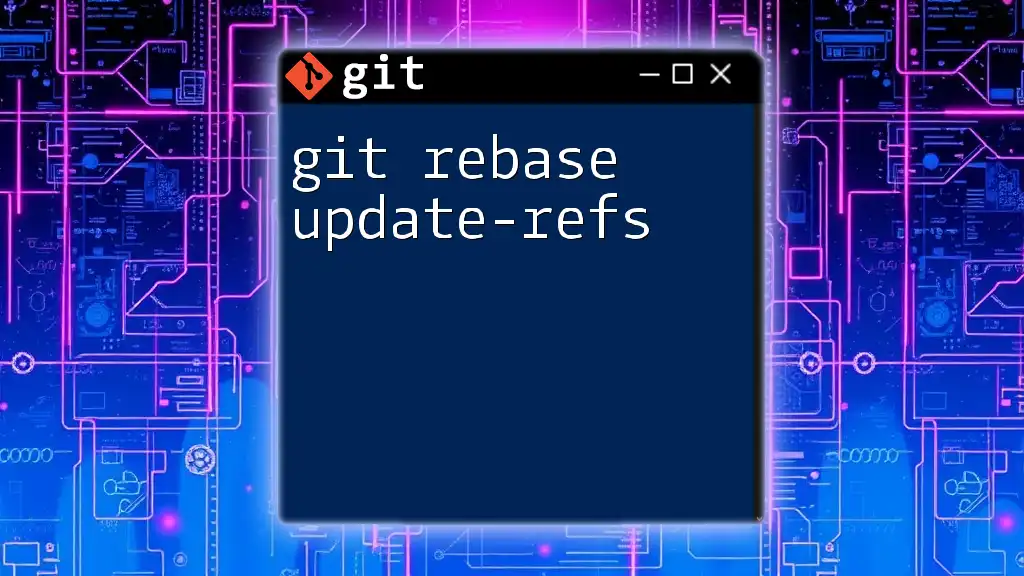
Best Practices for Using Git Rebase
Commit Message Consistency
It’s essential to maintain clear and descriptive commit messages when using rebase. This helps your team understand the history of changes and the rationale behind each commit.
Branch Management Strategies
Managing your branches effectively can enhance your workflow. Regularly rebase your branches with the `main` branch to avoid large conflicts later, making it easier to integrate your changes incrementally.
Rebase vs. Merge: When to Use What
Rebase and merge both have their uses in version control. While rebasing creates a cleaner history, merging preserves the complete context of collaborative efforts. A solid understanding of both methods is vital for making informed choices during development.

Conclusion
Mastering `git rebase` is crucial for any developer looking to streamline their workflow and manage their project's history effectively. By understanding its mechanics, appropriate usage, and best practices, you can leverage this powerful command to enhance your Git experience.

Additional Resources
For a deeper dive into Git and its commands, consider exploring the official Git documentation and reputable tutorials. These resources can significantly enhance your understanding and command over Git operations.

Call to Action
If you found this guide helpful, follow us for more Git tutorials and insights. Share your experiences with rebasing in the comments below—your story might just help another developer navigate their Git journey!