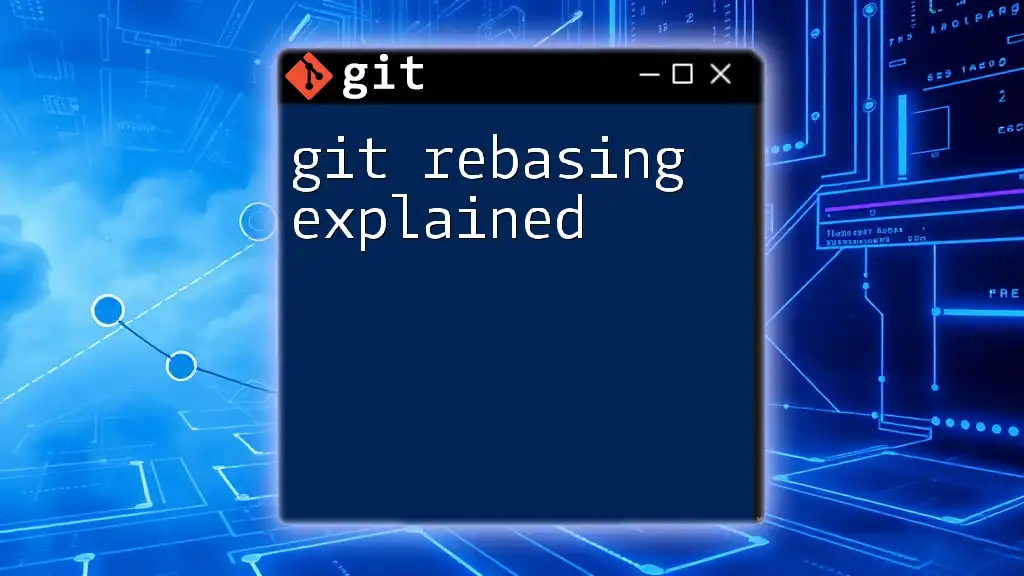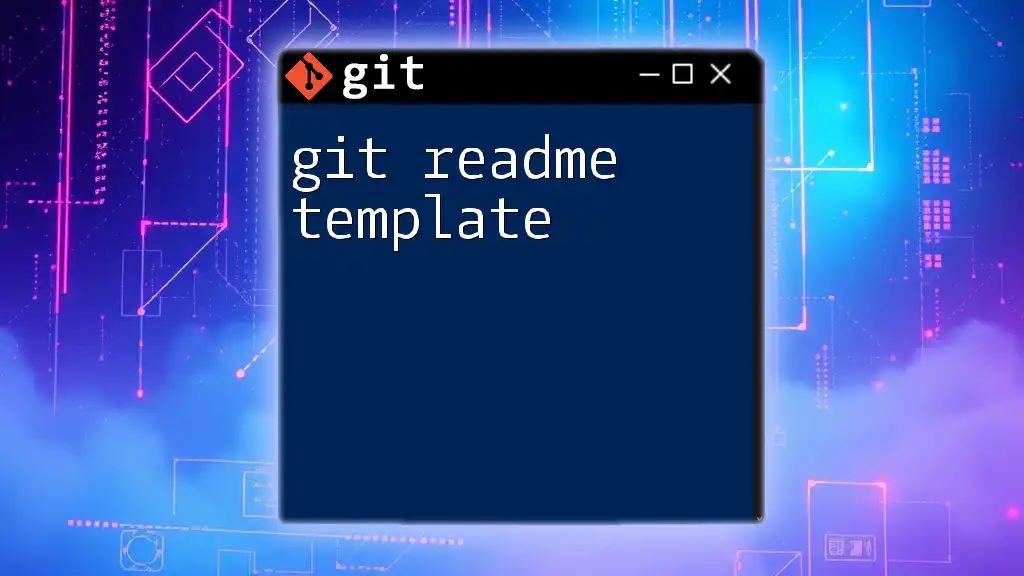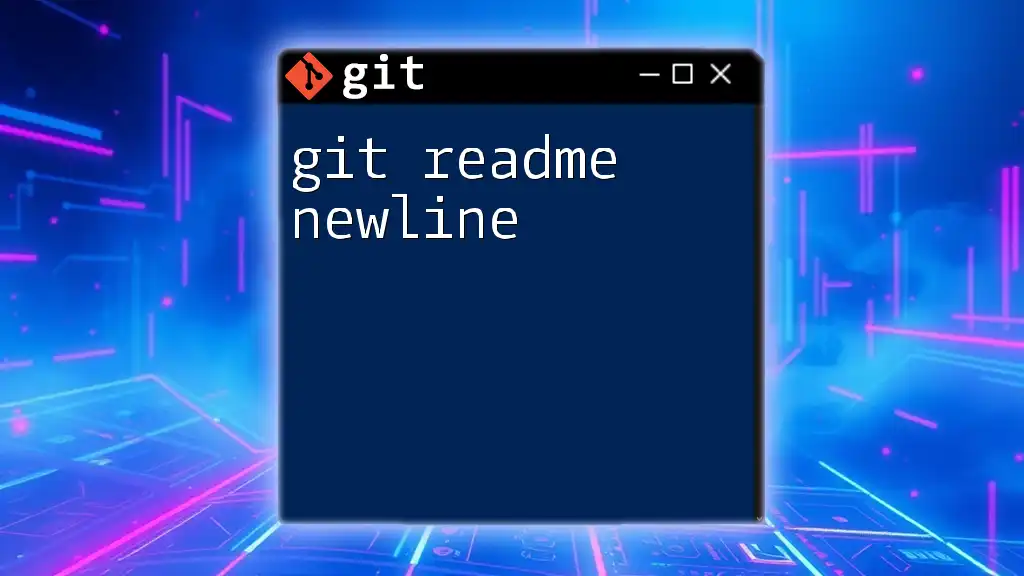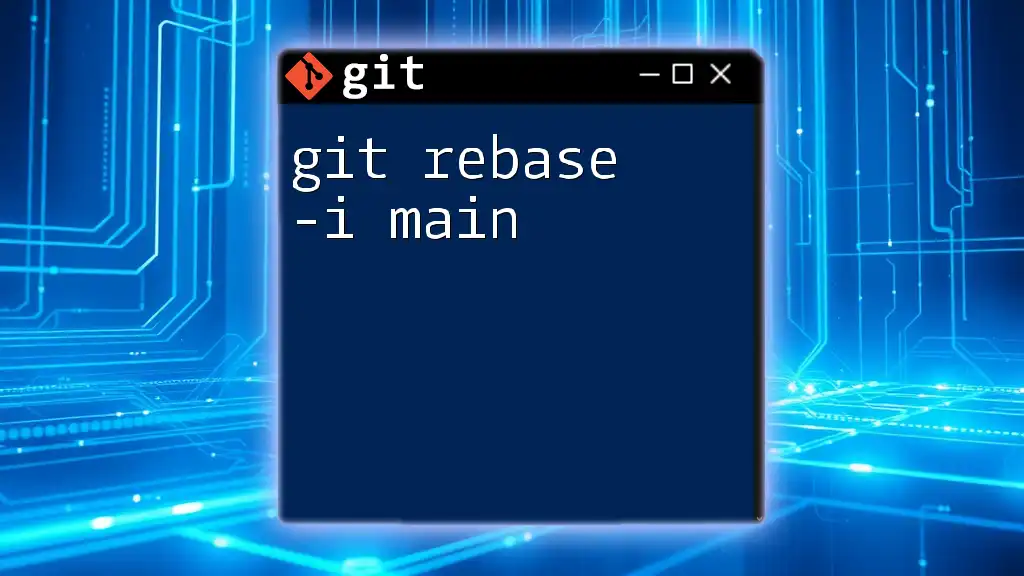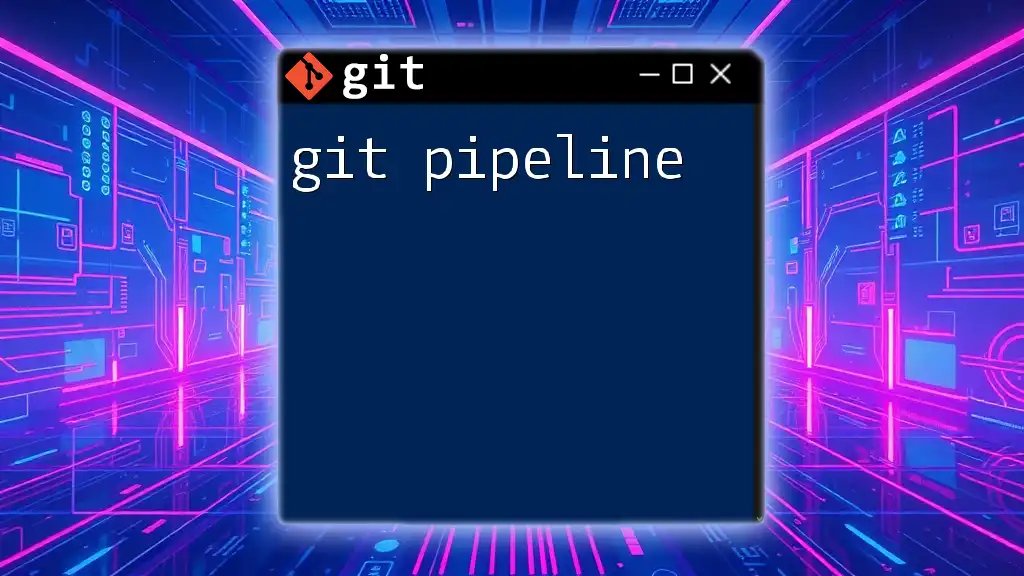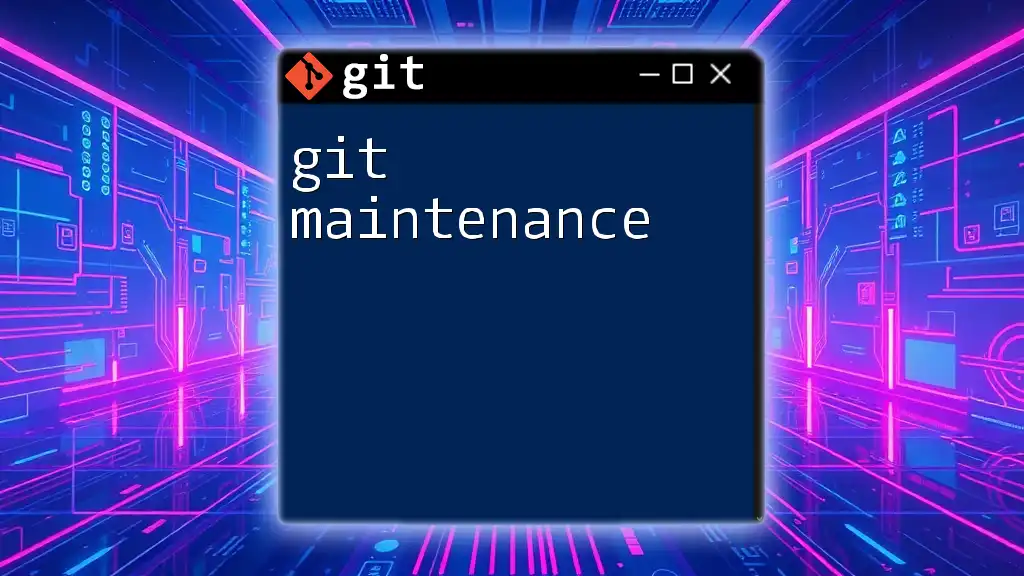Git rebasing is the process of moving or combining a sequence of commits to a new base commit, allowing for a cleaner project history.
git rebase main
Understanding the Basics of Git Rebasing
What is Rebasing?
Rebasing is a powerful process in Git that allows developers to integrate changes from one branch into another by changing the base of the current branch. Unlike merging, which creates a new commit that combines changes from different branches, rebasing moves the entire branch to begin on another commit, effectively creating a linear history. This can make your project history cleaner and easier to follow.
Why Use Rebasing?
Rebasing offers several advantages:
- Cleaner Project History: When you use rebasing, the commit history appears linear, making it easier for team members to understand the progress of the project.
- Easier to Follow Commit Logs: A linear history can provide clarity, especially in projects with many contributors.
- Resolving Conflicts in a More Straightforward Manner: Rebasing allows you to resolve conflicts as they arise on a commit-by-commit basis, rather than all at once.
When to Use Rebasing
Rebasing is particularly useful in certain scenarios:
- Feature Branches: When developing features, rebasing helps ensure your work is based on the most recent commits from the main branch.
- Keeping a Branch Updated with the Main Branch: Regularly rebasing a feature branch against the main branch keeps it updated and reduces the likelihood of conflicts when merging later.

How to Perform Git Rebase
Initial Setup
Before starting a rebase, it’s crucial to ensure your local repository is up to date. You can check your current branch and fetch the latest changes to avoid surprises during the rebase process:
git fetch origin
Basic Rebase Command
To perform a basic rebase, you simply issue the command with the name of the branch you want to rebase onto:
git rebase <branch-name>
This command will replay your commits on top of the specified branch, effectively integrating the changes from that branch.
Interactive Rebasing
What is Interactive Rebasing?
Interactive rebasing is an advanced Git feature that provides fine control over the commit history. It allows you to edit, squash, or reorder commits during the rebase process. This is particularly useful when you want to clean up your commit messages or streamline your commit history before merging into the main branch.
Initiating an Interactive Rebase
To start an interactive rebase, use the following command with a specified commit hash:
git rebase -i <commit-hash>
This will open an editor displaying a list of commits that you can manipulate.
Editing Commits
Within the interactive rebase interface, you can change commit messages, squash adjacent commits, or even drop commits entirely. For example, if you want to squash two commits into one, you might see lines that look like this:
pick 1234567 First commit
squash 2345678 Second commit
When saving this editing file, the second commit will be combined with the first, and you will be prompted to enter a new commit message.
Resolving Conflicts During Rebase
It’s common to encounter conflicts during a rebase. When this happens, Git will stop and allow you to resolve the conflicts. The steps are as follows:
- Identify and fix conflicts in your files.
- Stage the changes using:
git add <filename> - Continue the rebase process with:
git rebase --continue
If you encounter further conflicts, simply repeat the process until the rebase completes.
Aborting a Rebase
Sometimes, you may realize that the rebase process is not working as expected. In this case, you can abort the rebase with the following command:
git rebase --abort
This command will restore your branch to its previous state before the rebase began.
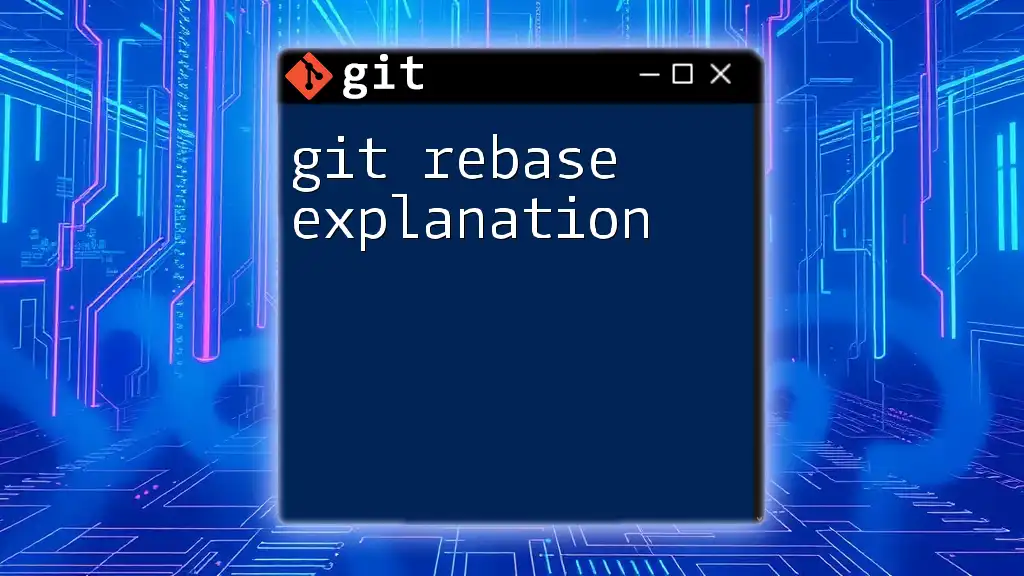
Best Practices for Git Rebasing
Keeping a Clean Commit History
A clean commit history is vital for collaboration and future maintenance. Use descriptive commit messages and consider squashing small commits that don’t add significant value to the history.
When Not to Rebase
While rebasing is a robust tool, there are situations where it might not be ideal:
- Public Branches: Avoid rebasing branches that others might be using, as this can create confusion and lead to lost commits.
- Collaborating with Others on the Same Branch: When multiple team members are working on the same branch, rebasing can overwrite changes made by others, potentially leading to significant issues.
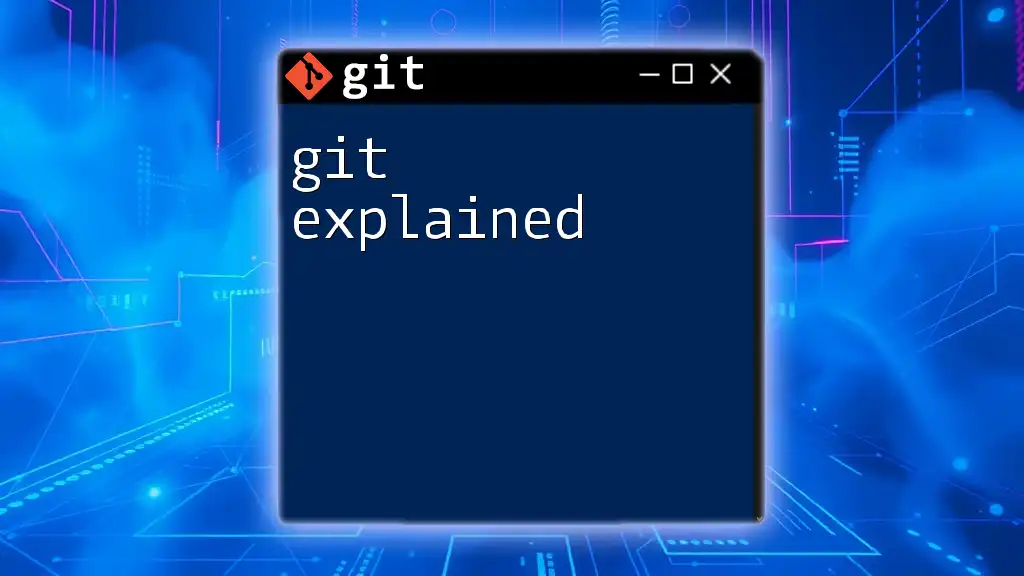
Common Rebasing Commands and Their Use Cases
Practical Examples
Imagine you have a feature branch named `feature-branch`, and you want to rebase it onto the `main` branch to incorporate the latest changes. You would execute:
git checkout feature-branch
git rebase main
This command applies all the commits in `feature-branch` onto the latest commit in `main`, ensuring your feature branch is up-to-date.
Rebasing Multiple Commits
If you need to rebase multiple commits, you can specify how many commits back you want to rebase using:
git rebase -i HEAD~n
Replace `n` with the number of commits to rebase. This opens the interactive rebase interface, allowing you to modify the relevant commits.
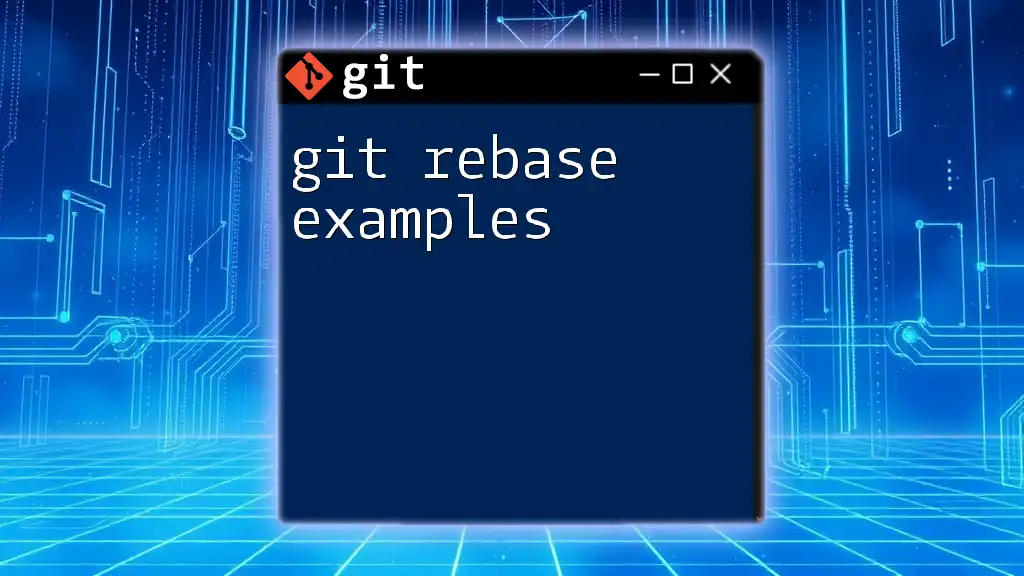
Conclusion
Understanding git rebasing explained is essential for anyone looking to streamline their version control process. Rebasing enhances the clarity of your commit history and can simplify collaboration in team environments. Properly used, it allows for a more organized and accessible approach to managing changes and development projects.
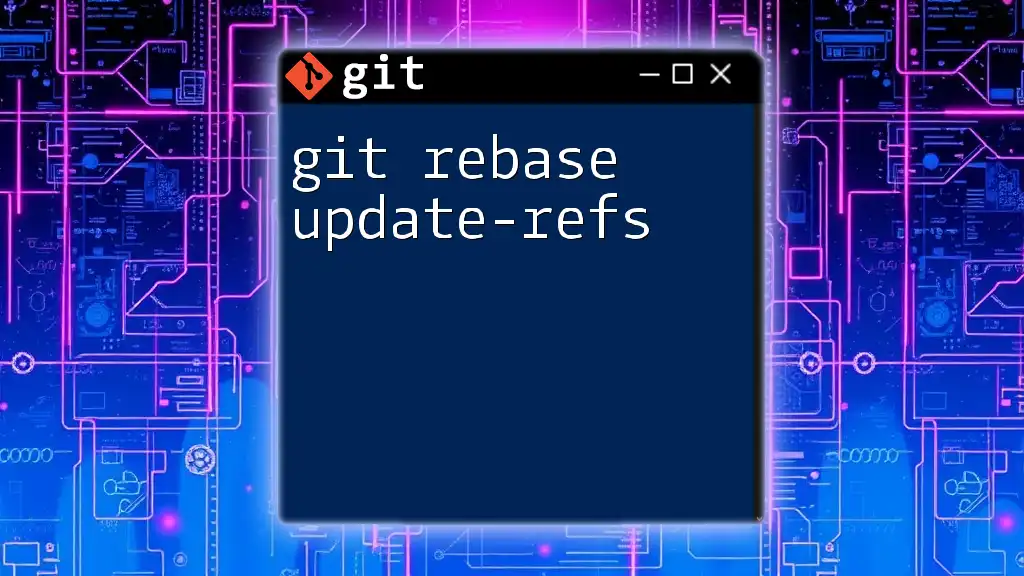
Additional Resources
For further reading, consider exploring the official Git documentation and using online resources and tools designed to enhance learning. There are many tutorials available that offer hands-on exercises to solidify your understanding of rebasing.

Call to Action
Take some time to practice Git rebasing on your own projects. As you experiment with these commands, you’ll become more confident in your Git skills. Share your experiences or questions in the comments section to foster a healthy learning community!