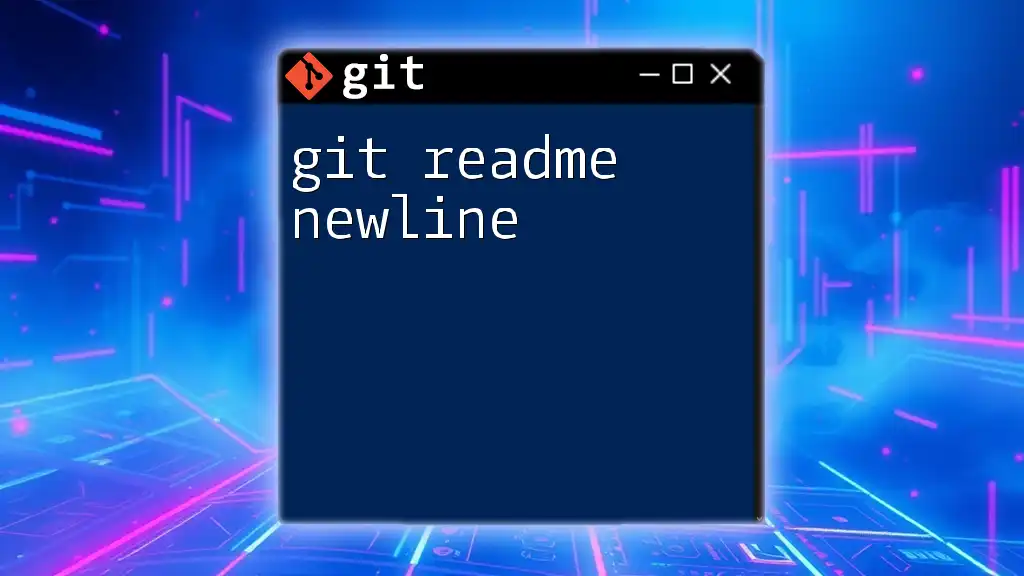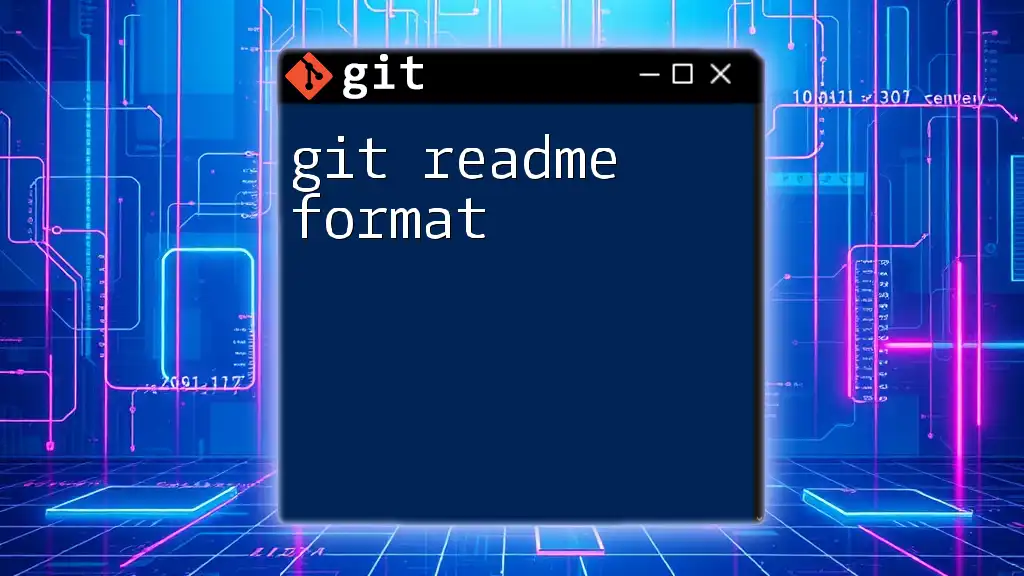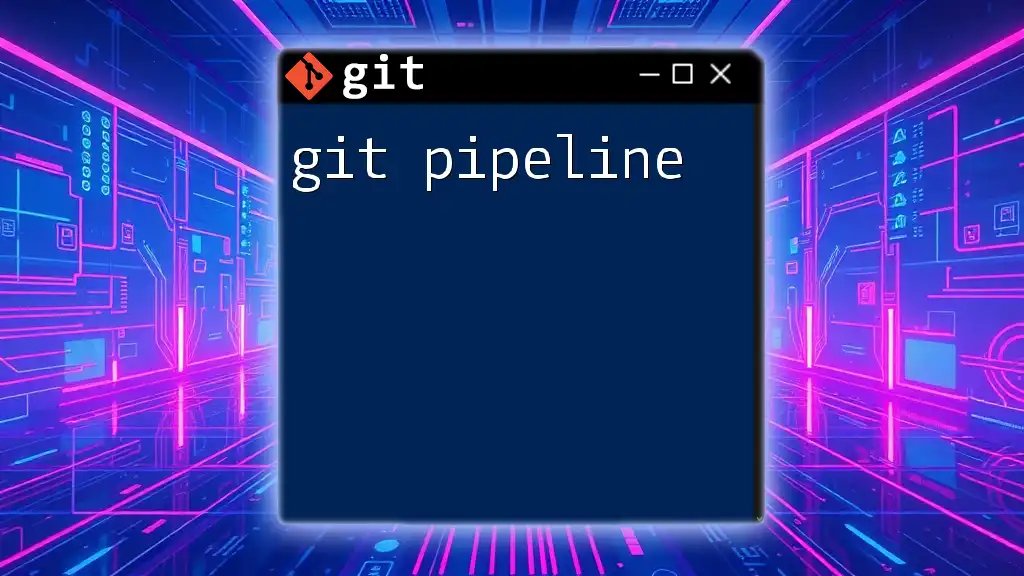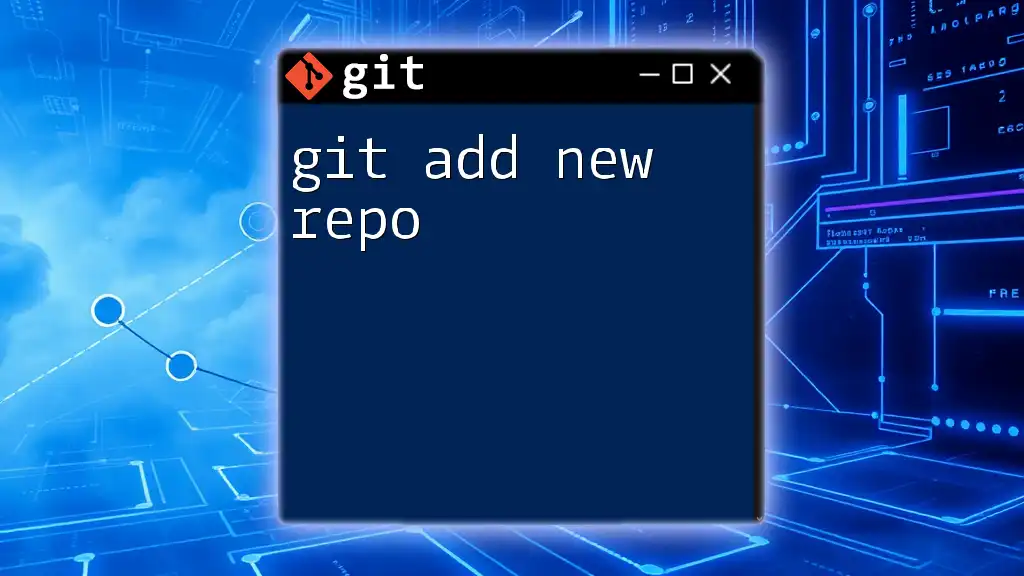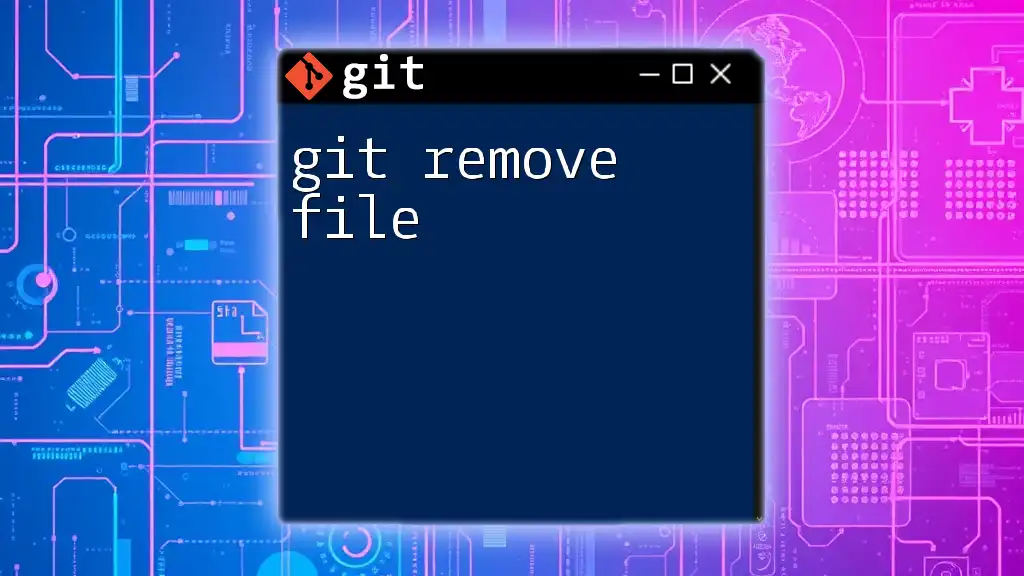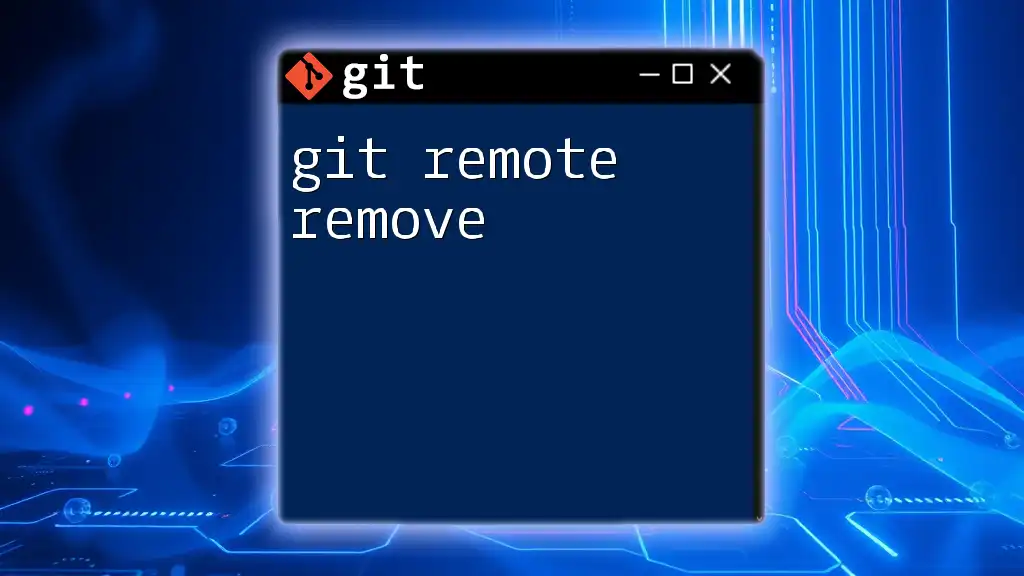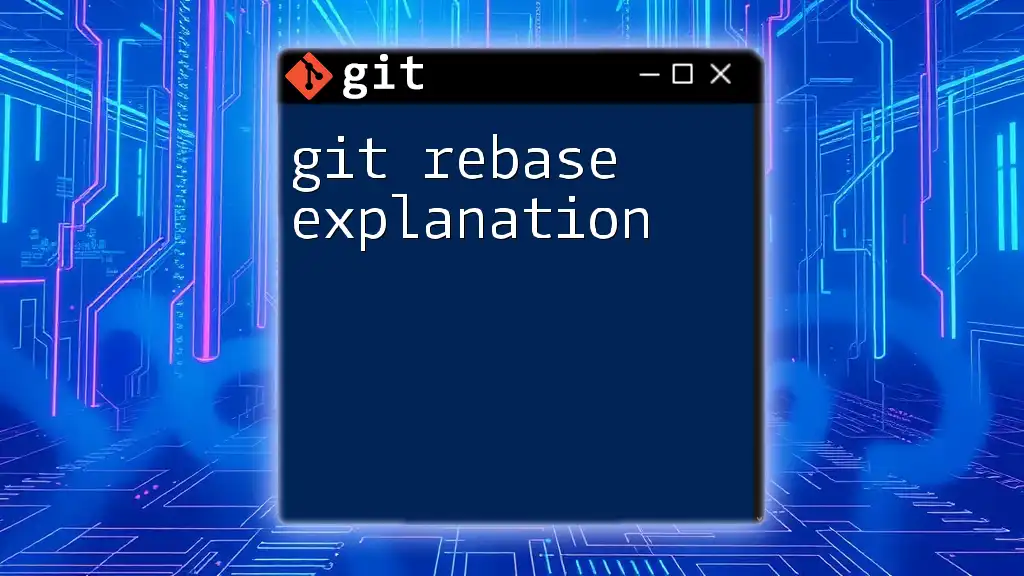The "git readme newline" refers to ensuring that your README file is properly formatted with newlines for readability when viewed on platforms like GitHub.
Here's the code snippet in markdown format:
echo -e "First line of README\n\nSecond line with a newline above" > README.md
What is a README File?
A README file serves as the first point of contact for users or collaborators who interact with your Git repository. It provides essential information about the project, including its purpose, installation instructions, usage guidelines, and contribution policies. A well-crafted README is vital for:
- Onboarding new users or developers quickly.
- Clarifying the project's objectives and functionality.
- Providing necessary documentation for setup and maintenance.
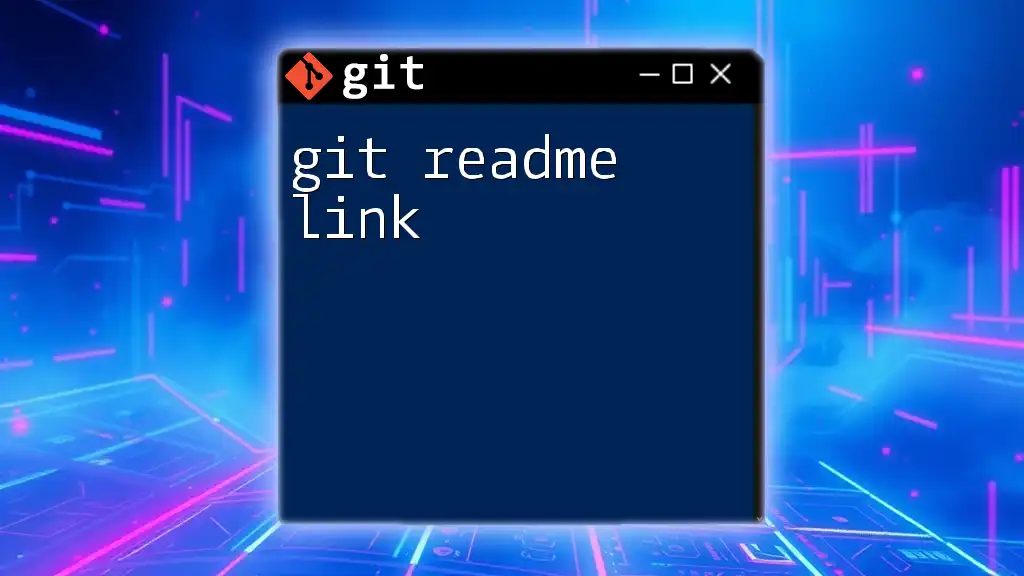
Understanding Newlines in Git
What are Newlines?
A newline character signifies the end of a line in text files. It's an invisible marker that dictates how text is formatted and displayed. Correctly managing newlines is critical for ensuring that your files are readable and render consistently across various environments.
Different Types of Newline Characters
There are primarily two types of newline characters:
- LF (Line Feed): Commonly used in Unix-based systems including Linux and macOS. It is represented as `\n`.
- CRLF (Carriage Return + Line Feed): Standard in Windows systems, denoted as `\r\n`.
Understanding the differences between these newline types is essential because it affects how files are read and displayed by different text editors and systems. When collaborating across platforms, inconsistent newline types can lead to formatting issues and decreased readability.
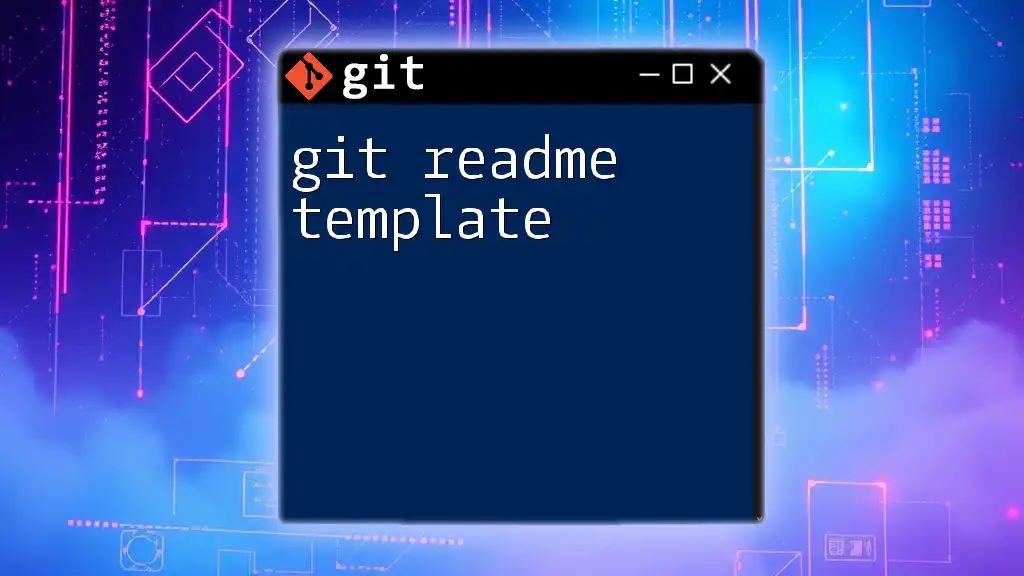
Git README Format
Markdown Syntax
Markdown is a lightweight markup language used for formatting plain text. It is widely used in README files because it allows for straightforward formatting, including headings, lists, bold, italicized text, and links. Utilizing Markdown effectively enhances the readability of your README, thus benefiting users and developers engaging with your project.
Using Newlines in Markdown
Creating newlines in Markdown needs careful attention:
- Single Newline: A single newline in Markdown does not result in a line break; instead, it combines text into a single continuous line.
- Double Newline: To create a line break and start a new paragraph, you should use two newline characters.
Example:
This is a single line text.
This appears on the same line as the previous sentence.
This starts a new paragraph.
In the above example, you can see how a double newline creates a separation between paragraphs, enhancing readability.
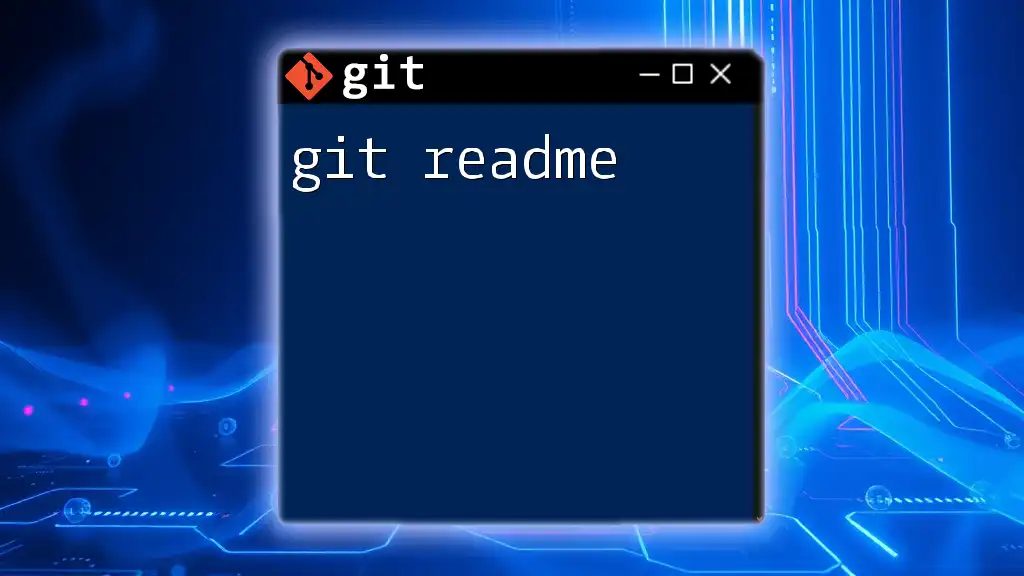
Best Practices for Newlines in Git README Files
Maintaining Consistency
In collaborative environments, consistency is paramount. Using a consistent newline format across a repository ensures that all contributors view and edit files in a unified manner, preventing unnecessary confusion or formatting errors. To maintain consistency, follow these tips:
- Always configure your local Git environment to handle newlines appropriately.
- Regularly communicate with your team about newline usage to ensure everyone adheres to the same standards.
Using .gitattributes to Control Newlines
The `.gitattributes` file is a powerful tool for managing newline behavior in Git repositories. This file allows you to configure how Git will normalize the line endings in your text files. You can set different behaviors globally or per file type in your repository.
Example: Here’s a sample `.gitattributes` configuration that enforces LF endings for all text files:
* text=auto
*.md text eol=lf
In this example:
- The `* text=auto` line tells Git to handle text files automatically based on the platform.
- The `*.md text eol=lf` line enforces LF endings specifically for Markdown files, which is useful for README files.
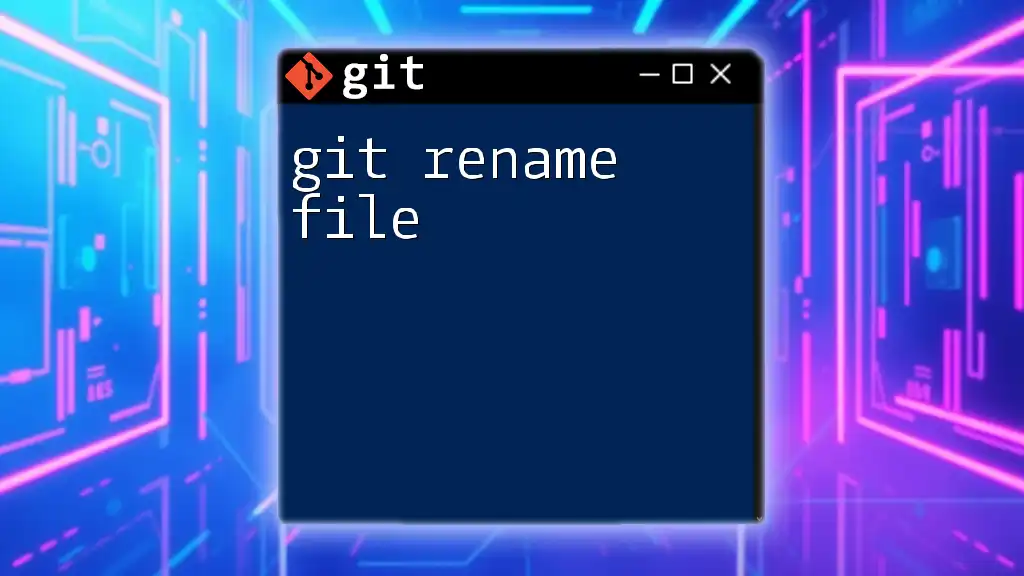
Common Issues with Newlines in Git README Files
Line Breaks Misinterpreted Across Platforms
One of the common issues developers encounter is that line breaks may be misinterpreted when handing over files across different operating systems. This often results in:
- Inconsistent text formatting.
- Difficulty in reading and navigating content, particularly in Markdown files like your README.
Real-world example: A README file created on Windows may display incorrectly on a Linux machine if the newline types are mixed, leading to an unreadable format.
Troubleshooting and Fixing Newline Problems
To identify and correct newline issues in your Git repository, you may need to take proactive steps. Use the following methods:
-
Identify newline discrepancies: Run a command that shows the line endings in your files. For instance, you can use commands like `file` in the terminal to display this information.
-
Changing line endings: To convert line endings using Git, you can configure the core attributes. To set your global preference, you can use:
git config --global core.autocrlf true
This command automatically converts CRLF line endings to LF on commit for all text files, ensuring that your README files maintain a clean and consistent format.
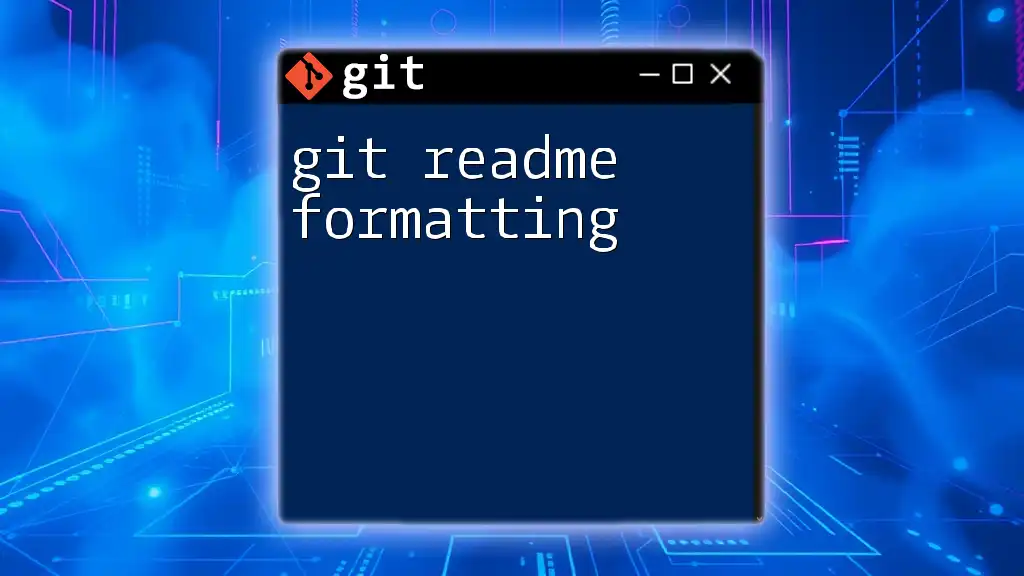
Conclusion
In summary, understanding how to manage newlines in your Git README files is crucial for maintaining clarity and readability in your documentation. Proper newline usage ensures consistency across different operating systems and helps facilitate collaboration among team members. By following best practices, such as using the `.gitattributes` file effectively and adhering to Markdown formatting norms, you can create README files that are not only clear and concise but also user-friendly.
Remember, clear documentation, including careful attention to newlines, enhances the overall user experience and contributes to the success of your projects.