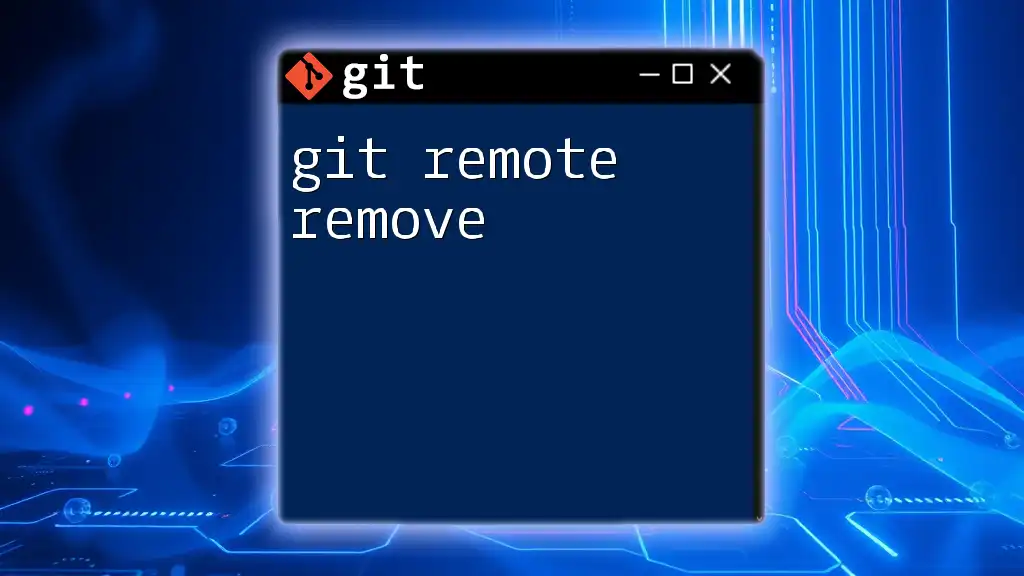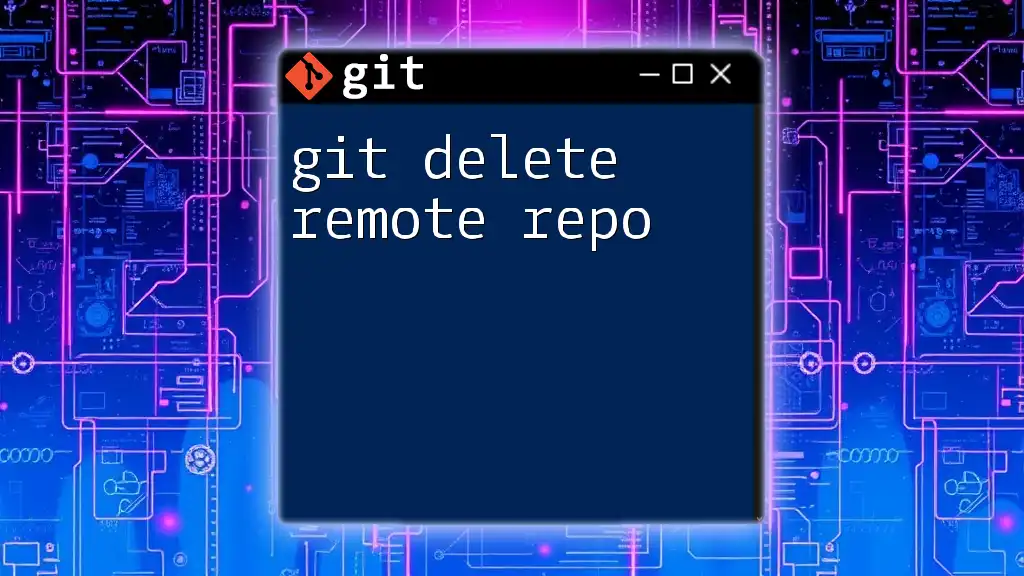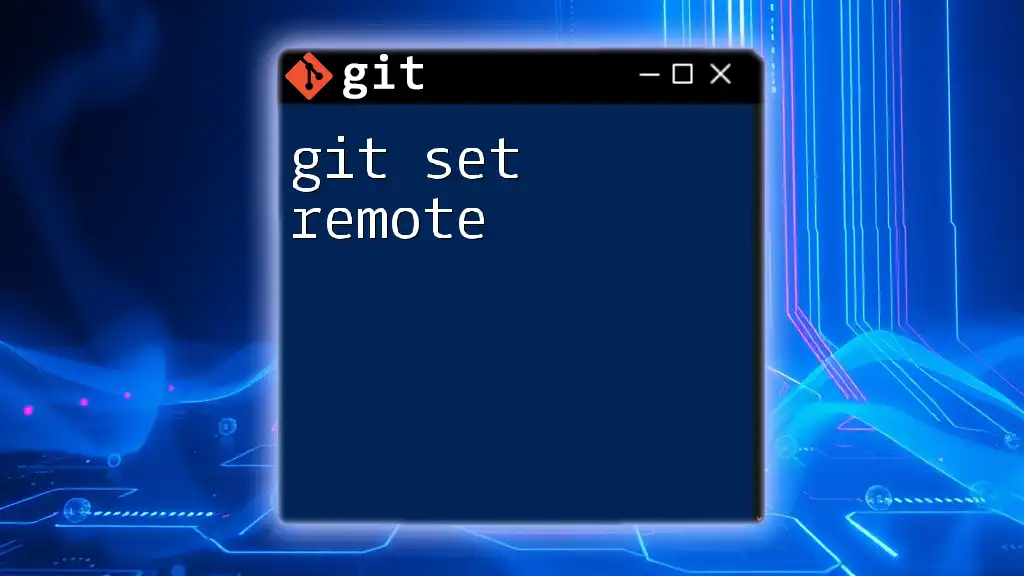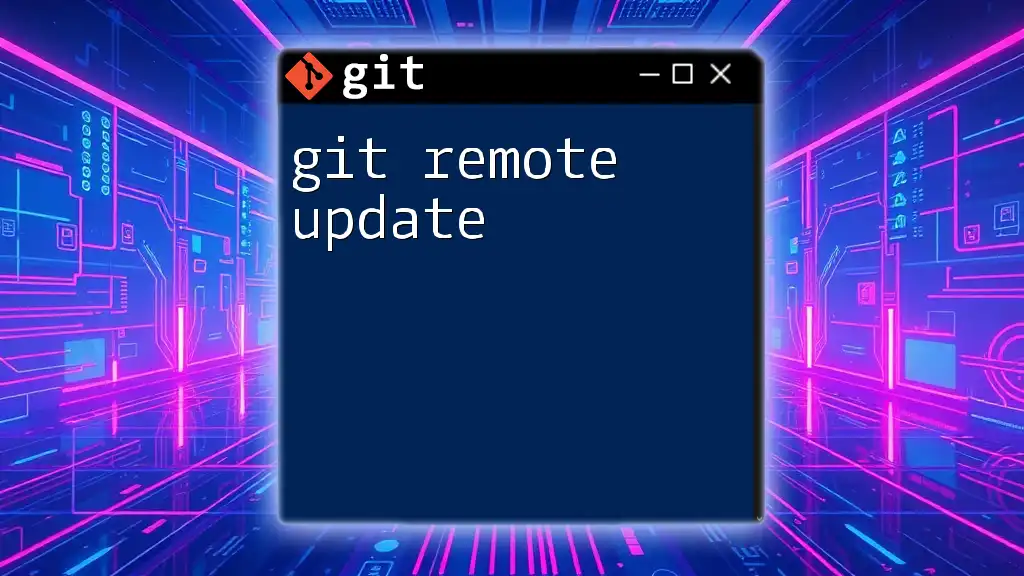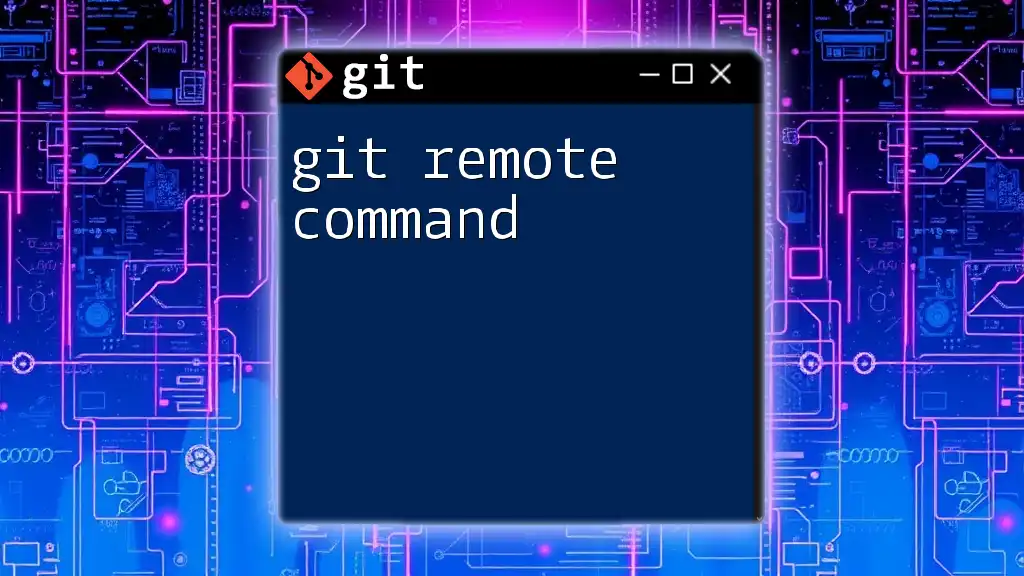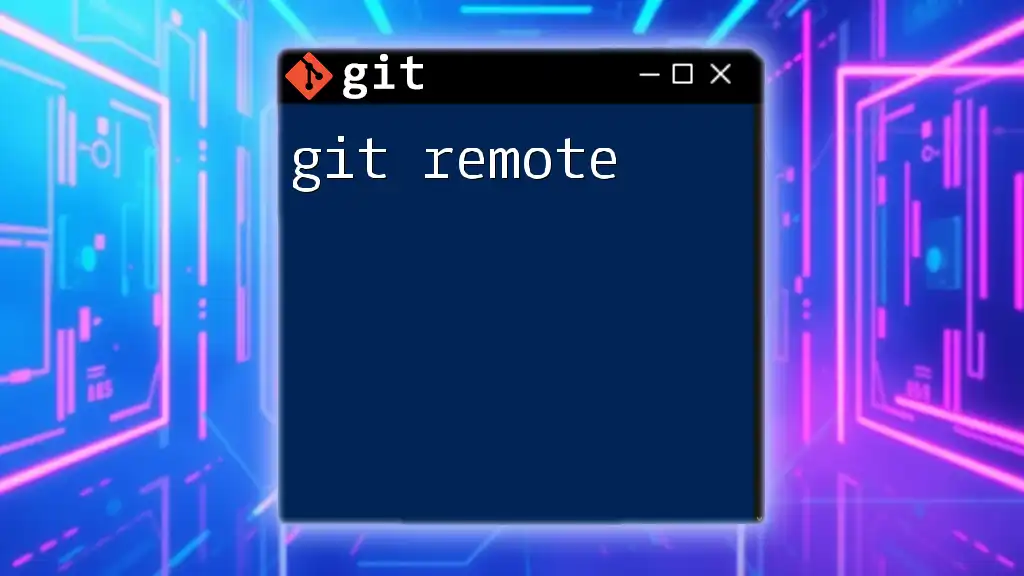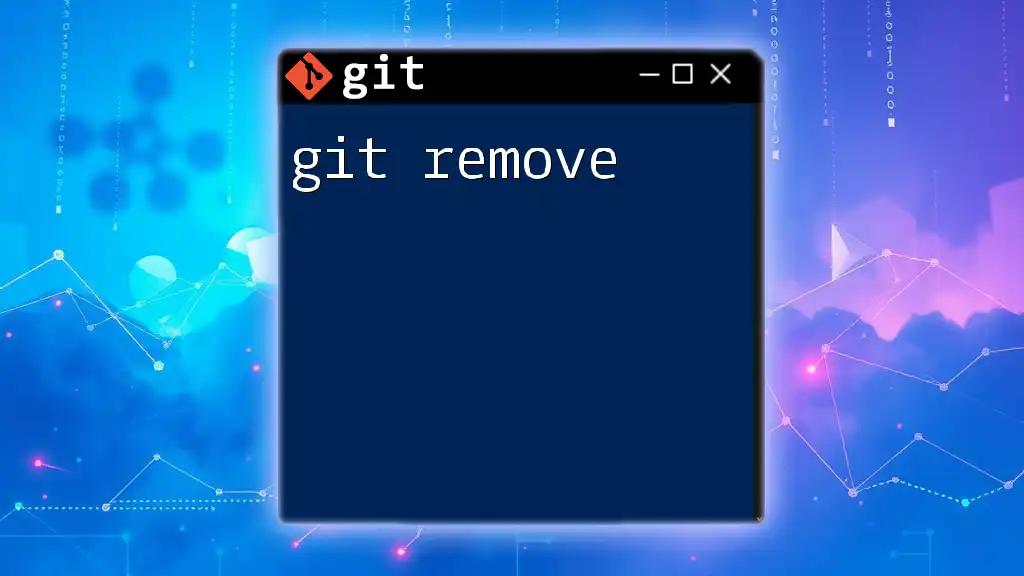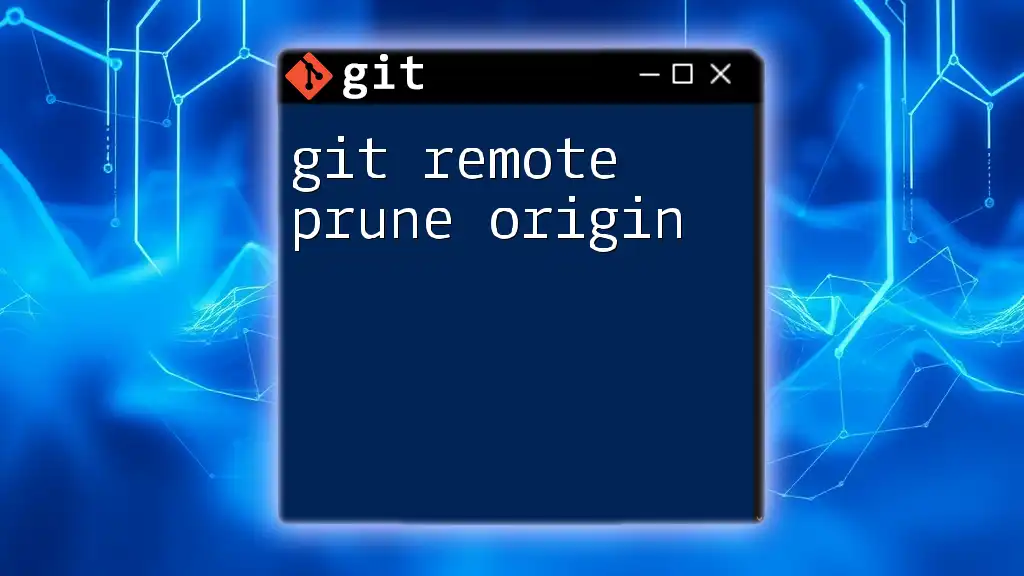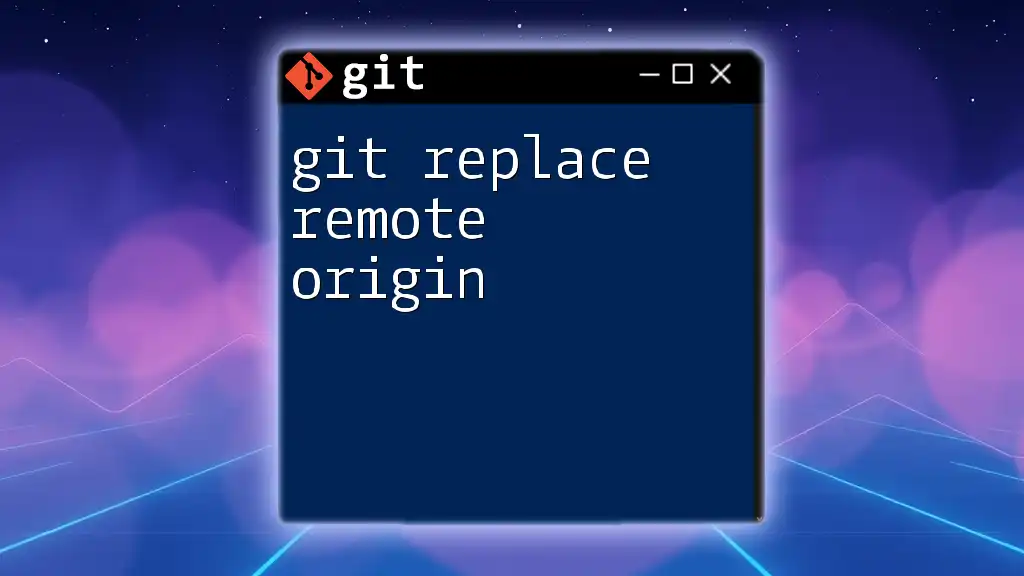The `git remote remove` command is used to delete a specified remote reference from your Git configuration, streamlining your collaboration setup.
git remote remove <remote-name>
Understanding Remotes in Git
What are Git Remotes?
Git remotes are version-controlled repositories that exist on a server (or multiple servers) to enable collaboration among multiple users. In a typical workflow, the remote repository serves as the central point where developers push their completed work or fetch updates from others. The use of remotes allows teams to synchronize their contributions efficiently and manage versions of their project over time.
Types of Remotes
The most common remote is origin, which is automatically created when cloning a repository. This remote usually points to the original repository from which the local version is cloned. Besides `origin`, developers can set up multiple remotes for various purposes, such as collaborating with different teams or working on forks of projects.

Overview of `git remote remove`
What is `git remote remove`?
The command `git remote remove` is used to delete an existing remote from your local repository configuration. If you are working with different remotes and find that one is no longer necessary, this command allows you to keep your configuration clean and manageable.
Syntax of `git remote remove`
The command follows this basic structure:
git remote remove <remote-name>
Here, `<remote-name>` is the name of the remote repository you wish to remove. Understanding how to use this command effectively is essential for maintaining an organized workflow in Git.
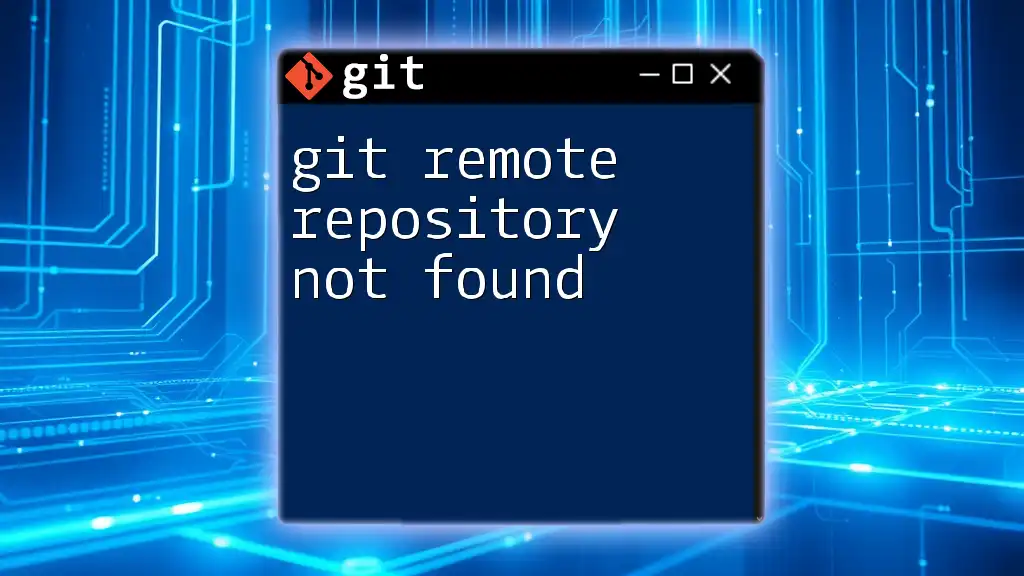
How to Use `git remote remove`
Step-by-Step Guide
-
Check Existing Remotes
Before removing a remote, it’s prudent to see which remotes are configured in your project. You can list all registered remotes by running:git remote -vThis command provides a view of your current remotes, showing both the fetch and push URLs. Look for the name of the remote you wish to remove.
-
Removing a Remote
Once you've confirmed the name of the remote, you can remove it using:git remote remove originIn this example, `origin` is the remote being removed. The command will erase the specified remote from your local Git configuration, simplifying your remote setup.
-
Verifying the Removal
To ensure that the remote has been successfully removed, you can run the `git remote -v` command again. The output should no longer include the name of the remote you just deleted, confirming that it has been effectively removed from your configuration.
Common Scenarios for Using `git remote remove`
-
Changing Remote Repository: You might find yourself in situations where a project moves to a new repository or you need to switch your collaboration to a different remote. Instead of keeping an outdated remote in your configuration, removing it with `git remote remove` is the right approach.
-
Cleaning Up: As you work on multiple projects, it’s common to add various remotes. Over time, some of these remotes may become outdated or unnecessary. Regularly using `git remote remove` can help you keep your list of remotes relevant and organized.

Troubleshooting Common Issues
Error Messages
When using `git remote remove`, you may encounter some common errors:
- Remote not found: This error typically indicates that the name you provided does not match any of the current remotes. Double-check your remote list with `git remote -v`.
Solutions to Common Problems
If you face any errors related to remote management, start by ensuring the name of the remote you're trying to remove is correct. Use `git remote -v` to confirm existing remotes, and if the issue persists, consult Git documentation for more details on error messages related to remote commands.
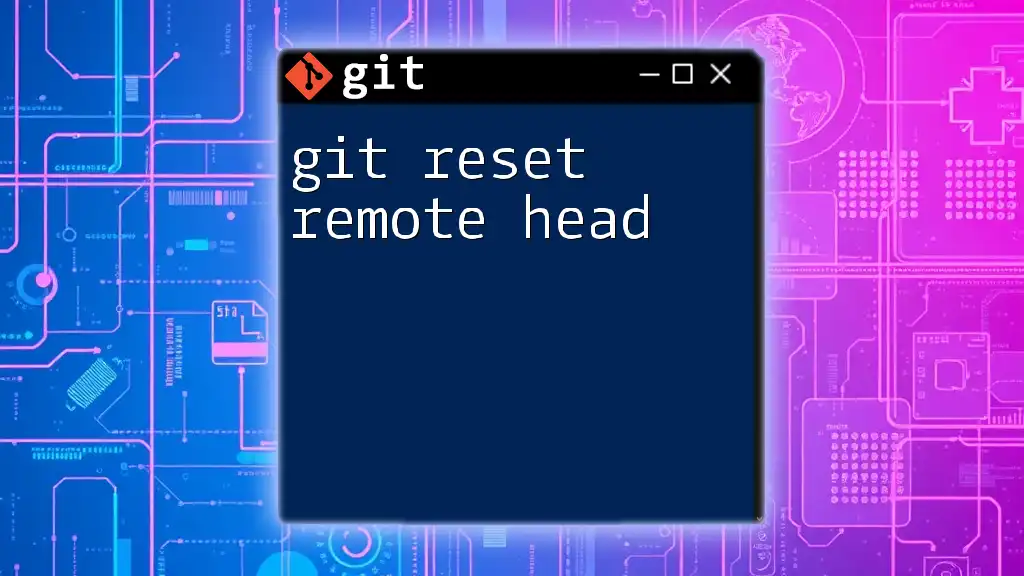
Alternatives to `git remote remove`
Updating a Remote
In many cases, you may not want to remove a remote entirely but rather update its URL. To change the URL of an existing remote, you can use the following command:
git remote set-url <remote-name> <new-url>
This command is particularly useful when a repository’s location changes but you still want to maintain the connection to that remote.
Rename a Remote
If you prefer to keep the remote but want to change its name for clarity or organization, you can rename it with:
git remote rename <old-name> <new-name>
This is especially handy when the naming of the remotes does not accurately reflect their purpose within your workflow.

Conclusion
Managing Git remotes is a crucial aspect of working with version control. The `git remote remove` command serves as a handy tool for decluttering your remote configuration, allowing you to focus on the repositories that truly matter to your current projects. It's advisable to regularly assess your remotes and use this command to maintain an effective workflow. Don't hesitate to share your experiences or ask questions below!
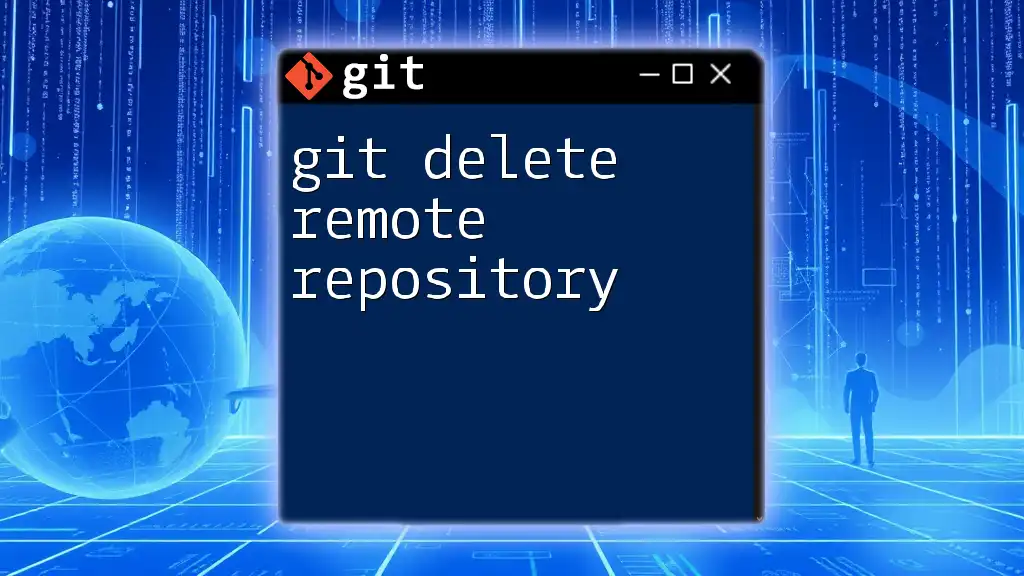
Additional Resources
For those looking to deepen their understanding of Git remotes and management, refer to the [Git documentation](https://git-scm.com/doc) for comprehensive and up-to-date guidance. Also, keep an eye out for more concise tutorials to enhance your Git skills!