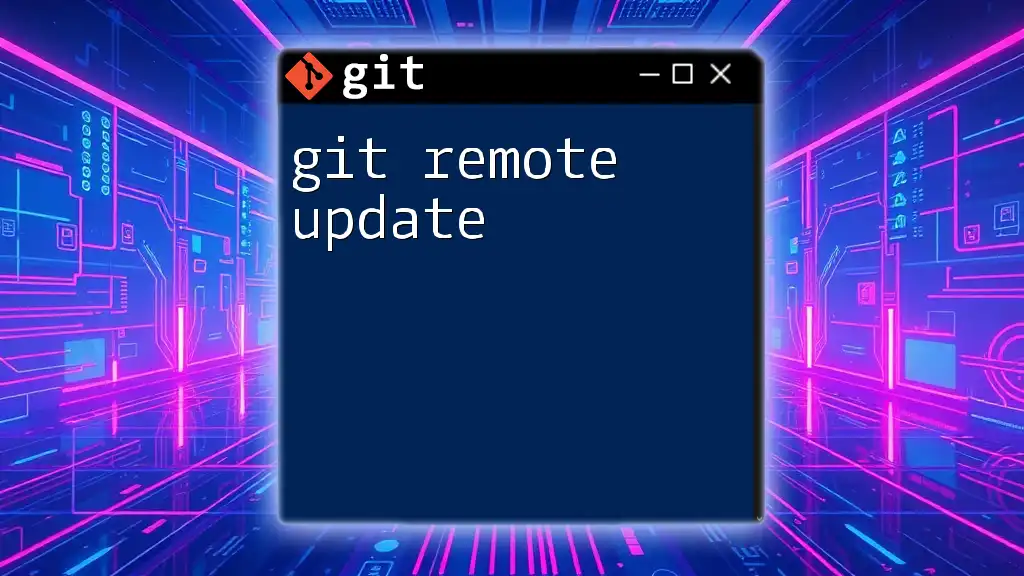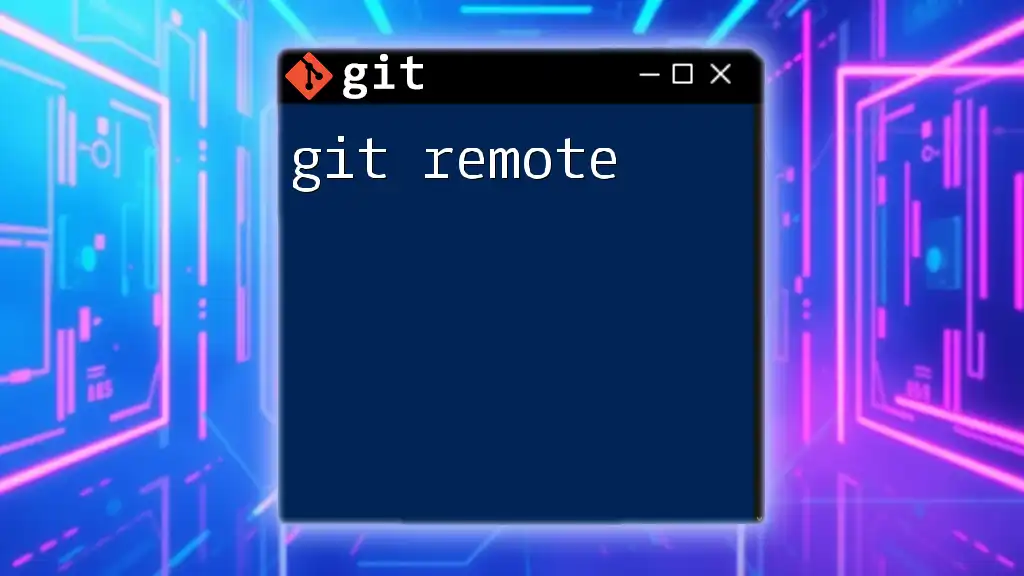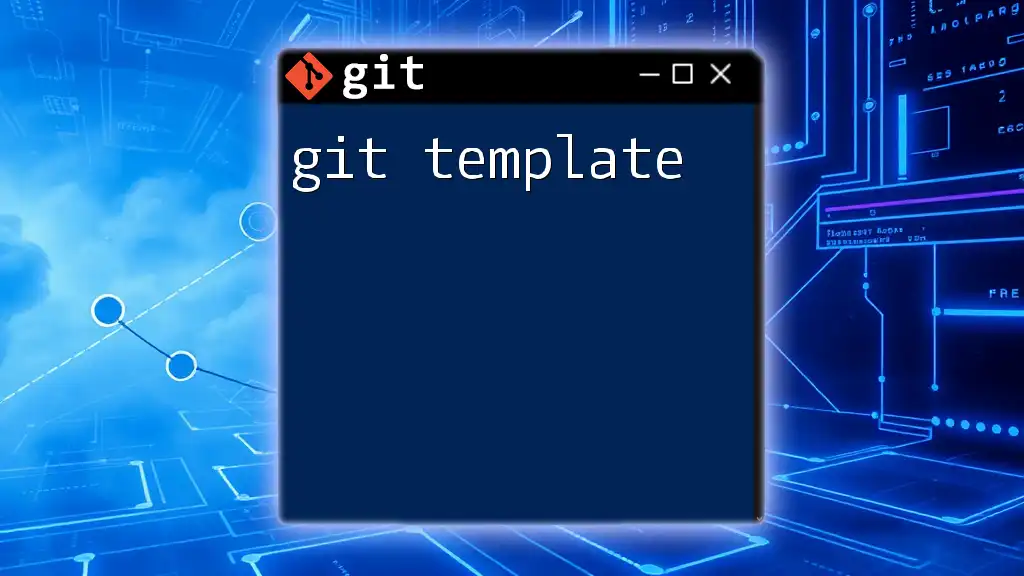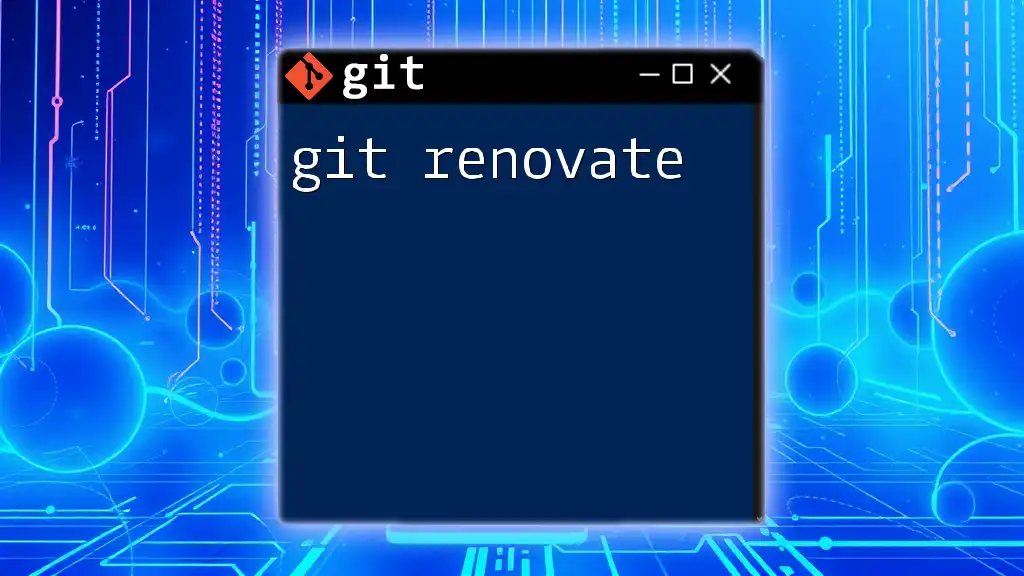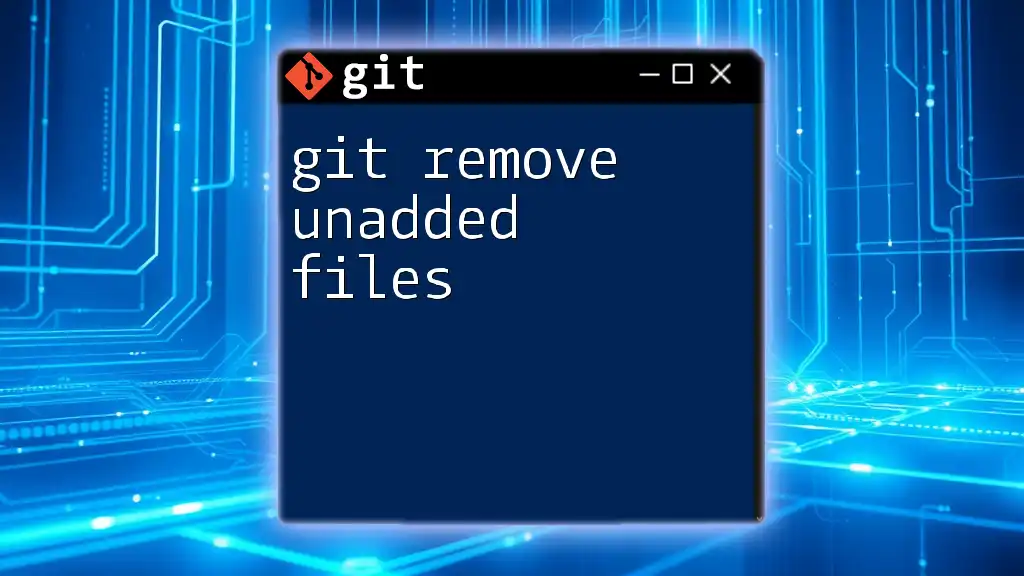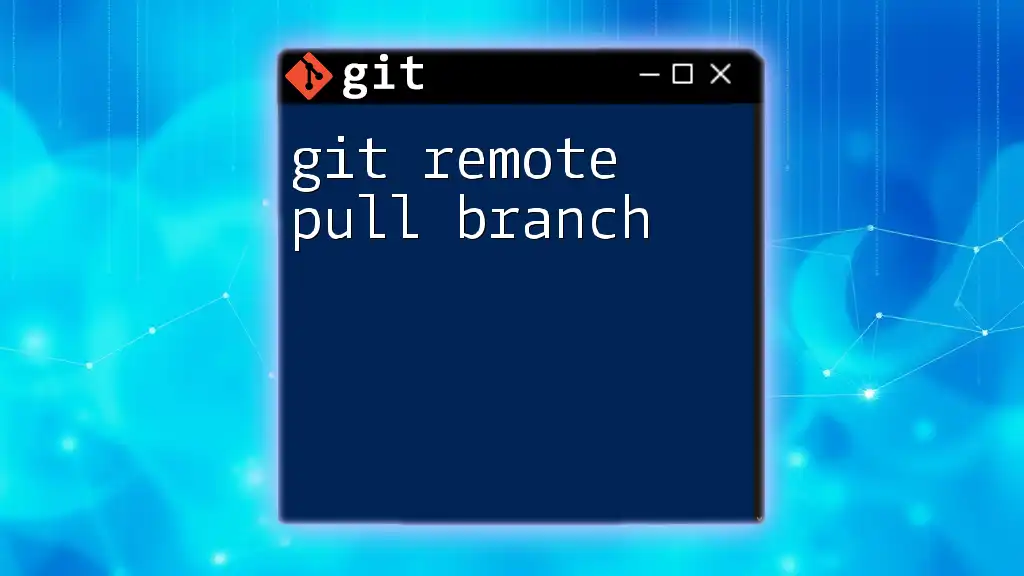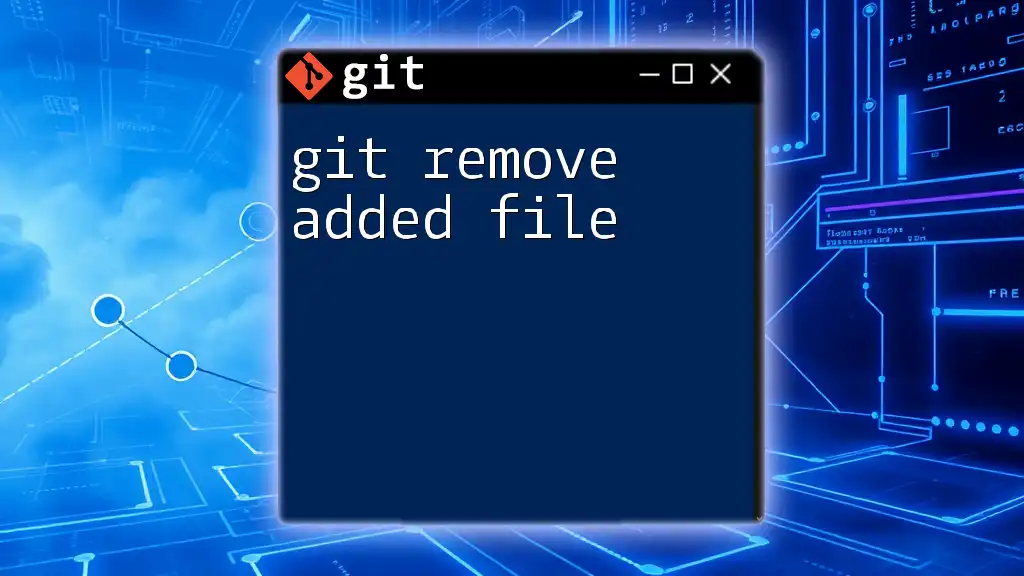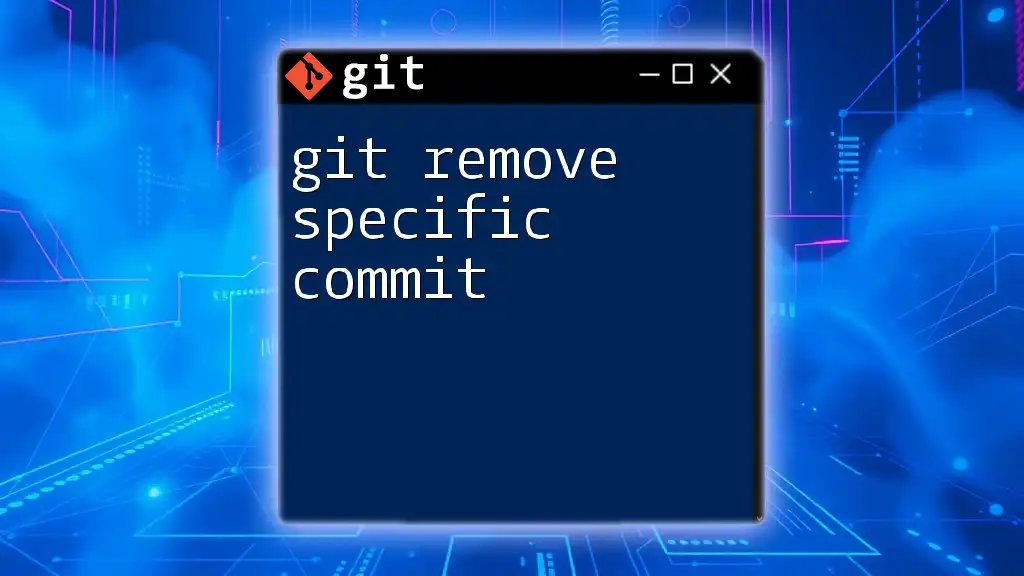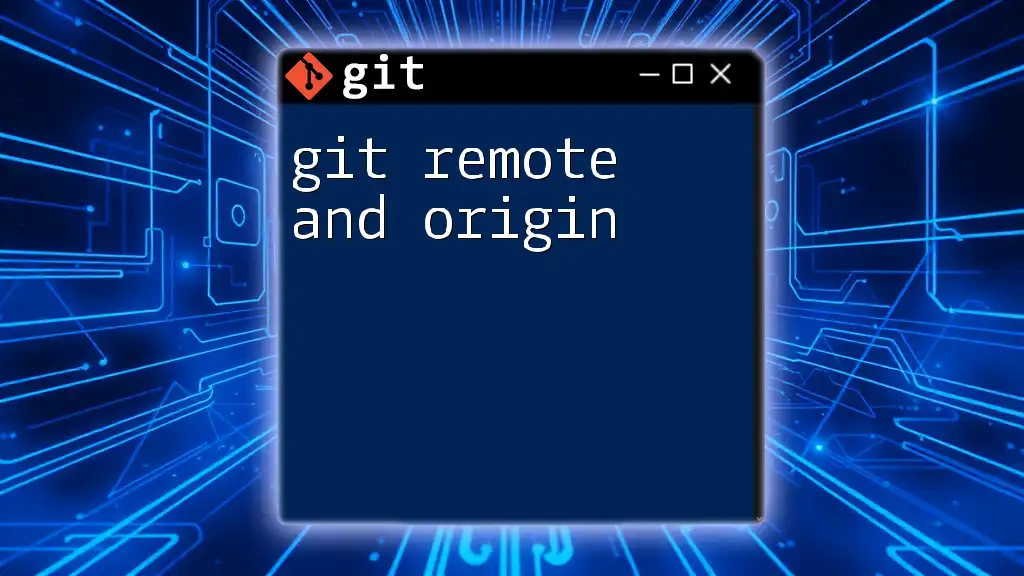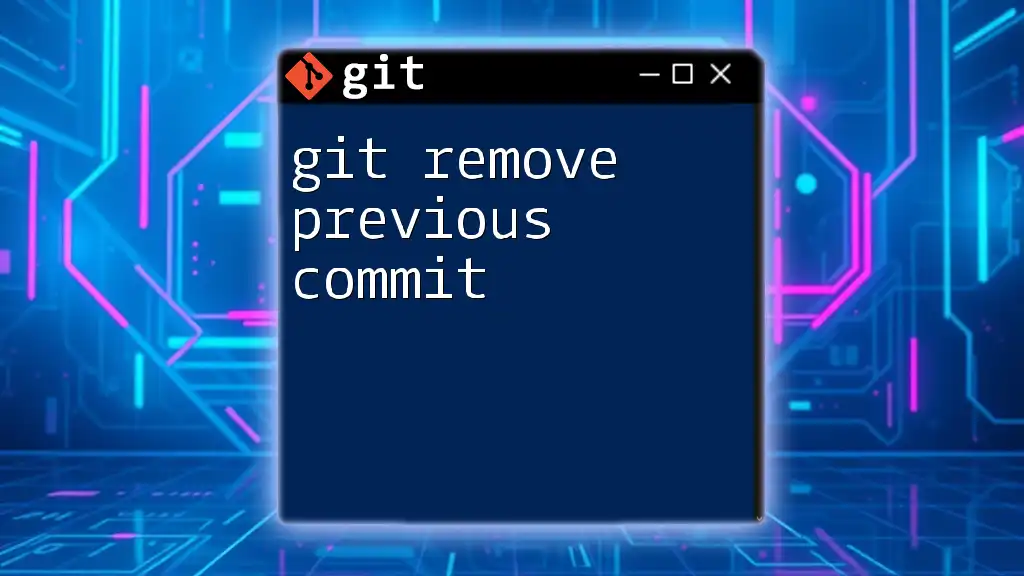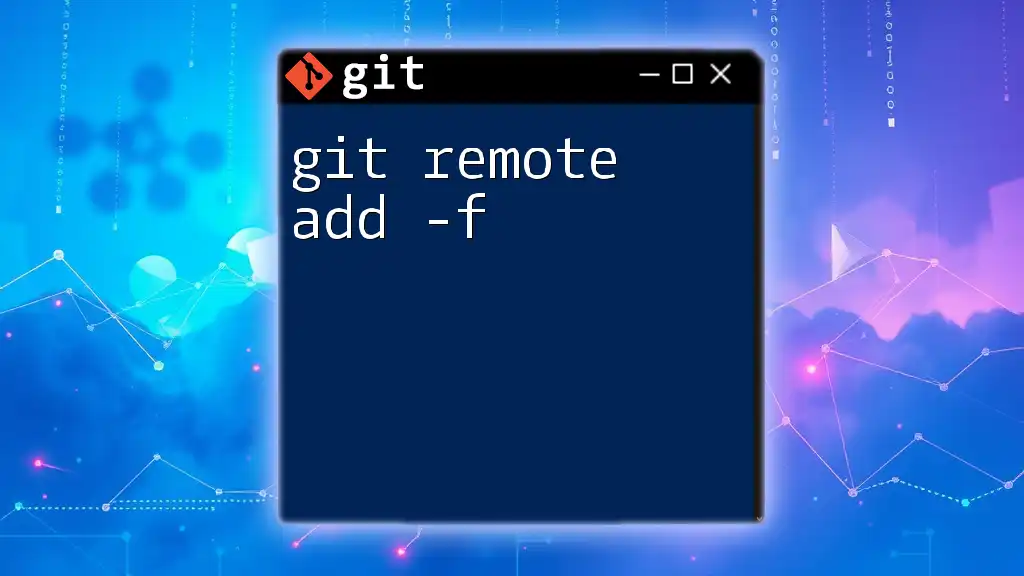The `git remote update` command fetches updates from all configured remote repositories, ensuring that your local references to remote branches are synchronized with their respective remote states.
git remote update
Understanding `git remote update`
The command `git remote update` is a powerful yet often underutilized feature within Git, serving a critical role in keeping local and remote repositories synchronized. By understanding this command, you can streamline your workflow, ensuring that you're always working with the most up-to-date version of a project.
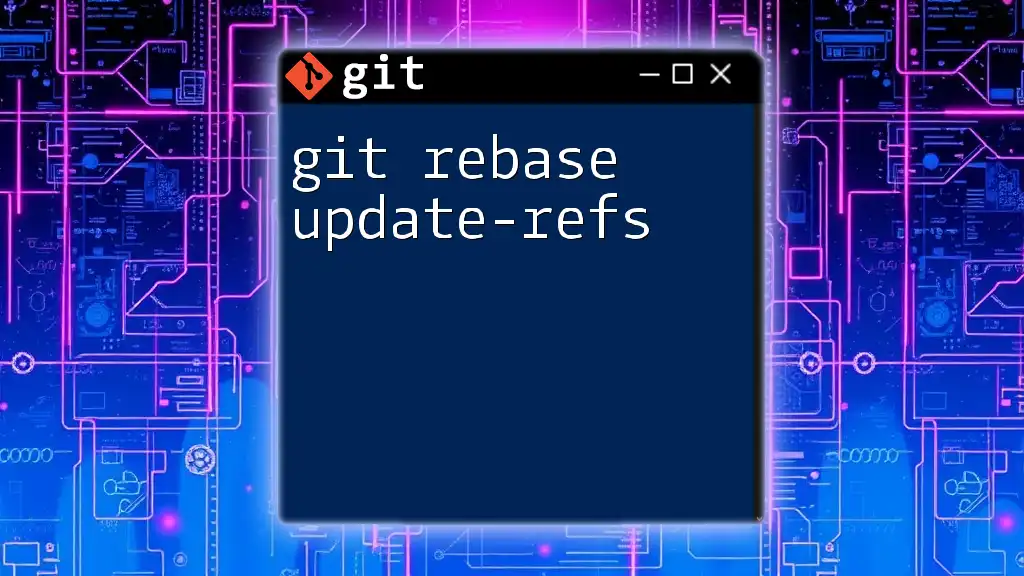
Key Concepts Related to `git remote update`
What Are Remotes?
In Git, a remote is a version of your project that is hosted on the internet or another network. Remotes facilitate collaboration by enabling multiple people to work on the same project. The most common remote is `origin`, which typically refers to your personal copy of the repository. Knowing how to manage these remotes is crucial for effective team collaboration.
Fetching vs Pulling
When discussing how to synchronize changes with a remote, it's important to understand the difference between fetching and pulling.
-
Fetching refers to downloading changes from a remote repository to your local repository but does not integrate these changes into your working directory. This is done using the command:
git fetch -
Pulling, on the other hand, retrieves changes and immediately merges them into your current branch, effectively updating your working directory. The command for pulling is:
git pull
Using `git remote update` specifically allows you to fetch updates from all your configured remotes without merging them, providing a clean way to review changes before integrating.
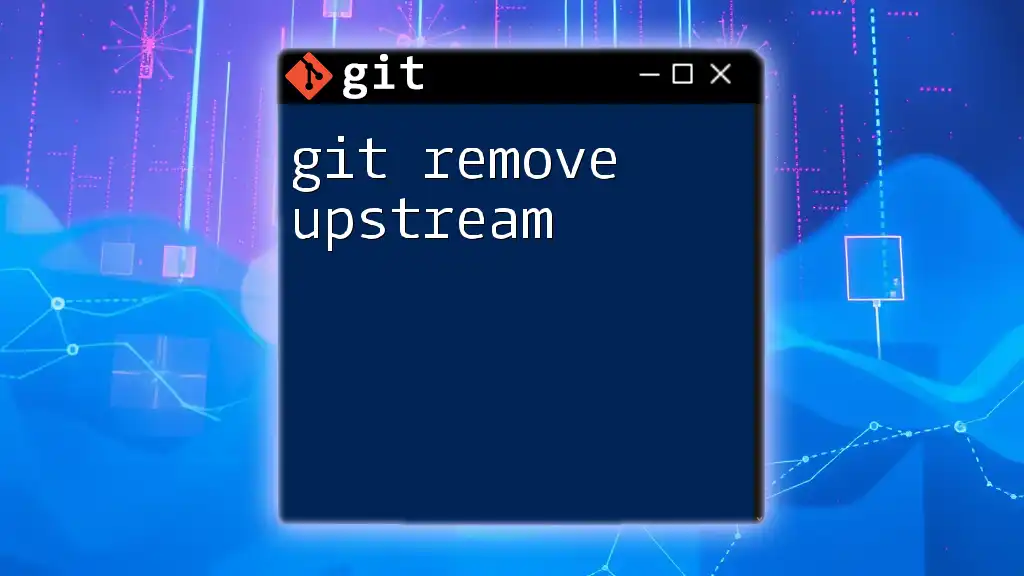
How to Use `git remote update`
Basic Syntax
The usage of `git remote update` is straightforward. The command updates all remotes and fetches new commits, branches, and tags without changing your local branches. The basic syntax looks like this:
git remote update
You can also specify a particular remote if you only want to update that one:
git remote update origin
The Update Process Explained
When you run `git remote update`, Git performs several actions:
- It checks all configured remotes for any changes.
- It fetches updates for all branches and tags from those remotes.
- It displays a summary of what branches are updated, without merging or modifying your current working branches.
For example, running this command might return output like the following, indicating which branches were updated:
From github.com:username/repo
* [new branch] feature-branch -> origin/feature-branch
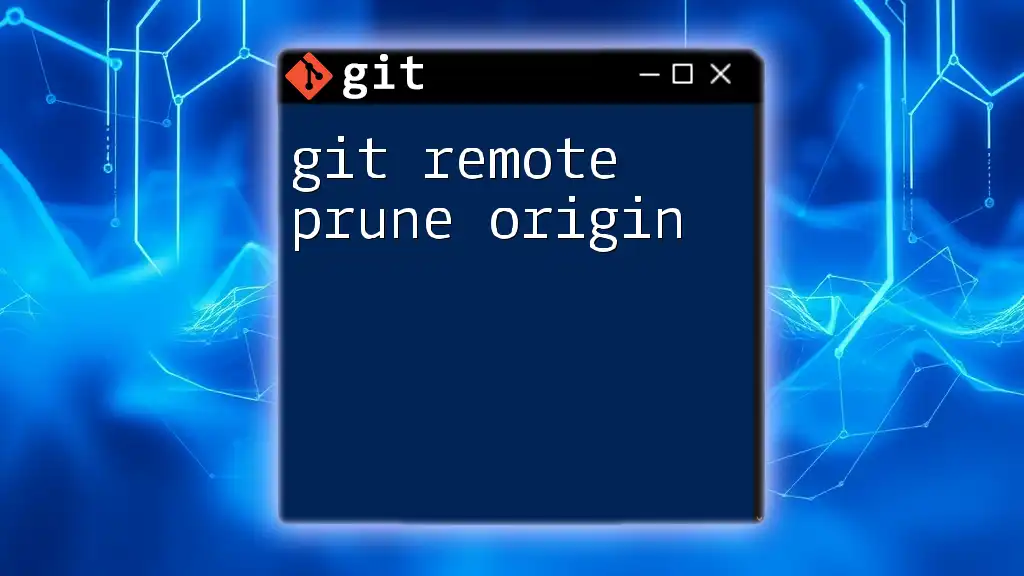
Practical Examples
Scenario: Syncing with Origin
Imagine you're collaborating on a project hosted on GitHub and you want to ensure that your local repository reflects the most recent changes. You would run:
git remote update origin
After execution, check the output to see which branches were updated, allowing you to decide when to merge those changes into your working branch.
Scenario: Working in Multiple Branches
If you’re working with multiple branches and remotes, you may need to update a different remote:
git remote update upstream
This command is particularly useful for maintaining synchronization when you're contributing to a project that you have forked. It makes it easy to keep your local copy updated with the original repository.
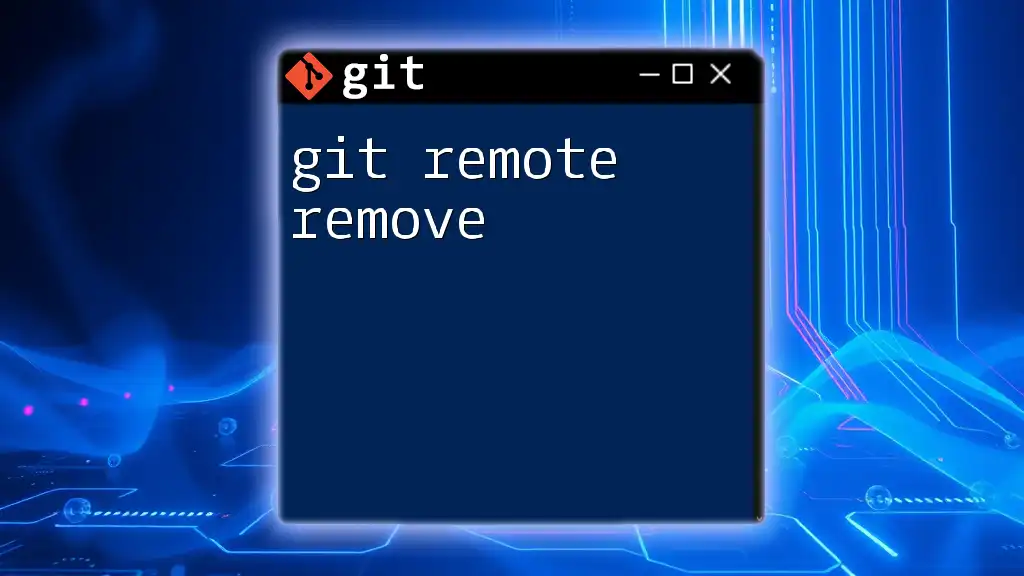
Best Practices for Using `git remote update`
Regularly Syncing With Remotes
To avoid conflicts and ensure a smooth workflow, it is vital to frequently run `git remote update`. This is particularly important in collaborative environments where multiple developers are pushing changes. Consider scheduling regular updates to maintain awareness of changes and minimize integration hassles.
Combining with Other Commands
To improve overall workflow, it's often beneficial to use `git remote update` in conjunction with other commands, such as:
git remote update && git status
This combination fetches the latest changes and immediately checks your current branch's state, facilitating a more informed decision on integrating those changes.

Troubleshooting Common Issues
Errors When Running `git remote update`
While `git remote update` is generally straightforward, you may encounter issues. Common error messages include authentication failures or connection issues. To resolve these, ensure you have the correct access credentials and verify that the remote URL is correct.
When Updates Do Not Show Changes
If you find that running the command doesn't show any updates, there could be several reasons:
- The remote repository might not have any new commits.
- Your local branches may already be up to date with the remote counterparts.
To confirm that your remote was updated successfully, you can check the status of the branches using:
git branch -r
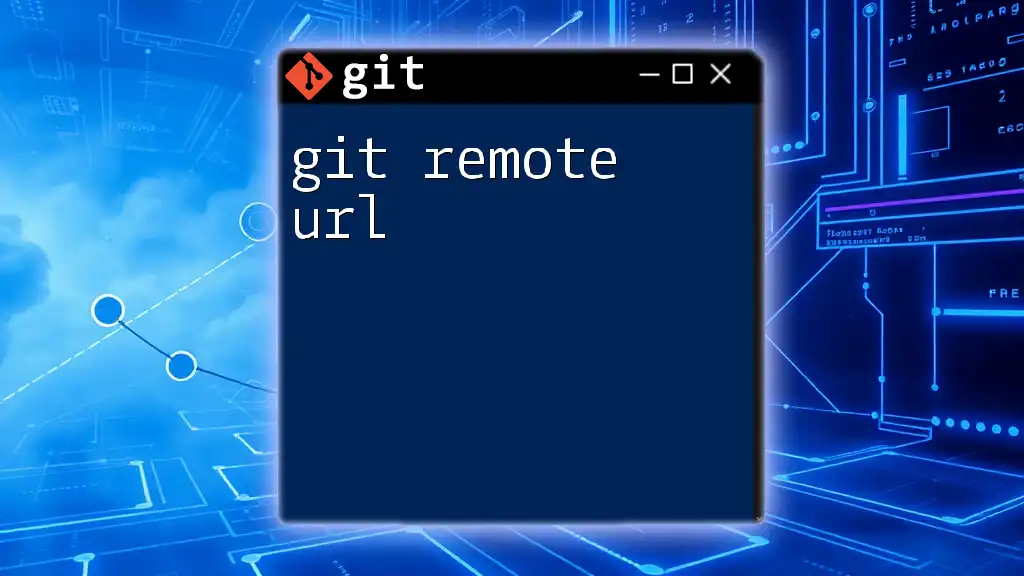
Conclusion
In closing, `git remote update` is an essential command for maintaining collaboration in Git, especially in team-based projects. By regularly updating your remotes and understanding the distinction between fetching and pulling, you can avoid conflicts, stay informed about project changes, and streamline your development process. Make it a habit to incorporate this command into your workflow, and you'll find that managing remote repositories becomes a seamless part of your development lifecycle.

Further Reading and Resources
For those looking to deepen their understanding of Git, some excellent resources include the [official Git documentation](https://git-scm.com/doc), recommended Git mastering books, and online courses that provide hands-on learning to practice your command of Git.