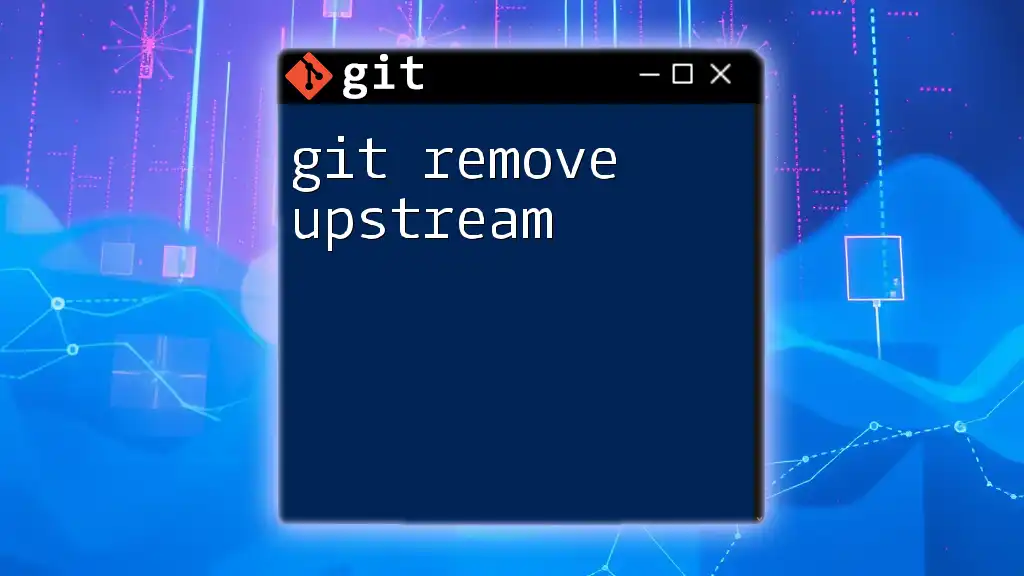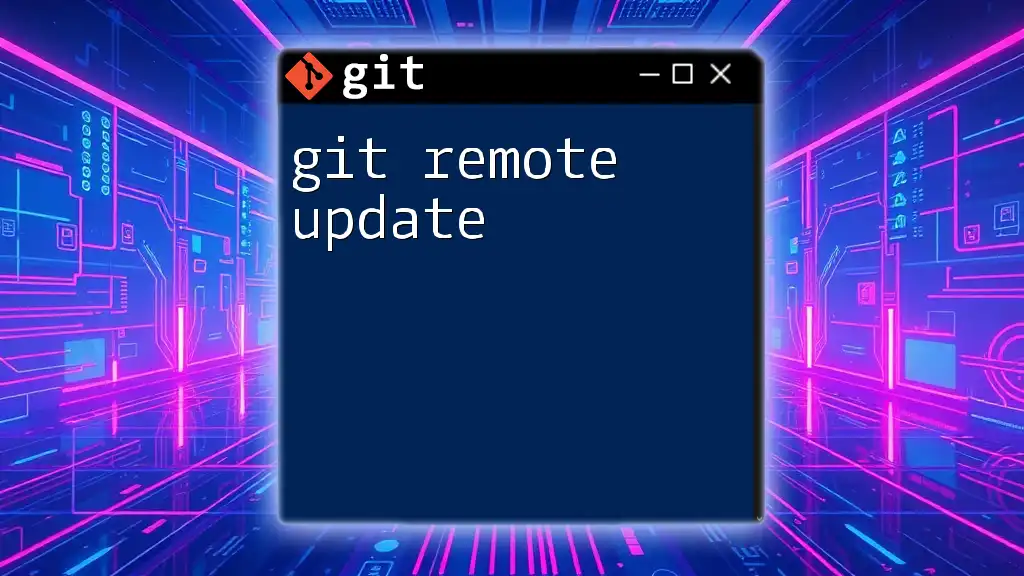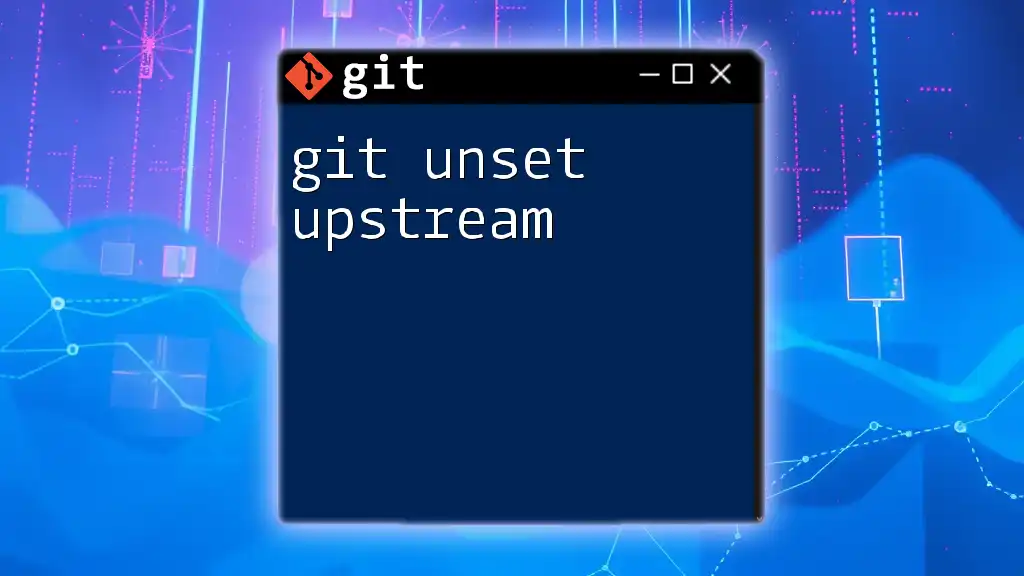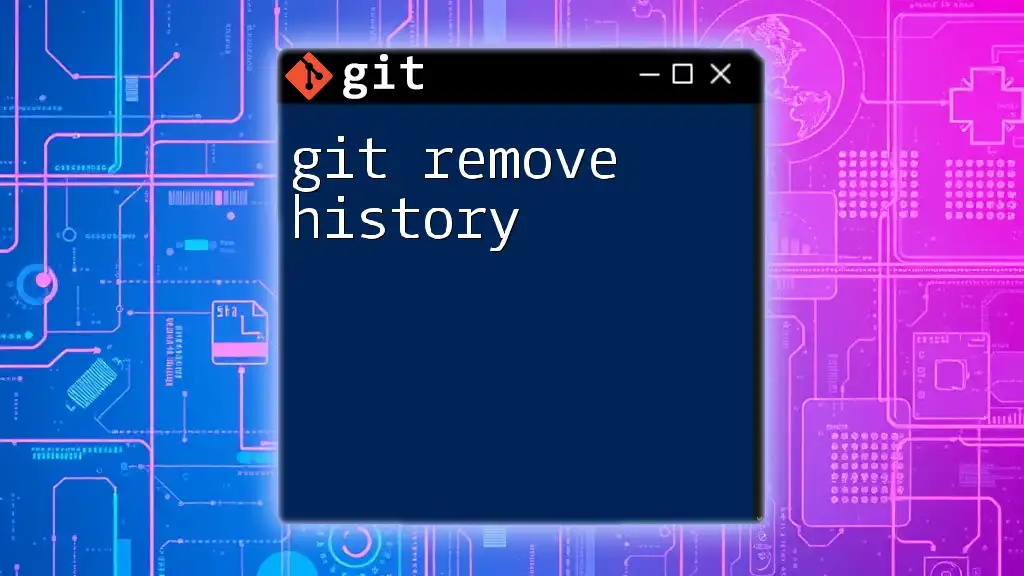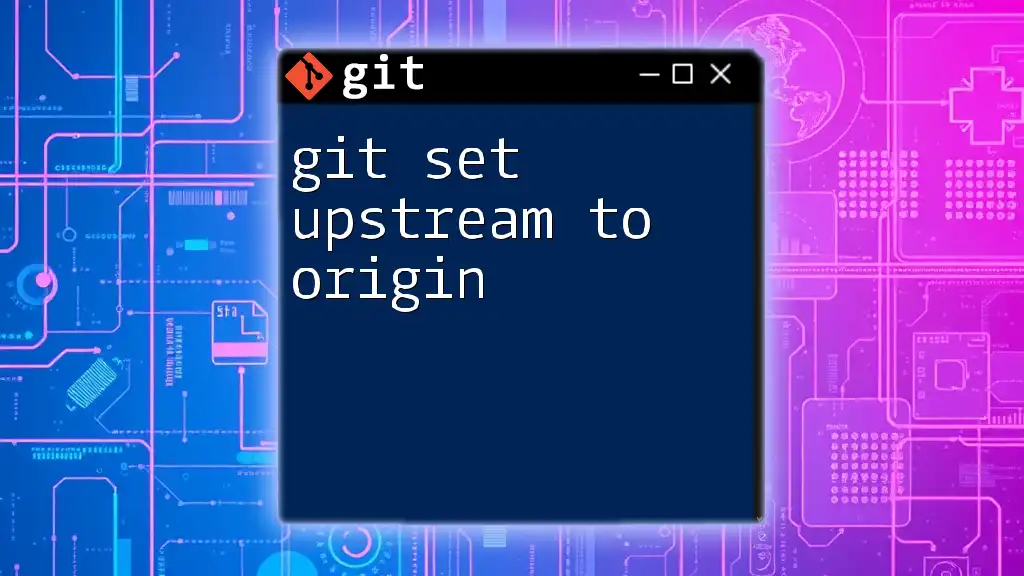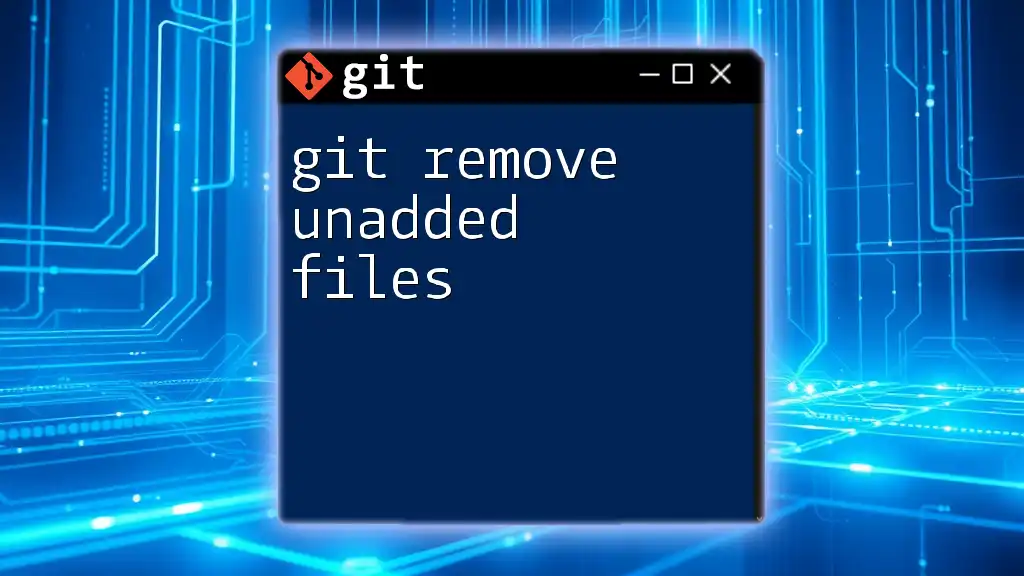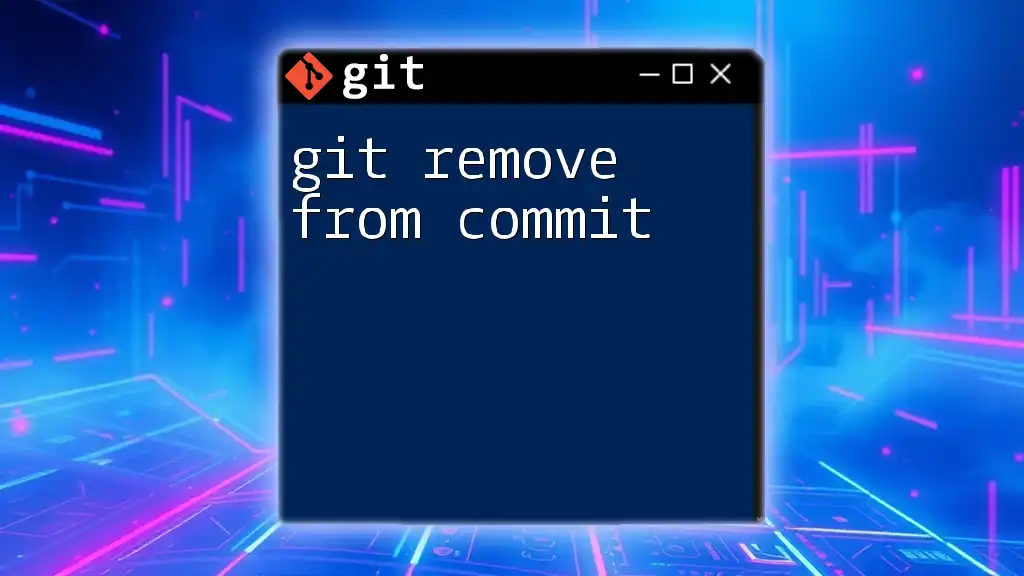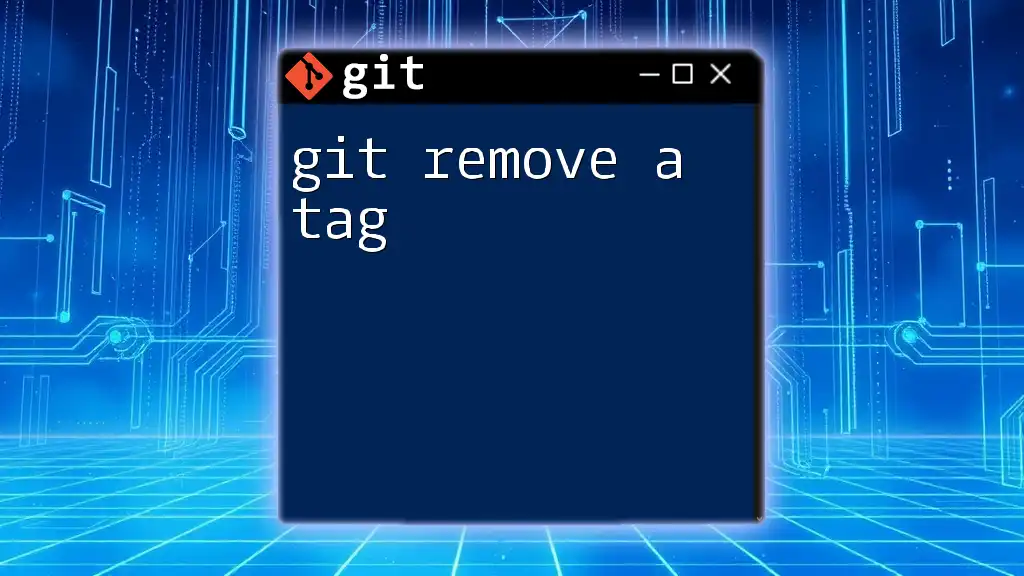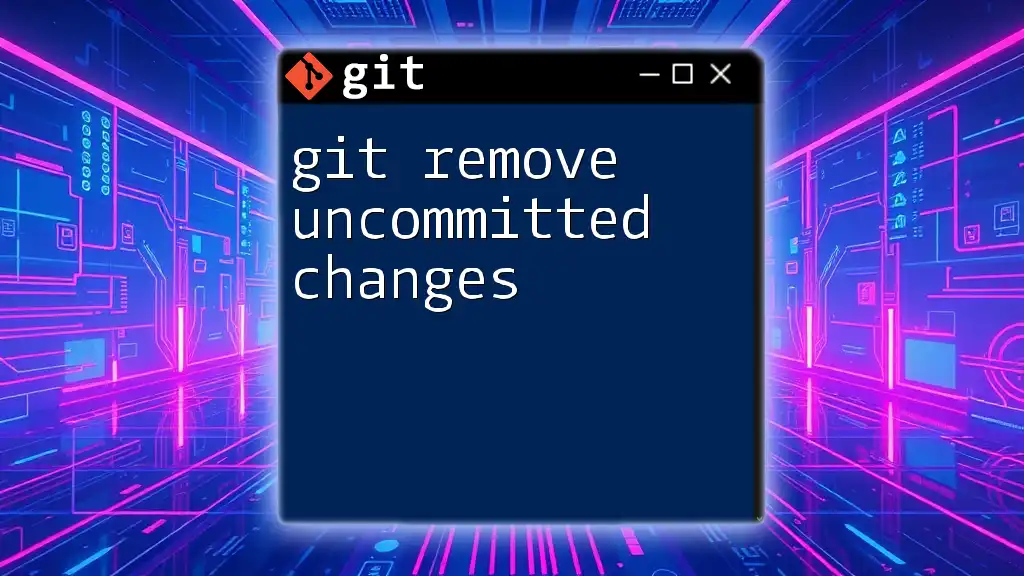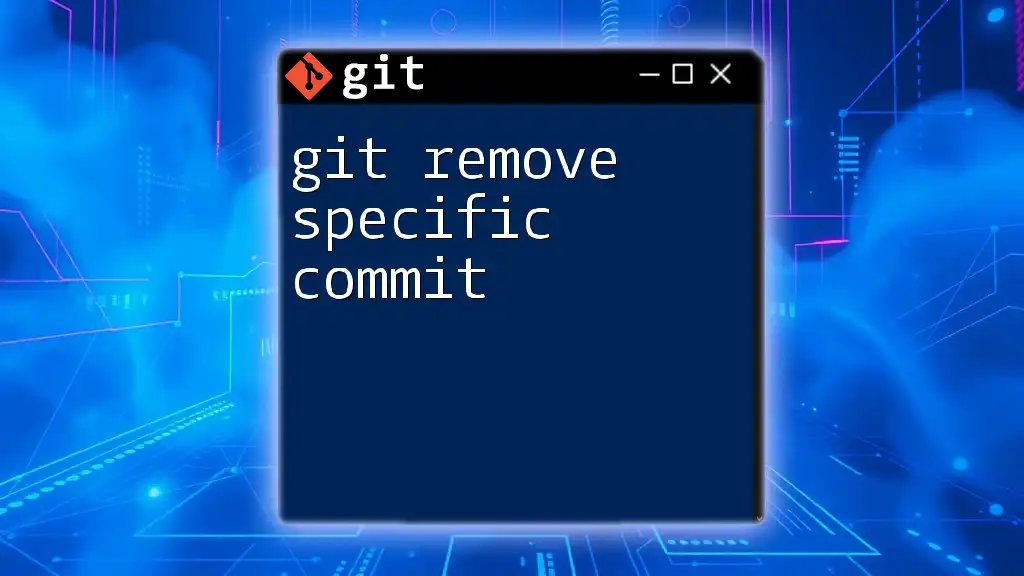The command `git remote remove upstream` is used to remove the remote repository called "upstream" from your local Git configuration.
Here’s the code snippet in markdown format:
git remote remove upstream
Understanding Remote Repositories
What is a Remote Repository?
A remote repository serves as a version-controlled storage location where code is stored and can be accessed by multiple contributors. Understanding the differences between local and remote repositories is crucial for effective collaboration in a Git workflow.
- Local repositories are stored on your own machine and contain the full history of your changes, which allows you to commit and test changes independently.
- Remote repositories, on the other hand, are hosted on a server and can be accessed by multiple collaborators. These allow teams to share their work easily and coordinate changes.
Key Terms
Before diving into the git remove upstream command, it’s essential to clarify some terms frequently encountered in this context:
- Origin: The default name Git gives to the primary remote repository, typically the one you cloned from.
- Upstream: This refers to the main repository from which your local repository is derived. It is crucial for syncing changes and pulling updates.
- Downstream: Refers to forks or clones that branch off from the original repository, where modifications are made independently.
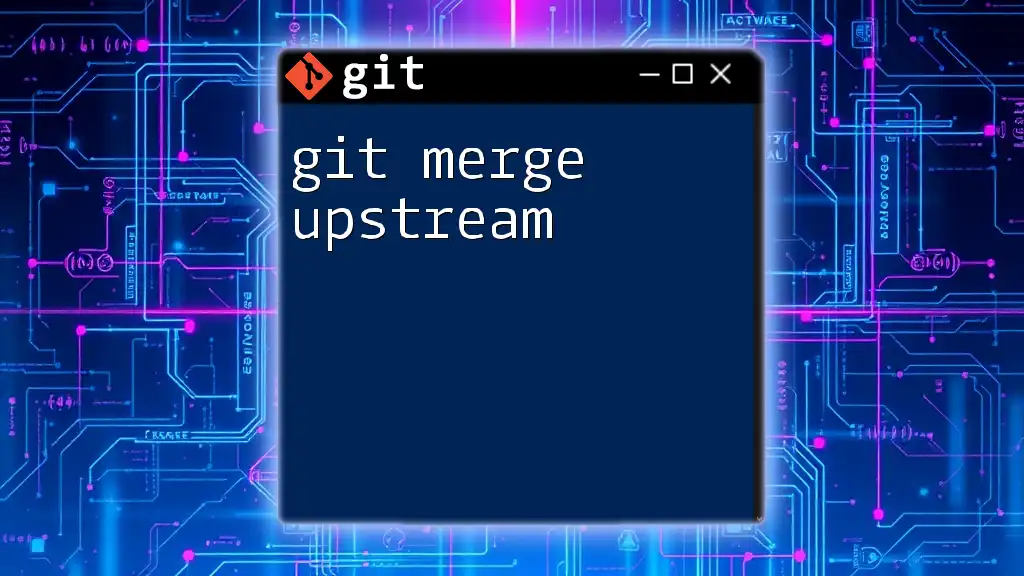
Why Remove an Upstream?
Common Scenarios for Removing an Upstream
Understanding when you might want to remove an upstream is key to maintaining an efficient workflow. Here are a few common scenarios:
- Forking a repository: If you have forked a repository and no longer need updates from the original, it’s wise to disconnect the upstream to eliminate unnecessary confusion.
- Switching to a different upstream repository: You might want to switch to a different upstream if you find a better-maintained version of the original project.
- Cleaning up unused references: Removing obsolete upstream connections helps reduce clutter in your project structure.
Risks of Keeping Unused Upstreams
Maintaining unused upstream connections can lead to a few problems:
- It introduces unnecessary clutter in your remote configurations.
- Confusion can arise surrounding updates and merges, leading to potential merge conflicts if you accidentally pull changes from an unwanted source.
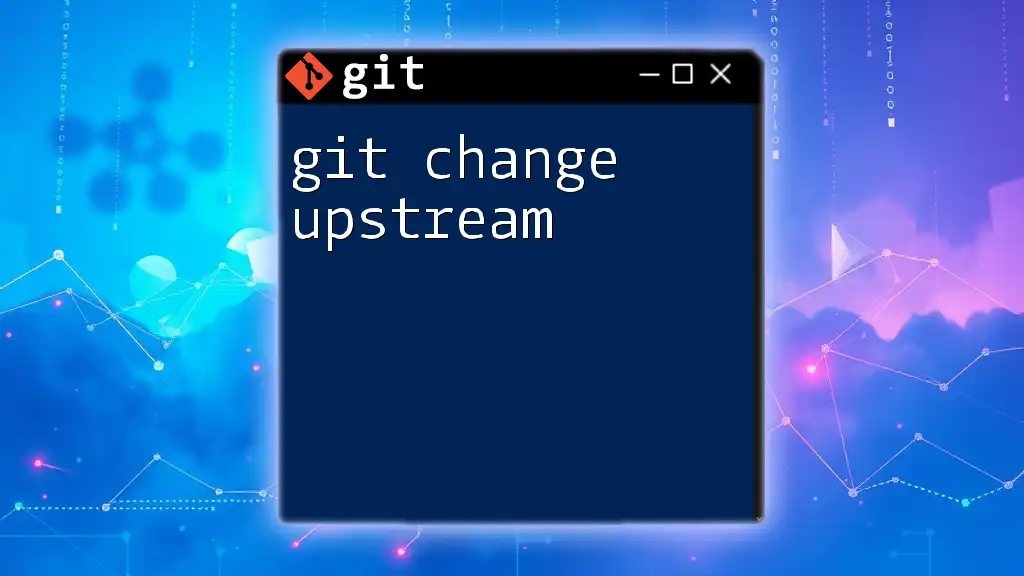
How to Remove an Upstream
Checking Current Remote Repositories
Before you remove an upstream, it’s a good practice to check the current remote repositories associated with your project. You can do this using the following command:
git remote -v
This command will display a list of the remotes and the corresponding URLs that your local repository is tracking.
Removing the Upstream Reference
To remove an upstream reference, you will use the command `git remote remove <upstream_name>`. For example, if the upstream is labeled as `upstream`, you would run:
git remote remove upstream
This command effectively removes any reference to that upstream from your local Git configuration.
Verifying Removal
To confirm that the upstream has been successfully removed, you can run the command again:
git remote -v
After executing the command, you should no longer see `upstream` listed among the remotes. Verifying this step helps ensure that your repository is clean and correctly reflecting your current configuration.

Alternative Method: Removing and Adding a New Upstream
When to Use This Method
Sometimes, rather than just removing an upstream, you'll find it beneficial to switch to a new upstream repository. This method ensures you have the correct reference and a clean slate for further collaboration.
The Process of Removing an Existing Upstream and Adding a New One
If you need to replace an existing upstream with a new reference, follow these steps:
-
Remove the current upstream: Use the command discussed earlier:
git remote remove upstream -
Add a new upstream: After removing the old reference, add a new one with the command:
git remote add upstream <new_upstream_url>Replace `<new_upstream_url>` with the actual URL of the new upstream repository that you want to track.
By executing these commands, you effectively transition from an outdated or unnecessary upstream to one that better fits your project needs.
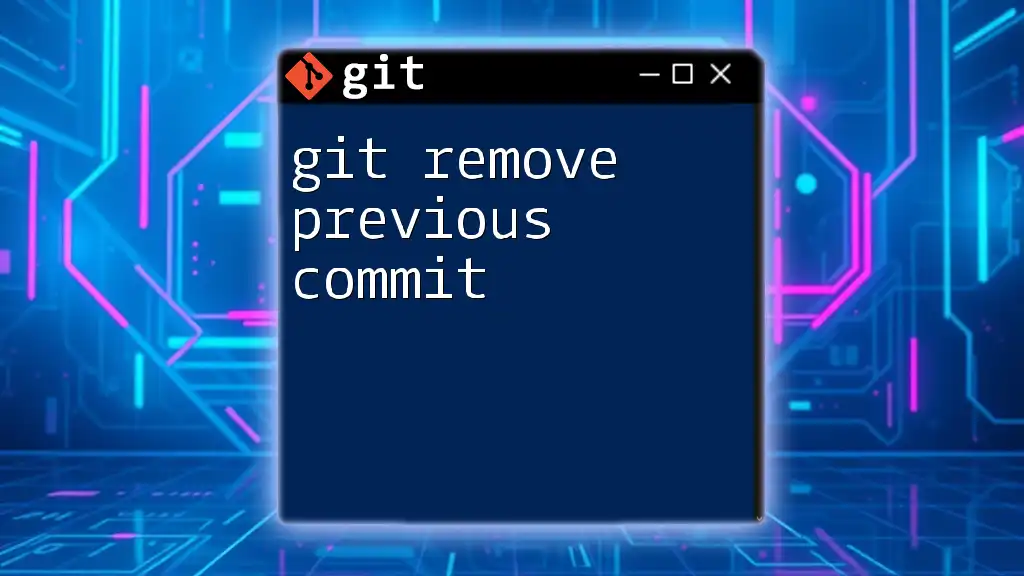
Tips for Managing Upstreams Effectively
Keeping Your Remotes Organized
Maintaining organization within your remote settings is vital for streamlined collaboration:
- Consider using descriptive naming conventions when creating remotes.
- Periodically perform checks on your remote status to ensure everything is appropriately configured.
Best Practices for Collaboration
Effective communication is key when working with others on Git projects:
- Ensure that team members are aware of changes in upstream repositories to avoid confusion later.
- Use descriptive commit messages to clarify the purpose behind updates or changes made concerning upstreams, helping establish context for other collaborators.

Conclusion
In summary, understanding how to git remove upstream is a crucial skill for any developer utilizing Git for collaboration. By thoroughly checking, removing, and managing upstream connections effectively, developers can maintain clean and organized repositories. Remember, keeping your remotes tidy not only improves your workflow but also enhances collaboration with your team.
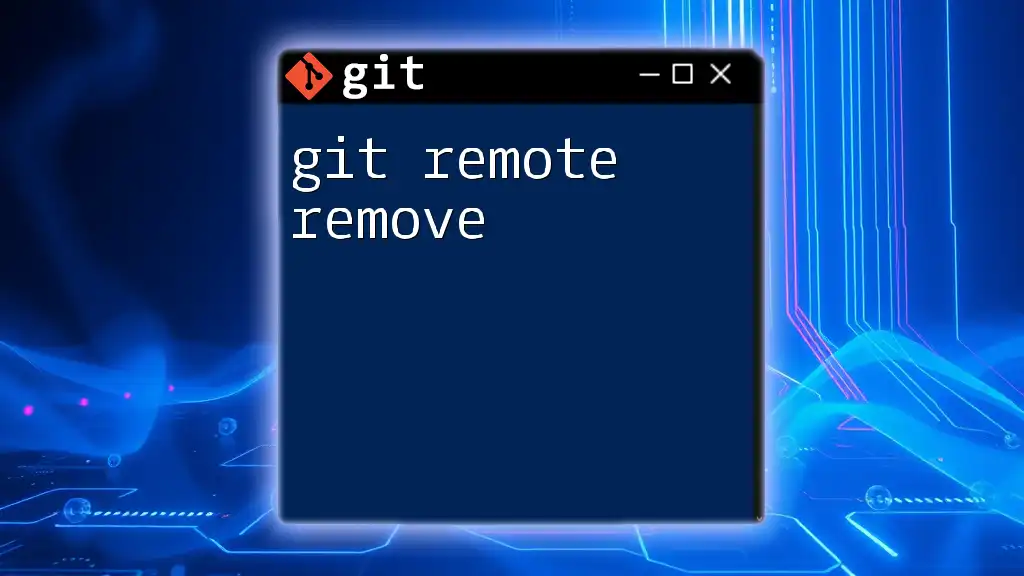
Additional Resources
For further reading and a deeper understanding of Git, consider exploring the following resources:
- The official Git documentation
- Online Git tutorials tailored for both beginners and advanced users
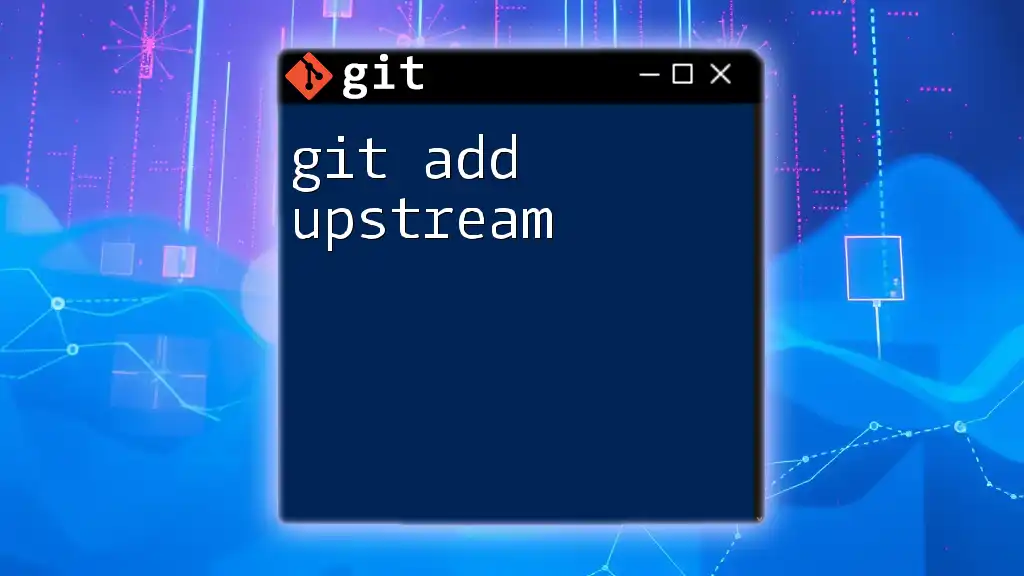
Call to Action
If you found this guide helpful, consider sharing it with fellow developers looking to improve their Git skills. Join us at our company to learn more about Git commands and practical applications!