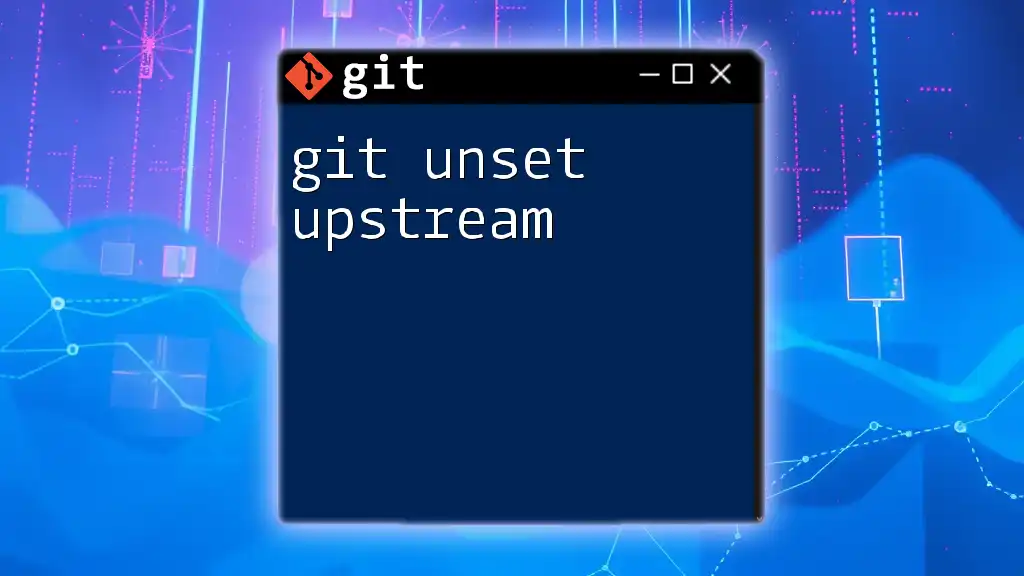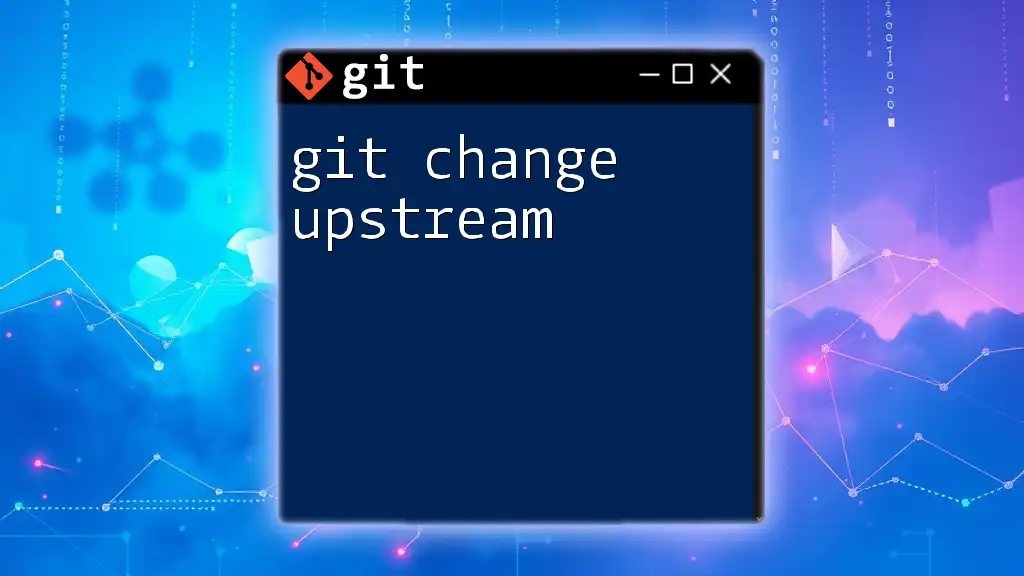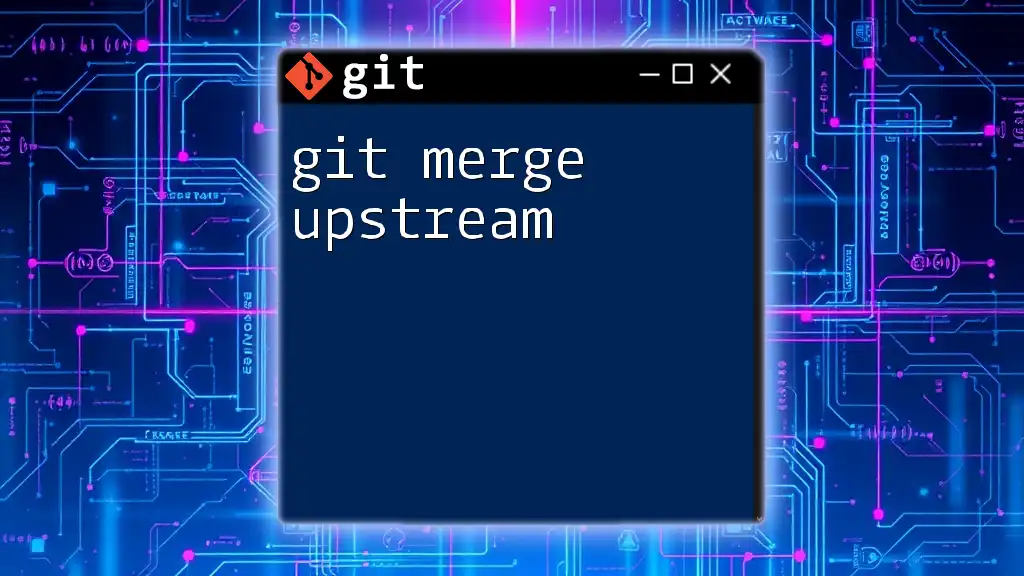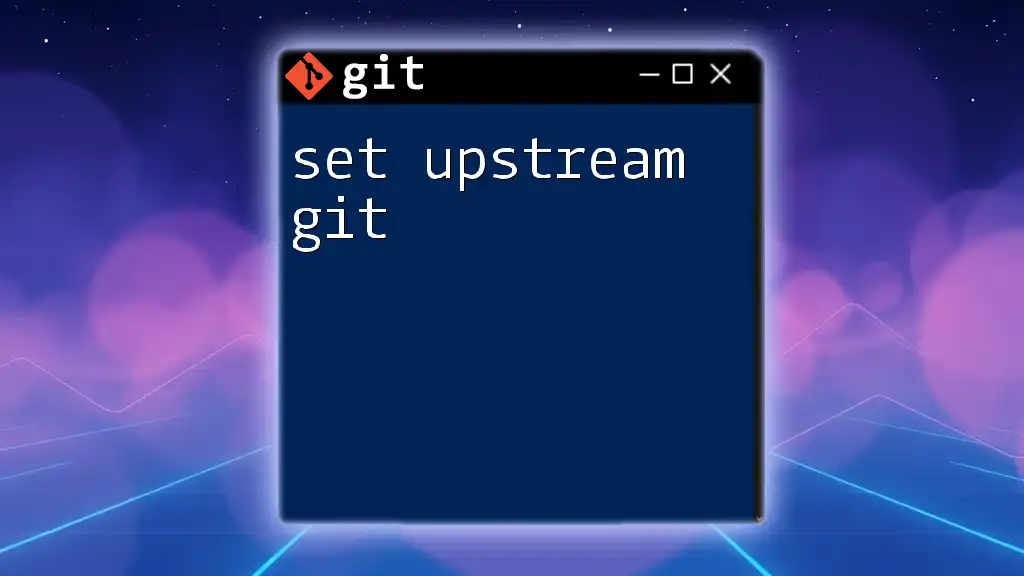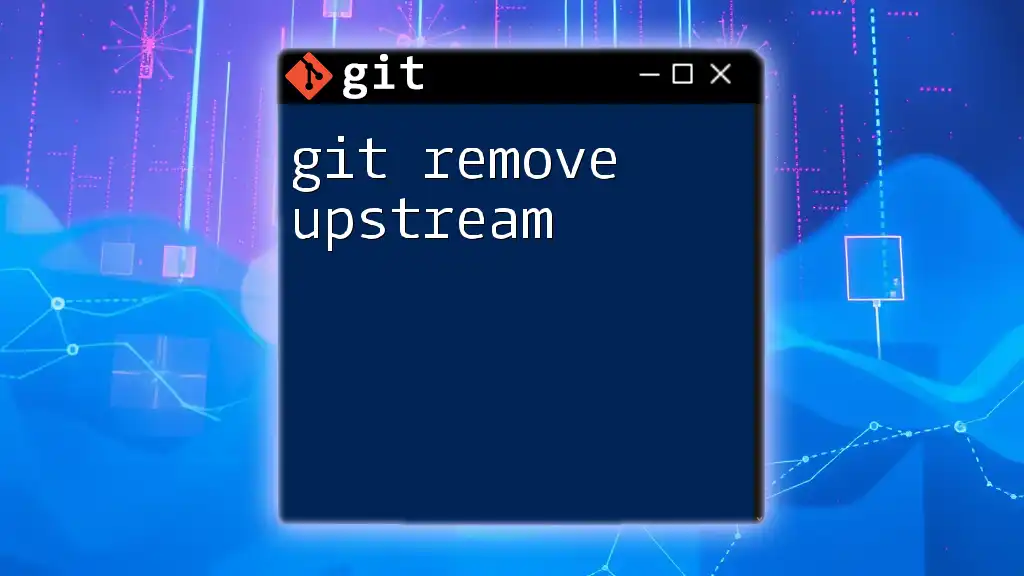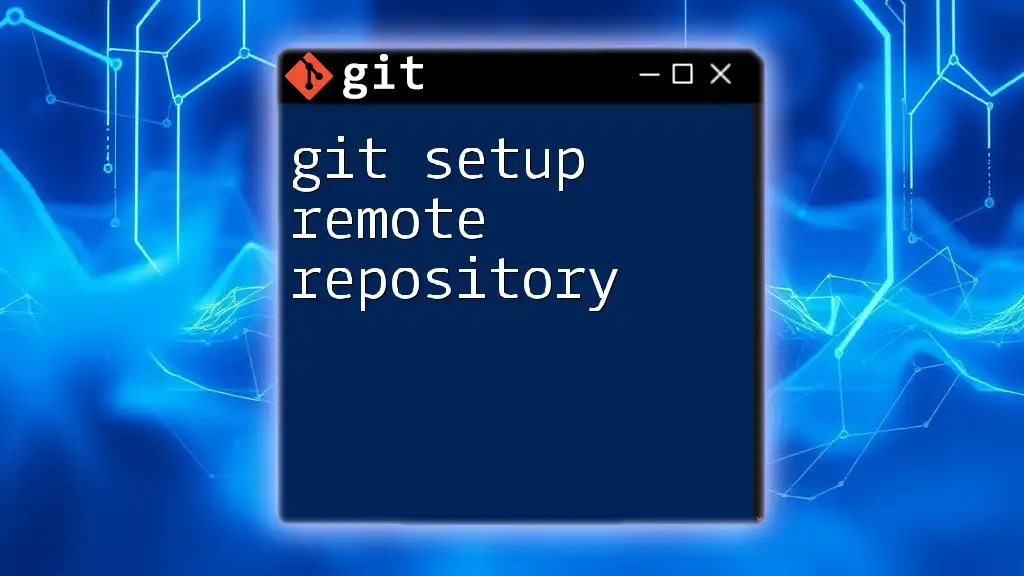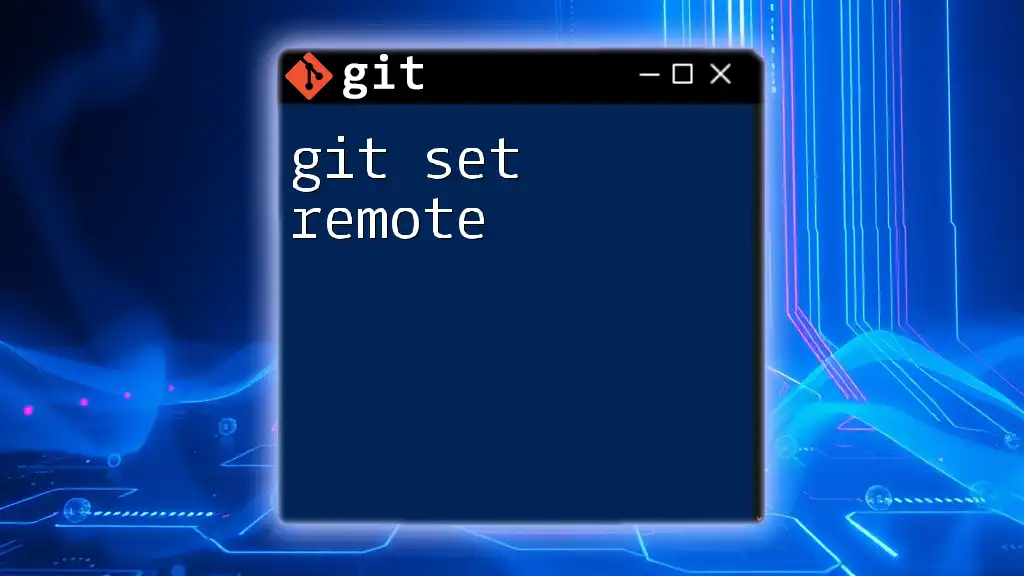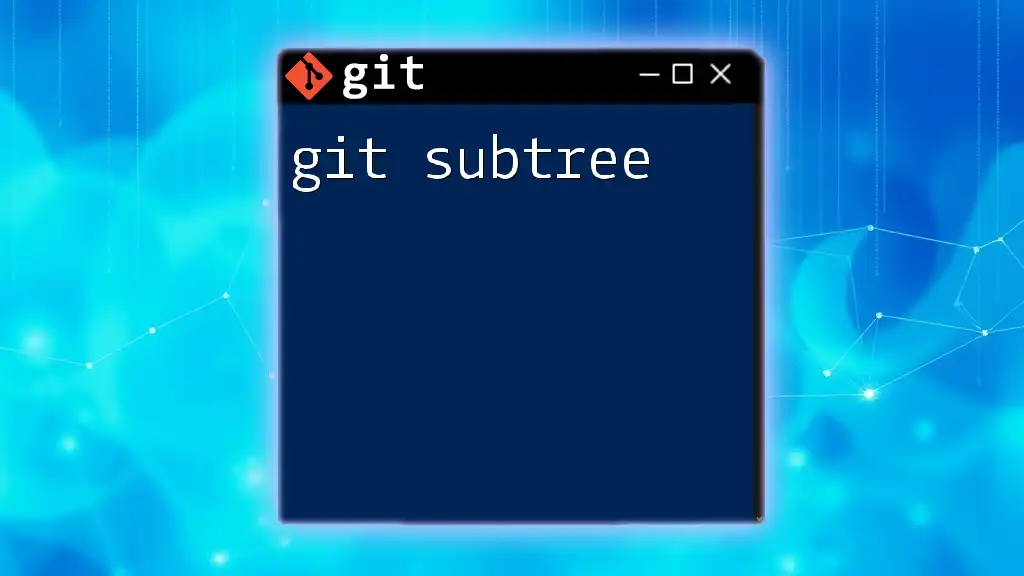To unset the upstream branch in Git, which removes the association between the current branch and its upstream counterpart, you can use the following command:
git branch --unset-upstream
What is an Upstream Branch?
Definition and Purpose
An upstream branch in Git is a reference to a remote branch that your local branch is tracking. The primary purpose of having an upstream branch is to facilitate actions such as pushing local changes to the remote repository or pulling updates from it. When you set an upstream branch, you create a direct link between your local work and the corresponding work on the remote, ensuring that collaboration is streamlined and efficient.
Common Use Cases
Typically, you might set an upstream branch when:
- Starting a feature that will eventually need to be merged back into the main branch.
- Synchronizing your local repo with the latest changes from a shared team project.
- Requesting a pull from your local changes to show others for review.
Conversely, there are times when you might need to unset an upstream branch, such as when you change the remote repository, correct an error in the upstream setting, or when you're merging branches and want to avoid conflict or confusion.
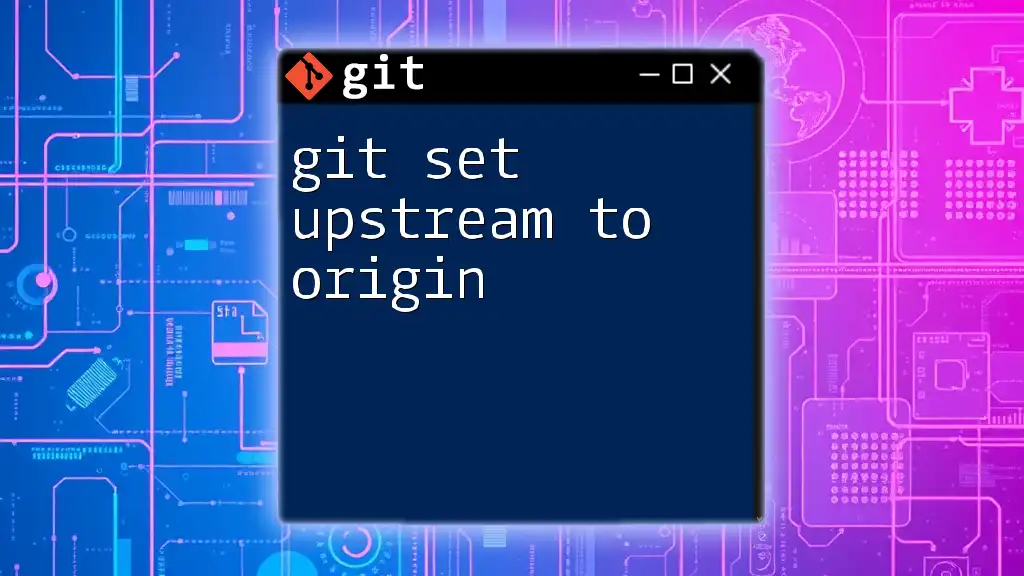
Understanding the Need for `git unset upstream`
Reasons for Unsetting Upstream
Unsetting an upstream branch is vital for various reasons:
- Changing the Remote Repository: If a project moves to a new repository or if you fork an existing one, you might need to unset the old upstream branch to set a new one effectively.
- Error Correction: Mistakes happen during initial configuration. If you mistakenly set the wrong upstream branch, you must unset it to correct that error.
- Merging Without Conflicts: If your local branch no longer aligns with the remote branch's purpose, unsetting upstream can help prevent merge conflicts.
Consequences of Not Unsetting
Failing to unset an upstream branch can lead to several issues, such as:
- Confusion over pull requests or merges, especially if you're attempting to push changes to a branch that doesn't exist upstream.
- Version control problems that arise from trying to sync a local branch with an inappropriate upstream branch.

How to Unset Upstream Branch in Git
Basic Command Overview
The key command used to unset an upstream branch in Git is:
git branch --unset-upstream
Step-by-Step Guide to Unset Upstream
Prerequisites
Before unsetting an upstream branch, ensure that you:
- Are currently within a Git repository.
- Know which branch you are currently on, as the command will only affect the current branch.
Executing the Command
To unset the upstream branch, simply run the command mentioned earlier. Here's how:
- Open your terminal or command prompt.
- Navigate to your desired repository.
- Check your current branch, if necessary:
git checkout feature-branch
- Execute the unset command:
git branch --unset-upstream
Upon execution, you'll receive no confirmation message if the command is successful, indicating the upstream has been removed.
Example Scenario
Let’s consider a practical example. Suppose you are working on a branch named `feature-branch` that was mistakenly set to track a different upstream branch. You can do the following:
- Check to see the current upstream setting by running:
git status
This will show you that `feature-branch` is tracking `origin/old-upstream`.
- Then, you execute:
git branch --unset-upstream
- After running the command, you can verify that the upstream is indeed unset with:
git status
Now, it should indicate that `feature-branch` is no longer tracking an upstream branch, allowing you to re-establish a correct upstream link if necessary.
Verifying the Unset Status
To ensure that the upstream branch has been successfully unset, use the following command:
git status
After executing this command, you should see a message indicating that your branch is not tracking any upstream branch. This verification step confirms the change has taken effect.
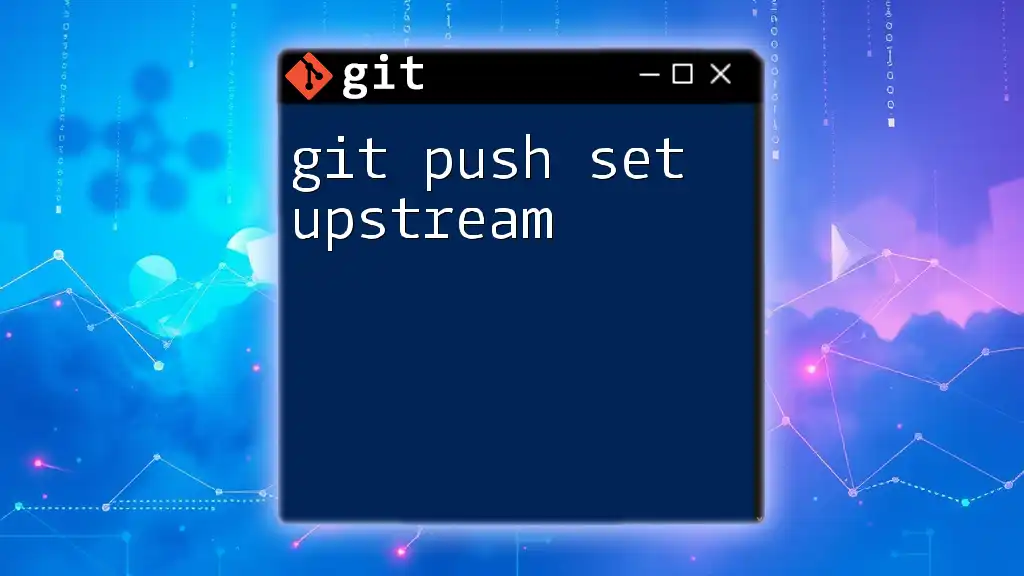
Troubleshooting Common Issues
Error Messages
While unsetting the upstream branch is generally straightforward, you might encounter some errors. Common messages include:
- "fatal: no upstream configured for branch": This means that the current branch is already unset or was never set to track an upstream branch.
- "error: cannot unset upstream unless it is set": This error occurs if you attempt to unset a branch that has never been given an upstream.
Recommended Solutions
If you encounter issues, consider these solutions:
- Double-check that you're on the correct branch by running `git branch` to list all local branches.
- Ensure that the branch was set originally; if it's already unset, no action is necessary.
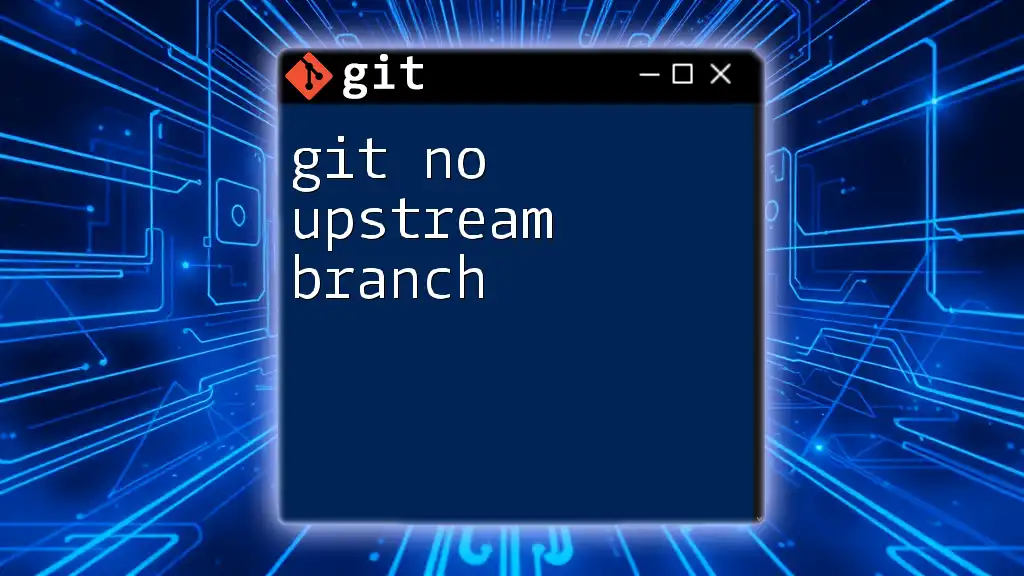
Best Practices When Managing Upstream
Keeping Your Upstream Clean
Regularly reviewing and managing upstream settings can prevent confusion and maintain collaboration efficiency. It’s a good practice to periodically check the configuration of your local branches, especially before starting new work.
Naming Conventions
Ensuring that you follow consistent naming conventions for both local and remote branches will aid in keeping things organized, especially within multiple team projects. A clear naming structure helps everyone understand the purpose of each branch.
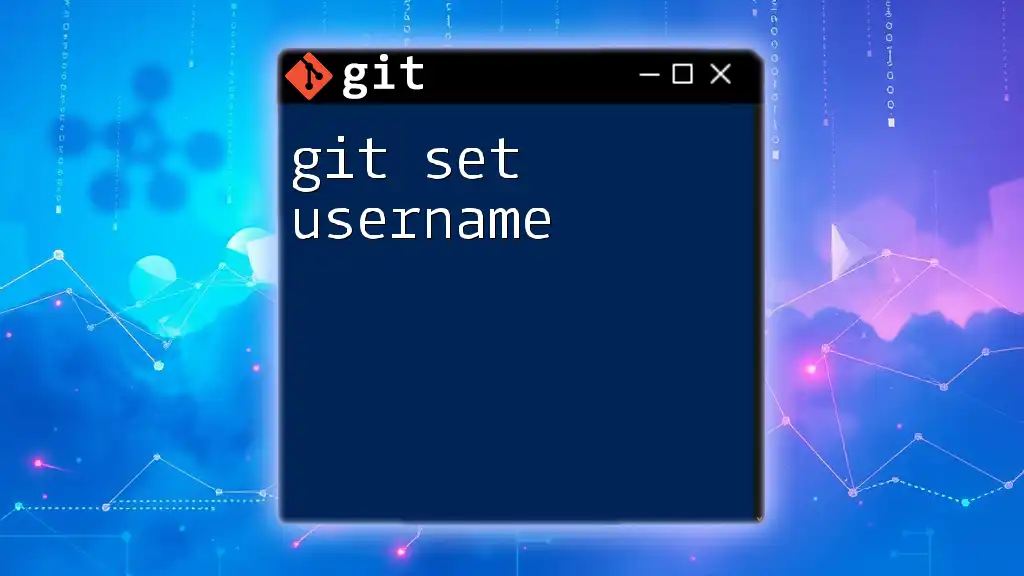
Conclusion
Understanding how to set and unset upstream branches in Git is crucial for effective version control management. Practicing these commands will deepen your familiarity with Git and make collaborative development smoother. Don’t hesitate to explore more advanced Git concepts as you advance your skills in version control.

Additional Resources
For further reading and in-depth understanding, refer to the official [Git documentation](https://git-scm.com/doc). Numerous tutorials are available online that delve into Git commands, and Git GUI tools can help visualize branches for better management strategies.
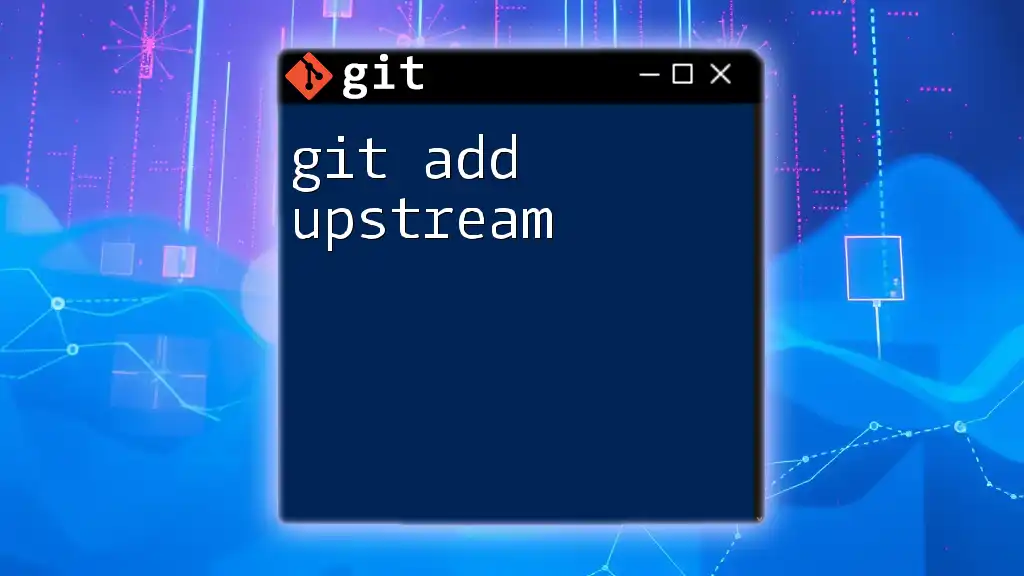
Call to Action
Have you ever encountered issues with upstream branches? Feel free to share your experiences in the comments below! Subscribe for more concise Git command tutorials and guides to level up your version control skills.