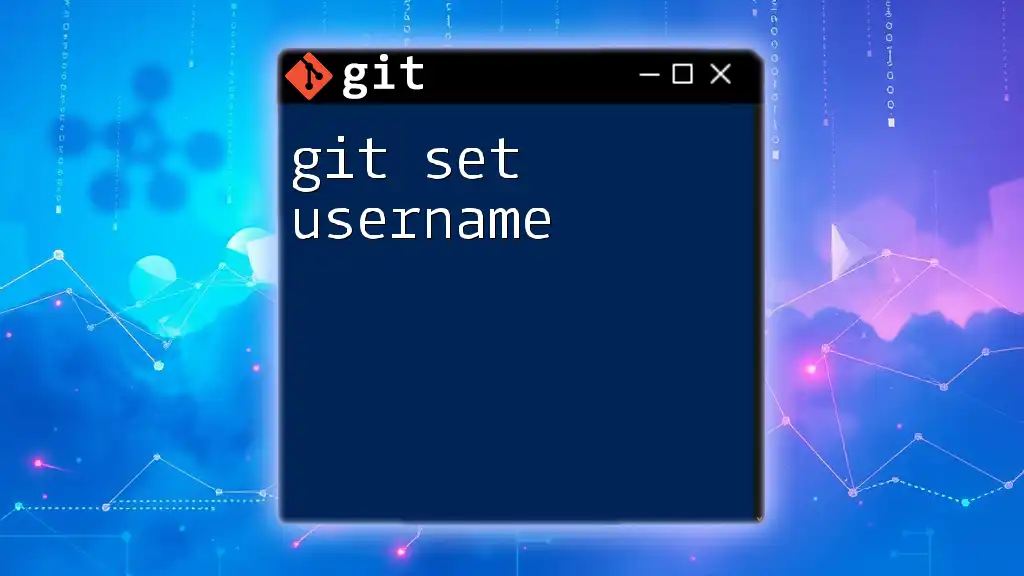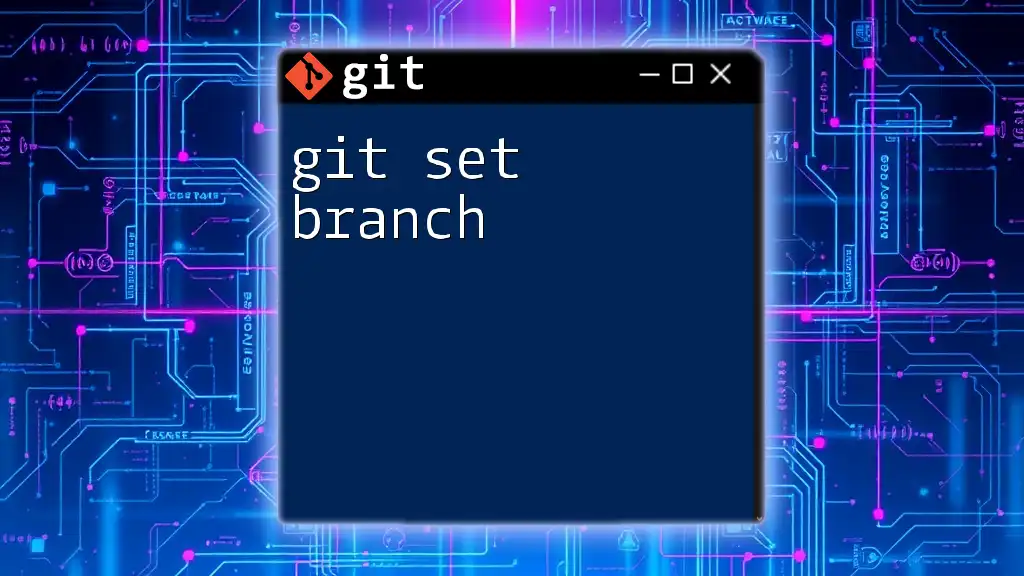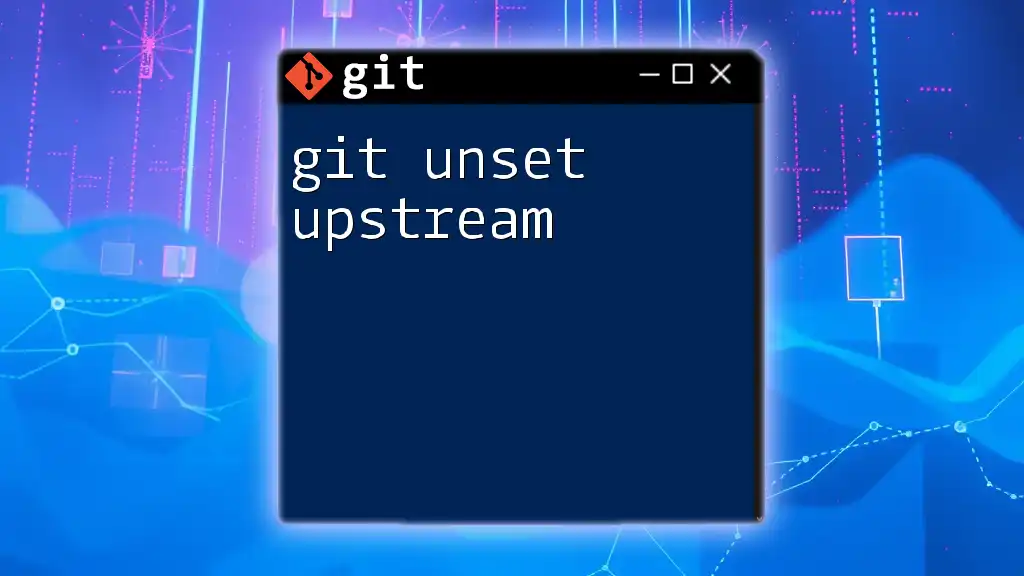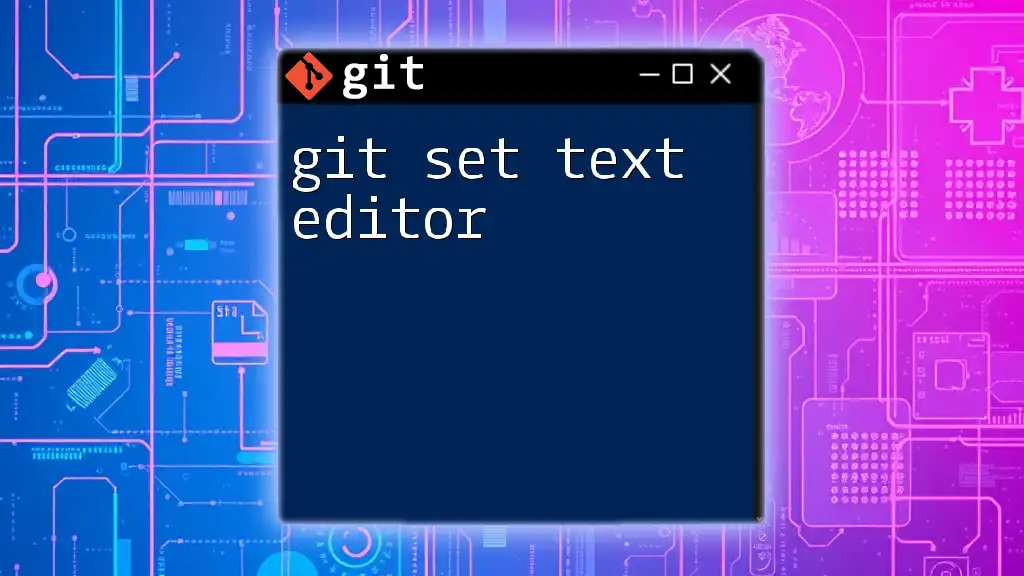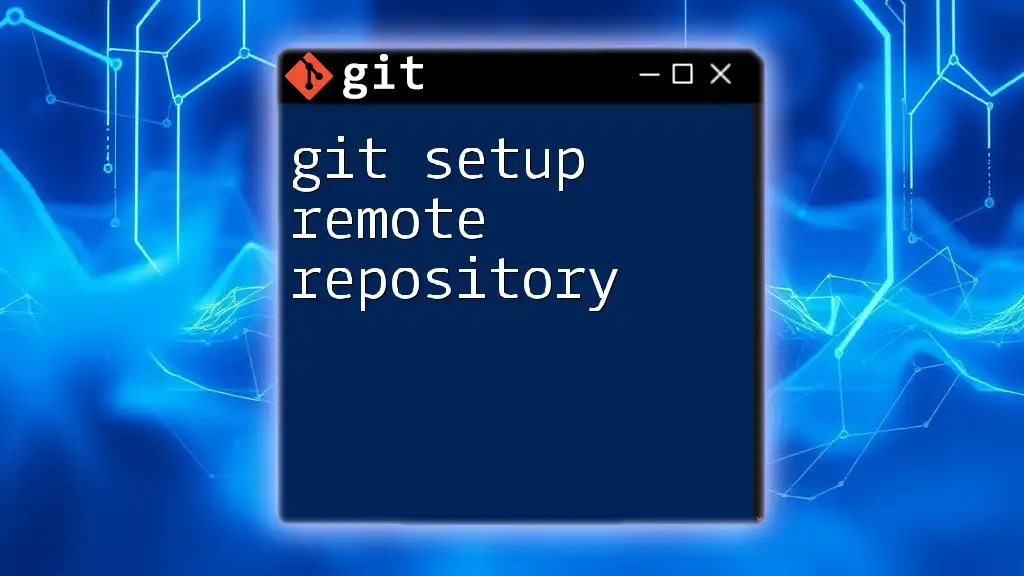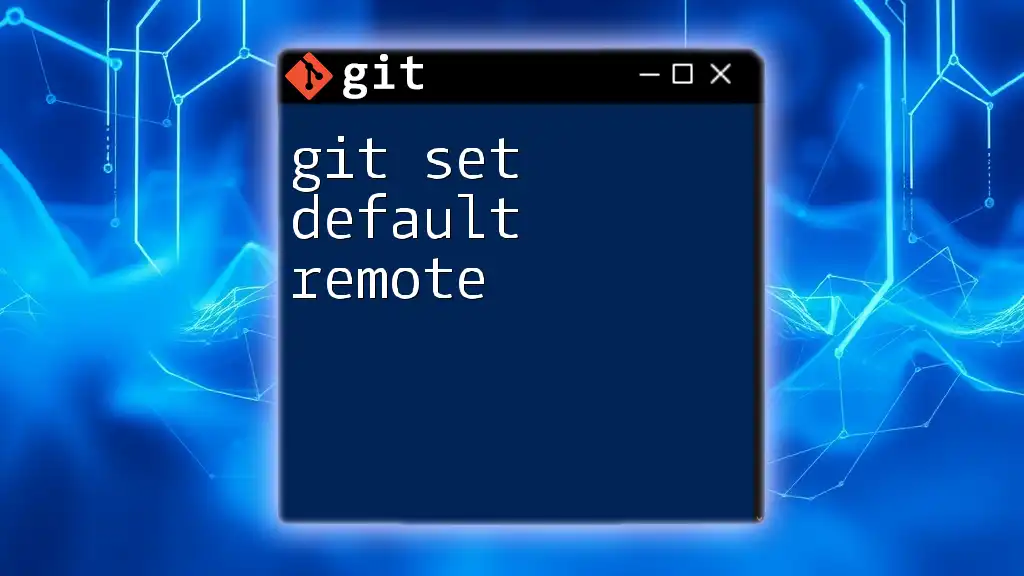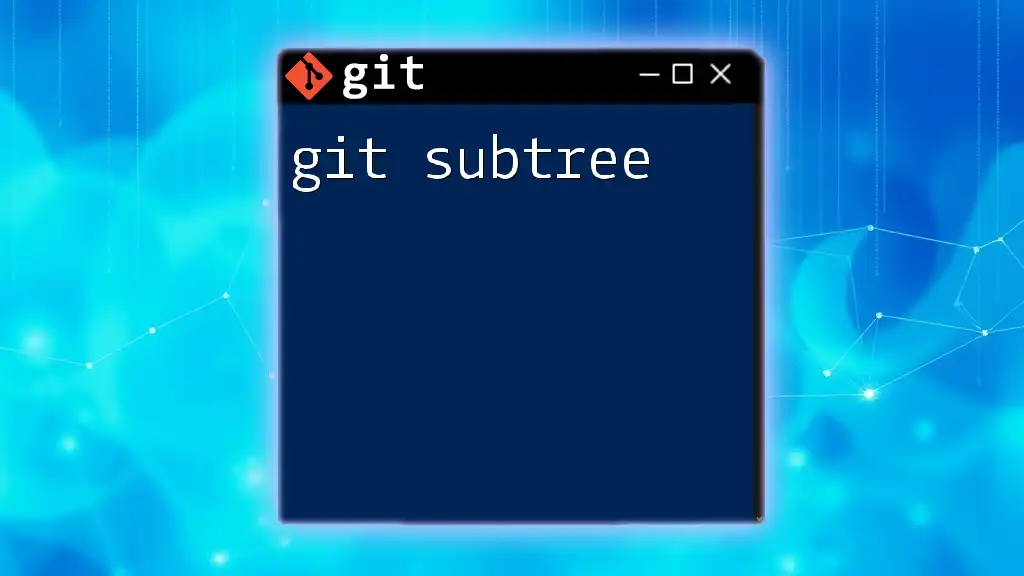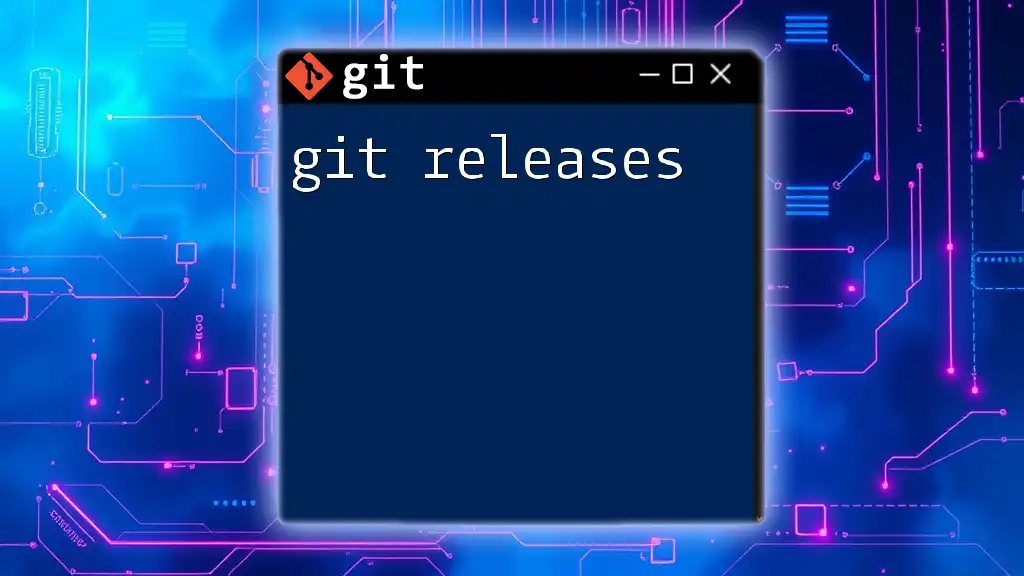To configure your Git username, use the following command, which sets the global username to be associated with your commits:
git config --global user.name "Your Name"
Understanding Git Username
What is a Git Username?
A Git username is the identity you attribute to your contributions when committing to a repository. It plays a pivotal role, as this name appears in the commit history, making it essential in collaborative projects. Your username helps ensure that every contribution is properly credited, fostering accountability and recognition within your team or open-source community.
Why Setting a Username is Important?
Setting a username in Git goes beyond mere identification; it establishes your presence within the project. Here are a few reasons why this is crucial:
- Attribution: Every commit captures who made the change, helping team members understand who to approach for questions or feedback.
- Tracking Contributions: A properly set username facilitates accurate contribution tracking in platforms like GitHub, GitLab, or Bitbucket, enhancing your visibility and reputation within the community.
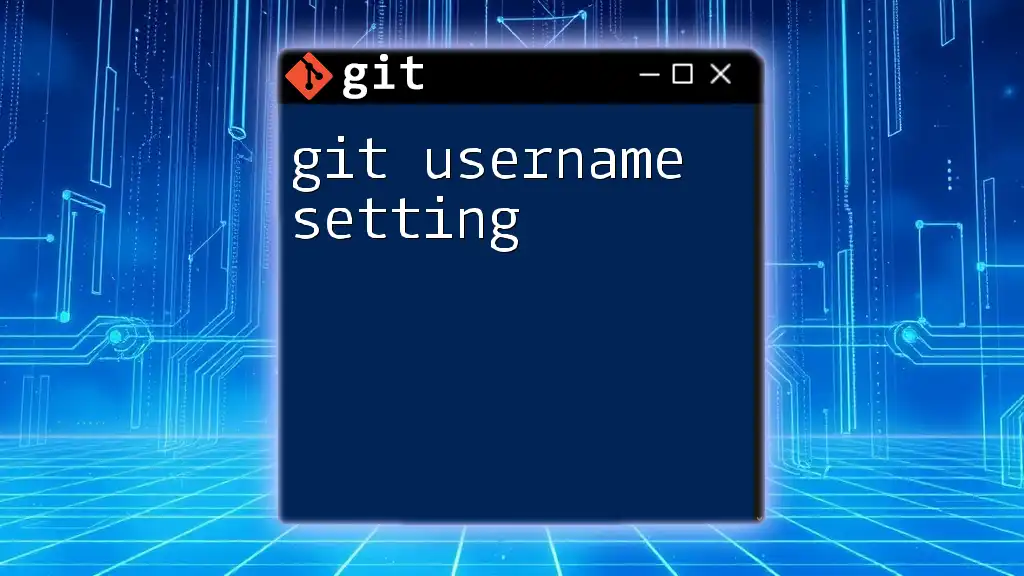
How to Set a Git Username
Setting Username in Global Configuration
Command Explanation
Git offers a configuration command that enables you to personalize user settings, including the username. The command you’ll mostly use to set your Git username is `git config`.
Setting the Username Globally
To set your username globally (i.e., for all repositories on your machine), you can execute the following command:
git config --global user.name "Your Name"
- Breakdown of the Command:
- `git config` is the command that manages configuration settings.
- `--global` specifies that the username will apply to all repositories on your system.
- `user.name` is the key for the username.
- `"Your Name"` should be replaced with your actual name or desired username.
Setting Username in Local Repository
When to Use Local Configuration
There might be situations where you want to maintain a different identity for a specific repository. For example, if you are contributing to multiple organizations, each may have its guidelines for attribution or branding.
Setting the Username Locally
In that case, you can set a username just for that local repository using:
git config user.name "Your Local Name"
- Key Insight: Omitting the `--global` flag means the setting only applies to the current repository instead of your entire system.
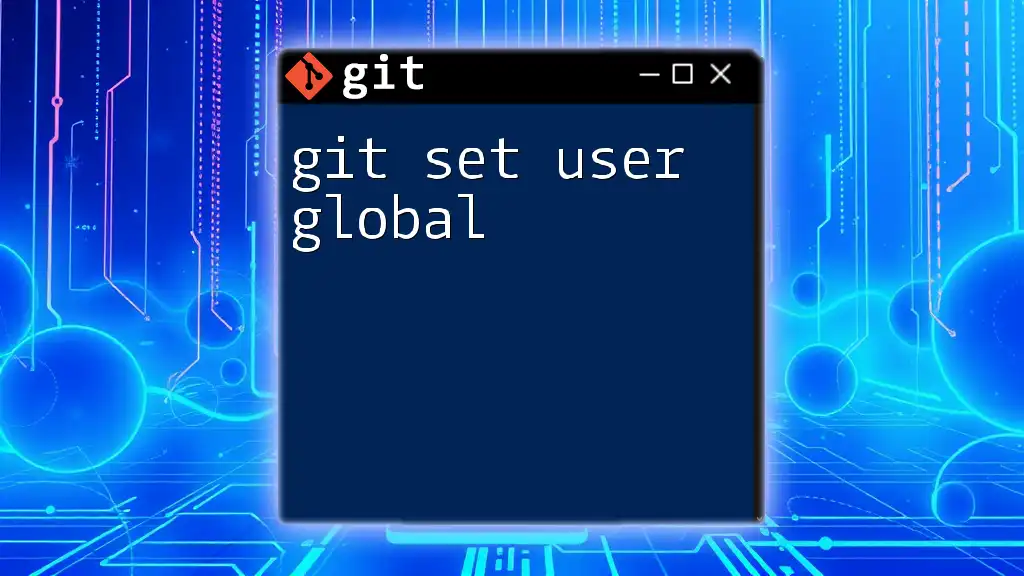
Verifying Your Username Configuration
How to Check Your Current Git Username
To verify what username is currently set in your local repository, you can run this command:
git config user.name
- Understanding the Output: The terminal will display your current username. If you haven’t set one, it may return nothing, which means you need to configure it.
Checking Global Configurations
To confirm your global username (the one set for all repositories), use:
git config --global user.name
This will help you ensure that your expected settings apply universally across your projects.
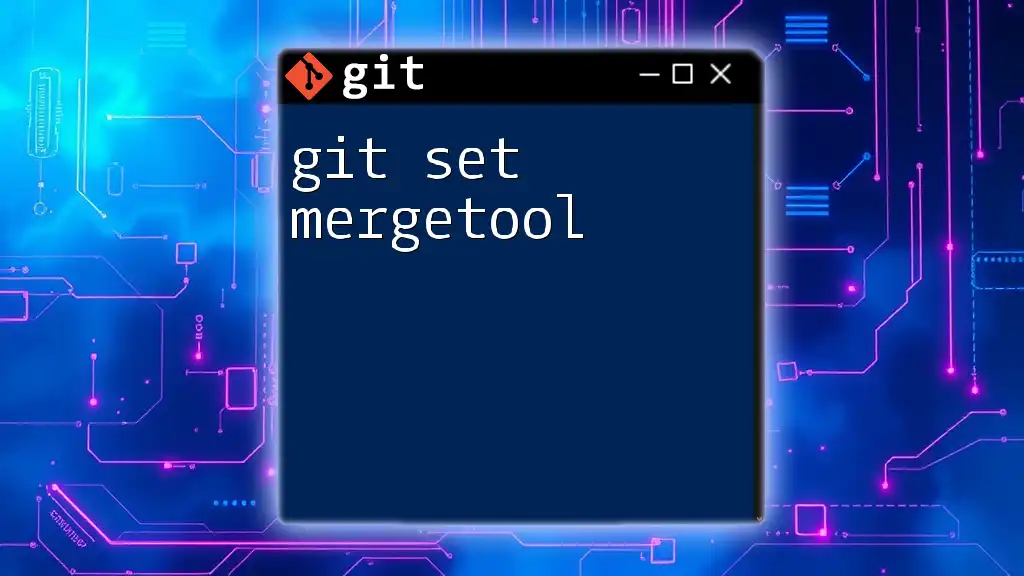
Changing Your Username
Steps to Update Your Git Username
There may come a time when you need to update your username, either globally or locally.
Update Global Username
Simply execute the command:
git config --global user.name "New Global Name"
This will overwrite the previous global username with the new value you provide.
Update Local Username
For changing the username in a specific repository, run:
git config user.name "New Local Name"
This is especially useful when you need to represent different facets of your identity within various projects.
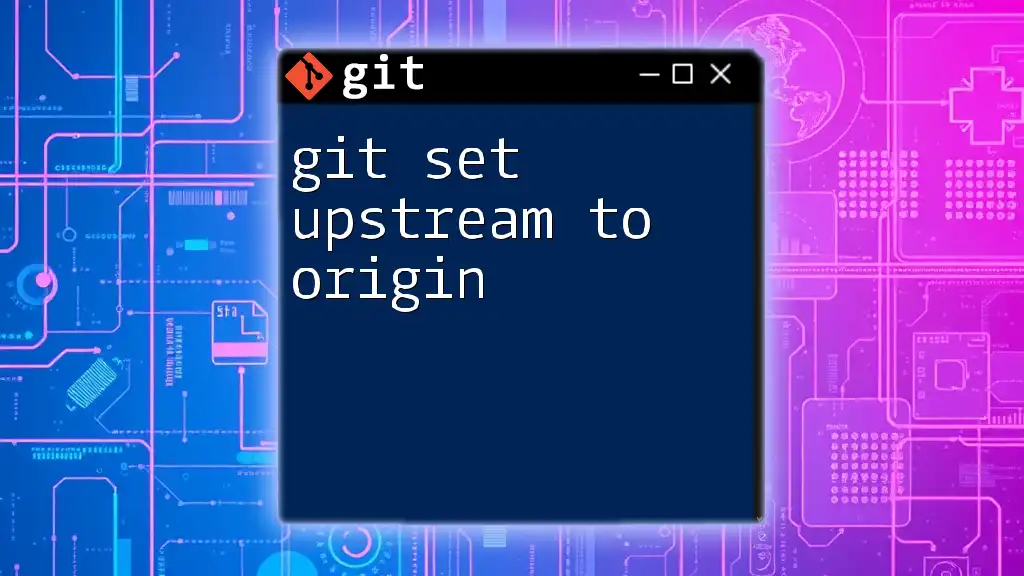
Best Practices for Setting Git Usernames
Choosing the Right Username
A thoughtful consideration when setting up your username will enhance collaboration:
-
Consistency Across Platforms: Utilize the same username across Git, GitHub, and other relevant platforms to make it easier for collaborators to identify you.
-
Use of Real Name vs. Nickname: While using your real name enhances professionalism, nicknames may create a more casual atmosphere depending on the context of your contributions.
Frequently Revisiting Your Configurations
It’s advisable to regularly check your configurations, especially in collaborative environments, to avoid misattributions and ensure you are representing your contributions accurately. Over time, as your roles or affiliations change, making sure your username aligns with your current identity is important.

Resolving Common Issues
Errors Related to Username Configuration
Even seasoned developers may find themselves facing issues related to usernames. Common error messages may indicate problems like "Could not commit…" if your username isn’t properly configured.
Troubleshooting Steps
When resolved, the following steps can help clarify your current settings:
- Verifying Configuration: Utilize the configuration commands mentioned earlier to see what’s been set.
- Reinitializing Git Settings: If problems persist, consider resetting your Git settings to default and reconfiguring them from scratch.
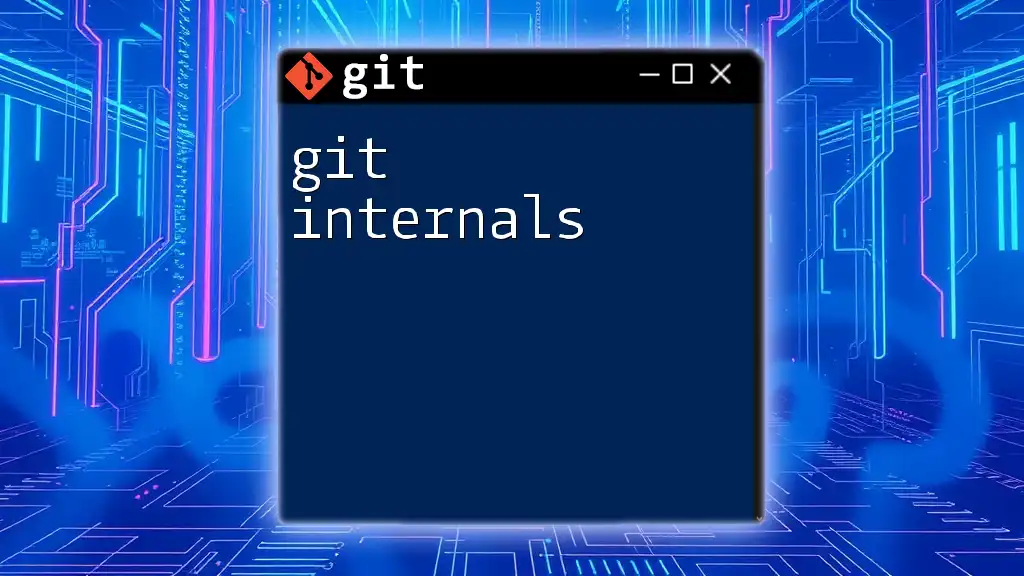
Conclusion
Setting your Git username is a crucial part of using Git effectively. It not only ensures proper attribution for your contributions but also enhances your presence in collaborative projects. Regularly practice checking and updating your configurations to maintain a robust identity as a contributor.
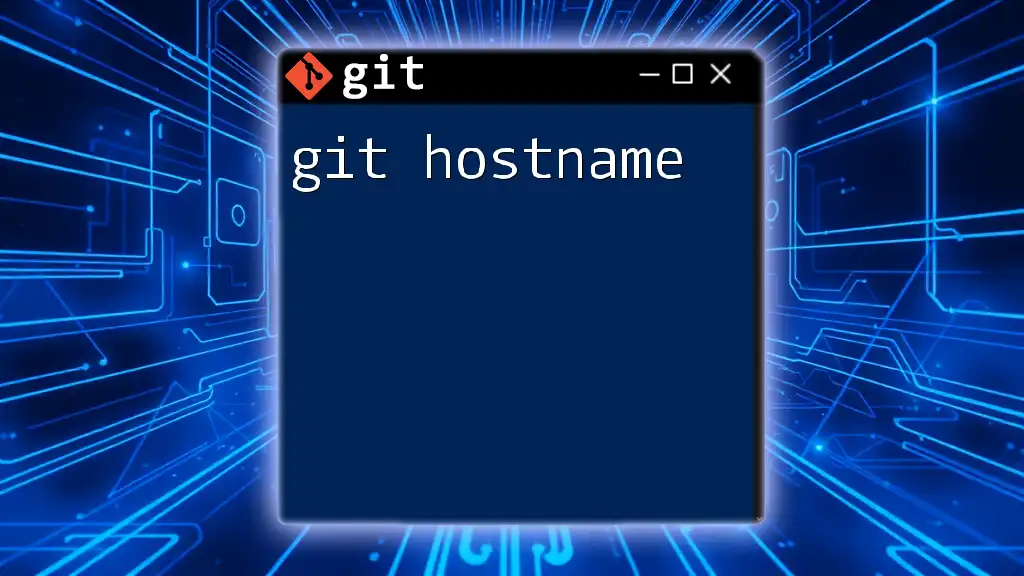
Additional Resources
For further exploration of Git configurations, you can refer to the official [Git Documentation](https://git-scm.com/doc) for in-depth guidance. Additionally, consider reading more about related topics to deepen your understanding and mastery of Git.
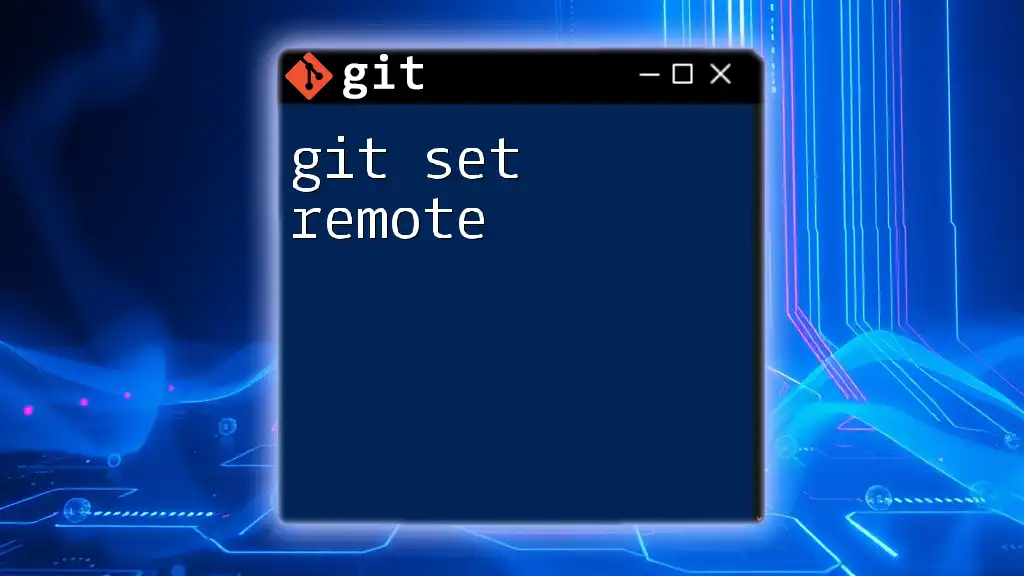
Call to Action
Have you faced any challenges when setting your Git username? Share your experiences or ask your questions in the comments! If you're keen to enhance your Git skills, consider signing up for one of our courses or following our blog for more insightful tips and tricks.