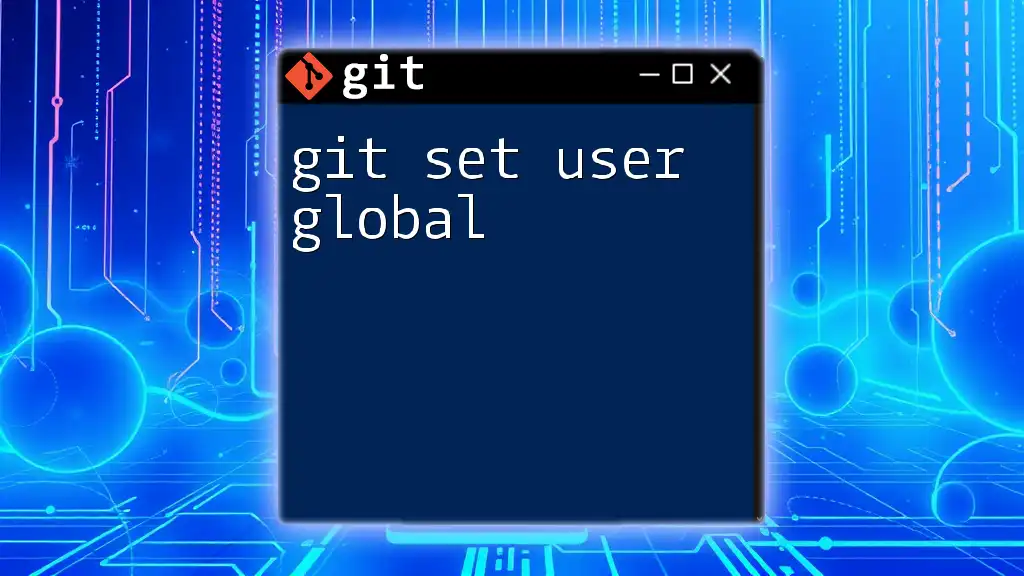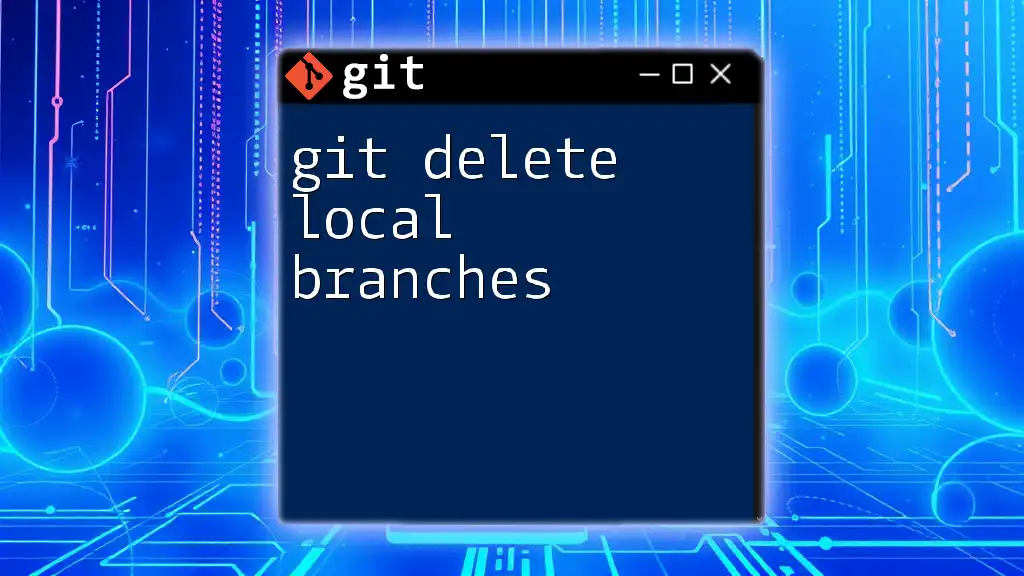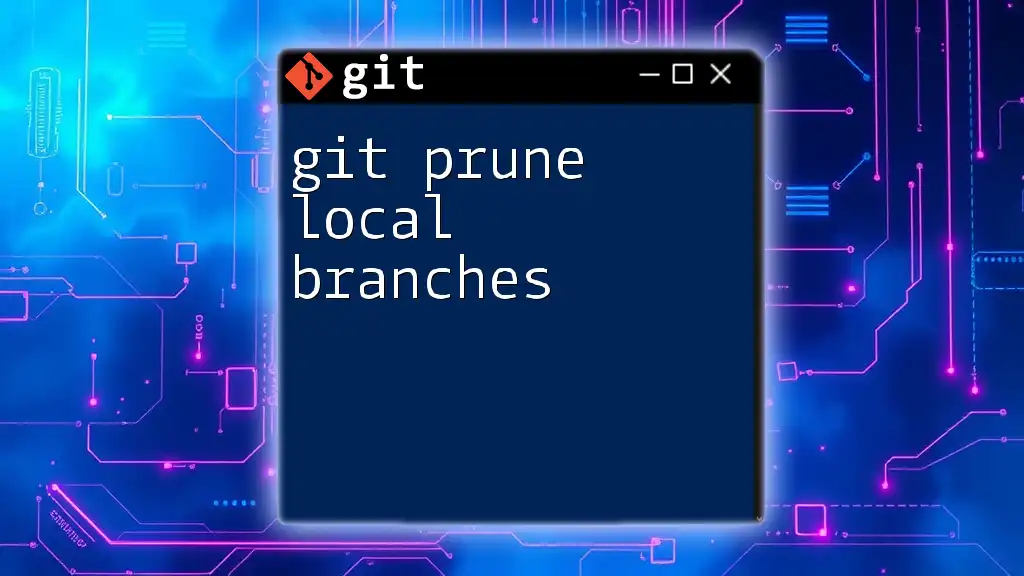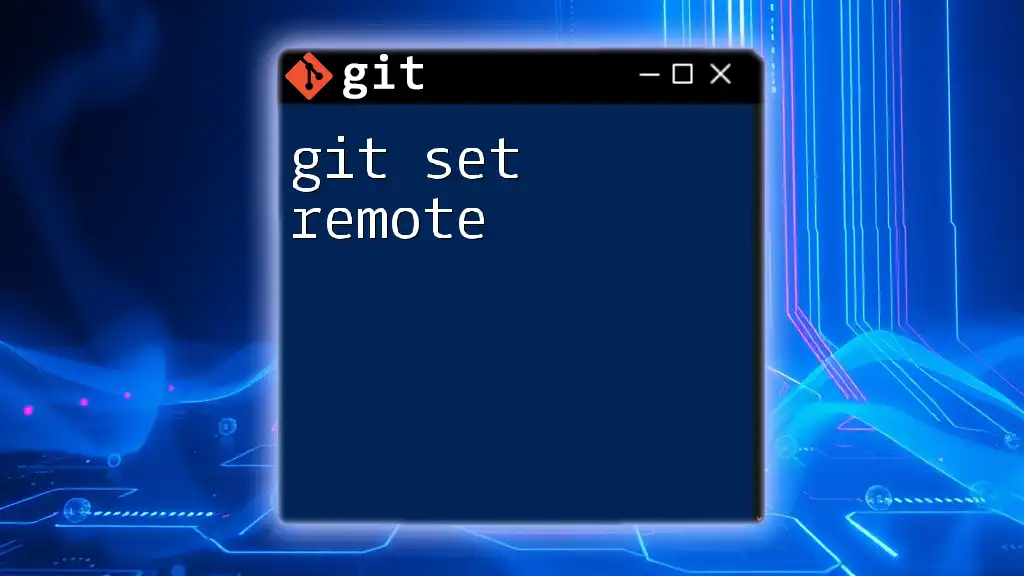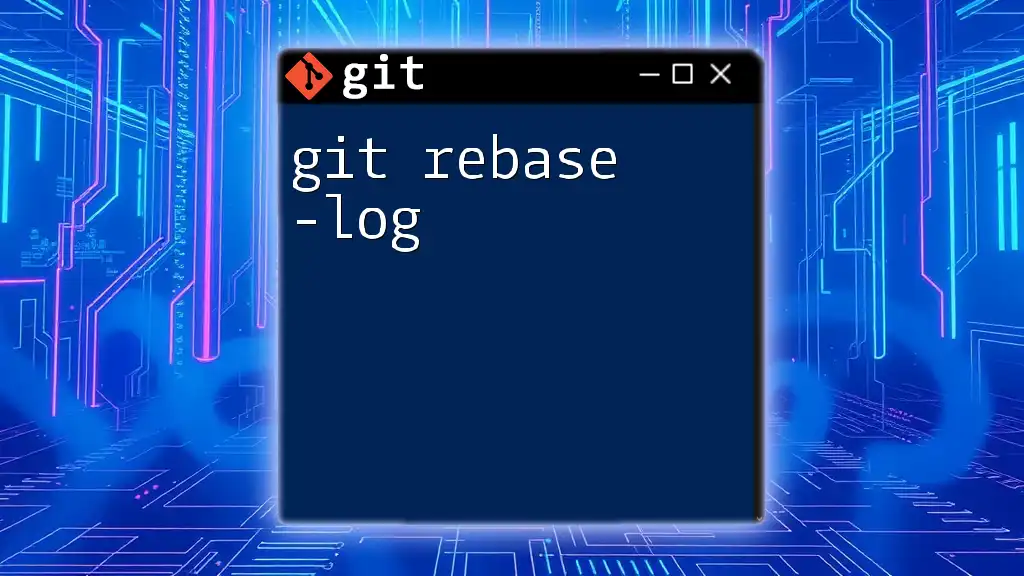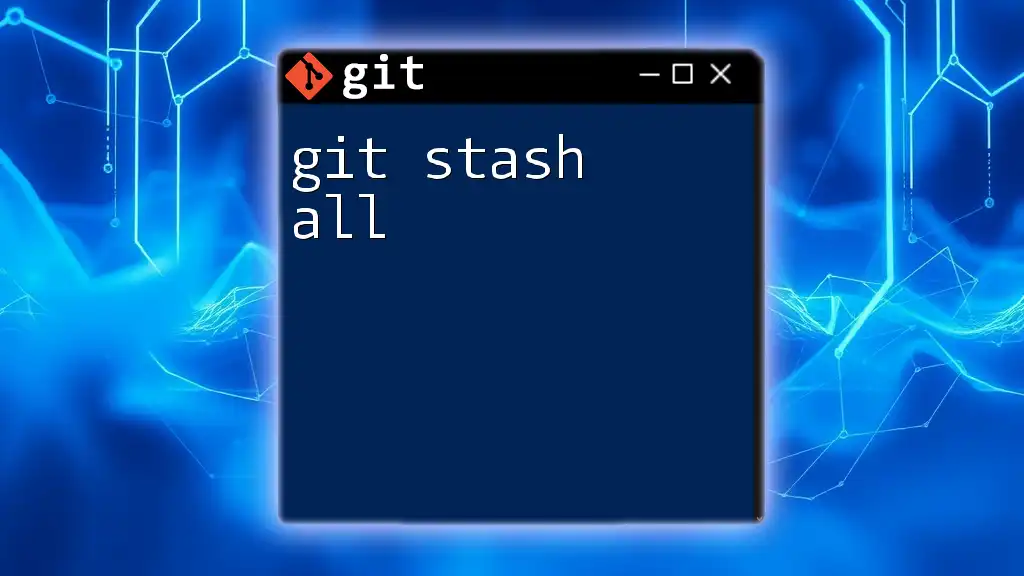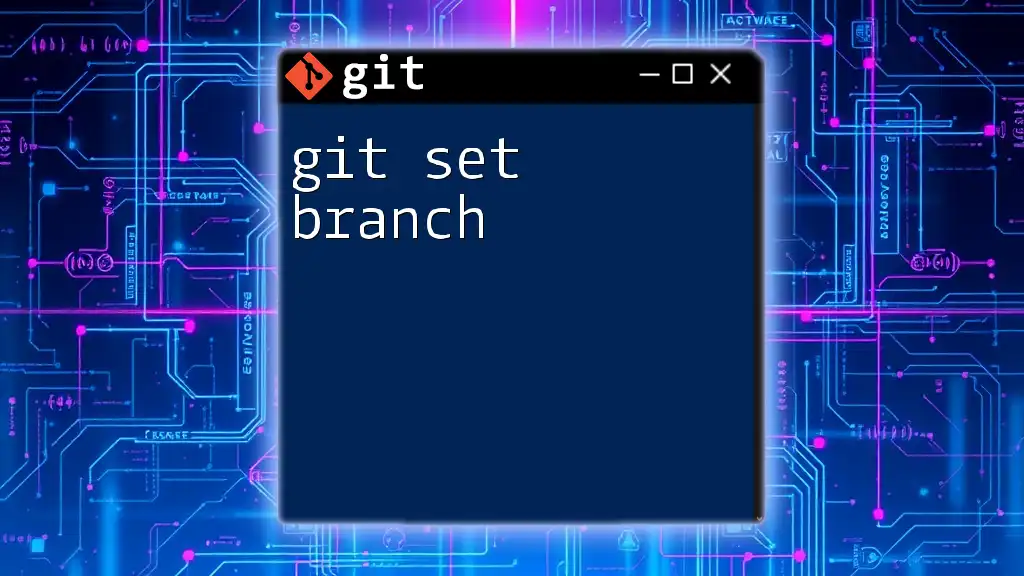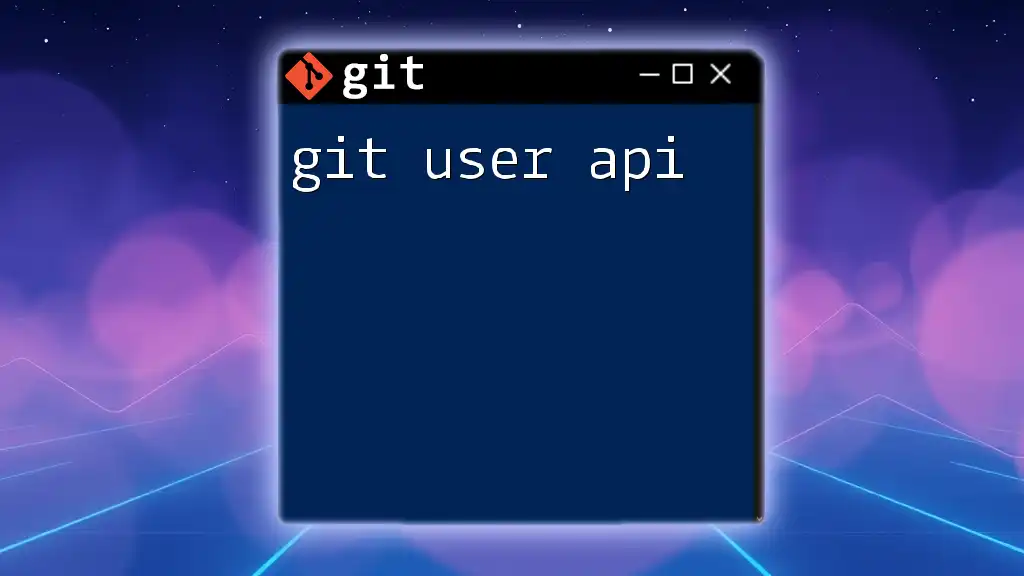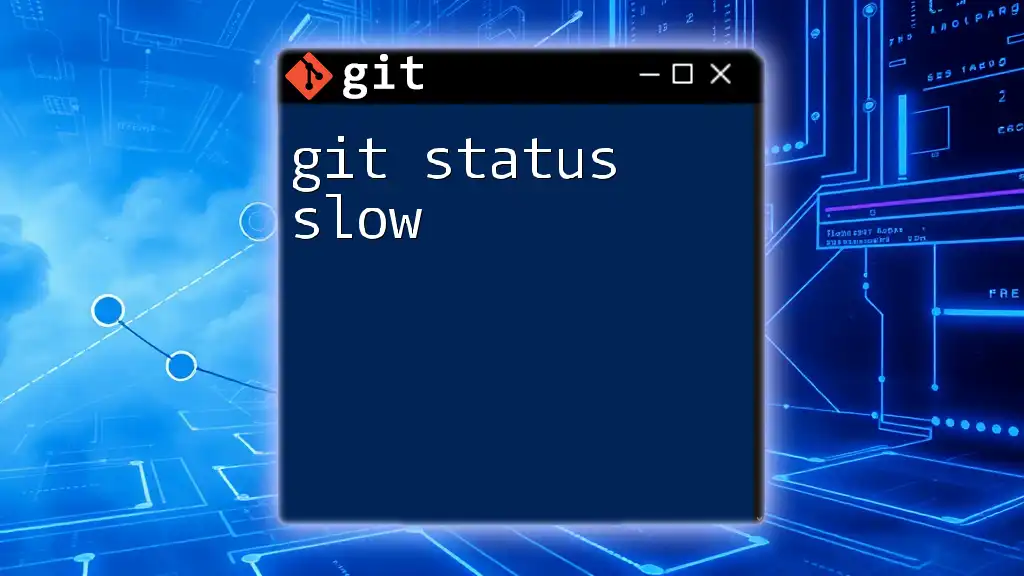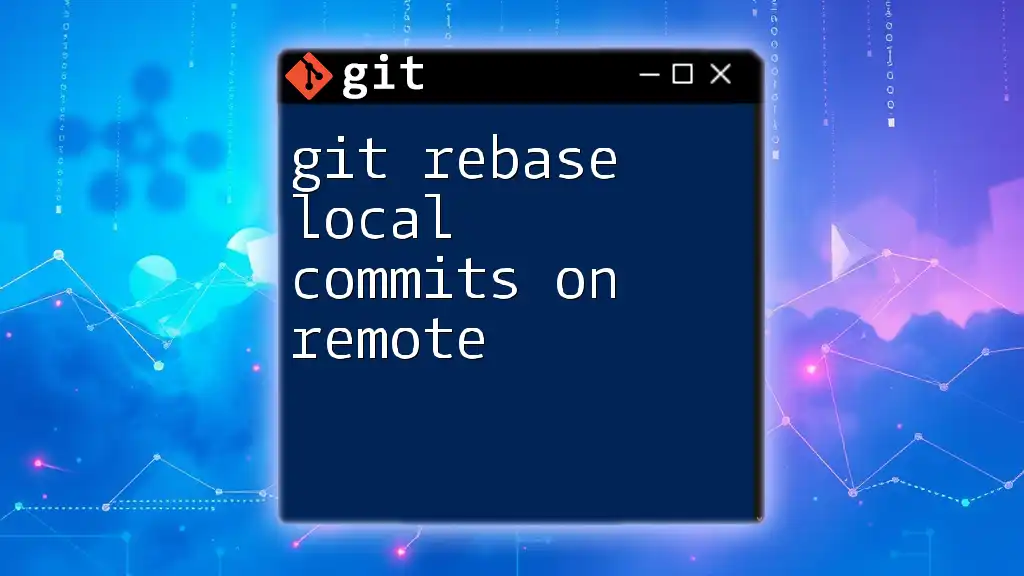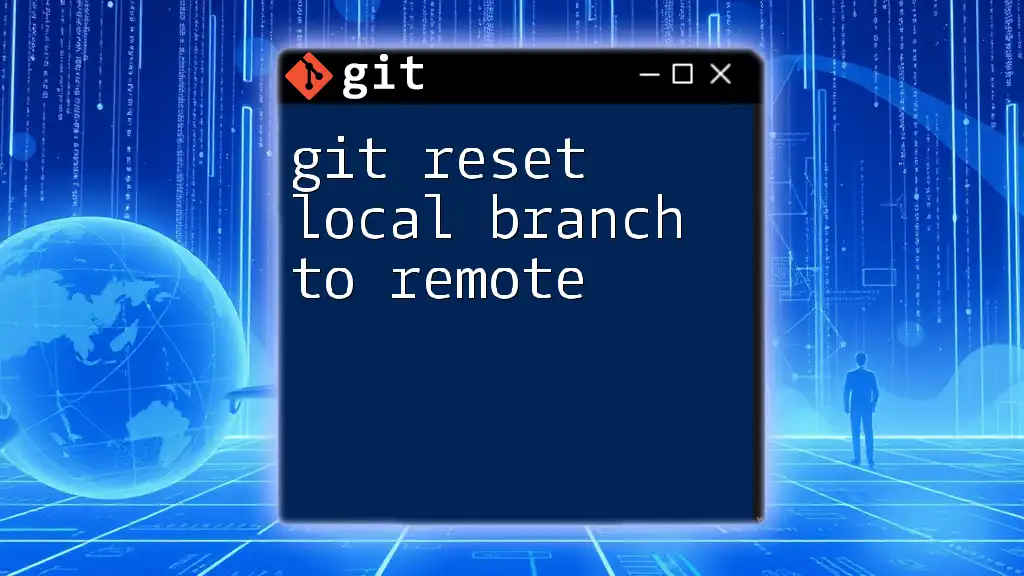To configure your Git user information globally, use the command that sets your name and email address to be applied to all repositories on your machine. Here's how you can do it:
git config --global user.name "Your Name"
git config --global user.email "your.email@example.com"
What is `git set user global`?
When we talk about `git set user global`, we are referring to the `git config` command, which is essential for configuring Git’s behavior. This command allows you to set various preferences, including your user identity, which comprises your name and email address. Setting these globally ensures that they apply to all your Git repositories unless configured locally for a specific repository.
Understanding the distinction between global and local settings is crucial. Global settings are applied to a user's profile across the system, while local settings override them for individual repositories. This versatility is particularly important when collaborating on different projects where you may need to use different identities.
Your user email and name play a significant role in your commit history. They establish your identity in the Git world, making it easier for collaborators to recognize contributions. In open source projects, for instance, your email will often be displayed publicly alongside your commits, reinforcing the importance of configuring this correctly.
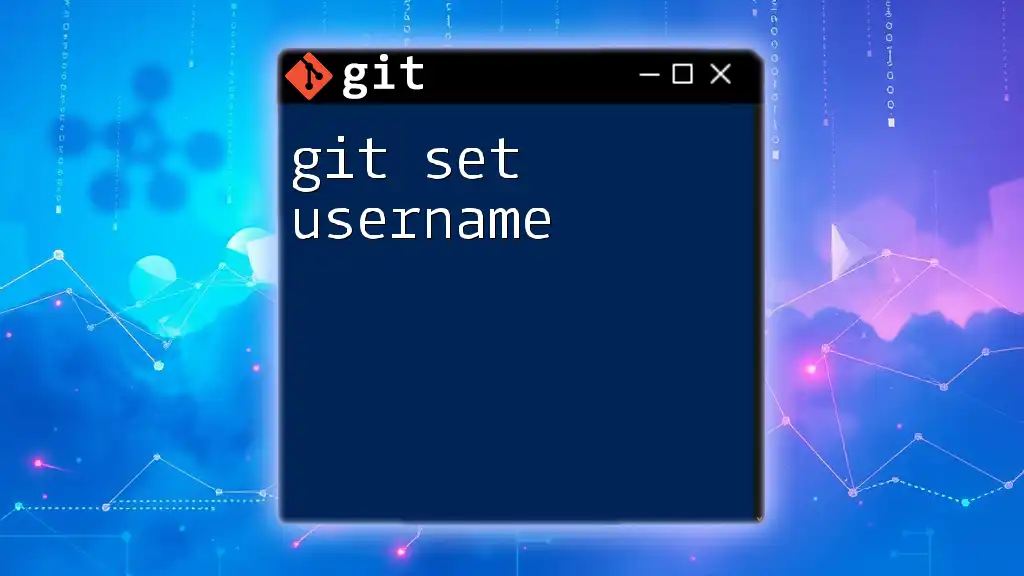
How to Set User Name and Email Globally
Setting Your Name
To establish your global user name, use the following command:
git config --global user.name "Your Name"
Here, the flag `--global` specifies that this setting will be applicable to all repositories on your machine. By outlining your name, you ensure that every commit you make will be attributed correctly to you.
It's vital to choose a readable and identifiable name. For professional developers, using your actual name or the name you use on professional platforms (like GitHub) is recommended. This helps maintain consistency across projects and enhances the credibility of your contributions.
Setting Your Email
Next, you need to set your global email address by executing:
git config --global user.email "your.email@example.com"
Again, the `--global` flag ensures that this email setting applies to all repositories. Your email address is just as critical as your name; it is used in commit messages and communicates your identity to other developers.
When choosing an email, consider using a professional address that you have access to. If you're contributing to open source projects, it's advisable to use an email that others can recognize you by. For example, avoid using personal or temporary emails to maintain professionalism.
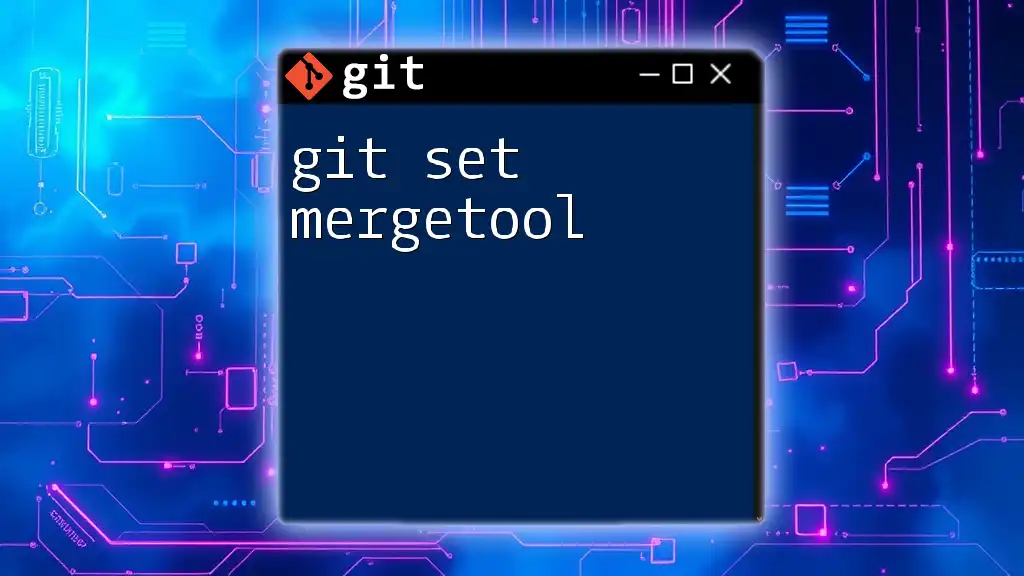
Verifying Your Global Configuration
Checking User Configuration
To verify your global settings, run the following command:
git config --global --list
This will display a list of all global configurations for Git on your system. You should see your user name and email displayed like this:
user.name=Your Name
user.email=your.email@example.com
Interpreting this output is straightforward. If your name or email appears incorrectly, it's a clear indication that you might need to change those settings.
Troubleshooting Common Issues
If you execute the verification command and don’t see your updated information, don’t panic. Several factors could be at play. It might be a caching issue or related to user-specific configurations on your system. Ensure that you are indeed using the same terminal or command line where you set these configurations.
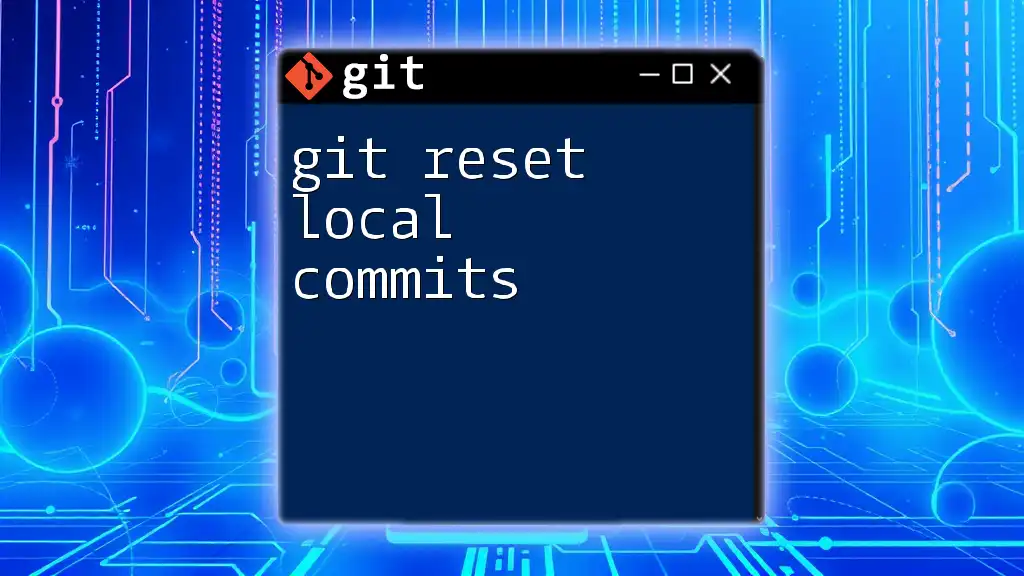
Updating User Information
Changing your global settings is just as easy as setting them in the first place. Simply repeat the previous commands with your updated information. For instance, if you have a new email address, you'd re-run:
git config --global user.email "new.email@example.com"
Follow this approach whenever you need to maintain your user information. Keeping your configurations current is a good practice, particularly in a rapidly changing work environment.
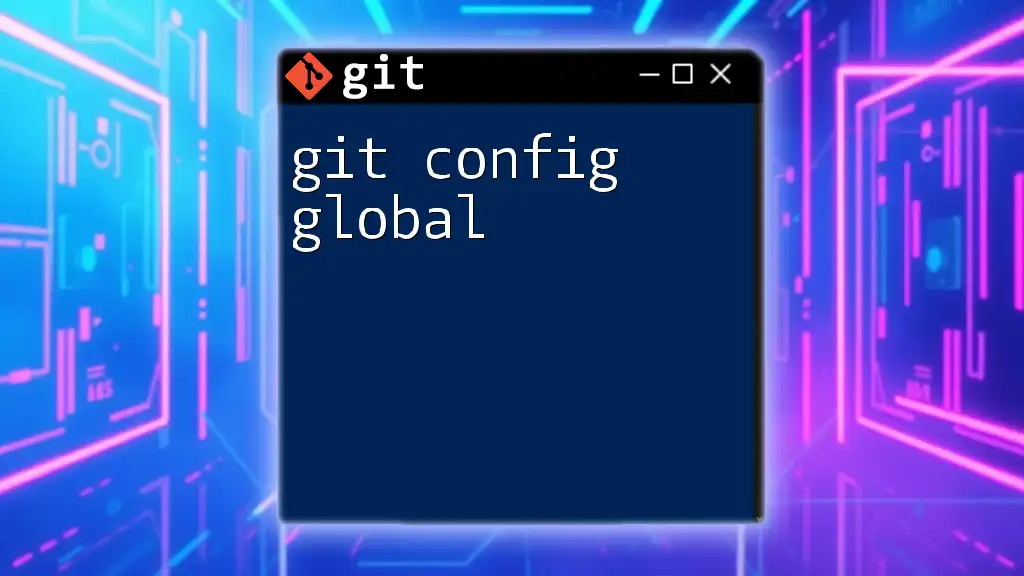
Removing Global User Information
Command to Unset Global User
If you ever need to remove your global user name and email, you can do so with the following commands:
git config --global --unset user.name
git config --global --unset user.email
You might want to perform this action if you are transitioning to a different account, changing jobs, or moving to a new organization. Removing outdated or incorrect configurations is essential for avoiding confusion in your commit history.

Best Practices for Managing Git User Configuration
Using Different Identities for Different Projects
Sometimes, you may want to have distinct user configurations for different projects. This is where local configurations come into play. You can specify user configurations on a per-repository basis with:
git config user.name "Project Specific Name"
git config user.email "project.specific@example.com"
Using project-specific configurations is particularly useful when switching between personal and professional projects or when needing two identities for diverse contributions.
Security Considerations
When configuring your Git user information, be mindful of security concerns. It’s generally best to use separate, professional email accounts rather than personal ones. Ensuring privacy by avoiding the exposure of personal information can protect you from potential online vulnerabilities.

Conclusion
Setting your user information globally using `git set user global` is a straightforward yet vital part of using Git effectively. By accurately configuring your name and email, you ensure that your contributions are traceable and your identity is clear in all your repositories. Double-check your settings regularly and adjust them as necessary to keep your Git profiles tidy and professional.

Additional Resources
For those wanting to deepen their understanding beyond this guide, consider visiting the official Git documentation, which provides comprehensive details on Git commands and configurations. Additionally, books, online courses, and tools that assist in managing Git configurations can enhance your skills significantly.
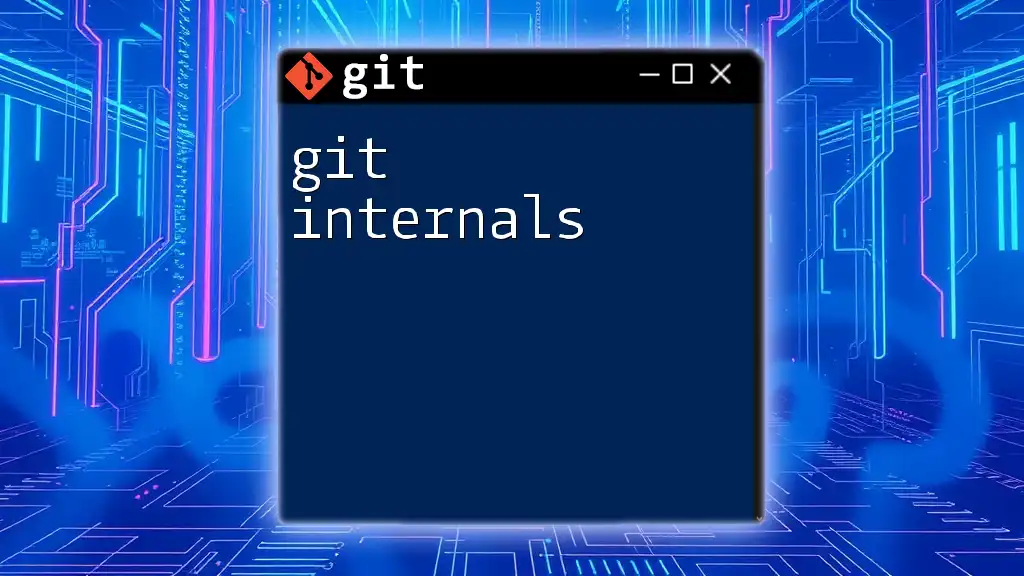
Frequently Asked Questions (FAQs)
What is the difference between global and local configuration?
Global configurations are applied across all repositories, while local configurations are specific to a repository.
Can I have different user configurations for different repositories?
Absolutely! By using local settings, you can specify different names and emails as needed.
What happens if I don’t set my user name and email in Git?
If you don’t set this information, Git will attribute commits to a default user, often showing "unknown" as the author, which can cause confusion in collaborative environments.