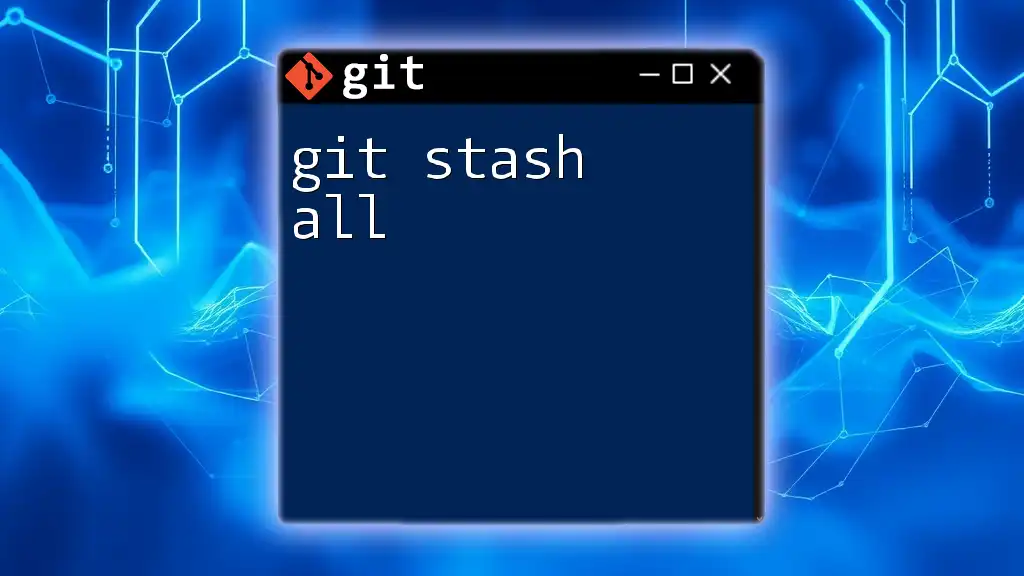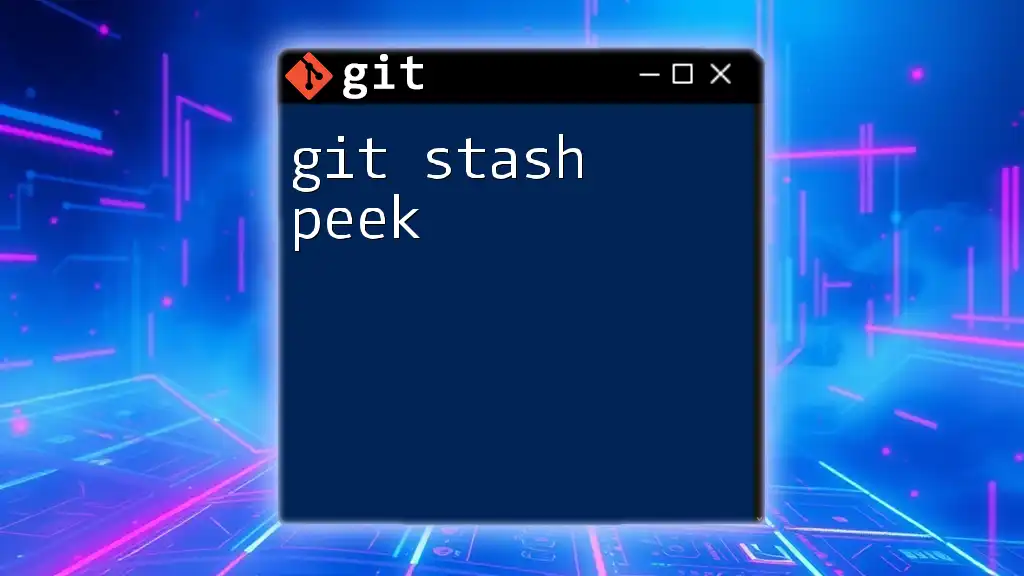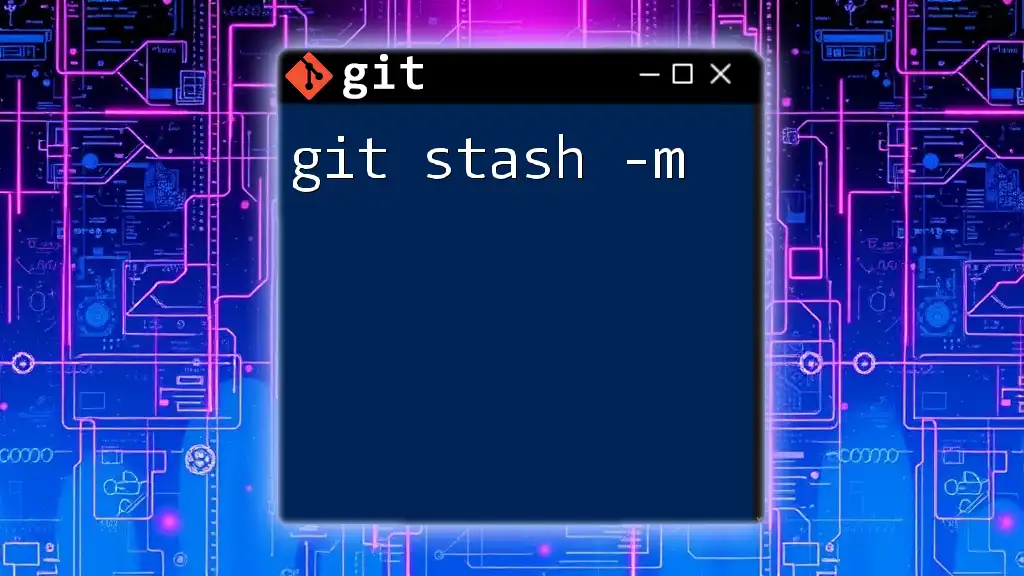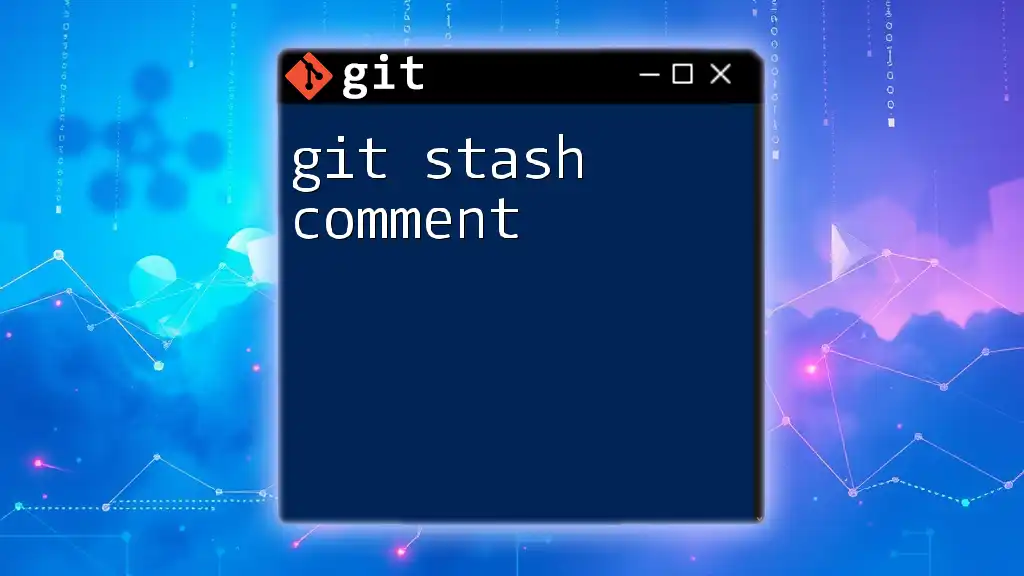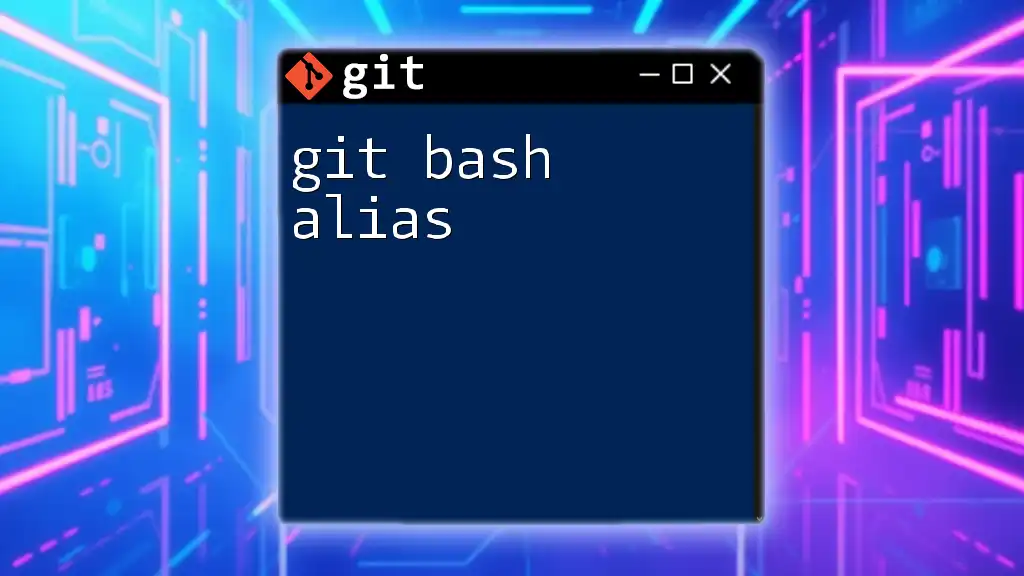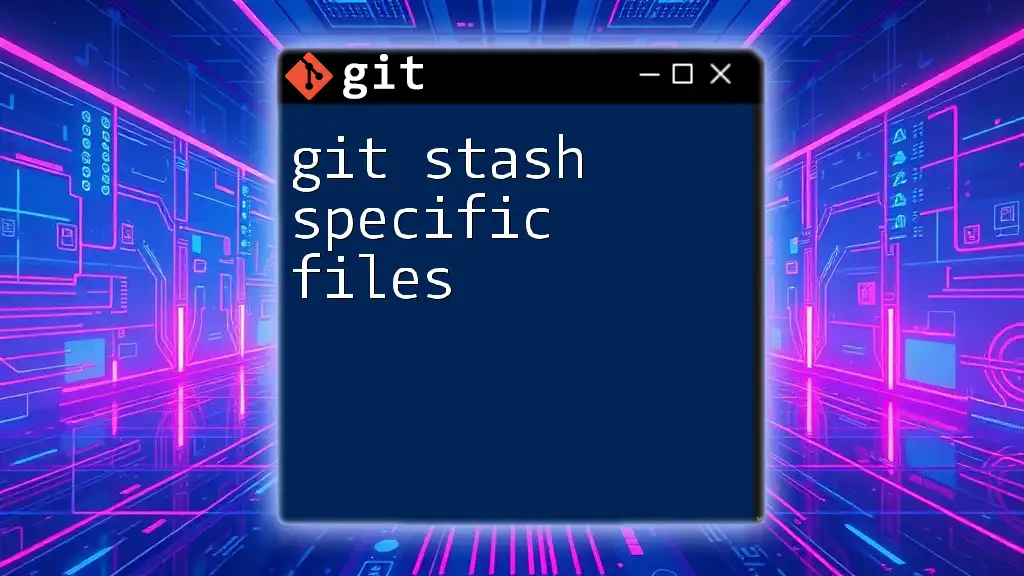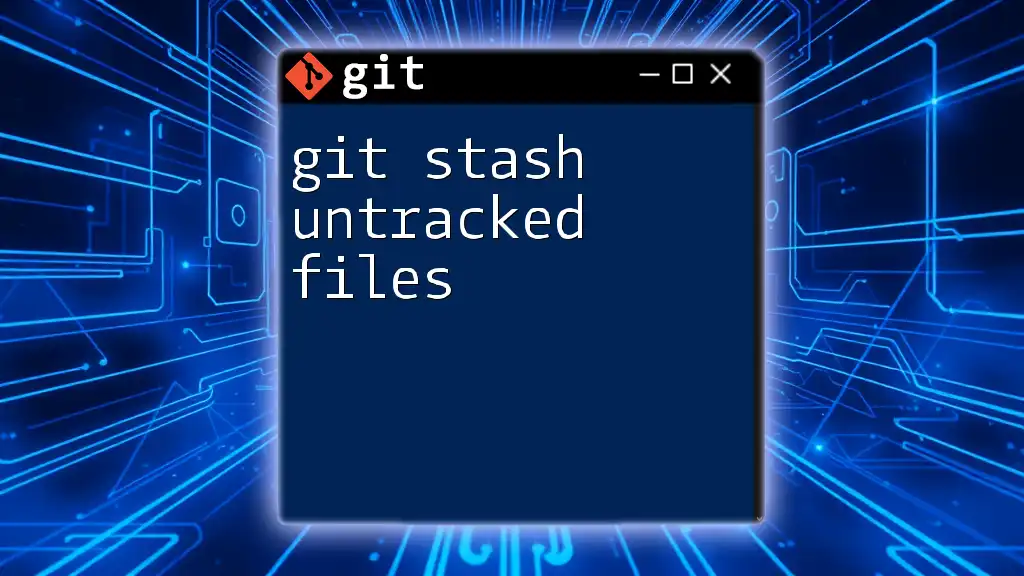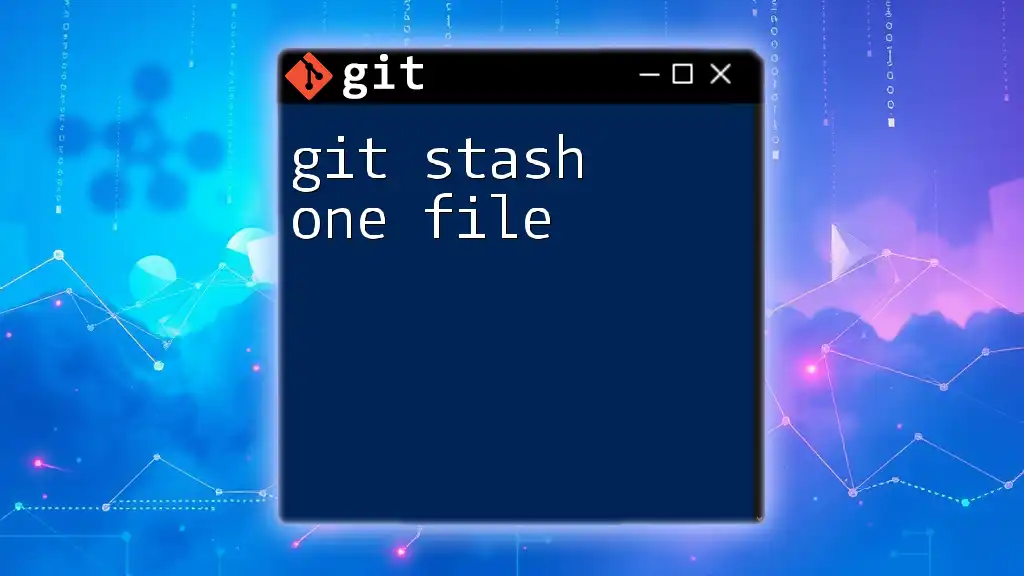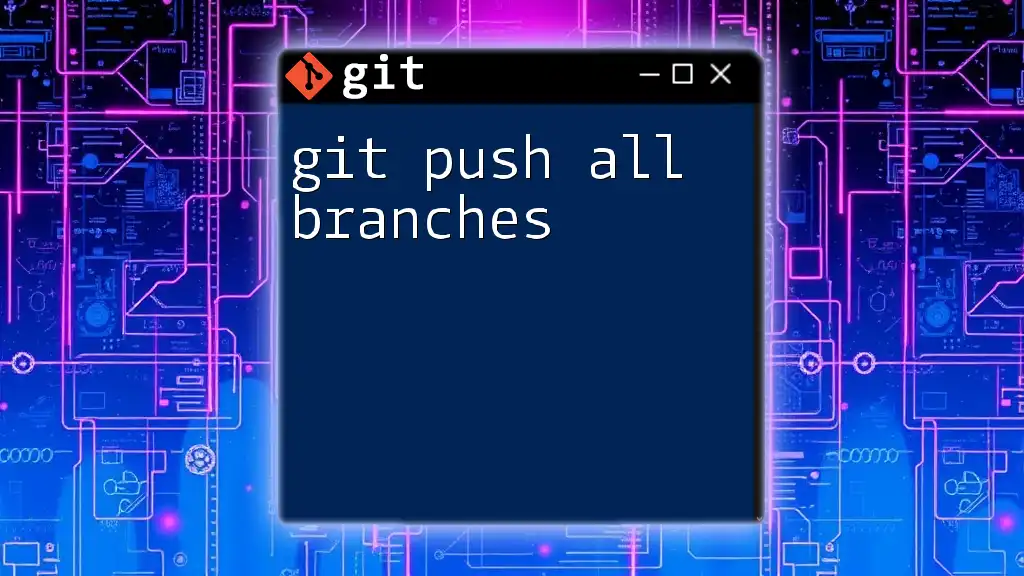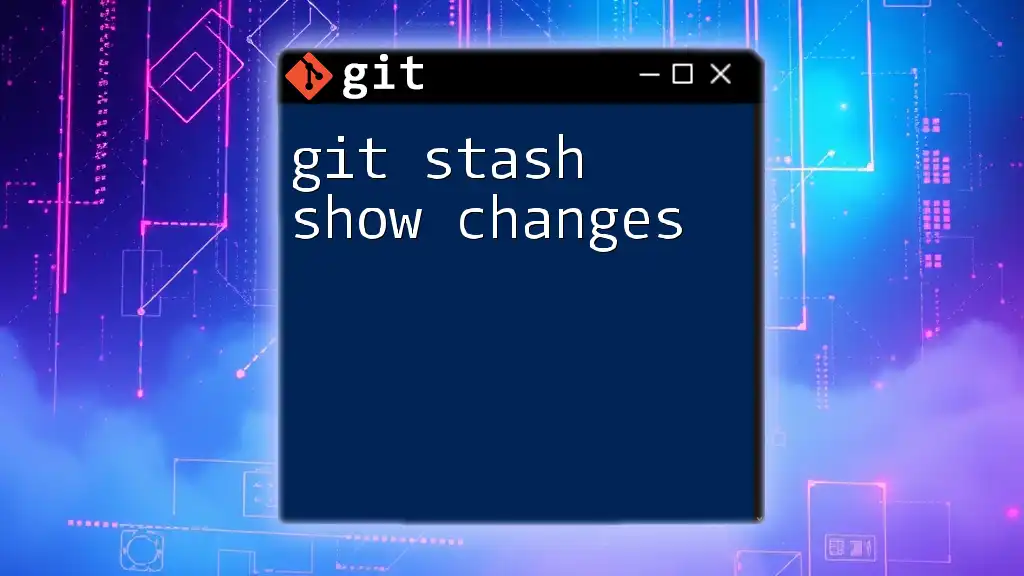The `git stash` command temporarily shelves changes in your working directory, allowing you to clear your workspace without committing, and to later restore those changes.
Here’s how to use it:
git stash push -m "Message to describe stash"
What is `git stash`?
Stashing in Git is a powerful feature that temporarily saves changes you have made to your working directory while also allowing you to switch to another branch. It is particularly useful when you need to pause your current work without committing changes that may not yet be ready. Stashing helps you maintain a clean working state, allowing for smoother transitions between various tasks on projects.
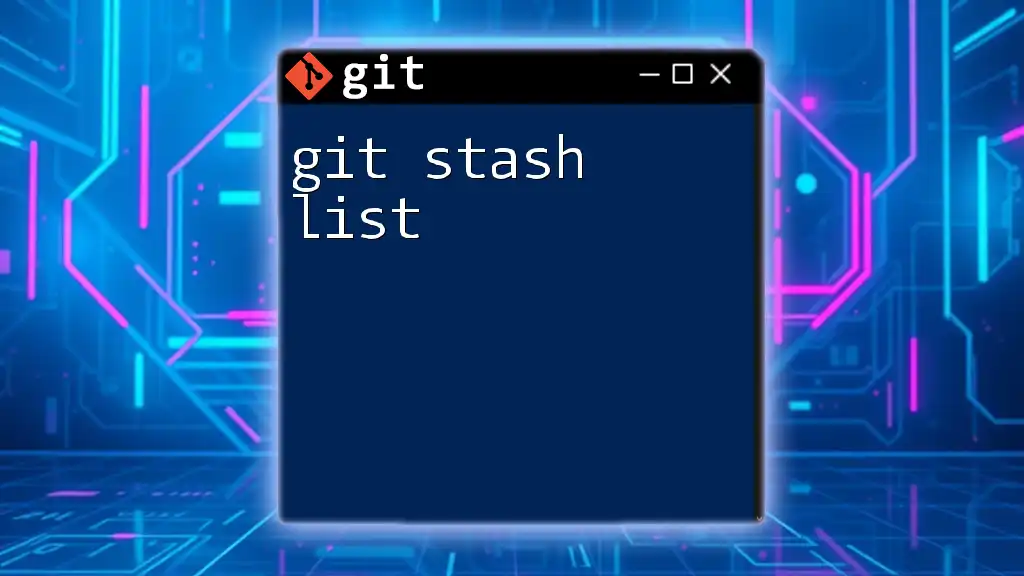
When to Use `git stash all`
There are several scenarios where you might find stashing necessary:
-
Working on Multiple Features/Tasks Simultaneously: If you're in the middle of changes related to one feature but need to switch to another one quickly, `git stash all` allows you to save your progress without committing incomplete work.
-
Need to Switch Branches Quickly: Stashing is beneficial when you need to pull in changes from another branch or collaborate without losing your ongoing work.
Using `git stash all` is advantageous due to its ability to stash not only tracked files but also untracked and ignored files, saving a broader range of your current work state.
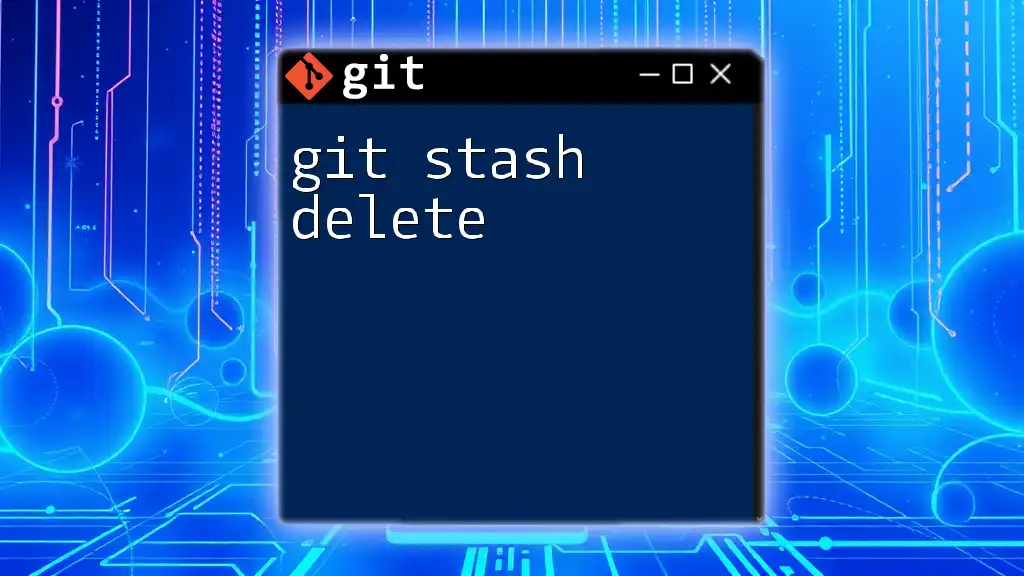
How to Use `git stash all`
Basic Stashing Command
To stash changes in Git, you can use the basic command:
git stash
When you run this command, Git saves changes made to tracked files in your working directory and clears them from the working state, enabling you to switch branches or perform other operations without interference.
The `git stash all` Command
If you want to preserve more than just changes in tracked files, you can use the command:
git stash save --all
This command is particularly useful because `git stash all` captures both untracked and ignored files, which the standard `git stash` does not capture by default, allowing you to create a more complete snapshot of your working directory.
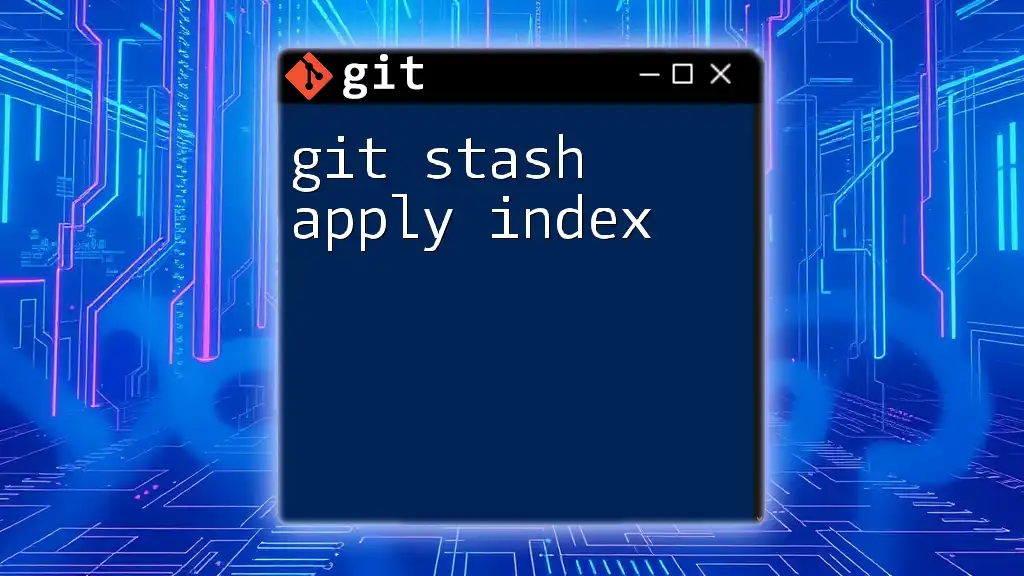
Viewing Stashed Changes
Listing Stashes
To view the stashes you've created, use the command:
git stash list
This command provides a list of all stored stashes, formatted as follows:
stash@{0}: WIP on branch_name: commit_message
stash@{1}: WIP on branch_name: another_commit_message
This display helps you see which stashes are available and the context in which they were created.
Viewing Specific Stashes
To inspect the contents of a specific stash, you can use:
git stash show stash@{0}
This will give you a summary of the changes included in that specific stash. If you want a more detailed view, you can add the `-p` option:
git stash show -p stash@{0}
This detailed output shows the actual line changes made, offering insight into what you have stashed away.
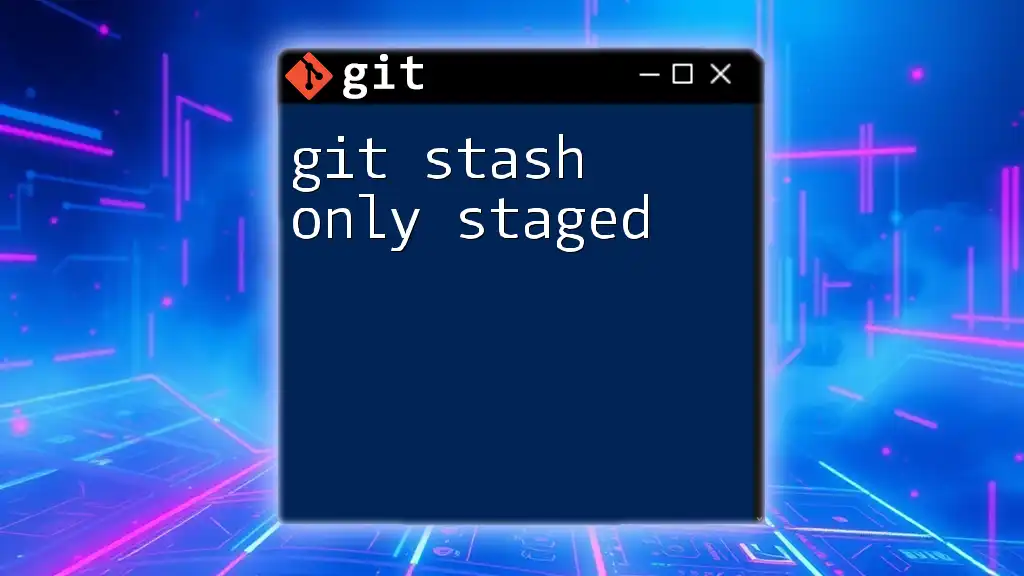
Applying Stashed Changes
Applying the Most Recent Stash
To reapply the changes from your latest stash, use:
git stash apply
This command brings back the last stashed changes into your working directory. Be aware that applying can result in merge conflicts if the changes conflict with your current working state.
Applying Specific Stashes
If you want to apply a specific stash, specify its index:
git stash apply stash@{1}
This ability to target a specific stash is crucial for managing your workflow, as you can selectively reintroduce changes as needed.
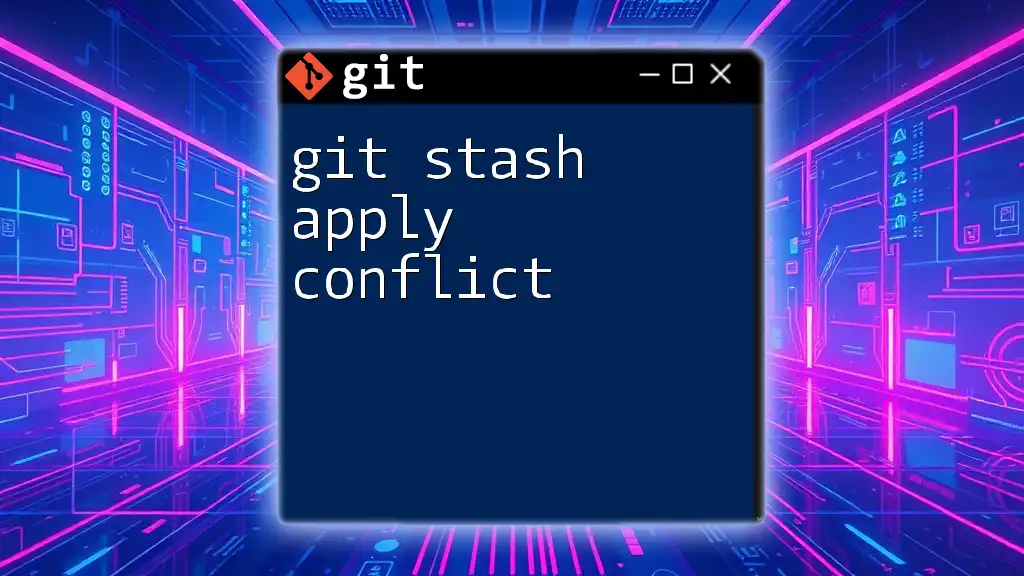
Deleting Stashes
Removing Stashes After Use
Once you've applied a stash and no longer need it, you should remove it to keep your stash list clean. Use:
git stash drop stash@{0}
This command removes the specific stash you’ve specified from your list. Regularly cleaning up your stashes helps prevent clutter and confusion.
Clearing All Stashes
If you wish to clear all your stashes unconditionally, use the command:
git stash clear
Caution: This will permanently delete all stashed changes, which cannot be recovered, so make sure you no longer need them.
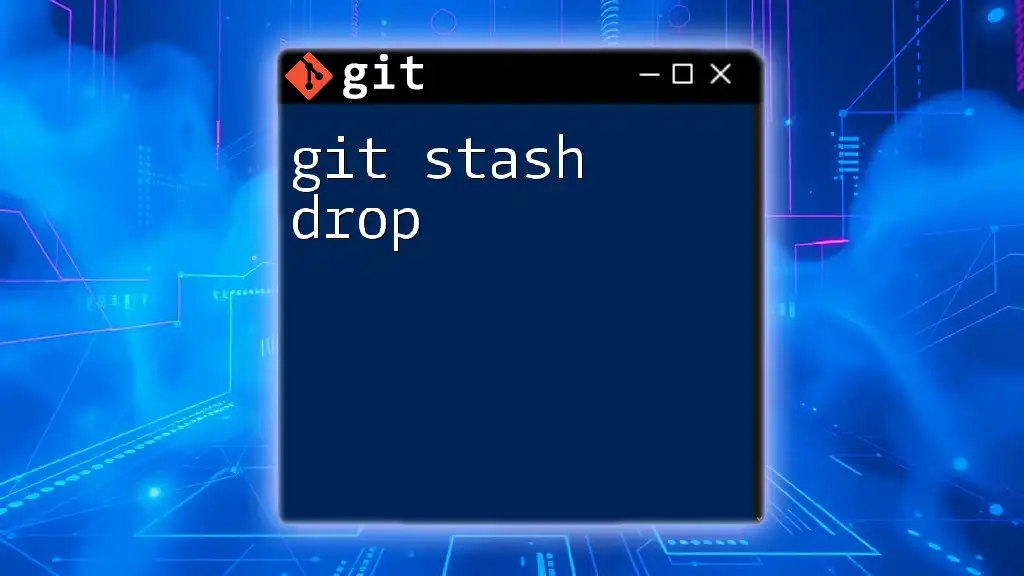
Practical Tips and Best Practices
Managing Multiple Stashes
To maintain a clear understanding of multiple stashes, consider using descriptive messages when you stash changes:
git stash save "WIP: working on feature X"
This approach allows for better identification when you list your stashes.
When Not to Use `git stash all`
While stashing is useful, there are scenarios where it may not be the best option. If your changes are complete enough or stable, it’s often better to make a commit instead. Committing allows you to take advantage of Git's robust version history and rollback capabilities, while an unattended stash could lead to forgotten changes or confusion later on.
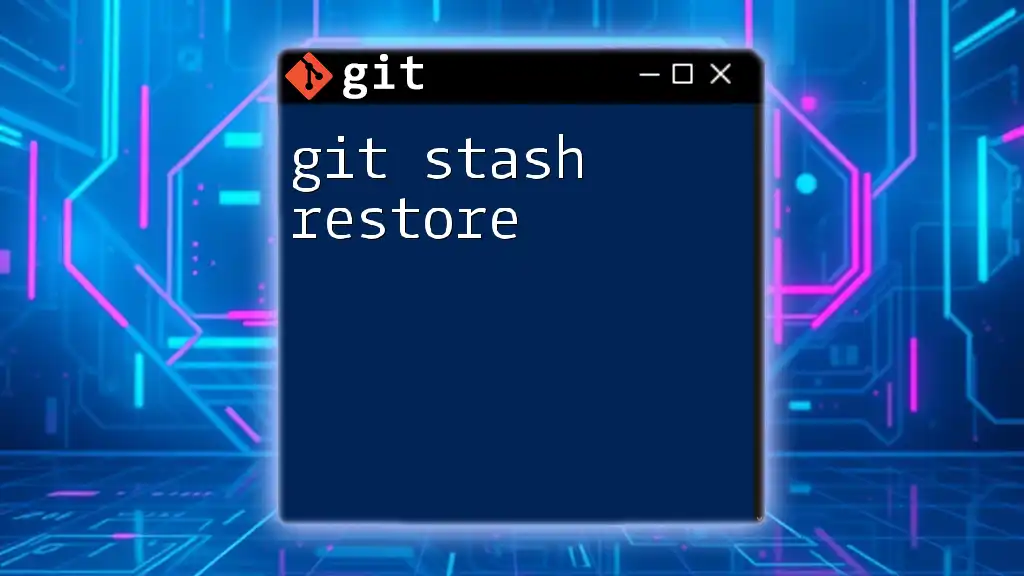
Conclusion
In summary, `git stash all` is an essential tool in your Git toolbox, enabling you to efficiently manage your working directory while working on multiple tasks. Mastering stashing can enhance your workflow and provide greater flexibility in your development process.
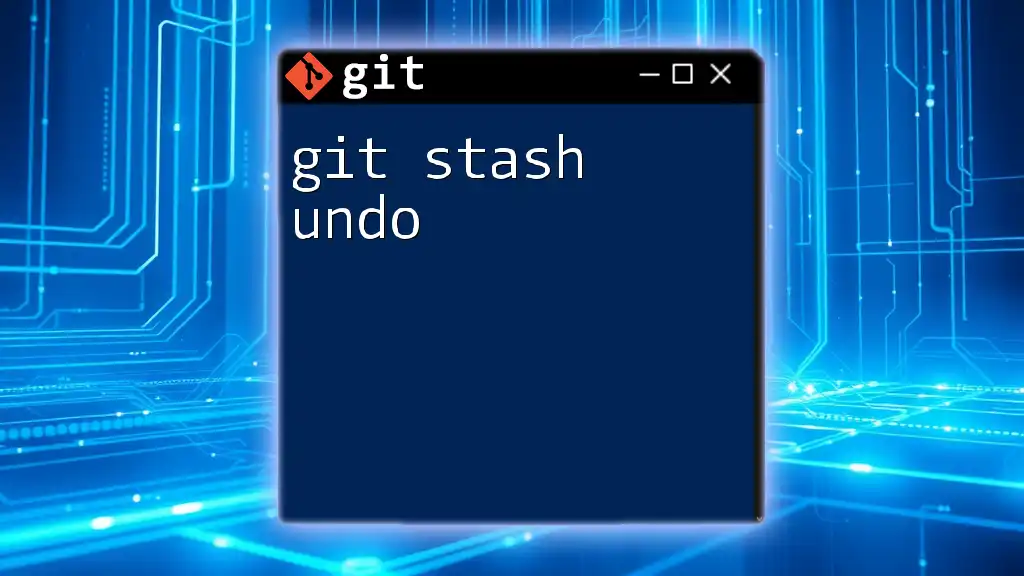
Additional Resources
To continue your learning journey, consider reviewing the official Git documentation for in-depth coverage of stashing and other Git features. Engaging with additional tools and tutorials will also help you become adept in using Git commands in real-world scenarios.
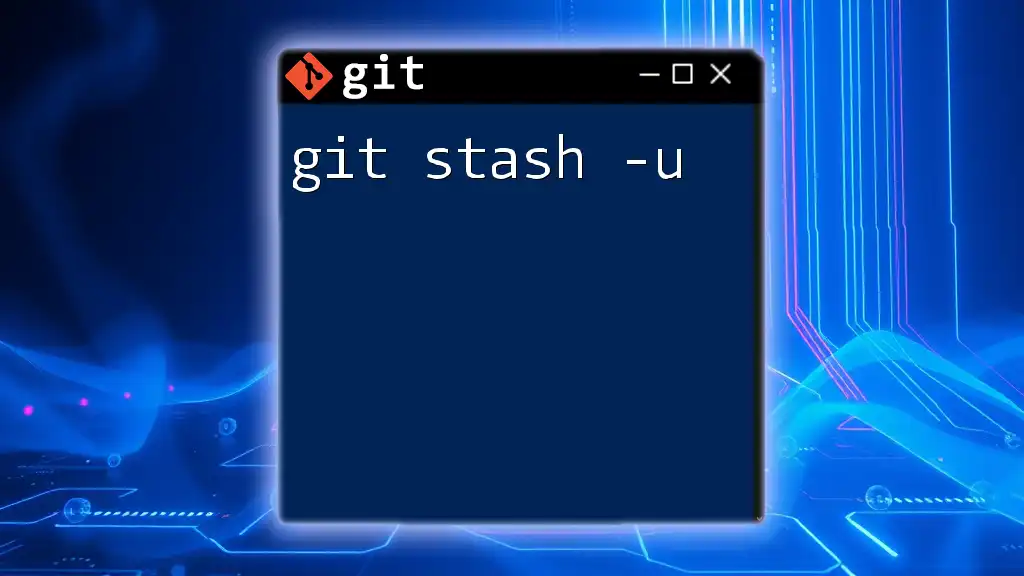
FAQs
What happens if I forget to apply my stash?
If you forget to apply your stash, it will remain stored until you explicitly drop it or clear all stashes. However, lingering stashes can lead to confusion, so it is wise to review or clean them periodically.
Can I stash changes if my working directory is clean?
No, if your working directory is clean (having no changes), there are no modifications for Git to stash, and thus the stash command will inform you that there is nothing to stash.
How do I recover a stash I accidentally dropped?
Once a stash is dropped using `git stash drop`, it is permanently removed and not retrievable directly through Git commands. Always exercise caution when managing your stashes to avoid unintentional loss.