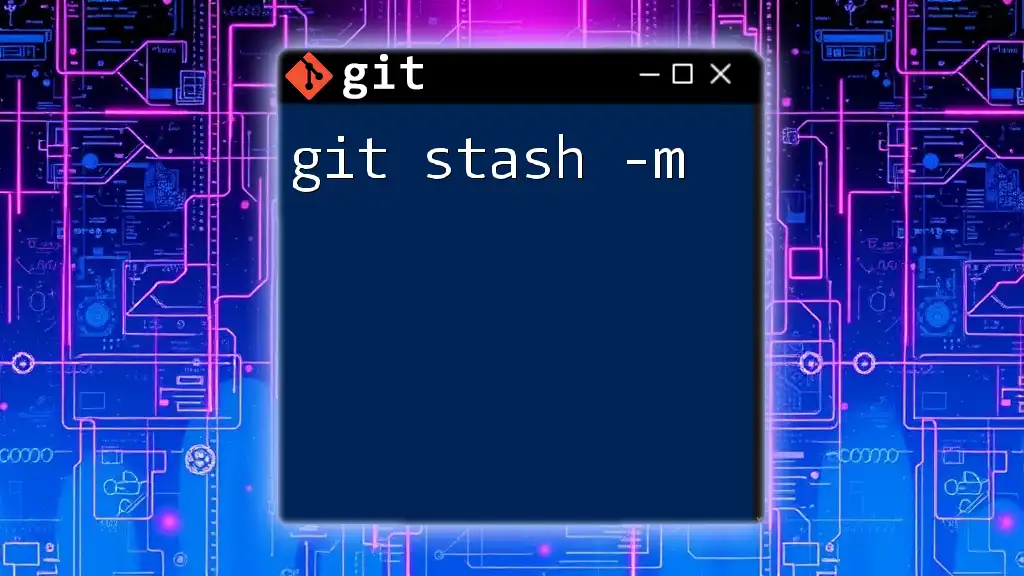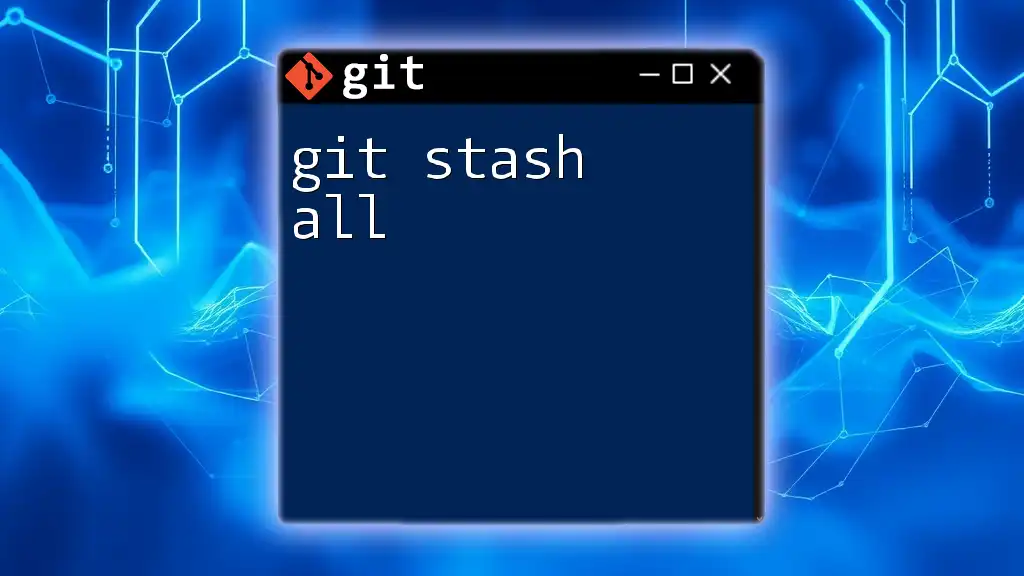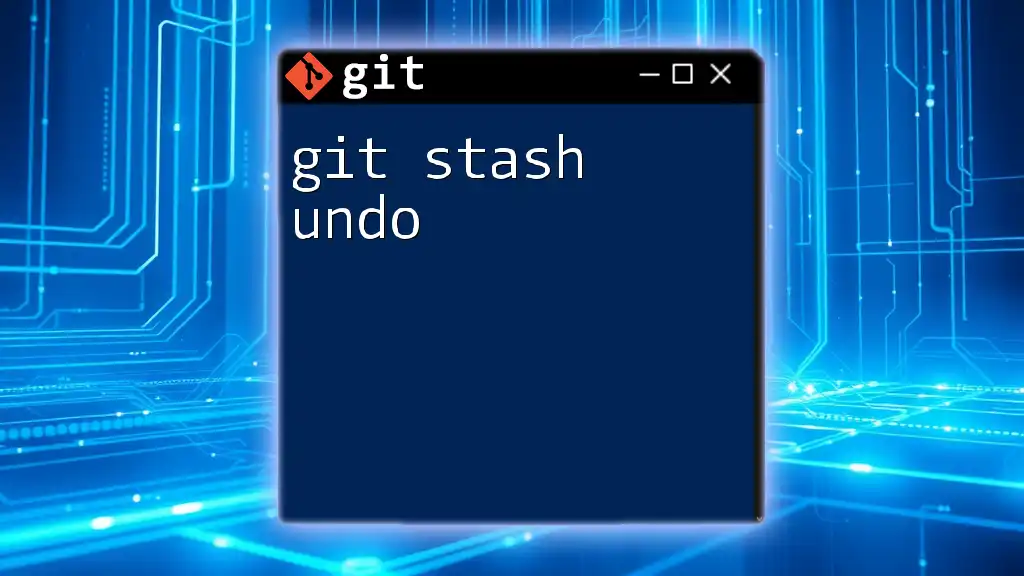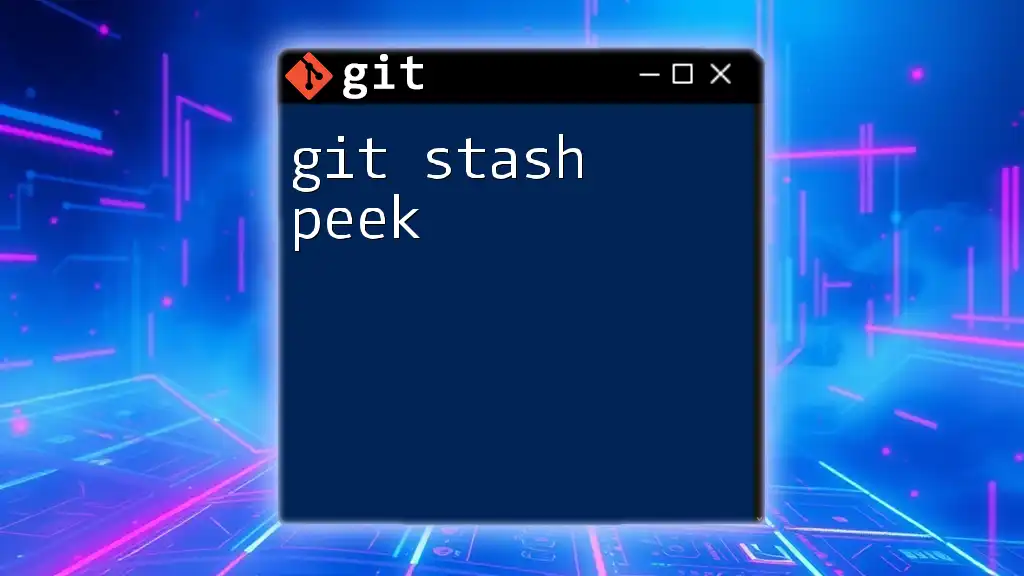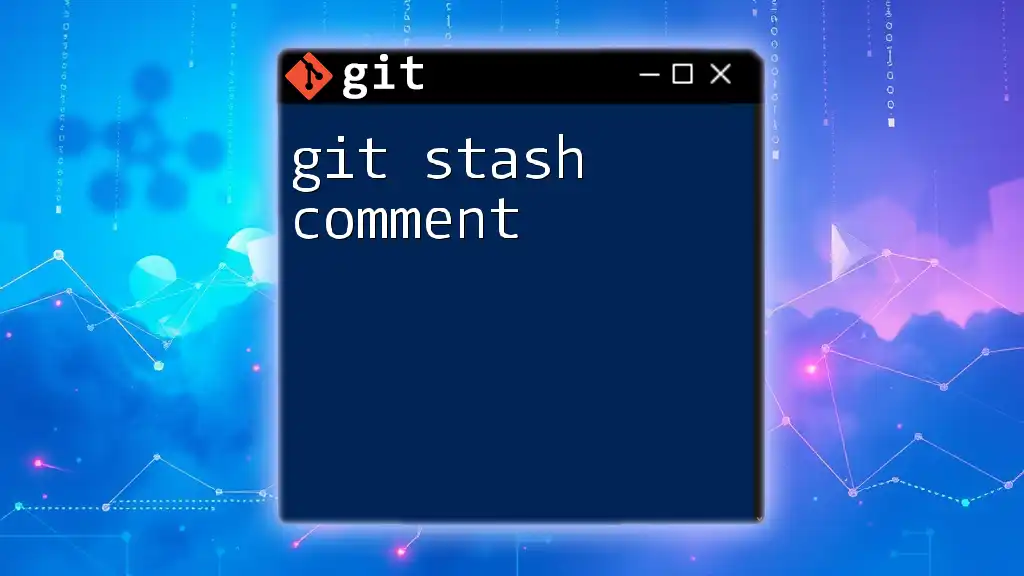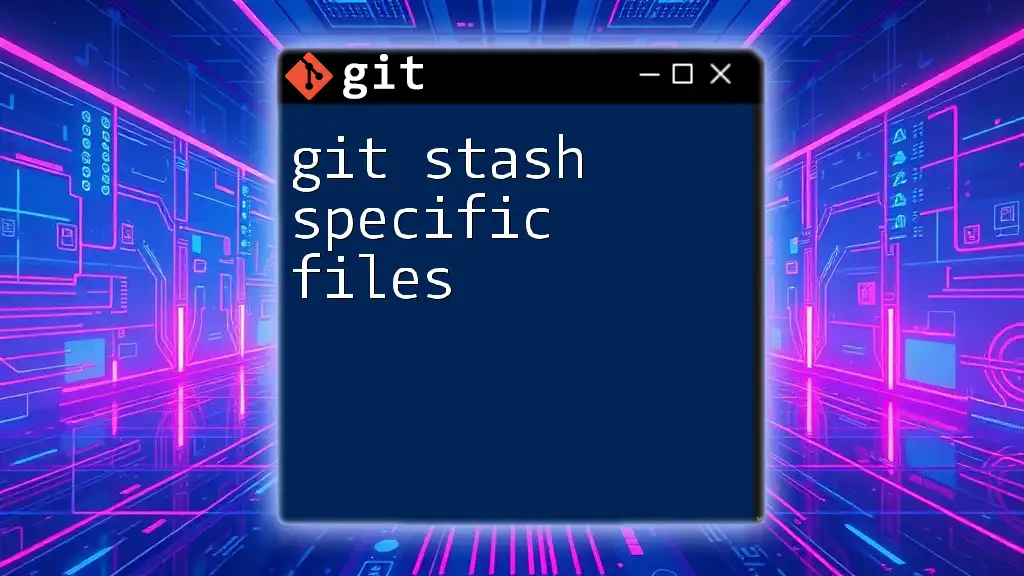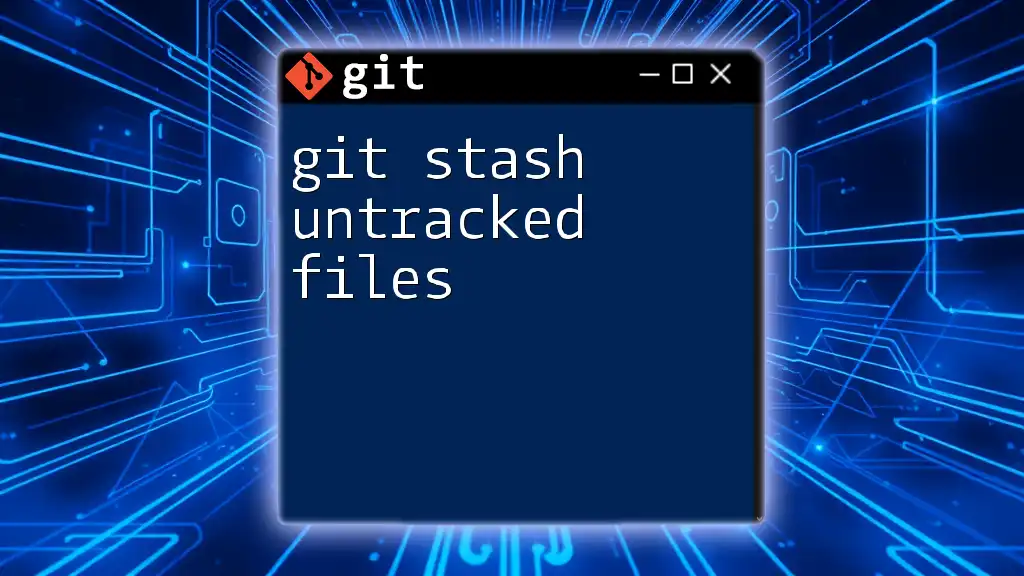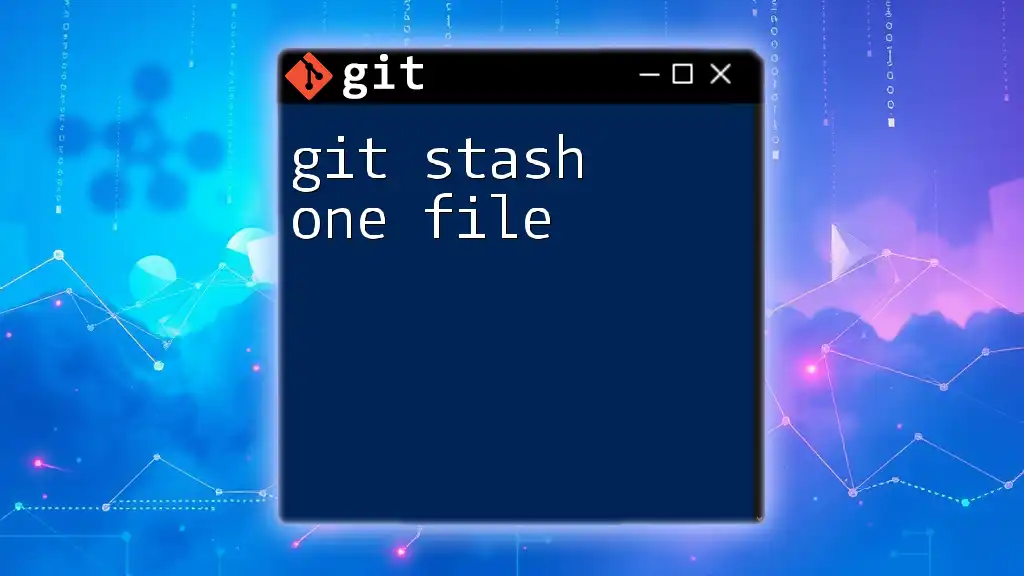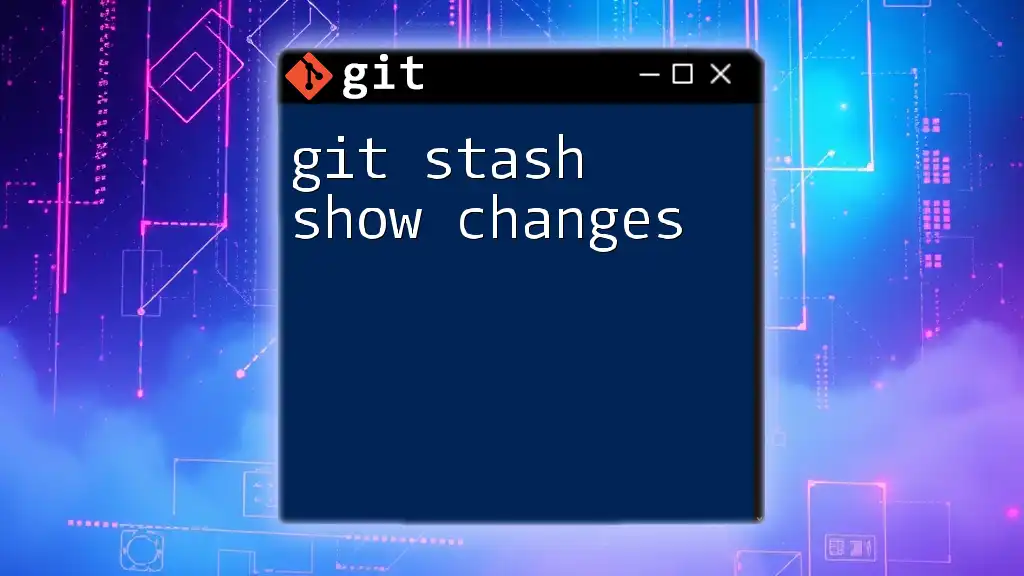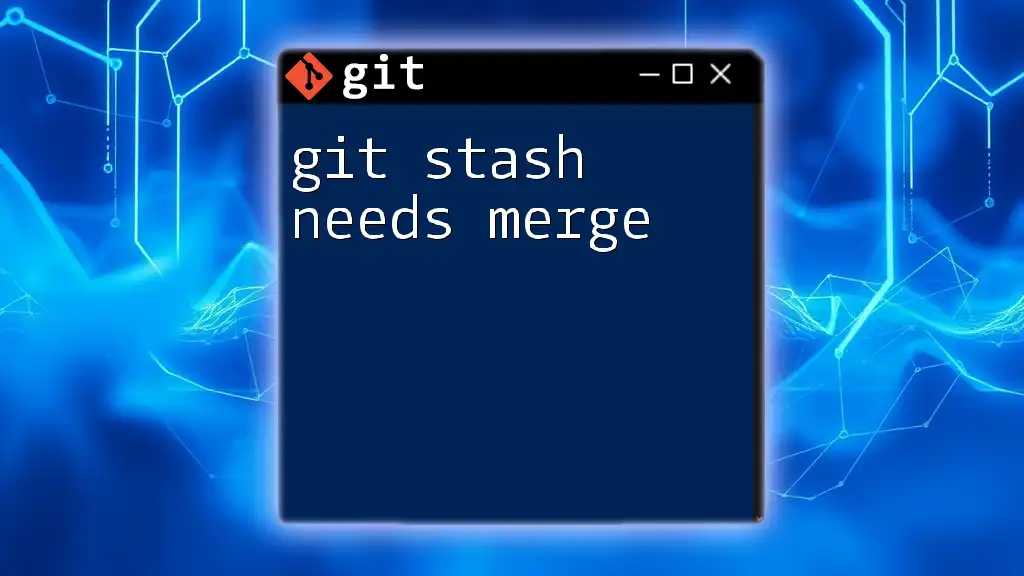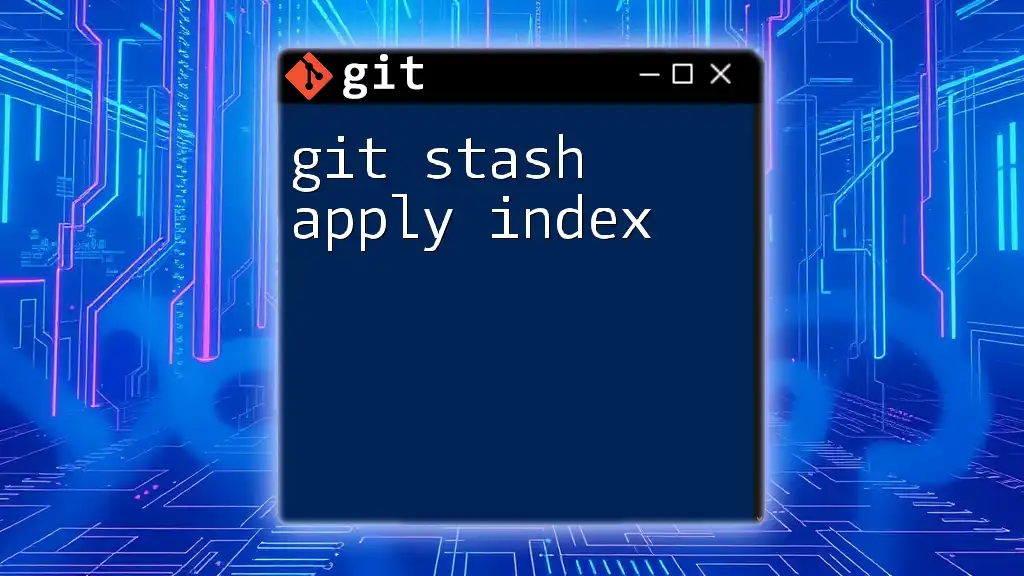The `git stash -m` command allows you to stash changes in your working directory with a custom message to help you identify the stashed state later.
git stash -m "Your descriptive message here"
Understanding Git Stash
What is Git Stash?
`git stash` is a powerful command in Git that allows developers to temporarily save changes in their working directory without committing them to the repository. This can be particularly useful when you need to switch branches or pull updates from a remote repository but aren't ready to commit your current work. Stashing essentially gives you a clean working directory while preserving your changes for future use.
Common Use Cases for Git Stash
-
Switching Branches: When you want to move to another branch to work on a different task without losing your unsaved changes.
-
Pulling in Updates: If you need to update your current branch but have uncommitted changes, stashing allows you to seamlessly pull the latest changes without conflict.
-
Managing Features: If you're developing a feature but realize you need to fix a bug in a different branch, you can stash your feature work, switch branches, resolve the bug, and return to your feature without losing any work.
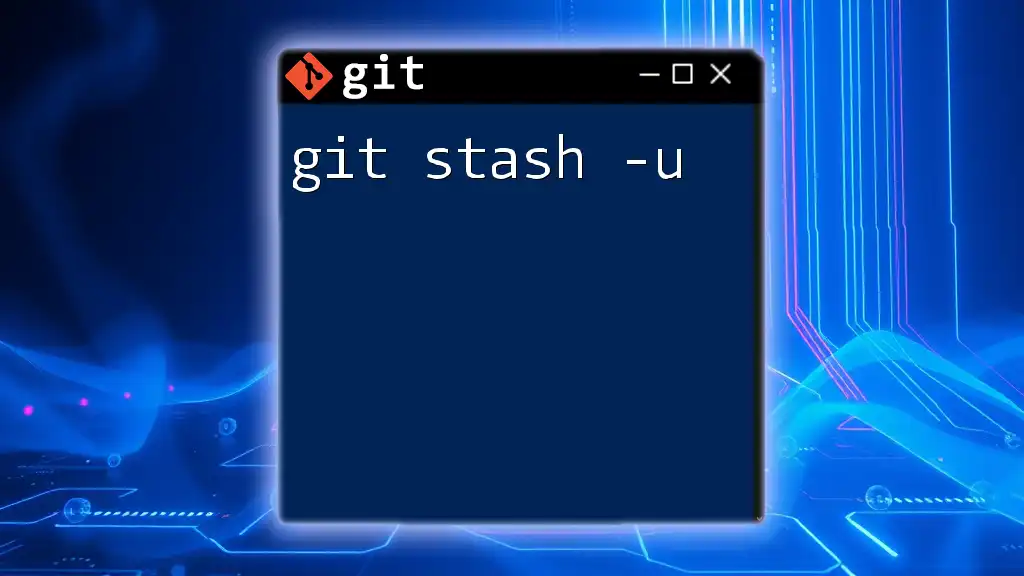
Introduction to `git stash -m`
What Does `git stash -m` Do?
The `-m` option stands for "message" and allows you to annotate your stashed changes with a descriptive note. This is particularly useful when you have multiple stashes saved and need to identify them easily later. Without the message, you would just see generic references like `stash@{0}`, which might not tell you much about what changes were saved.
Syntax and Usage
Using `git stash -m` is simple and highly effective. The basic syntax is:
git stash -m "Your stash message here"
For example:
git stash -m "Feature in progress"
This command stashes your current changes and associates them with the message "Feature in progress", making it easier to recall what the stash contains.

Practical Examples
Basic Example of Stashing Changes
Let’s illustrate a typical use case where you have uncommitted changes in your working directory that you want to stash:
echo "Some changes" >> file.txt
git stash -m "Work in progress on file.txt"
After running this command, your changes in `file.txt` are saved in the stash with the message you provided. You can now safely switch branches or pull updates without worrying about losing your progress.
Retrieving Your Stashed Changes
To view your stashed changes, you can list them using:
git stash list
This command will show you all stashed entries along with their messages, such as:
stash@{0}: On main: Work in progress on file.txt
When you are ready to apply your stashed changes back to your working directory, you can use:
git stash apply stash@{0}
This applies the changes without removing it from your stash list. If you want to apply the changes and remove them from the stash, you can use:
git stash pop stash@{0}
After you apply or pop the stash, you may want to clean up by dropping it entirely:
git stash drop stash@{0}
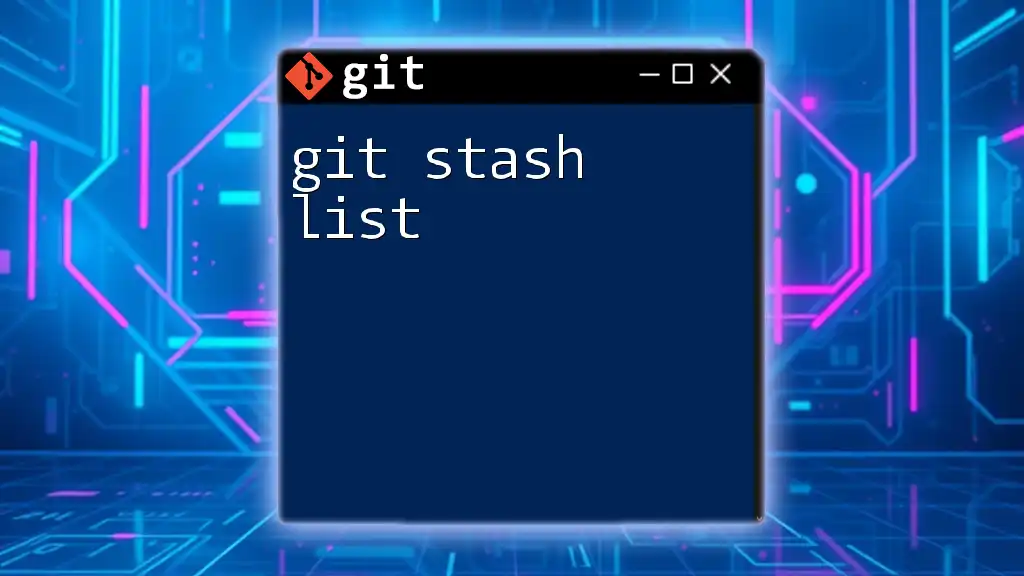
Advanced Usage of `git stash -m`
Combining `git stash` with Other Commands
In addition to stashing regular changes, you can also stash untracked files by using the `-u` option:
git stash -m "Including untracked files" -u
This command allows you to keep even the new files that haven't been added to your stage, providing a more comprehensive stashing experience.
Reapplying and Cleaning Up Stashes
When working with multiple stashes, it's essential to have a system for managing them. You can retrieve and apply the most recent stash using:
git stash pop
This not only applies the changes but also removes the stash from your list, helping to keep your stash list clean. However, if you want to see the entire list before deciding, using:
git stash list
is advisable. It helps you choose which stash to interact with, ensuring you don't lose track of important work.
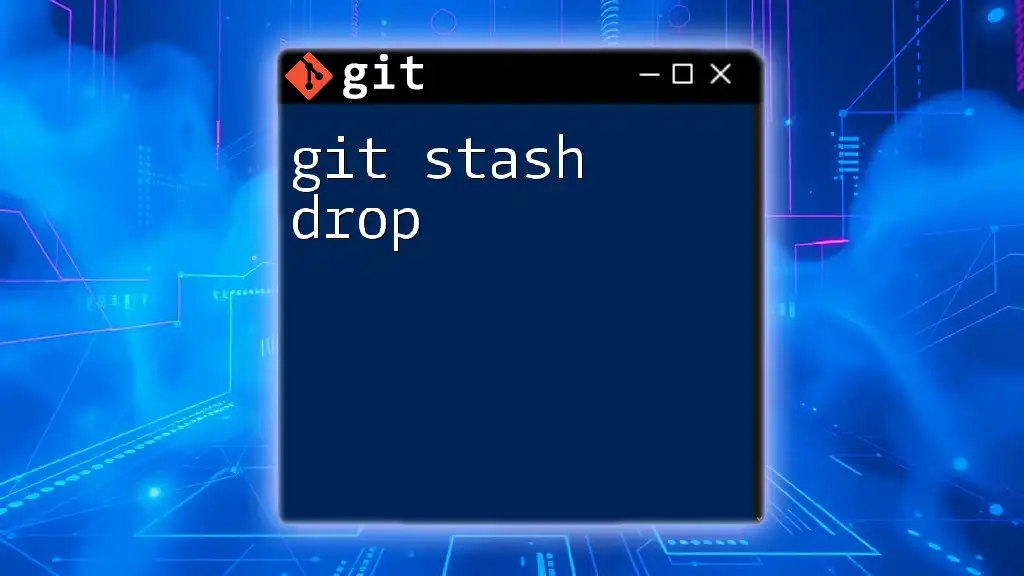
Troubleshooting Common Issues
Error Messages and Solutions
When working with `git stash -m`, you might encounter a few common issues:
- Nothing to stash: This error occurs when there are no changes in your working directory. Ensure you have modified files before stashing.
- Conflicts: If applying a stash results in conflicts, Git will notify you. You'll need to resolve those conflicts manually before proceeding.
Best Practices for Using Git Stash
While `git stash` is an invaluable tool, it's important to not overuse it. Regularly committing changes is preferable for maintaining a clear project history. Use stashing for temporary holds and avoid letting your stash list become cluttered.
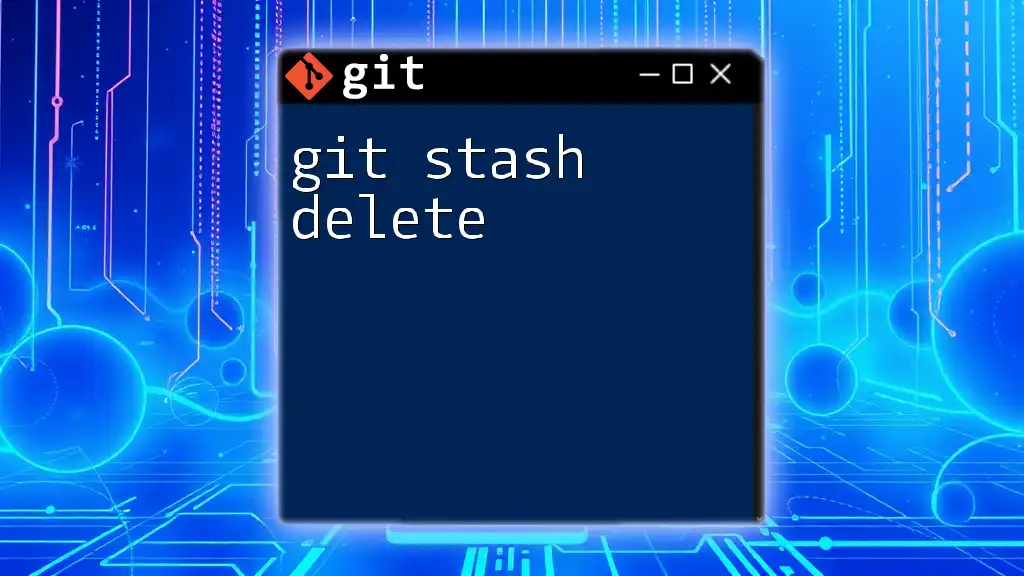
Conclusion
In summary, `git stash -m` is a powerful command that can enhance your workflow by allowing you to save and annotate your work in progress. By using descriptive messages, you can efficiently manage your stashes and keep track of different tasks you are working on. By practicing and incorporating `git stash` into your development routine, you can streamline your workflow and improve your Git proficiency. Remember to explore its functionality and apply it in your daily coding tasks to experience its full potential.
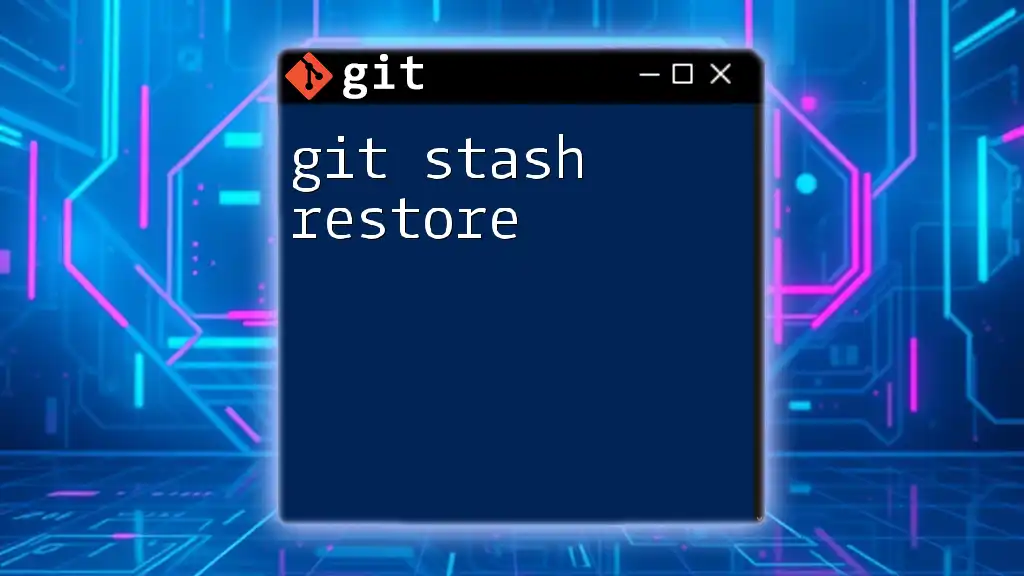
Call to Action
Now that you’ve learned about `git stash -m`, it’s time to put this knowledge into practice. Try using it the next time you need to switch tasks or branches. Feel free to share your experiences or any challenges you encounter in the comments below. For more tips and tutorials on Git, don’t forget to subscribe and stay updated!