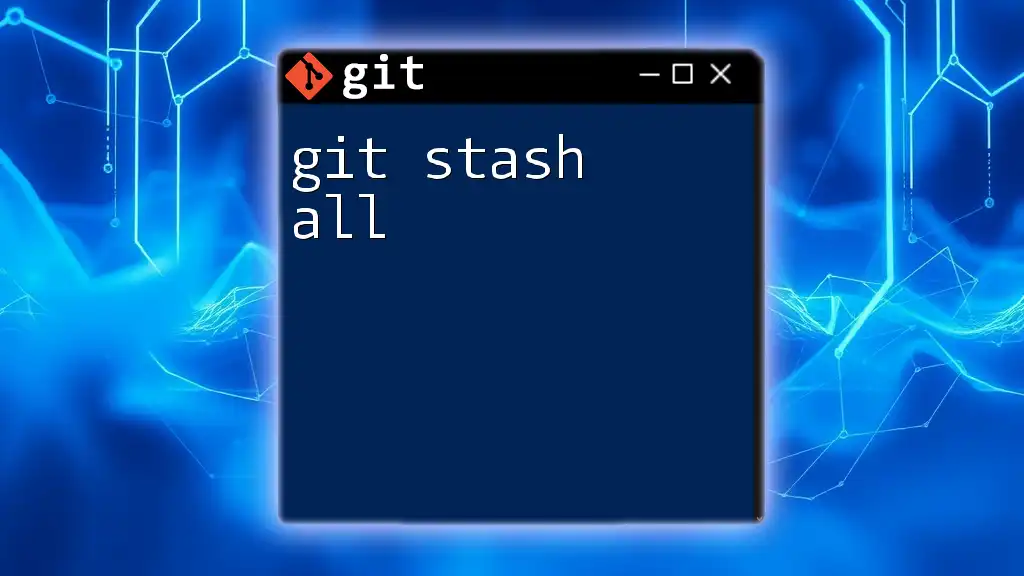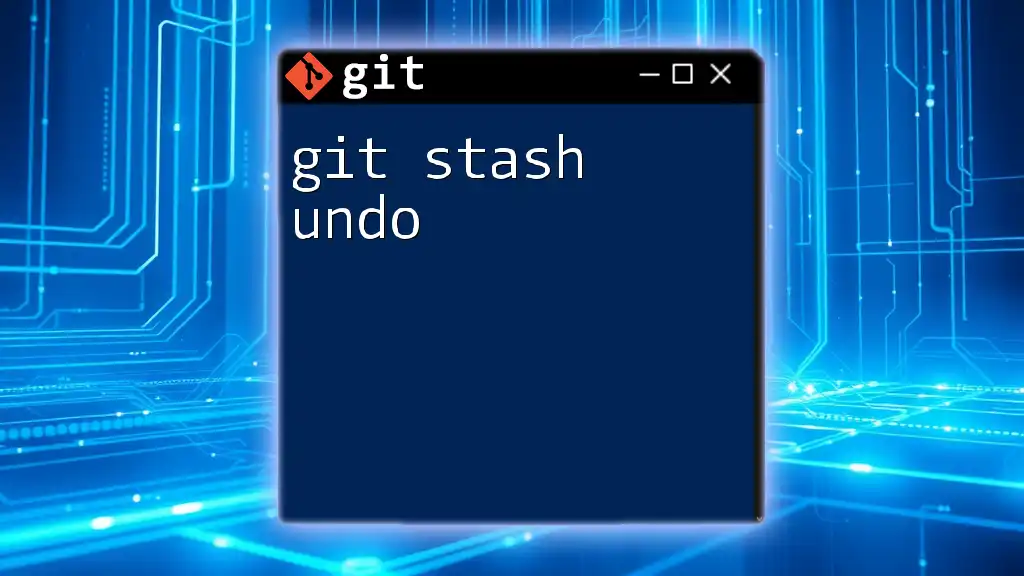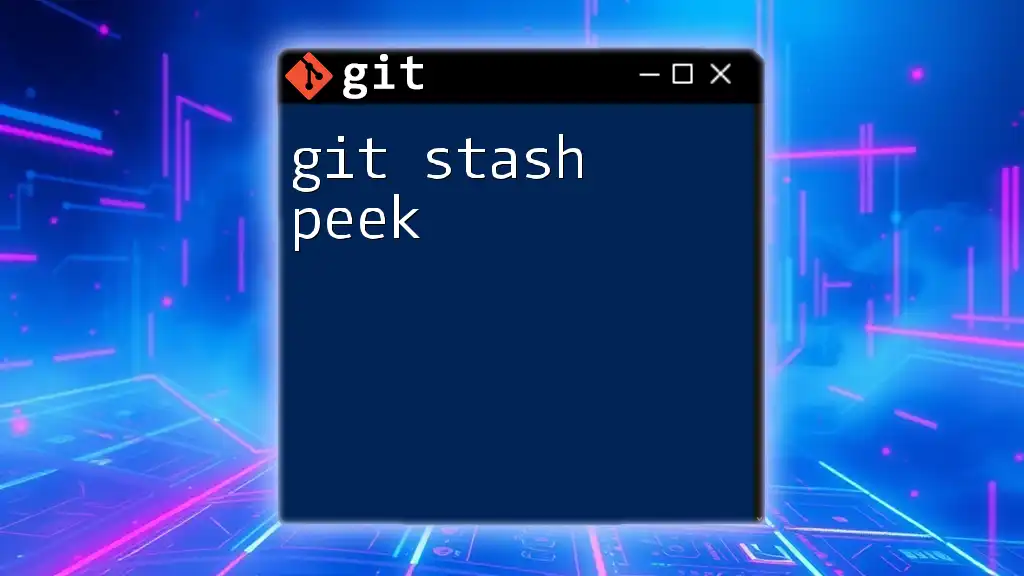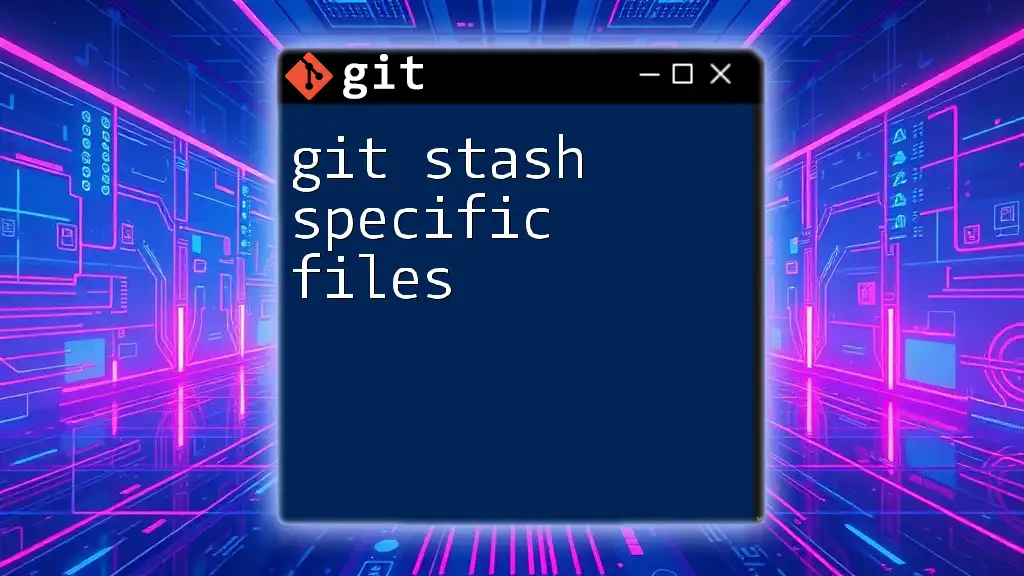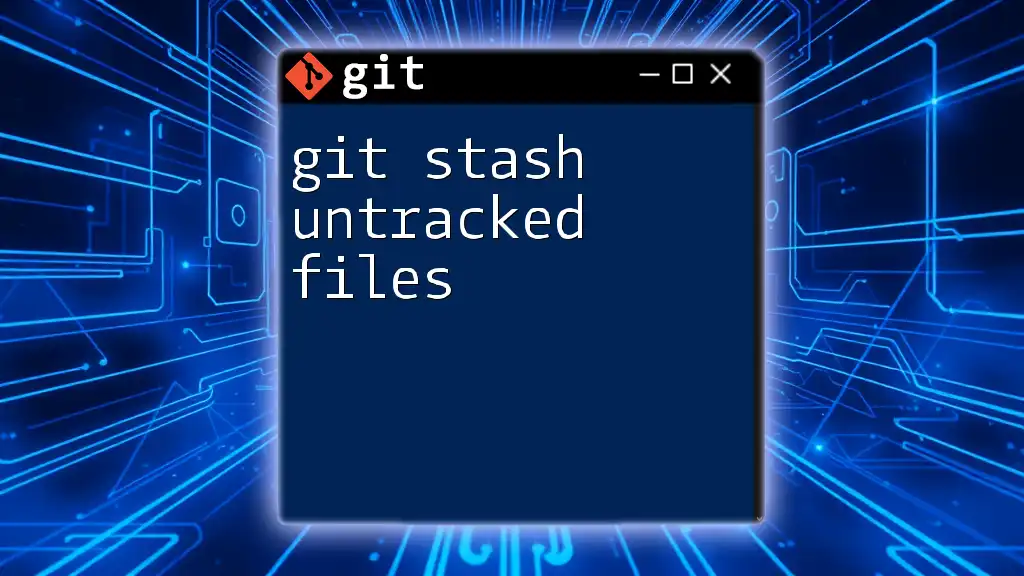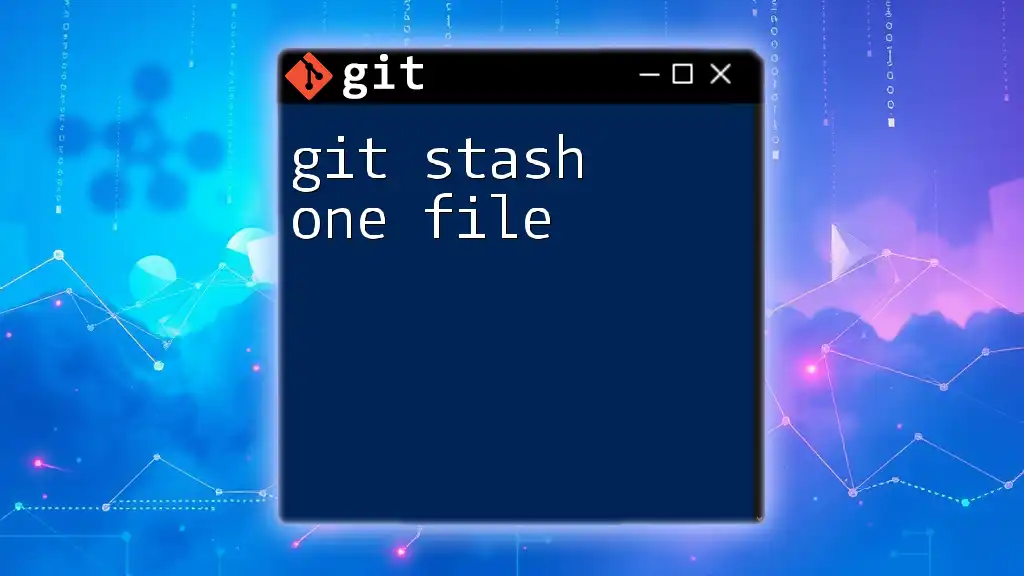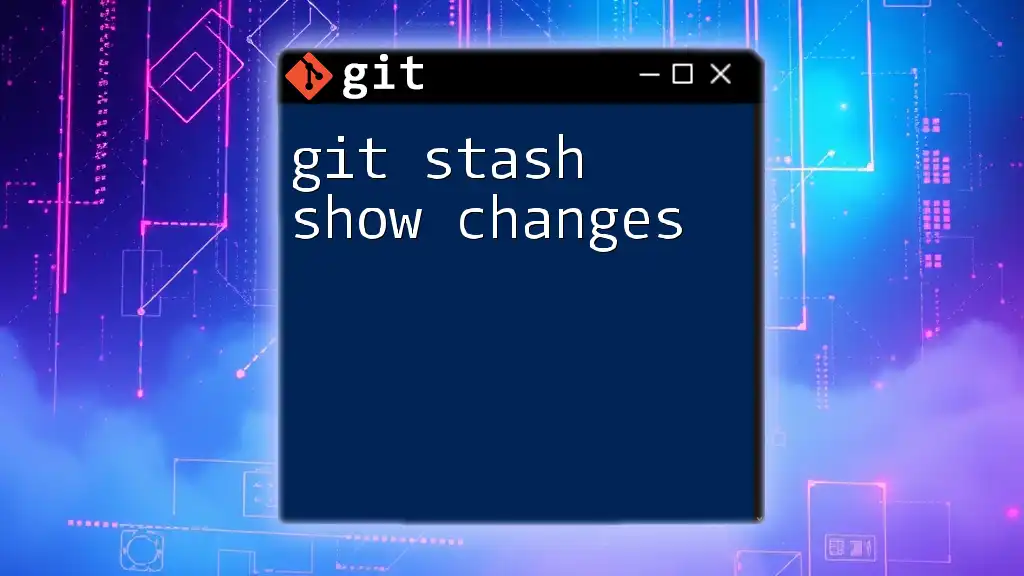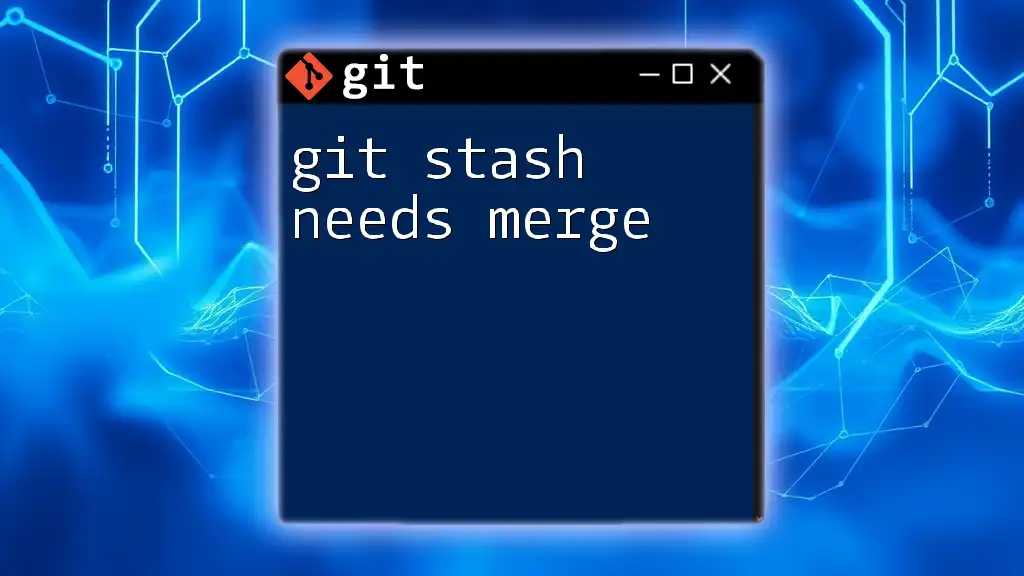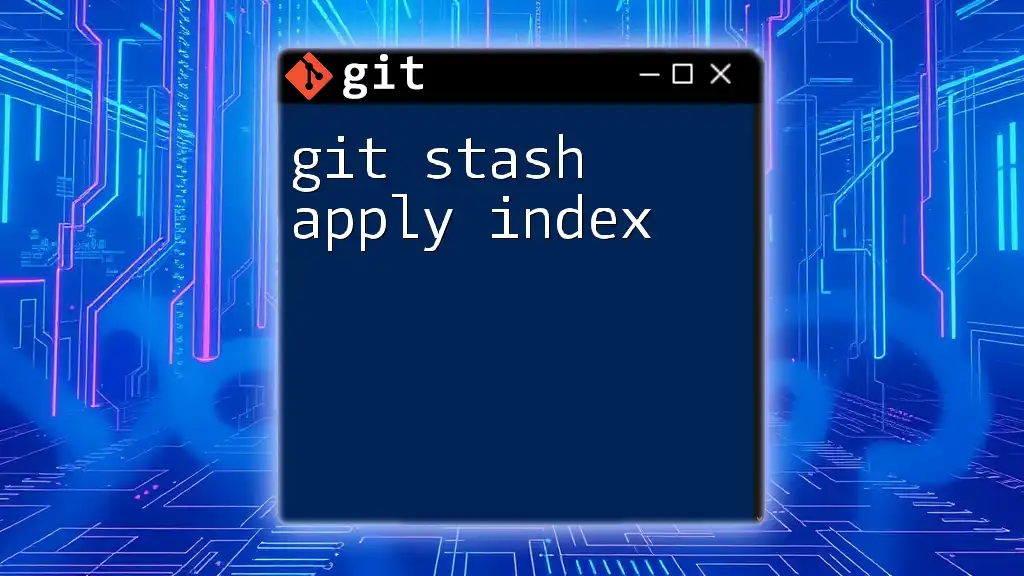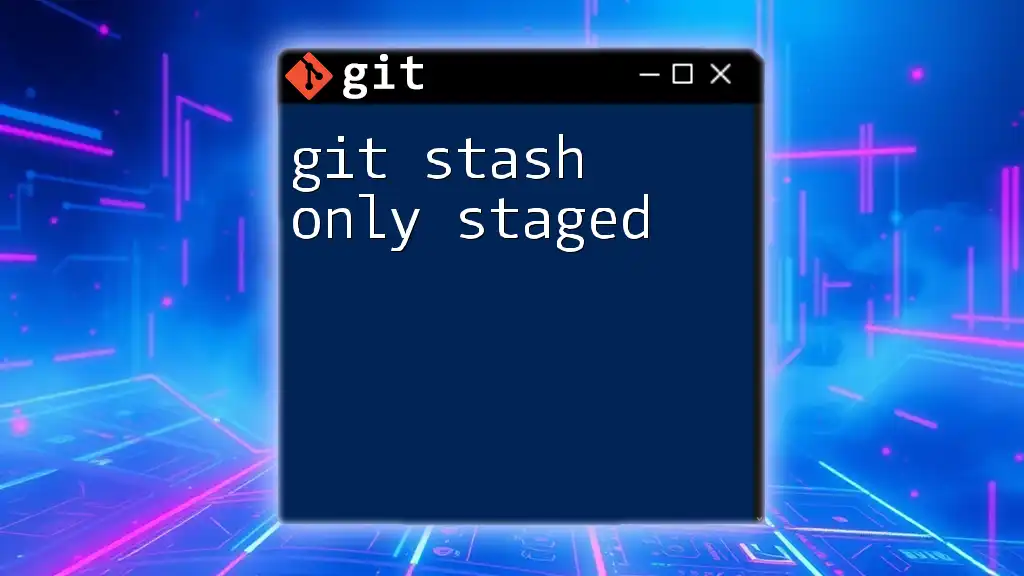The `git stash -k` command temporarily saves your changes in the working directory without stashing untracked files, allowing you to switch branches or perform other tasks without losing your current work.
git stash -k
What is Git Stash?
Git stash is a powerful command that allows developers to temporarily save changes that have not yet been committed to the local repository. This can be particularly useful when you need to switch branches or work on something different without committing unfinished work. Stashing provides a way to keep your working directory clean while ensuring your changes are not lost.
When should you use Git stash? Some common scenarios include:
- You are midway through a feature and need to quickly switch to another branch for an urgent fix.
- You have uncommitted changes that you want to save temporarily to commit at a later time.
The benefits of using stash are notable:
- It lets you temporarily set aside changes without cluttering your commit history.
- Stashing also allows for a clean working directory for testing or troubleshooting without the risk of losing any work-in-progress.
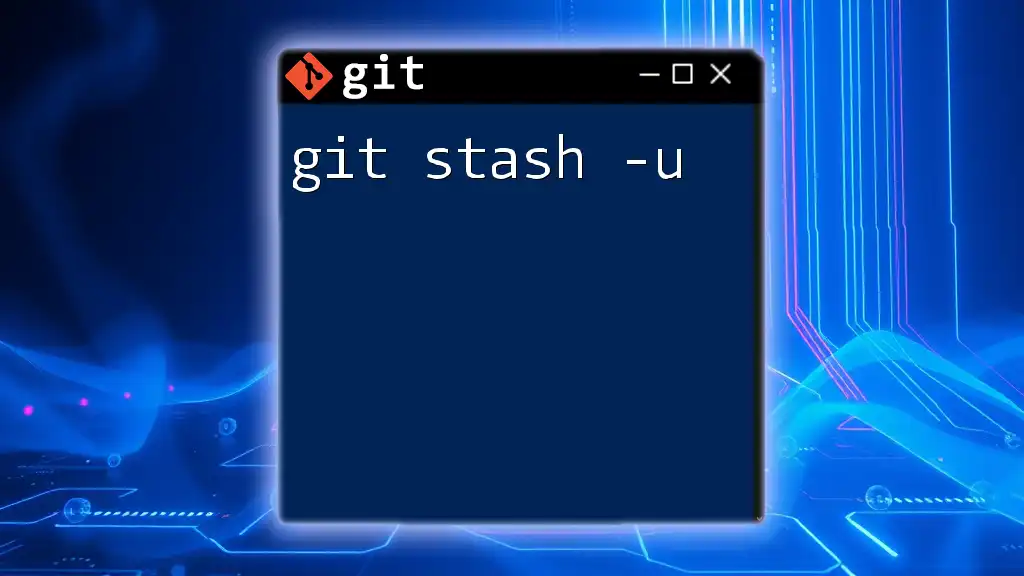
Understanding `git stash -k`
The `git stash -k` command (or `git stash --keep-index`) adds a layer of specificity to the stashing process. By default, running `git stash` will stash both staged and unstaged changes. However, by using `-k`, you can retain the staged changes in your index while stashing only the unstaged changes.
How `git stash -k` Differs from `git stash`
While the regular `git stash` command saves both staged and unstaged changes, `git stash -k` allows you to keep your staged changes intact. This means that any files you have added to the staging area will remain staged, while only the modifications not staged will be saved to your stash. This functionality is particularly useful when you're working on multiple changes but wish to commit only some aspects of your work at that moment.
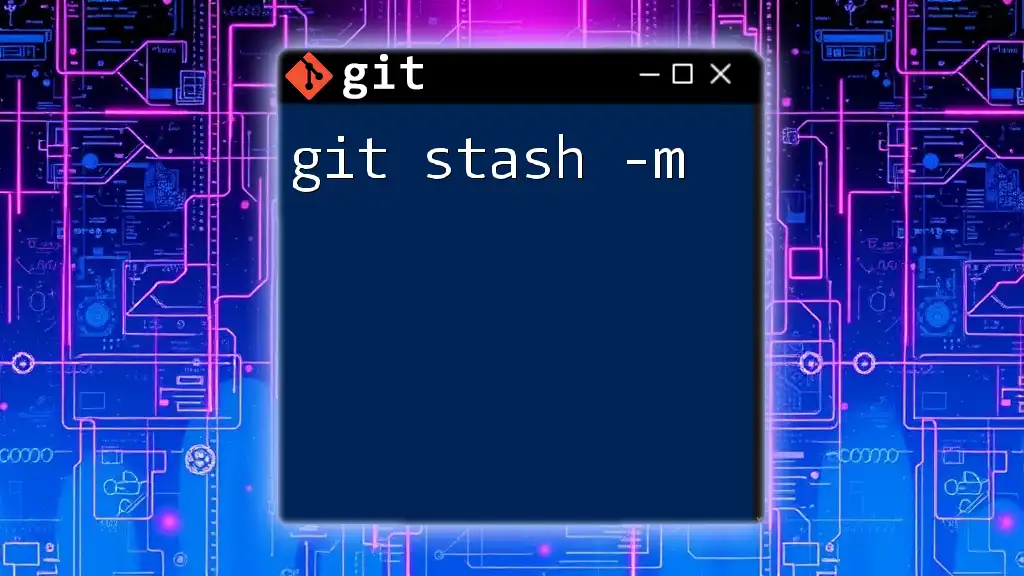
Practical Usage of `git stash -k`
Common Scenarios for Using `git stash -k`
Imagine you're working on a feature that requires multiple files to be modified. You've made significant progress but realize you need to switch to a different branch to address an urgent bug. If some of your changes are already staged (ready to be committed), you wouldn't want to stash those as they represent further progress on your existing work. Using `git stash -k`, you can keep those staged changes safe, while stashing away the rest of your modifications for later.
Basic Syntax
To use the `git stash -k` command, you simply type:
git stash -k
This command has a straightforward syntax: just type `git stash` followed by the flag `-k`.
Examples
Example 1: Stashing Changes While Keeping Index
Suppose you’re working on a file called `example.txt`. You include several changes and decide to stage some of them while keeping the rest uncommitted.
# Making modifications to a file
echo "New changes" >> example.txt
# Staging the changes you want to keep
git add example.txt
# Stashing only the unstaged changes
git stash -k
In this example, after executing the commands, the changes within `example.txt` that were staged will remain in your index, allowing you to commit them later, while any unstaged modifications are saved in your stash.
Example 2: Checking Stash List
Once you’ve stashed your changes, you might want to check which stashes you have saved. To do this, use the following command:
git stash list
The output will show you a list of stashed changes. Each entry includes a stash identifier that you can use to reference them later.
Applying Stashed Changes
If you decide to bring back the stashed changes, you can easily do so using:
git stash apply
Keep in mind that when applying stashes, there can be conflicts. Understanding how to resolve these conflicts will help maintain a smooth workflow.
Dropping a Stash
When you are done with a stash and want to remove it, use:
git stash drop
This command effectively cleans up your stash list by removing the specified stash entry.
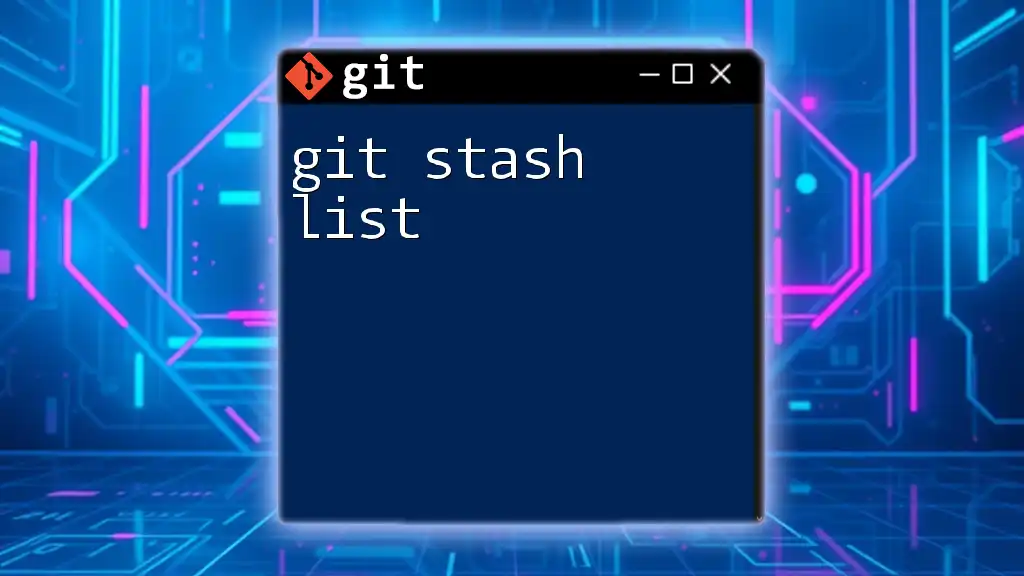
Tips and Best Practices for Using `git stash -k`
Guidelines to consider when using `git stash -k` include:
- Always label your stashes with messages using `git stash save "message"` to keep track of what you've saved.
- Regularly clean up your stash list to avoid clutter and confusion.
It’s also essential to understand when to use `git stash -k` versus the standard `git stash`. In cases where you want to stash everything, the standard command suffices. If you only wish to stash unstaged changes while retaining staged files, go for `git stash -k`.
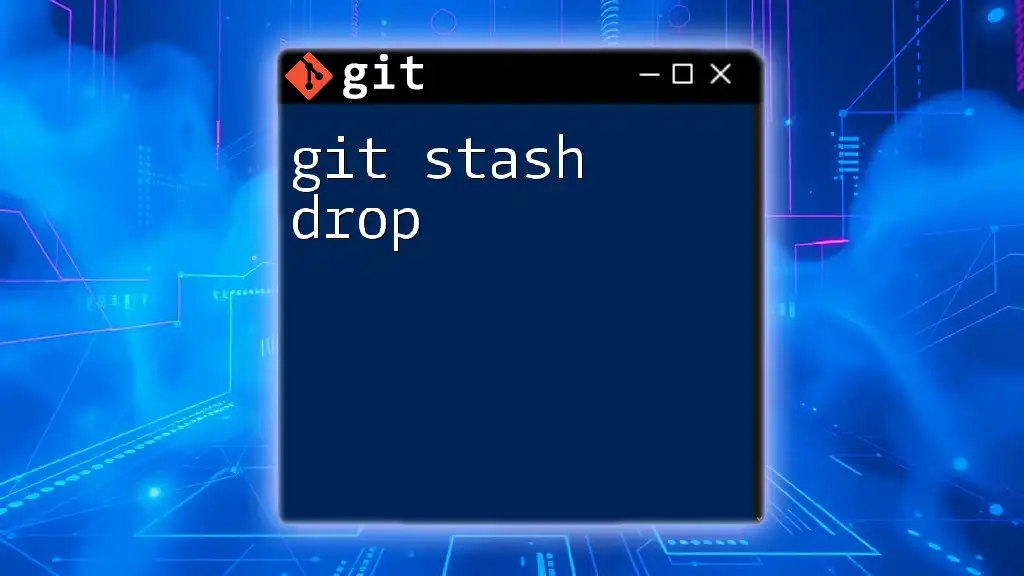
Troubleshooting Common Issues
Stash Conflicts
When applying a stash, you may encounter conflicts, especially if files have changed in the meantime. If you do experience this scenario, you’ll need to resolve the conflicts manually before proceeding. Carefully review the changes, resolve issues, and then continue with your work.
Recovering Lost Stashed Changes
In some cases, you might mistakenly drop or forget about a stash. Using the `git fsck --lost-found` command can help you retrieve lost stashed changes, though this method is less straightforward and may require additional effort.
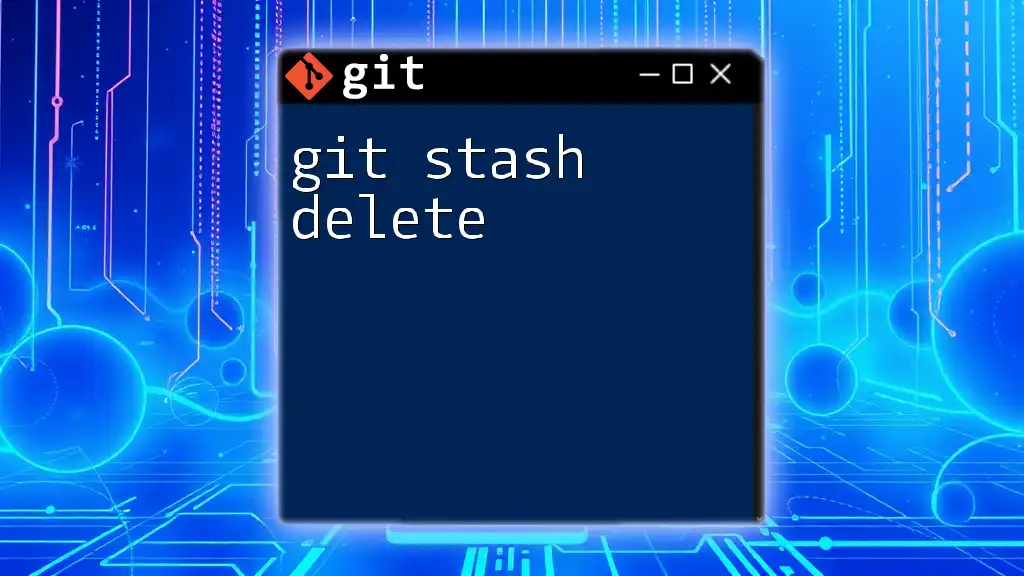
Conclusion
Understanding the nuances of `git stash -k` can significantly enhance your workflow, allowing you to manage your changes with greater flexibility. By practicing these commands, you'll find it easier to juggle multiple tasks without compromising your code integrity.
For more tutorials and tips on mastering Git, stay updated with our content and expand your version control skills!
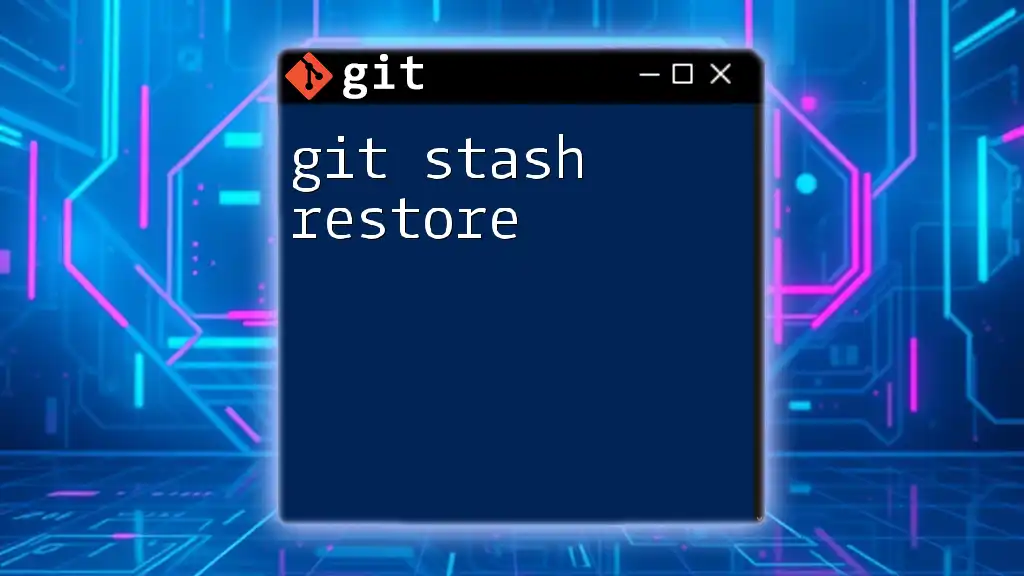
Additional Resources
Recommended Reading
For further information, you might consider exploring the official Git documentation available on the Git website.
Interactive Git Tutorials
Engaging with online interactive tutorials can solidify your understanding of Git commands, helping you to become proficient in version control.
Whether you're a beginner or an experienced developer, Git has tools and commands to streamline your workflow, and `git stash -k` is just one of them. Take the time to learn and practice, and you'll find managing your code easier than ever!