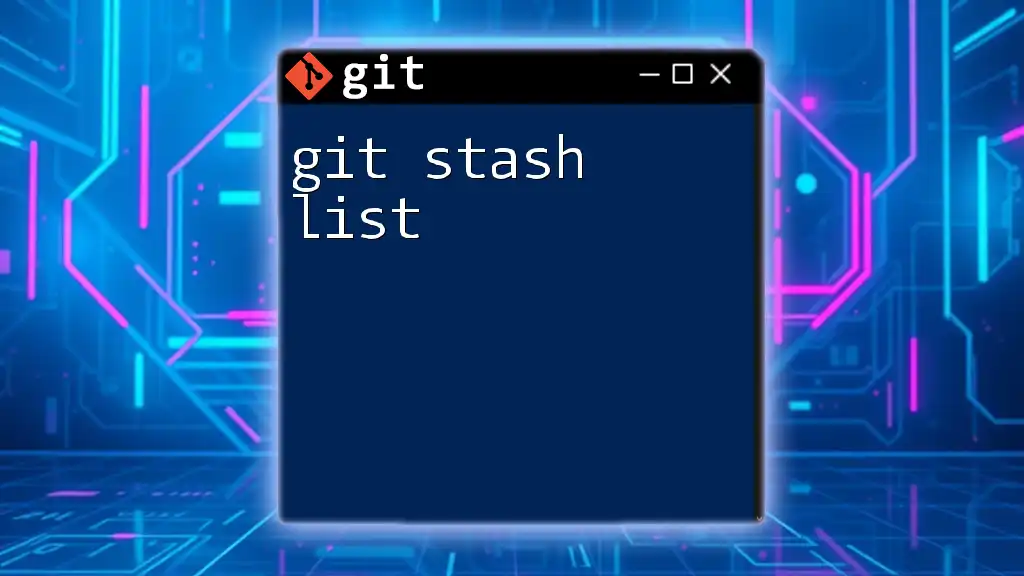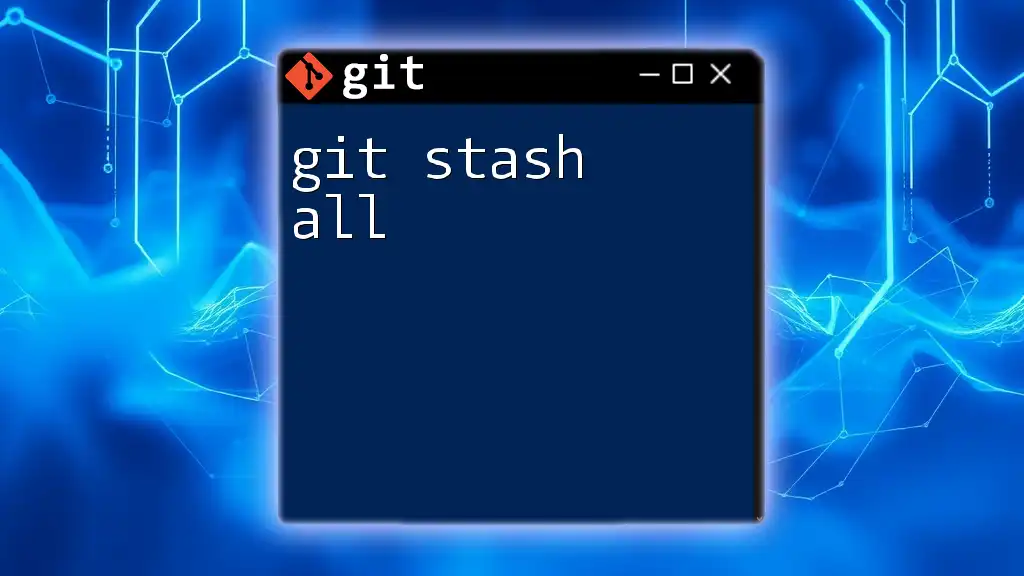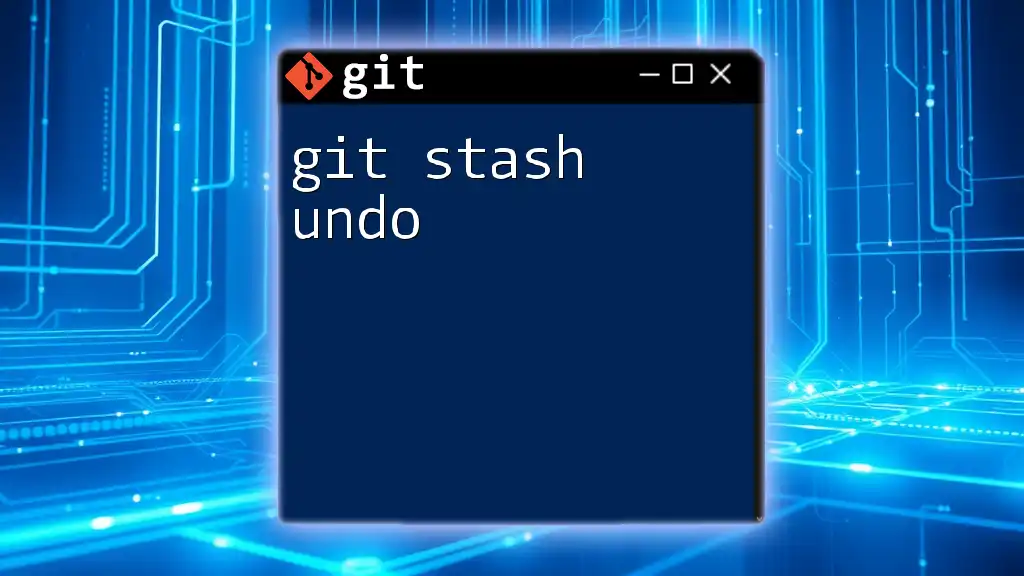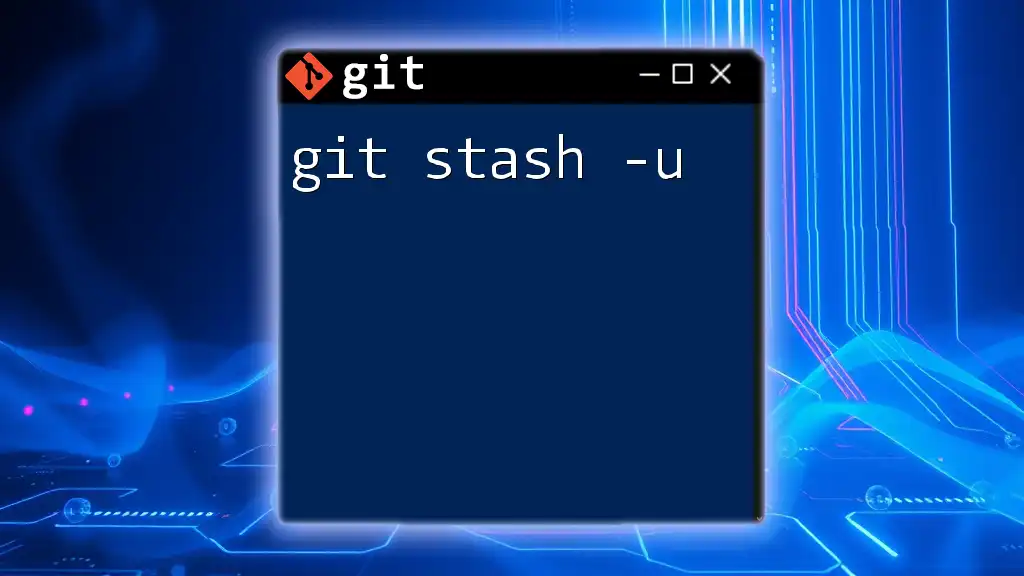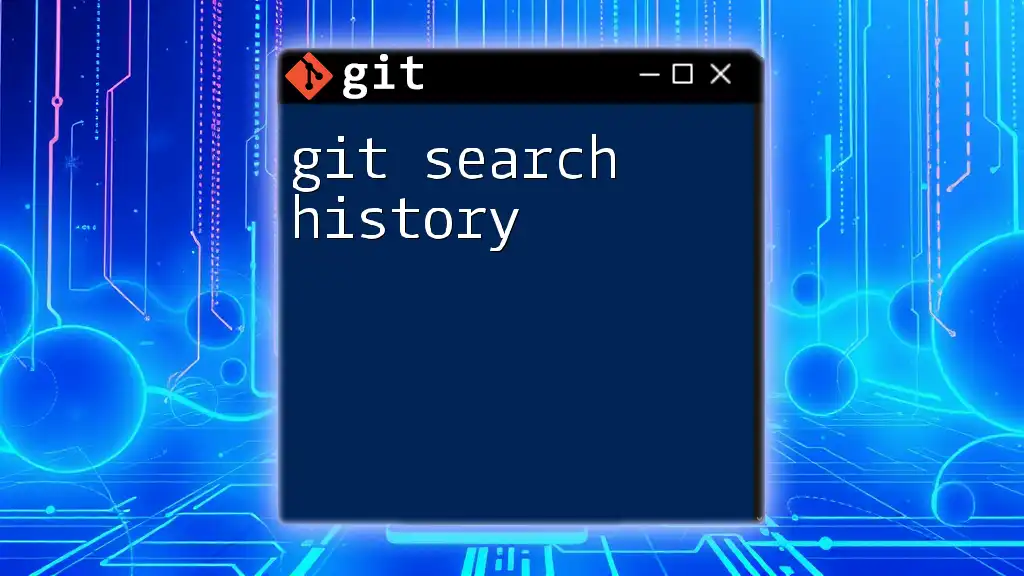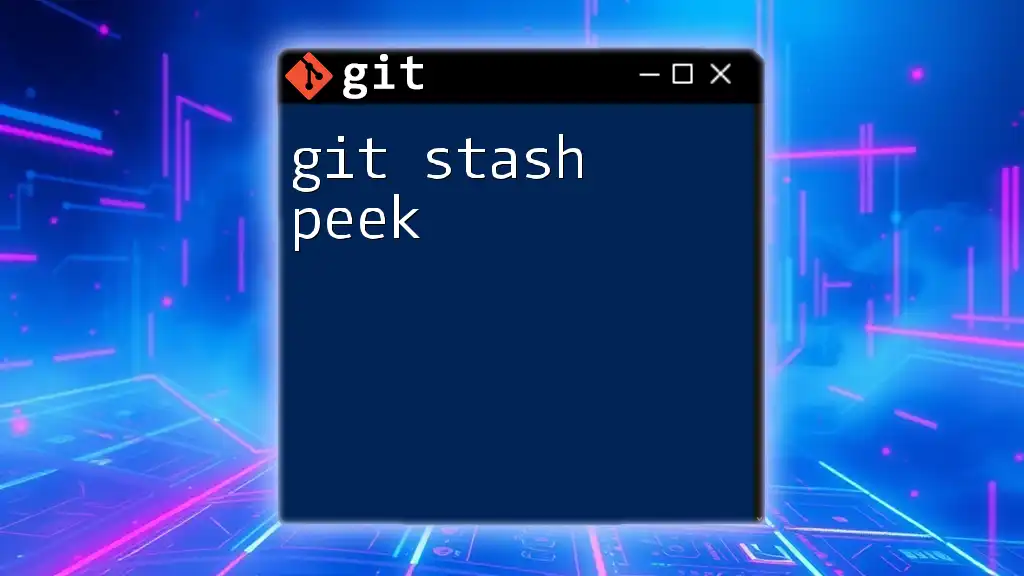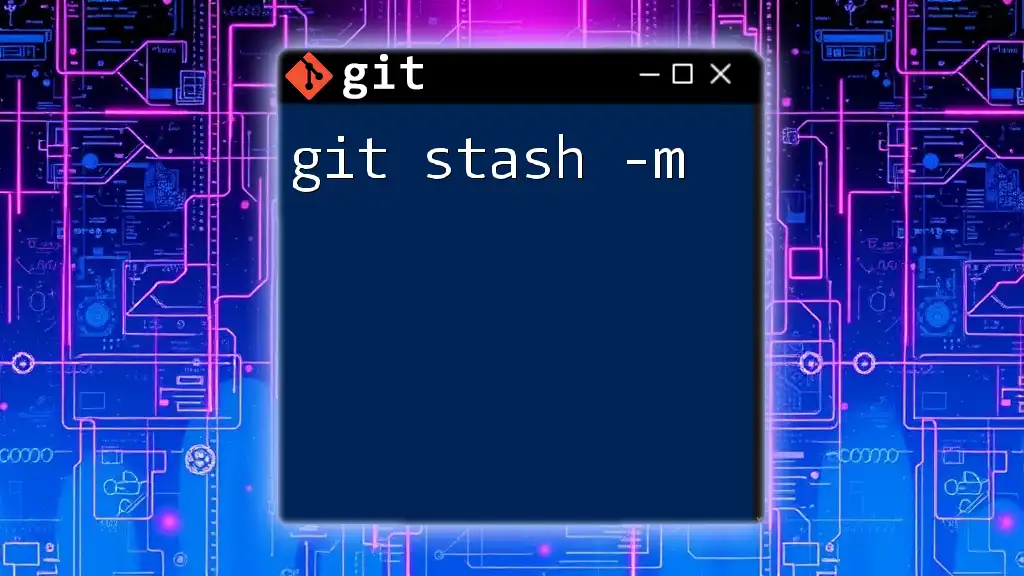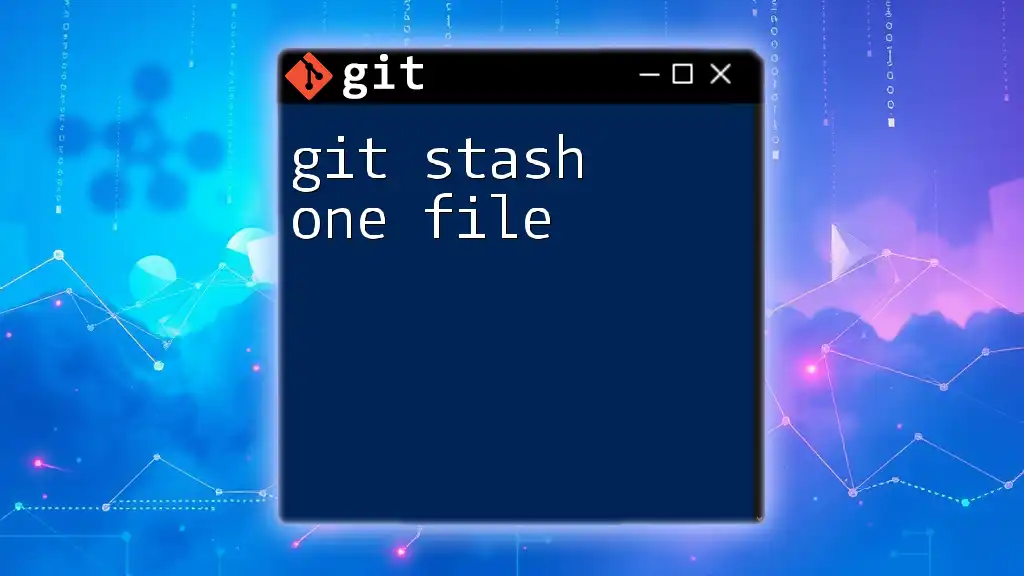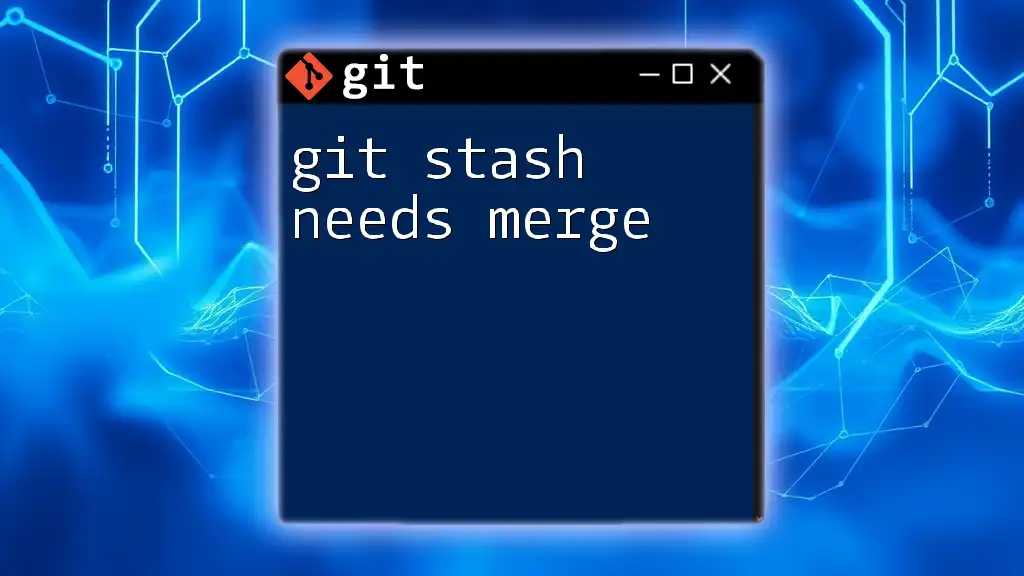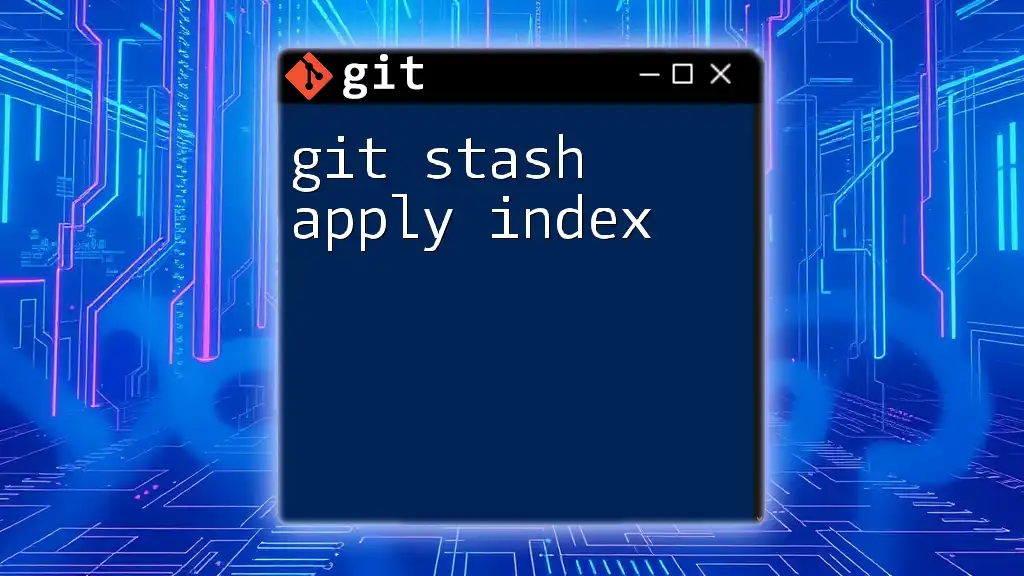The `git stash list` command displays a list of all stashed changes, allowing you to view and manage your temporary work saved using `git stash`.
git stash list
What is Git Stash?
Git Stash is a powerful feature within Git that allows you to temporarily save changes that are not ready to be committed. This means that you can switch branches or pull in updates without losing your uncommitted changes. The ability to stash changes helps maintain a clean, organized working directory and enhances workflow efficiency.
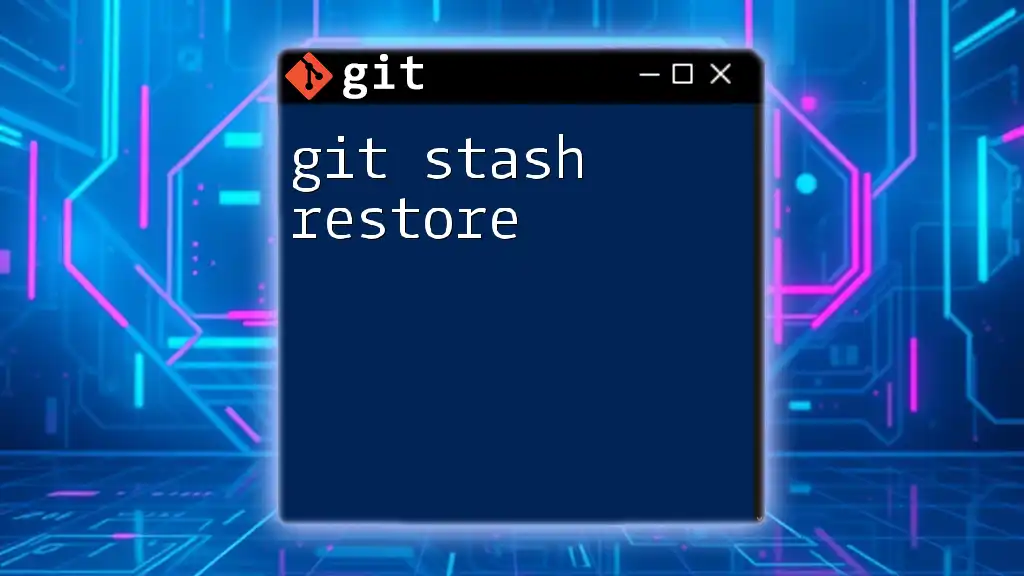
Why You Might Need Git Stash
There are several scenarios where stashing becomes beneficial:
- Context Switching: When you need to switch to another branch to work on an urgent issue but aren’t ready to commit your current work.
- Collaboration: When pulling in changes made by others, having a clean working tree ensures no conflicts arise from your uncommitted changes.
- Exploratory Changes: If you’re experimenting with code and aren’t ready to commit, stashing allows you to keep your workspace tidy.
Using Git Stash helps you avoid clutter and potential errors, streamlining your development process.
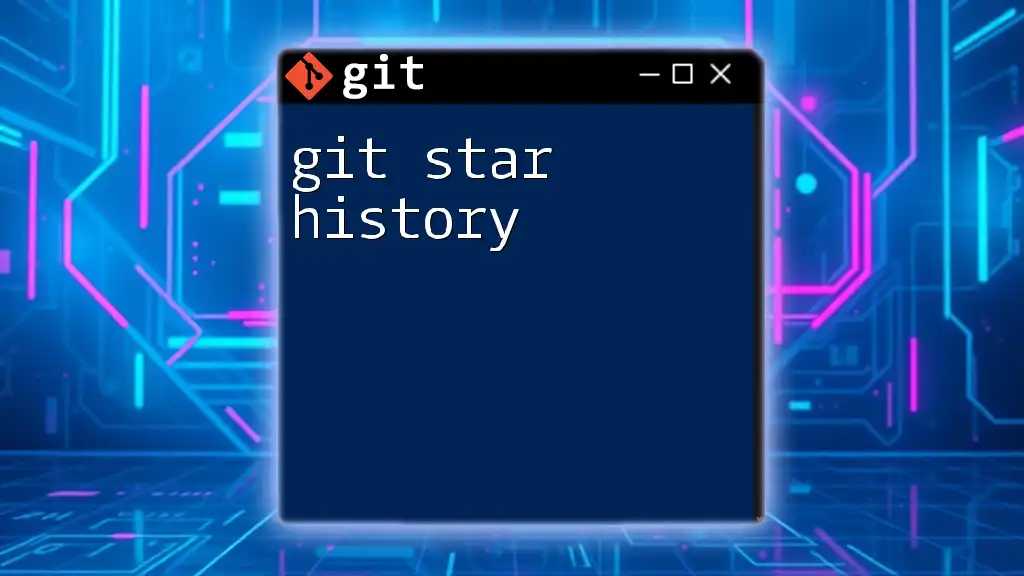
Understanding Git Stash List Command
What does `git stash list` do?
The command `git stash list` provides you with a list of all stashed changes in your repository. It’s an essential command for viewing what you have saved and allows for better management of your stashes.
Default Output of `git stash list`
When you run the command, you will see an output like this:
stash@{0}: WIP on feature-branch: 35bc5e7 Add new function
stash@{1}: WIP on main: 7d23457 Fix issue with sorting
Here’s what each part means:
- stash@{0}: This indicates the most recent stash. Each stash is indexed, with the most recent being `0`.
- WIP on feature-branch: "WIP" stands for Work In Progress, indicating the branch you were working on when you stashed changes.
- 35bc5e7 Add new function: This is a reference to the commit ID and the commit message, providing context for what you were working on.
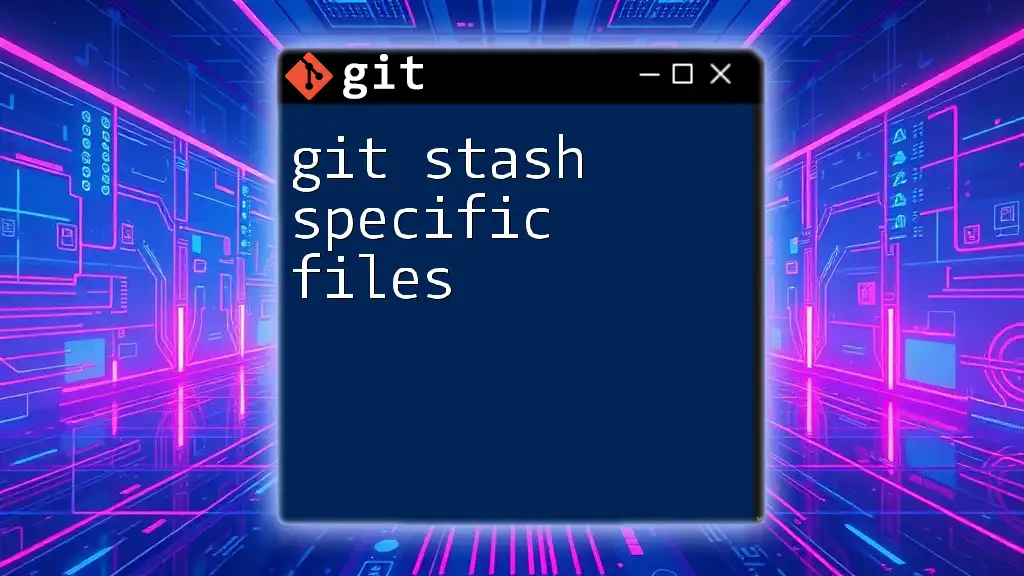
Using Git Stash List
How to Use `git stash list`
To view your stashed changes, simply execute:
git stash list
This command will display all your stashes, helping you to identify any work that needs to be reapplied or managed.
Interpreting the Output
Understanding the output of `git stash list` is crucial for effective stash management. You can see which stashes correlate with specific branches and their respective commit messages. Identifying the most recent stashes ensures that you apply or drop them in the right order to avoid confusion or loss of important work.
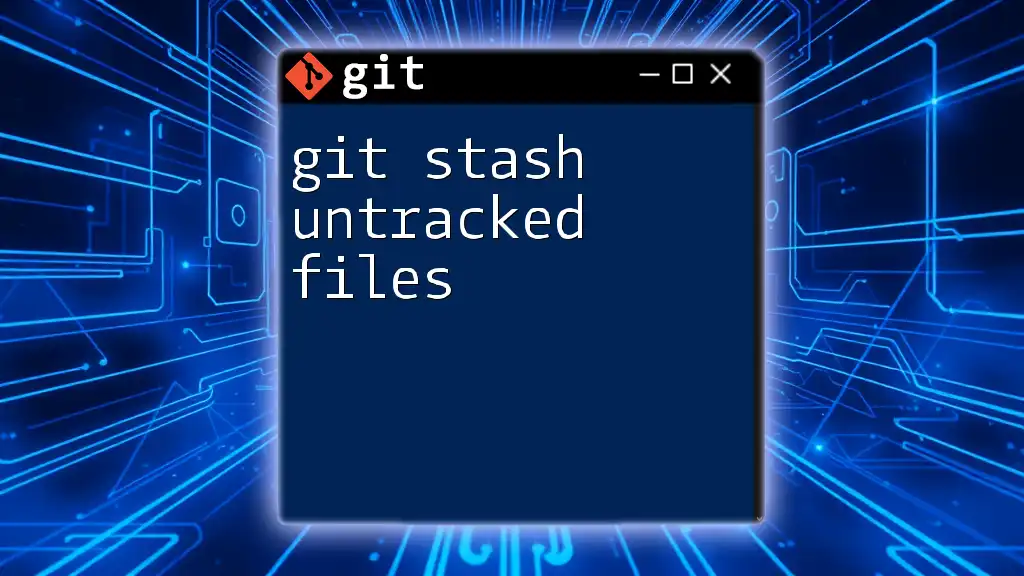
Managing Stashed Changes
Viewing Detailed Information with `git stash show`
If you want to look deeper into what changes are included in a particular stash, you can use:
git stash show stash@{0}
This command provides a summary of the changes but defaults to just the names of the files. To see more detailed changes, use:
git stash show -p stash@{0}
This shows the actual diff of the changes that were stashed, helping you decide whether to apply it back into your working directory.
Popping Stashed Changes
If you’re ready to bring back your stashed changes, you can use the command `git stash pop`:
git stash pop stash@{0}
This command will apply the most recent stash and then remove it from the stash list. Use this when you're confident the changes are ready to be worked on again.
Dropping Stashes with `git stash drop`
Managing your stashes is key to avoiding clutter. You can remove a stash using:
git stash drop stash@{0}
This command deletes the specified stash from the stash list. Regularly dropping unused stashes keeps your workflow clean and organized.
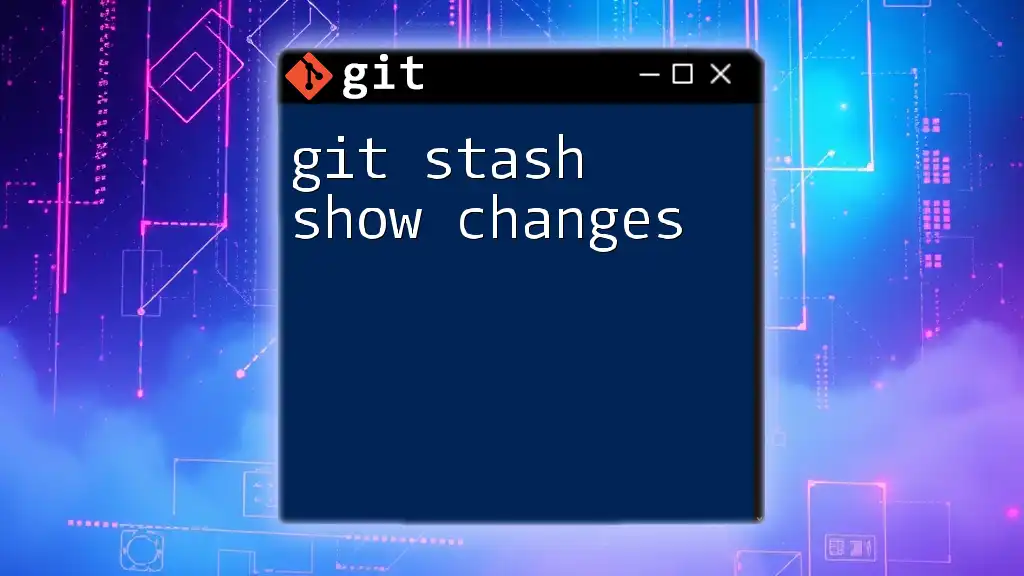
Advanced Stashing Techniques
Creating Named Stashes
To enhance organization, particularly when working on multiple tasks, you can create named stashes:
git stash push -m "Work in Progress on feature ABC"
This name allows you to remember the purpose of the stash, making it much easier to manage as your project gets more complex.
Applying Stash Changes
Understanding the difference between `git stash apply` and `git stash pop` is essential. While `git stash pop` effectively applies the stash and removes it, `git stash apply` allows you to keep the stash intact:
git stash apply stash@{0}
Using `apply` is beneficial if you want to try incorporating the stashed changes without losing the original stash, in case you need to refer back to it.
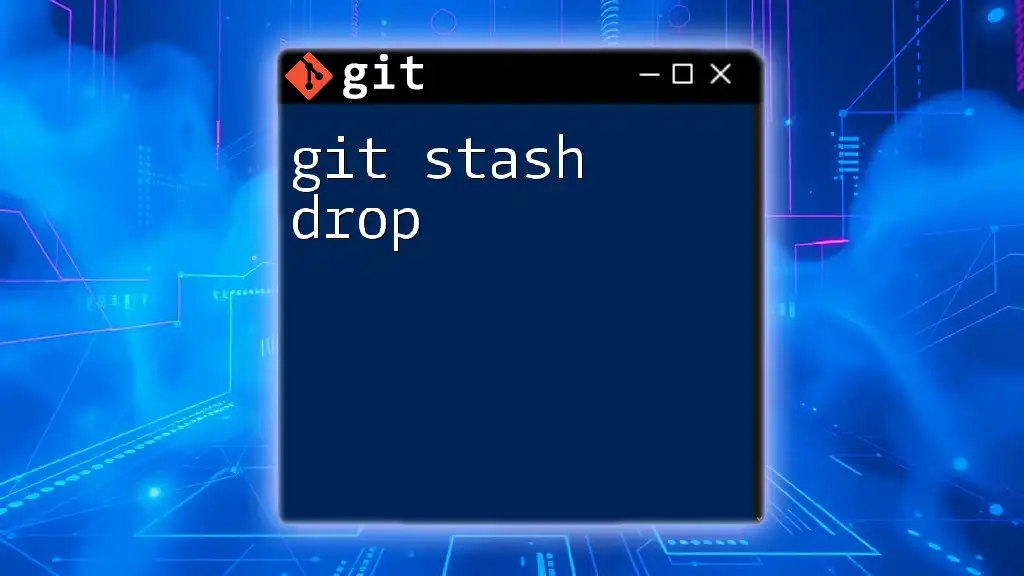
Best Practices for Using Git Stash
When to Use Git Stash
Use Git Stash when you need to quickly clear your working directory but aren’t ready to commit changes. It’s especially useful in collaborative environments or when experimenting with features. However, avoid overusing it as a way to postpone commits; it’s best suited for temporary measures.
Keeping Your Stashes Organized
Maintaining a clear stash list is vital. To keep things tidy, consider the following tips:
- Regularly name your stashes for better identification.
- Periodically review your stashed items and drop those that are no longer relevant.
- Avoid creating unnecessary stashes by committing small, incremental changes when feasible.
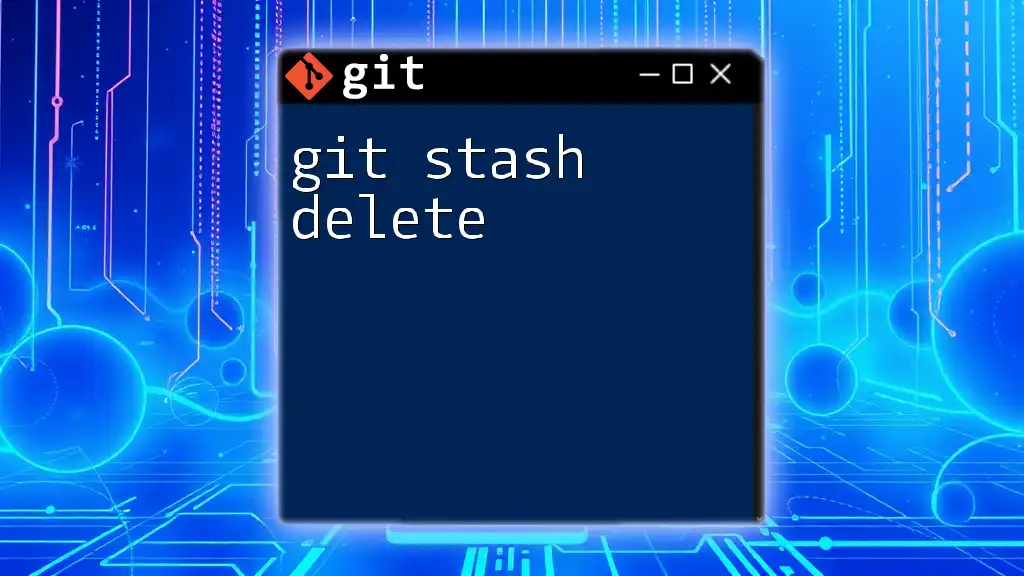
Conclusion
Understanding how to use `git stash list` effectively can significantly enhance your Git workflow. By utilizing stashing to keep your working directory clean, you can focus on development without the worry of losing uncommitted changes. Embrace the power of stashing in Git, and you’ll find yourself navigating projects with greater ease and organization.
Further Learning Resources
For more information on Git operations, refer to the official Git documentation or regularly seek out community tutorials that can expand your understanding and hone your skills.