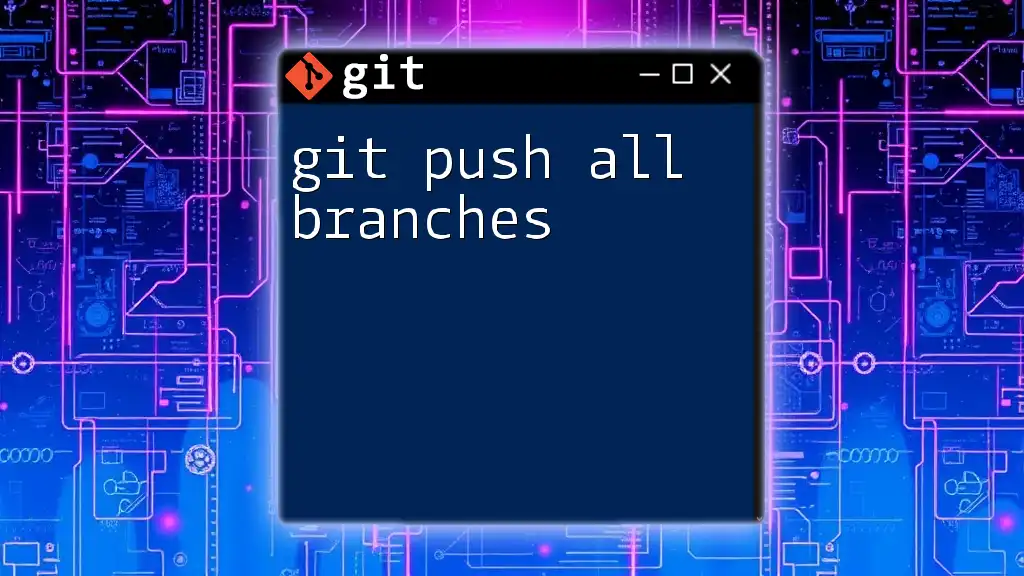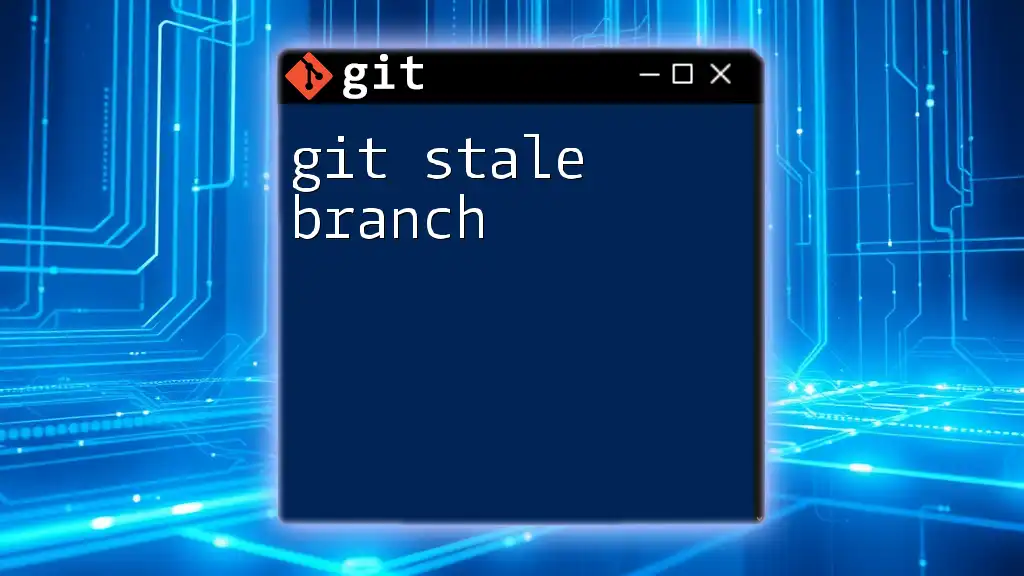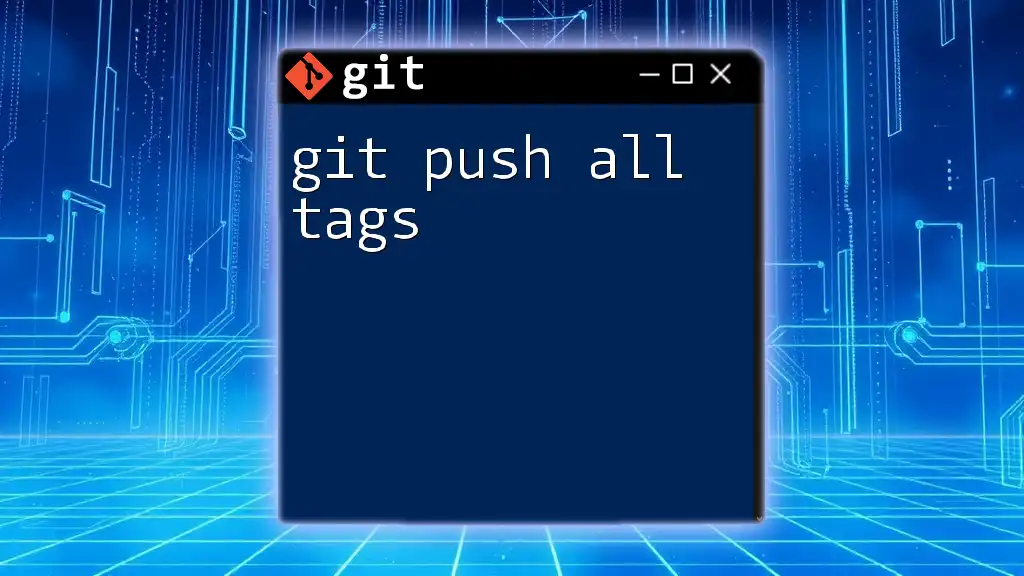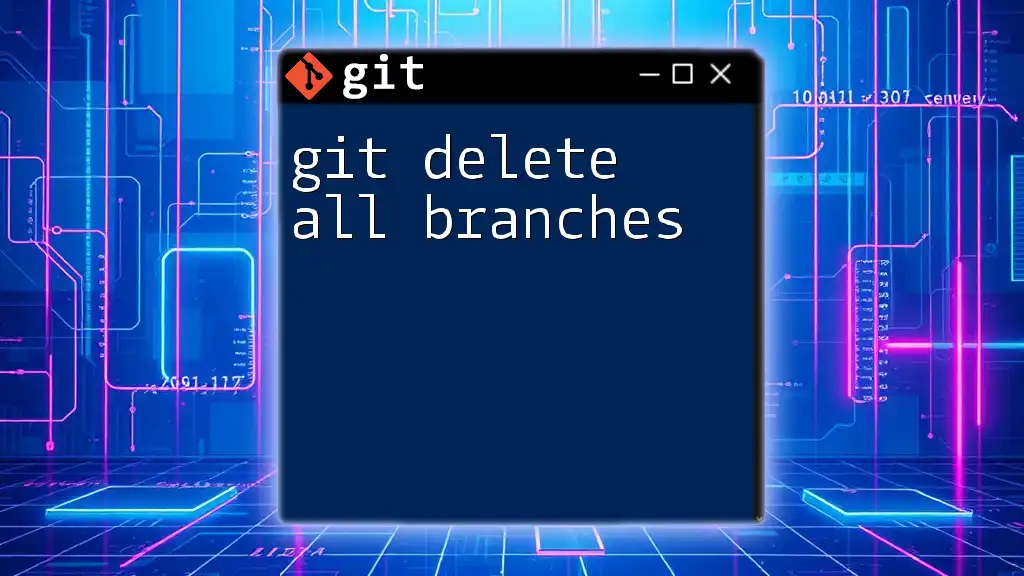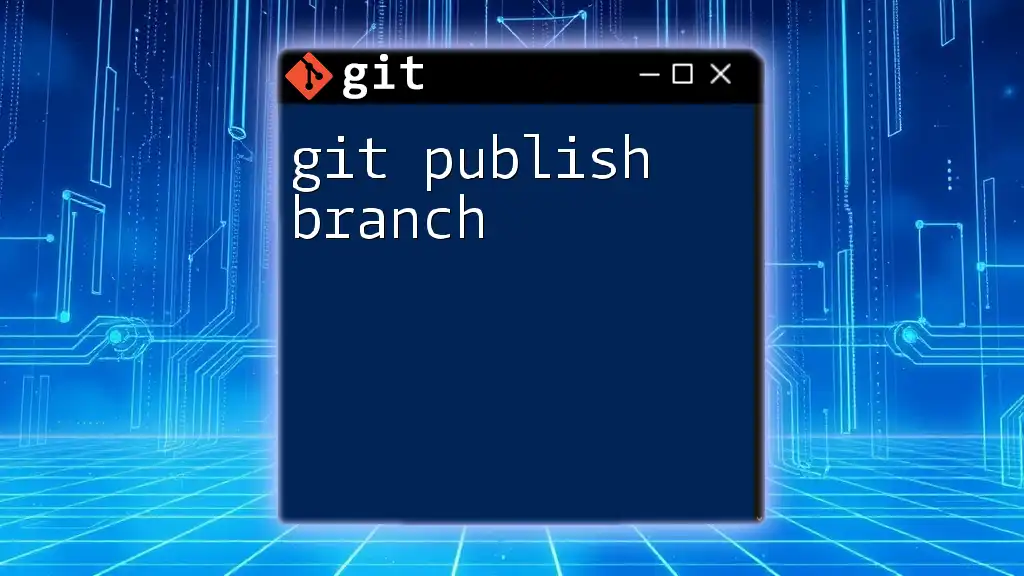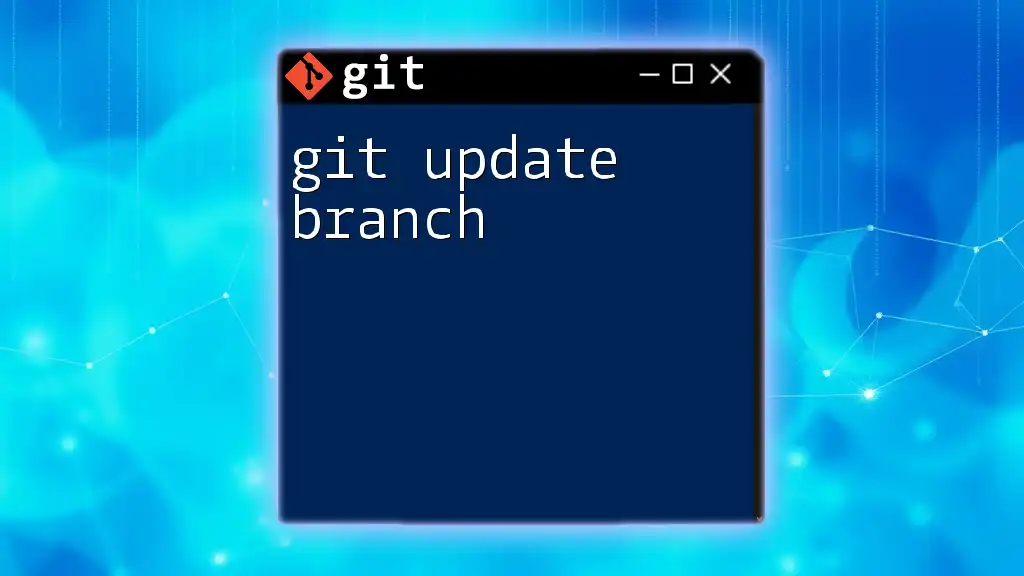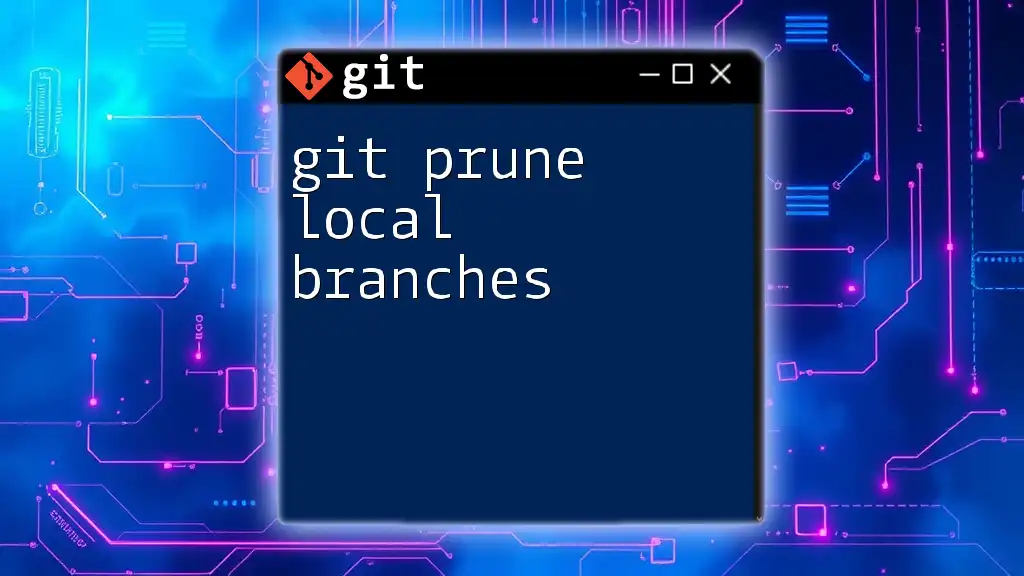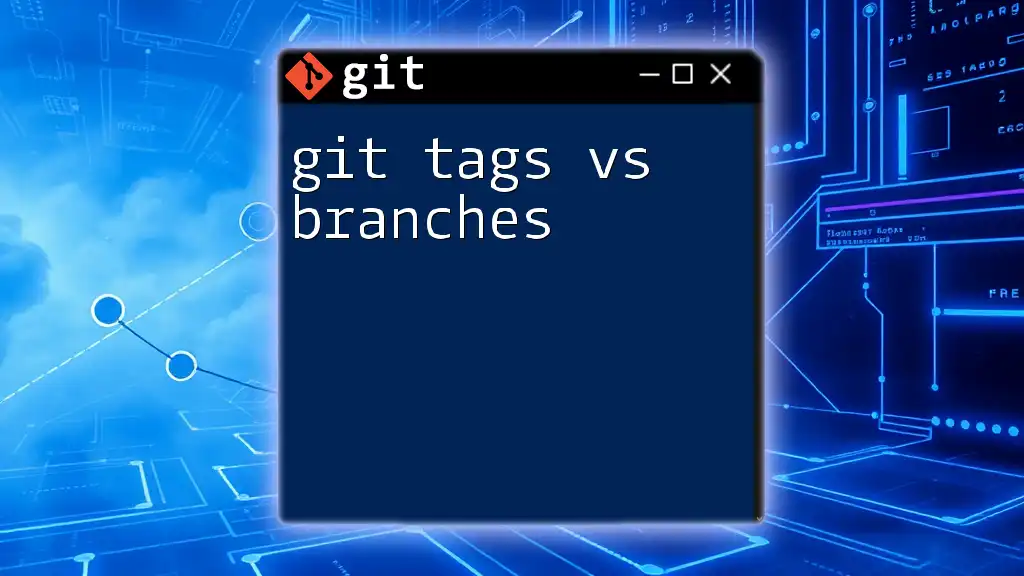To push all local branches to a remote repository in Git, you can use the following command:
git push --all origin
Understanding `git push`
What Does `git push` Do?
At its core, `git push` is a command used to upload local repository content to a remote repository. This operation transfers commits from your local branch to a matching branch on a remote server, such as GitHub, GitLab, or Bitbucket. This synchronization is crucial in collaborative environments, as it allows multiple developers to share their changes seamlessly.
The Importance of Branches in Git
Branches are fundamental in Git, enabling developers to work on features, fixes, or experiments independently of the main codebase. Each branch represents a unique line of development. When your work reaches a stable point, you can merge it back to the main branch. This workflow minimizes disruptions and fosters an organized code structure, making it easier for teams to collaborate without interfering with each other’s progress.
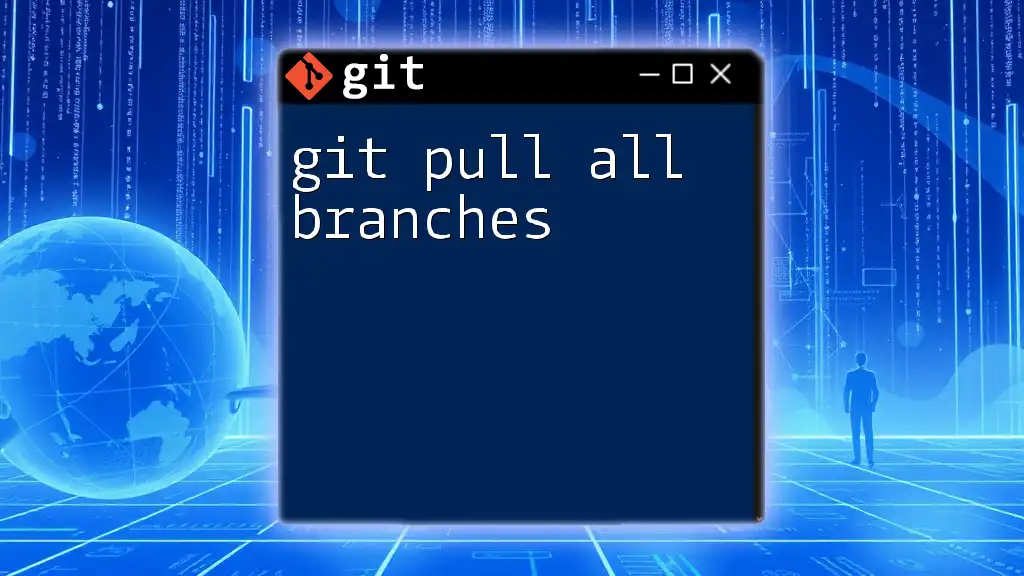
Preparing to Push All Branches
Local Repository Checkout
Before pushing your branches to the remote repository, it’s essential to ensure you are aware of your current branch. Use the following command:
git branch
This command will list all your local branches and indicate which branch you are currently on. While pushing all branches does not require you to be on a specific branch, knowing your current branch helps avoid pushing unintended changes.
Confirming Remote Repository Access
It’s also crucial to verify that your local repository is correctly linked to the remote repository. This step ensures you are pushing changes to the right location. To check which remote repositories are associated with your local repository, run:
git remote -v
This command will list the remotes along with their URLs. If you encounter authentication issues, ensure that your credentials are up to date and that you have necessary permissions to push to the remote repository.
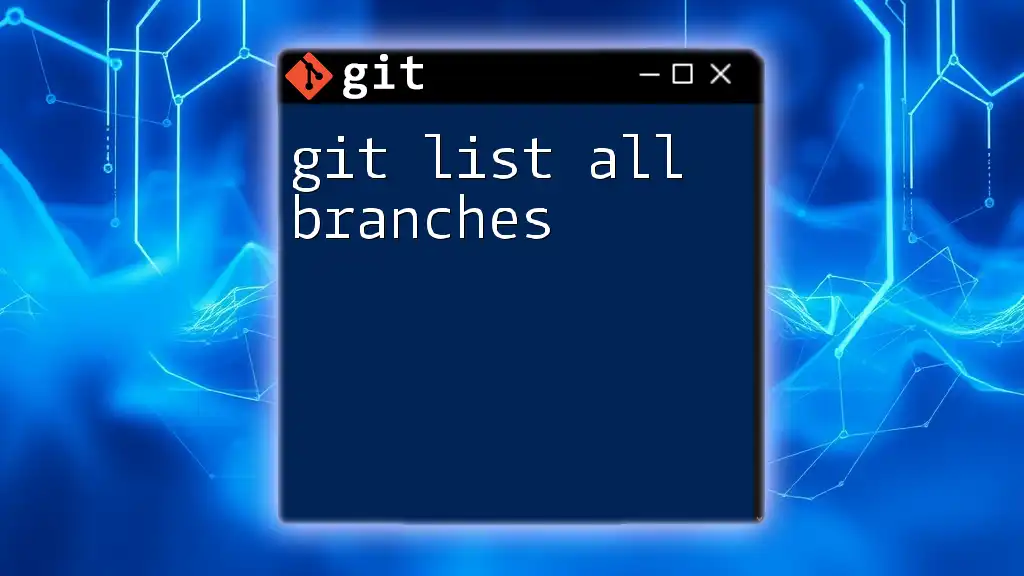
Pushing All Branches
Using `git push --all`
To push all your local branches to the remote repository, you can utilize the command:
git push --all <remote>
This command signifies that you want to push all branches at once to the specified remote.
Step-by-Step Guide to Pushing All Branches
-
Prepare your branches for pushing: Ensure that any local changes are committed. Uncommitted changes will not be included in the push.
-
Execute the command: Run the command below to push all branches to the `origin` remote:
git push origin --all -
Understanding the output: After executing the command, Git will provide output detailing which branches were pushed successfully. Pay close attention to any warnings or errors indicating issues that need to be resolved.
By pushing all branches, you can ensure that your work, as well as your collaborators' branches, is available on the remote repository.
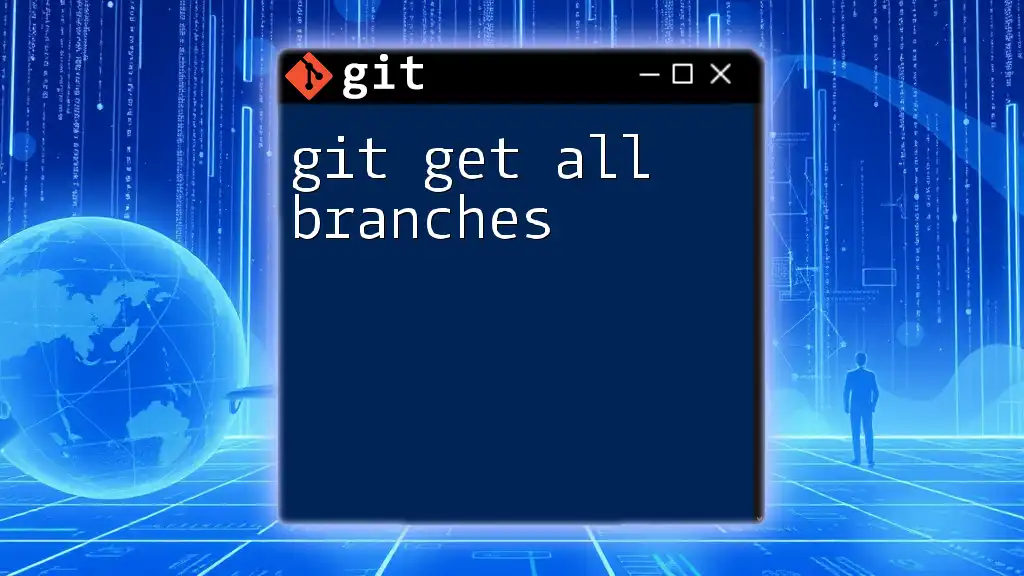
Additional Options and Considerations
Pushing Only Specific Branches
While `git push --all` is helpful, you may sometimes want to push only specific branches instead. For example, you might want to push an individual branch like this:
git push origin <branch-name>
This targeted approach is particularly useful when you have some branches ready for deployment, while others are still in progress.
Dealing with Conflicts
When working in a collaborative environment, conflicts can arise if multiple people are making changes to the same parts of the codebase. Before pushing, it's essential to pull the latest changes from the remote repository to ensure a smooth workflow. If conflicts occur, Git will prompt you to resolve them. Make sure to address any merge conflicts before attempting to push again.
Other Useful Git Push Options
Force Pushing
In certain scenarios, you may need to use the force push option if you need to overwrite the remote branch:
git push --force origin <branch>
However, exercise caution with this command, as it can overwrite others’ changes and potentially lead to data loss. Always communicate with your team before executing a force push.
Pushing Tags
In addition to branches, you might want to push tags, which are often used to mark specific points in history. To push all tags along with your branches, use:
git push --tags
This operation ensures your tags are synchronized with the remote repository, allowing collaborators to access important releases or milestones.
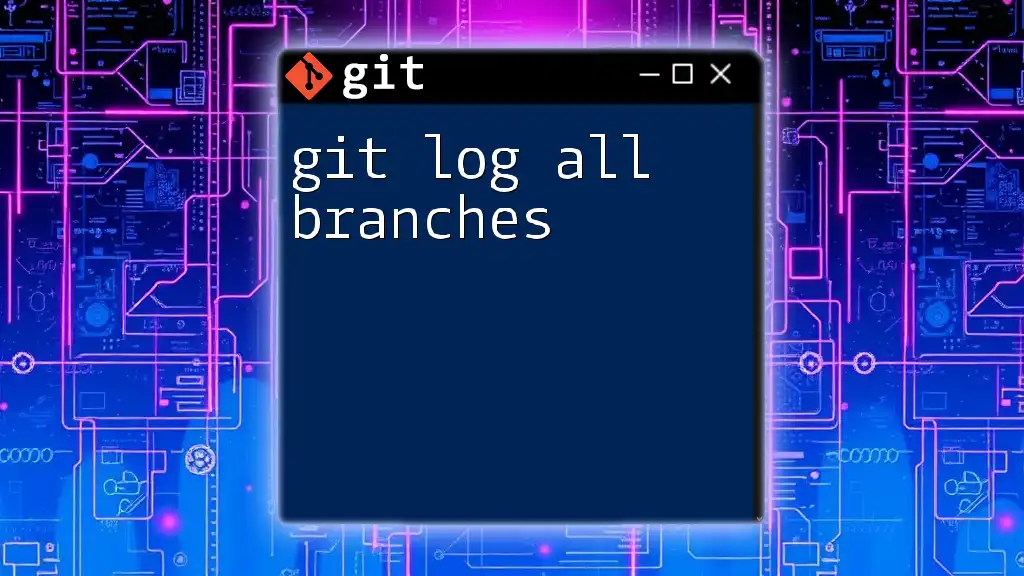
Best Practices for Pushing Changes
Keeping Your Branches Clean and Organized
Maintaining an organized structure for your branches can greatly enhance your workflow. Use descriptive names for your branches that reflect their purpose. Regularly delete obsolete branches using:
git branch -d <branch-name>
This practice prevents clutter in your branch list and clarifies which branches are actively being worked on.
Collaborating with Your Team
Effective communication among team members is critical when collaborating on a project. Make sure to regularly sync with the upstream repository to check for changes made by others. This prompt action helps to minimize conflicts and keeps everyone on the same page regarding the current state of the project.
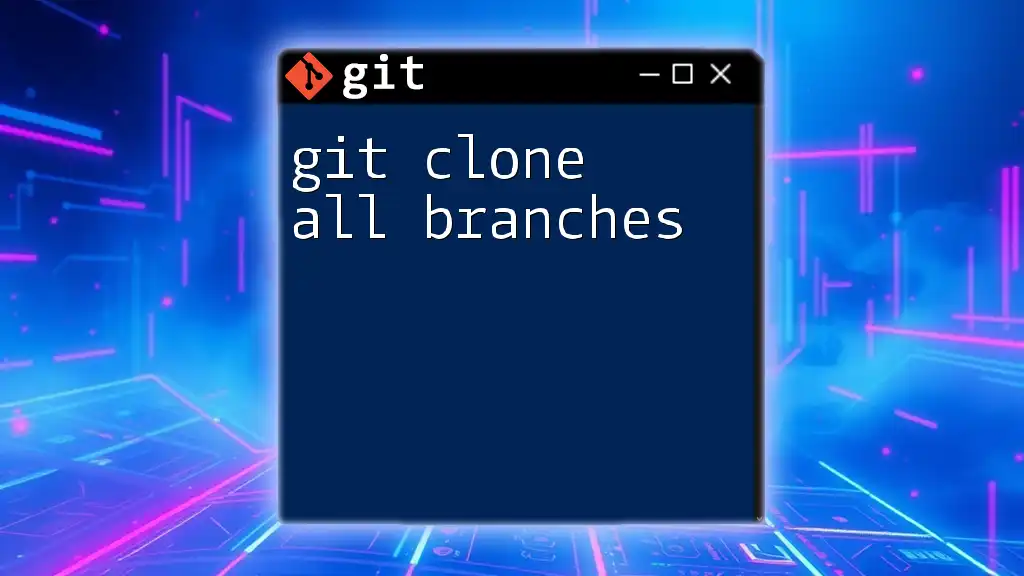
Conclusion
The command `git push all branches` is a powerful tool that enables you to synchronize your local development with remote repositories effectively. By following best practices and understanding the nuances of pushing branches, you can maintain a clean, efficient workflow that fosters collaboration within your team. With consistent practice and application of these concepts, you'll be well on your way to mastering Git and optimizing your development experience.
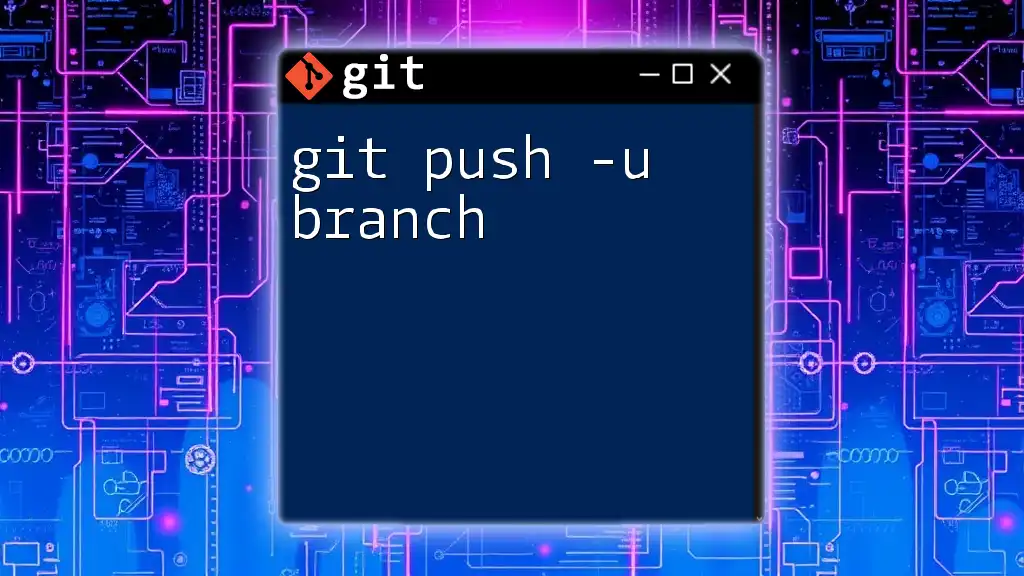
Code Snippets and Examples Section
Common Commands You'll Use
- List branches:
git branch - Check status of your repository:
git status - Make a commit:
git commit -m "Your commit message"
Final Example Workflow
Here’s a complete workflow from local changes to pushing all branches:
git checkout my-feature-branch
git add .
git commit -m "Implement new feature"
git push origin --all
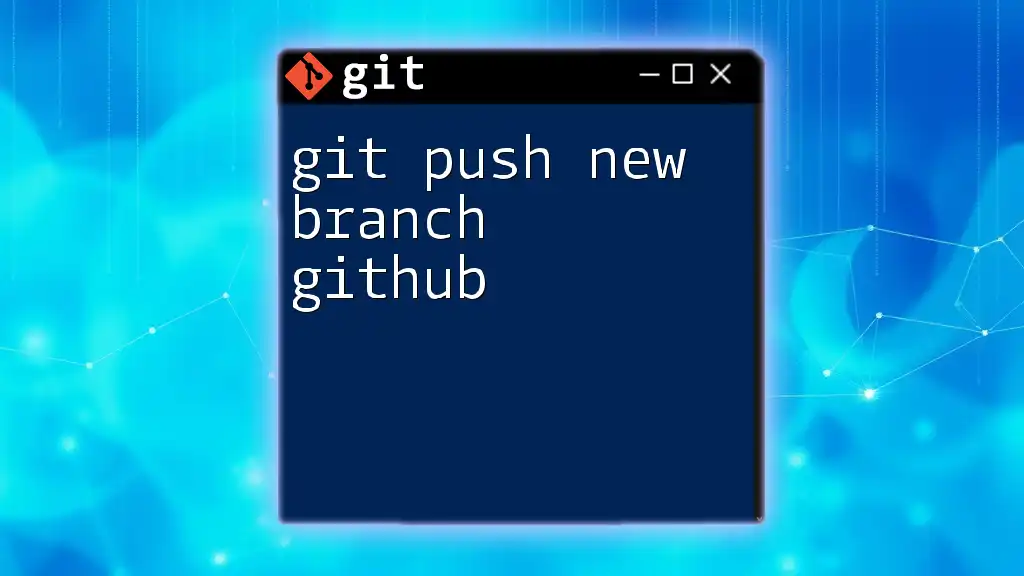
FAQ Section
What happens if I push to a remote branch that does not exist?
If you push to a remote branch that doesn’t exist, Git will create a new branch on the remote repository with the same name as your local branch.
Can I push all branches to multiple remotes at once?
Git does not support pushing to multiple remotes with a single command. You need to push to each remote individually, like so:
git push origin --all
git push another-remote --all
How can I check if a branch has been pushed successfully?
After executing your push command, Git provides output confirming successful pushes. You can also verify the status of branches by checking the remote repository directly or using:
git branch -r
This command lists all branches in the remote repository, allowing you to confirm that your changes have been successfully pushed.