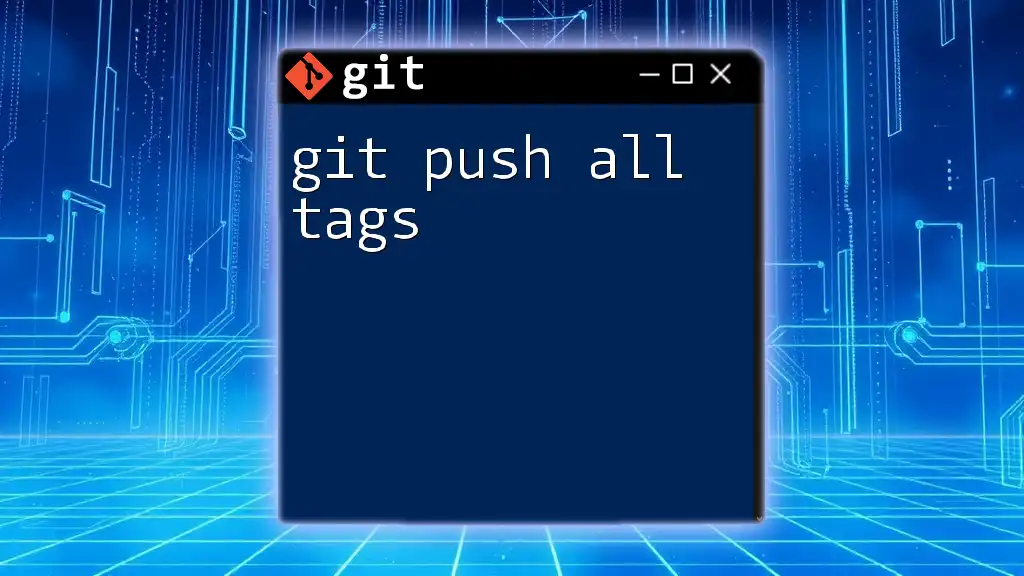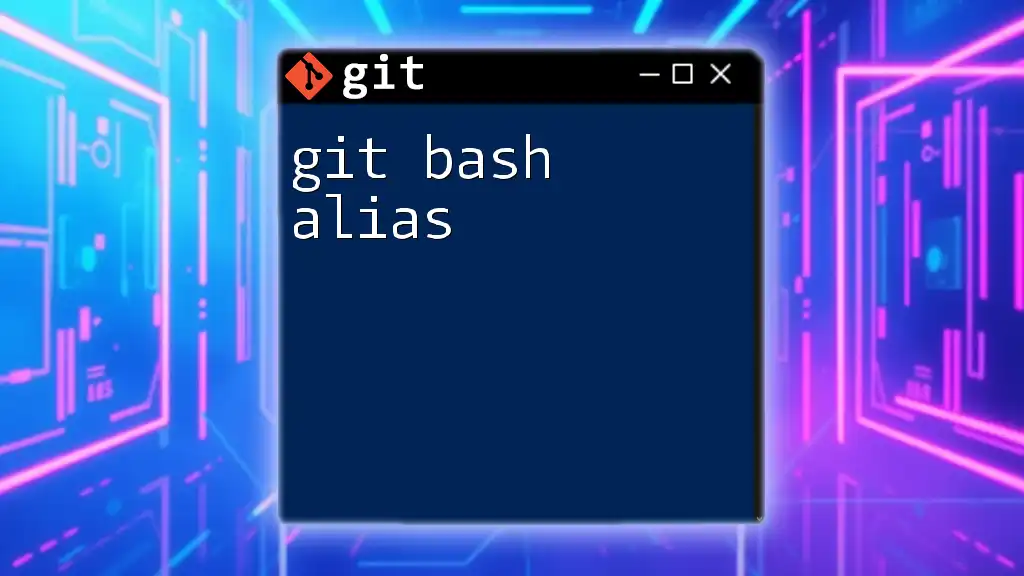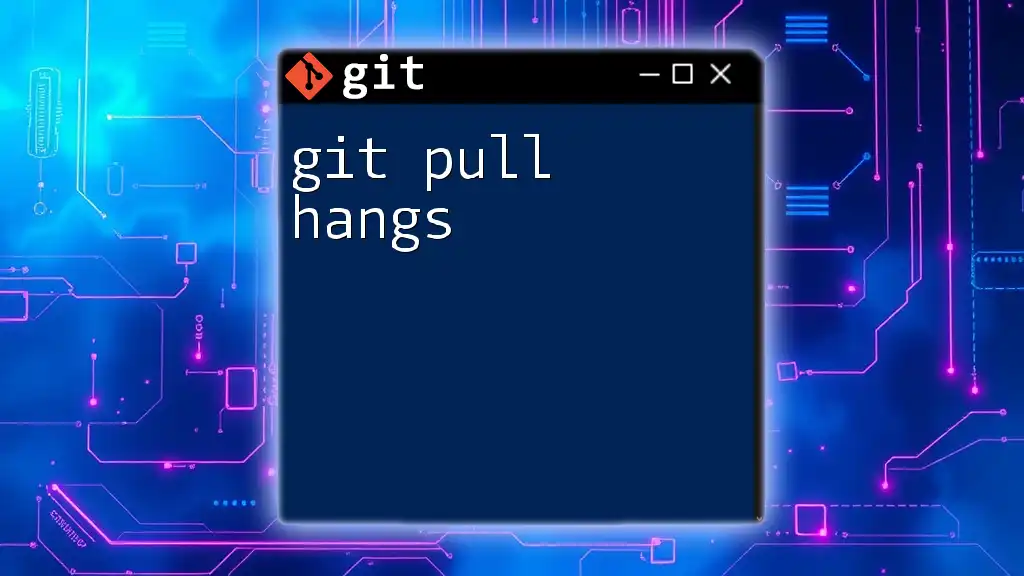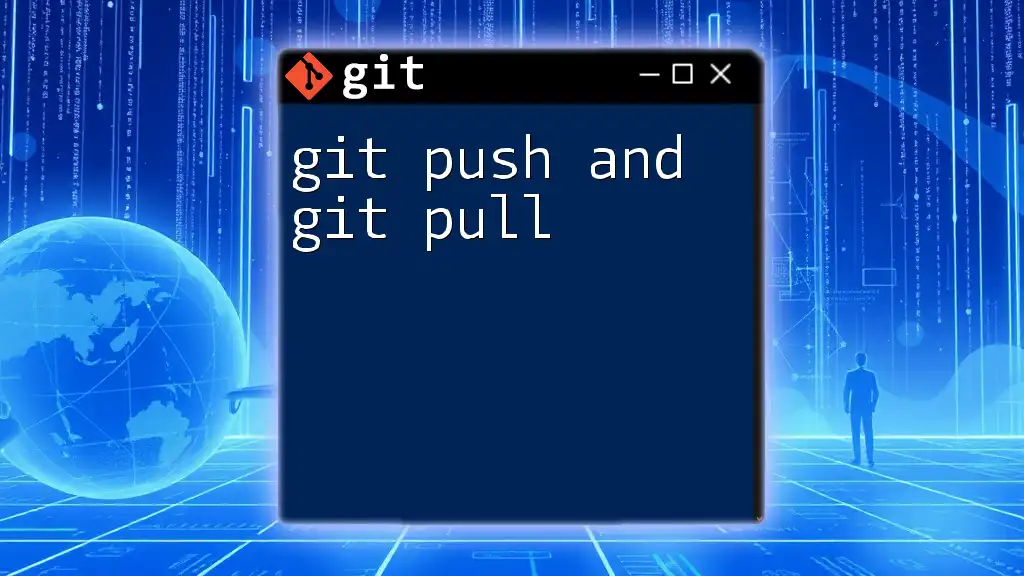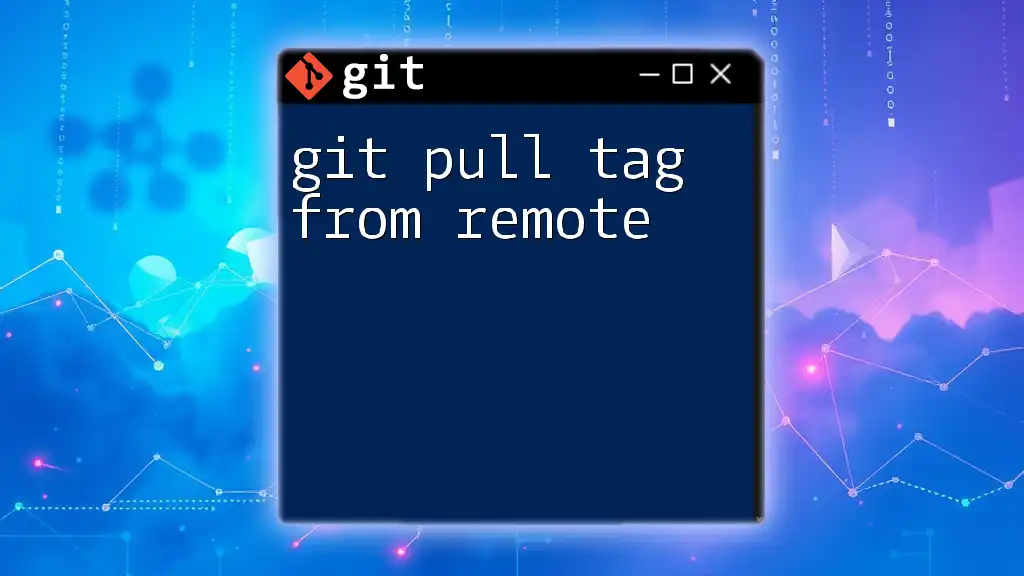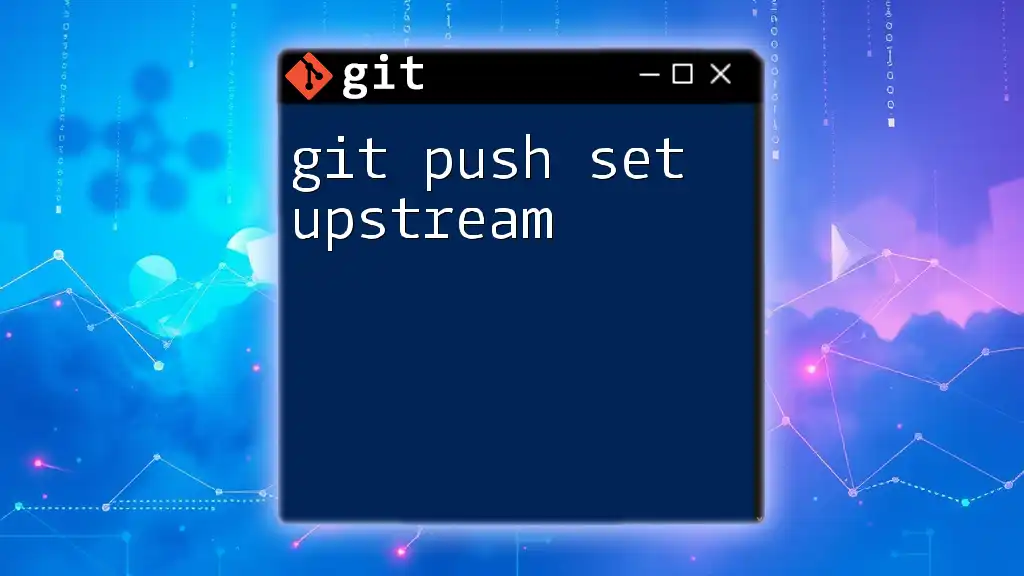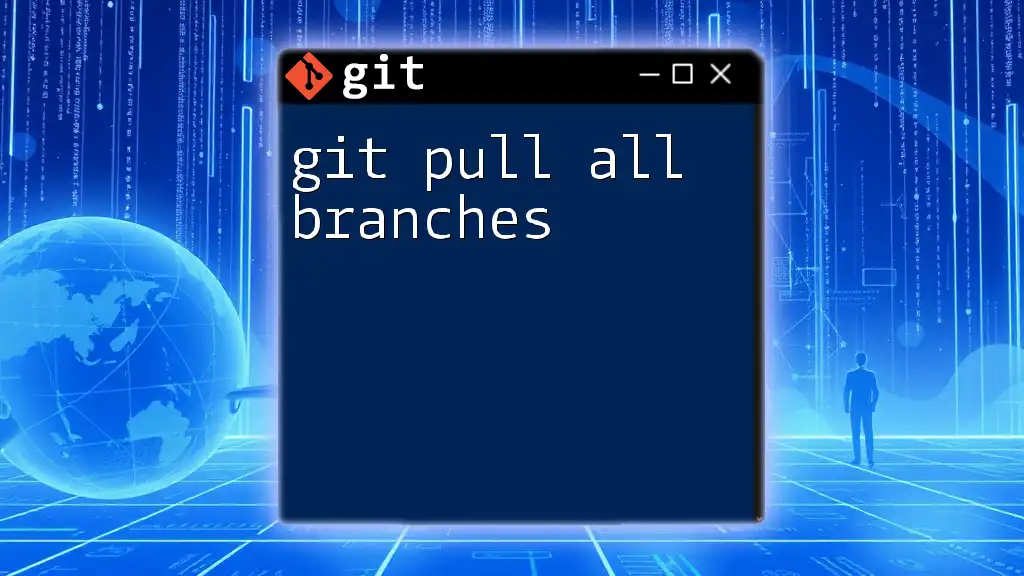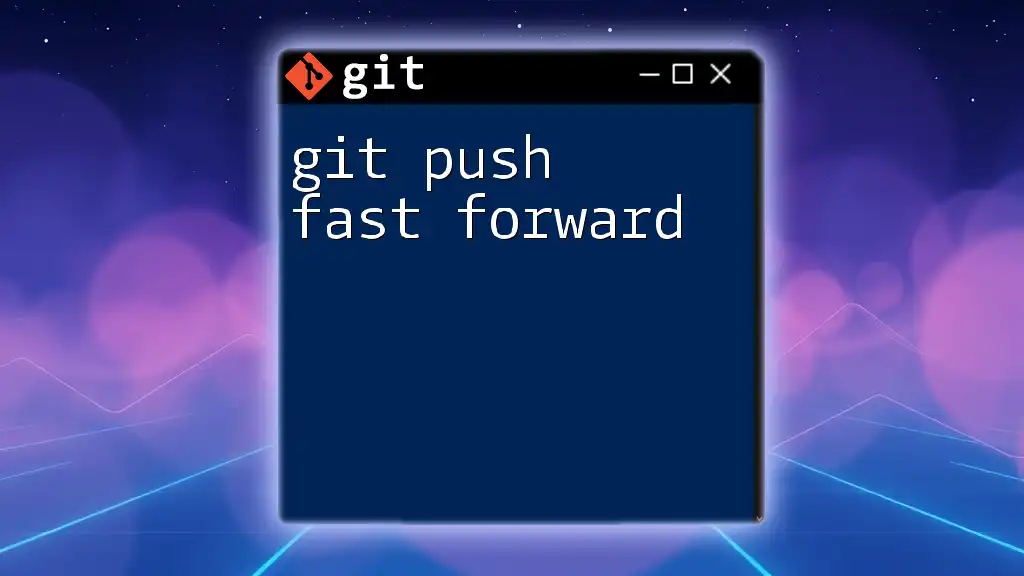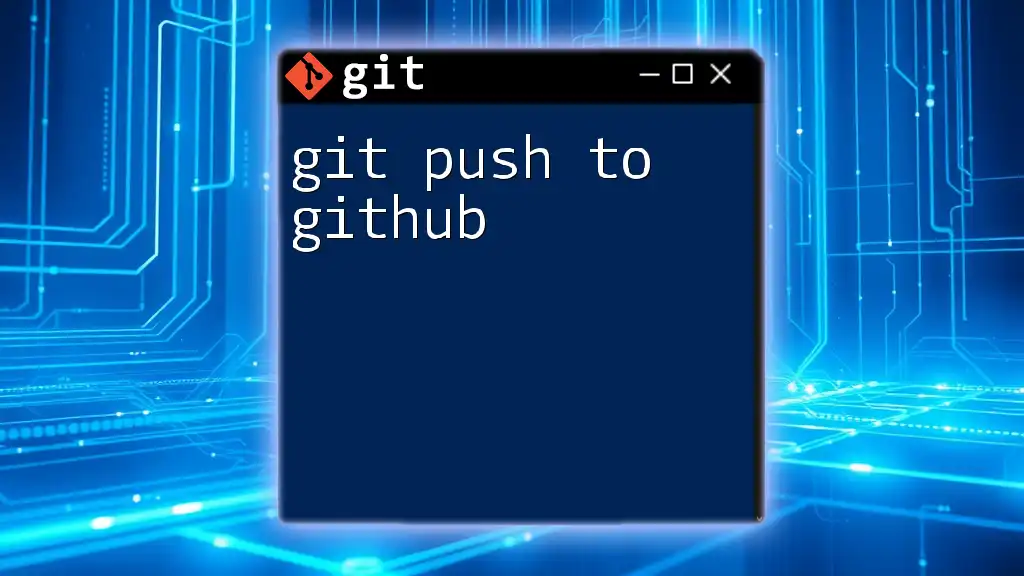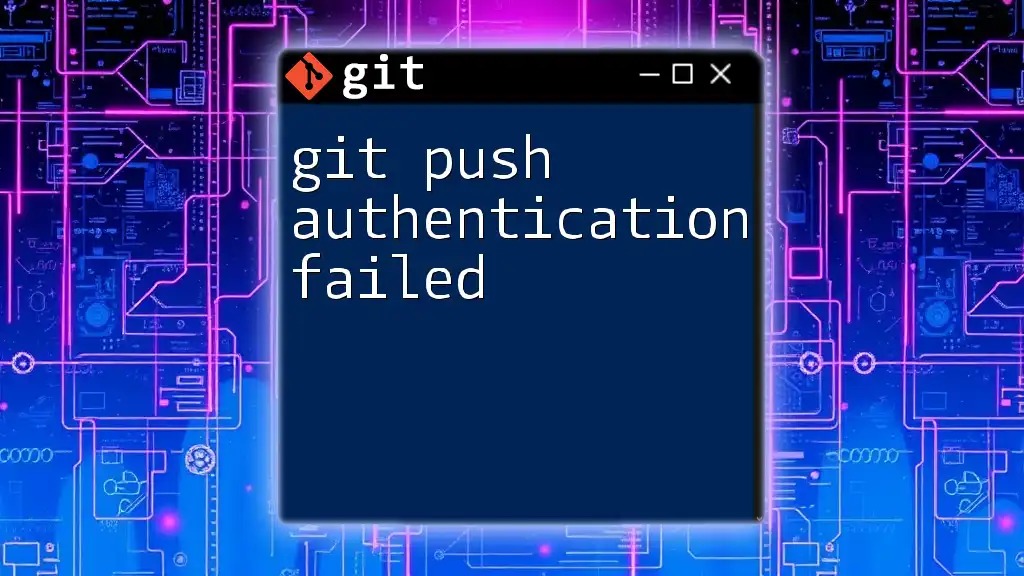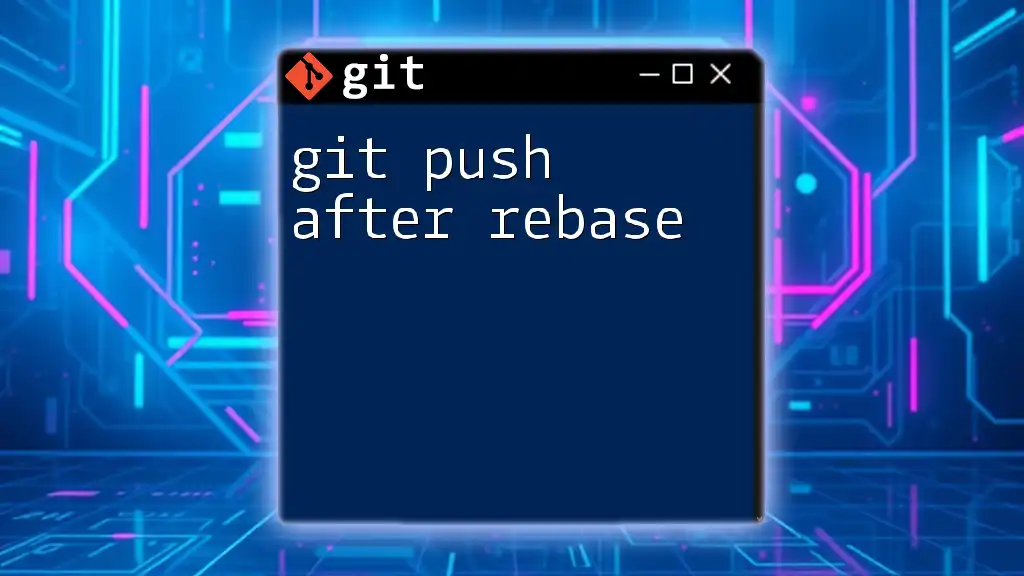To push all Git tags to a remote repository, you can use the following command:
git push --tags
Understanding Git Tags
What are Git Tags?
Git tags are special references that point to specific points in your project's history. They are often used to mark release points (e.g., version numbers) and are invaluable when tracking the progress of a project.
There are two primary types of tags in Git: Lightweight and Annotated.
-
Lightweight Tags act like bookmarks to a specific commit. They don’t include any extra information, such as the tagger's name, email, or date.
-
Annotated Tags are considered more permanent and include metadata about the tag. They are often used to signify a release version and can contain a message describing the release.
Choosing the right type of tag depends on your project's needs. For instance, if you're marking a release, annotated tags are often preferred due to their rich metadata.
How Tags Work in Git
Tags serve as pointers to specific commits in the Git history, making them a reliable mechanism for identifying releases or significant milestones. When you tag a commit, you're essentially creating a snapshot that allows you to easily refer back to that point in the project.
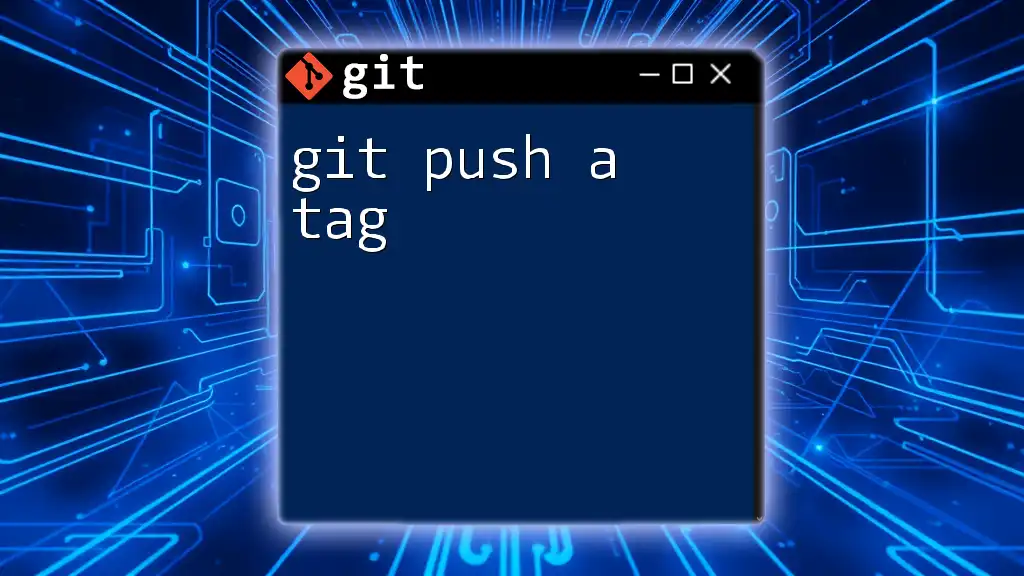
The Importance of Pushing Tags
Why Push Tags?
Pushing tags to a remote repository is essential for collaboration. It ensures that everyone on the team has access to the same version references, fostering a consistent workflow. Tags can serve as checkpoints, making it easier for your team to know which version is currently in production or which are the latest releases.
Differences Between Pushing Commits and Tags
While pushing commits updates the project history with new changes, pushing tags updates the list of references that signify key designations in that history. It's important to understand when to push commits (for ongoing development) versus when to push tags (for marking releases, stable versions, or important milestones).
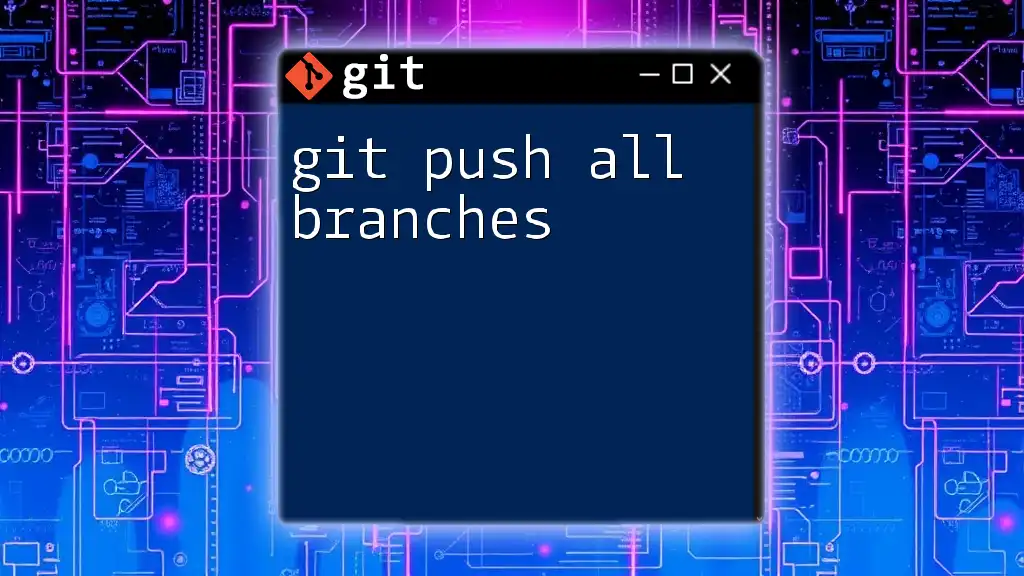
Git Push All Tags Command
What Does `git push --tags` Do?
The command `git push --tags` is used to push all of your local tags to a remote repository. This command pushes both annotated and lightweight tags, ensuring all tagging information is synchronized with your remote.
Using `git push --tags` commands Git to:
- Identify all local tags.
- Push each tag to the specified remote repository.
- Provide assurance that every tagged reference is available for anyone pulling from that repository.
Alternative Command: Pushing a Specific Tag
Sometimes you might need to push only a specific tag instead of all tags. You can do this with the following syntax:
git push origin <tag-name>
Replace `<tag-name>` with the name of the tag you want to push. This flexibility allows for greater control over which versions are made available to your team or users.
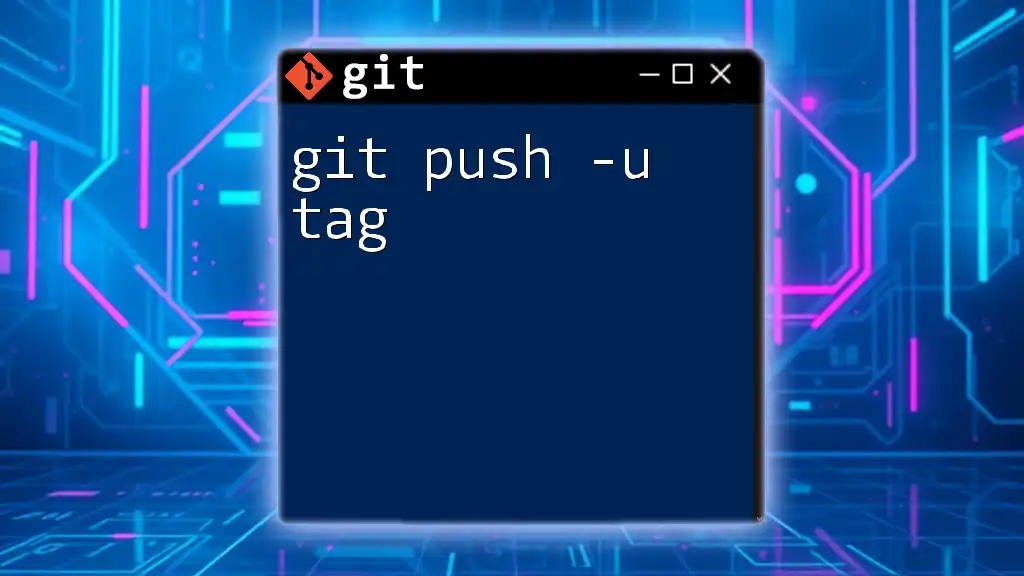
How to Push All Tags
Step-by-Step Guide
Step 1: Create and Manage Your Tags
Before you can push tags, you need to create them. You can create a lightweight tag like this:
git tag v1.0
For an annotated tag, use:
git tag -a v1.0 -m "Release version 1.0"
In this command, the `-a` flag creates an annotated tag, and the `-m` option allows you to add a descriptive message. Best practice dictates that you use annotated tags for marking your release versions since they convey essential information about the context of the version.
Step 2: Push All Tags to Remote
To push all your local tags to the remote repository, simply run:
git push --tags
This command will push every tag you created locally, ensuring that the remote repository stays updated with your tagging strategy. It is essential for maintaining consistency and collaboration in a team setting.
Verifying Your Tags on Remote
After pushing your tags, you may want to verify that they are correctly placed in the remote repository. You can do this with the following command:
git ls-remote --tags <remote-url>
Replace `<remote-url>` with the URL of your remote repository. The output will list all the tags available on the remote, giving you peace of mind that your tags have been properly synced.
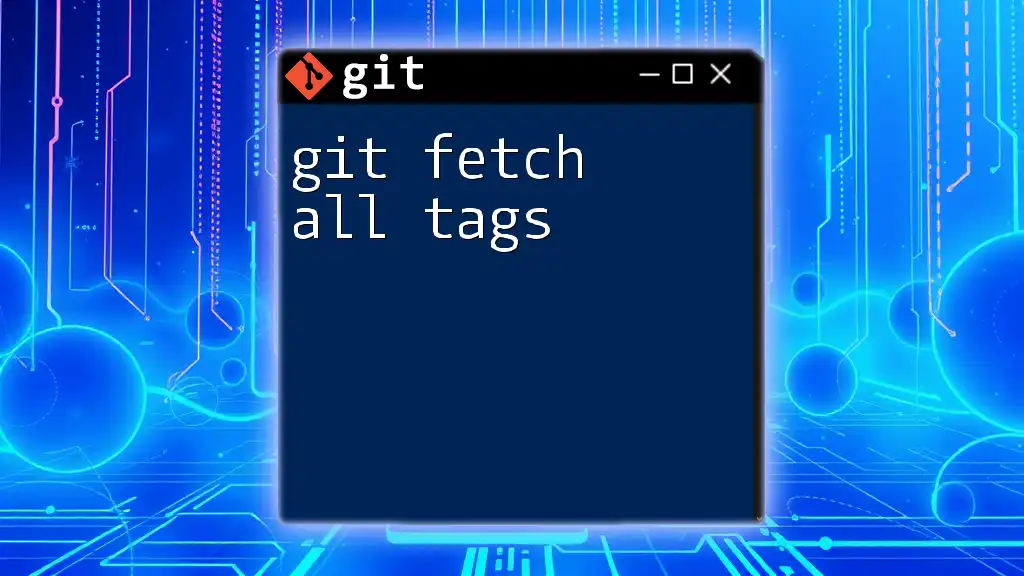
Real-Life Scenarios
Case Study: Using Tags in a Release Process
Imagine a software development team working on a web application that releases updates regularly. By using tags, they can easily reference each version of their application. For example, if a bug is discovered in version `v1.0`, they can quickly check out that version using:
git checkout v1.0
This process not only streamlines their workflow but also helps communicate progress and stability with stakeholders.
Troubleshooting Common Issues
While working with tags, you may encounter some common issues. For instance, if you lack permission to push tags to the remote, you will receive an error message. Check your permissions on the repository or contact your admin if needed.
Another common issue is attempting to overwrite an existing tag. If you need to revise a tag, you should first delete it from both your local and remote repositories. You can delete a tag locally with:
git tag -d <tag-name>
For the remote tag, use:
git push --delete origin <tag-name>
After deleting the old tag, you can create a new one and push it.

Conclusion
In conclusion, the `git push all tags` command is a crucial part of Git’s functionality, enabling developers to maintain a clear versioning system with ease. Implementing a tagging strategy not only improves collaboration among team members but also allows for effective project management. Start using tags today to enhance your workflow and ensure your projects remain organized and easy to navigate.
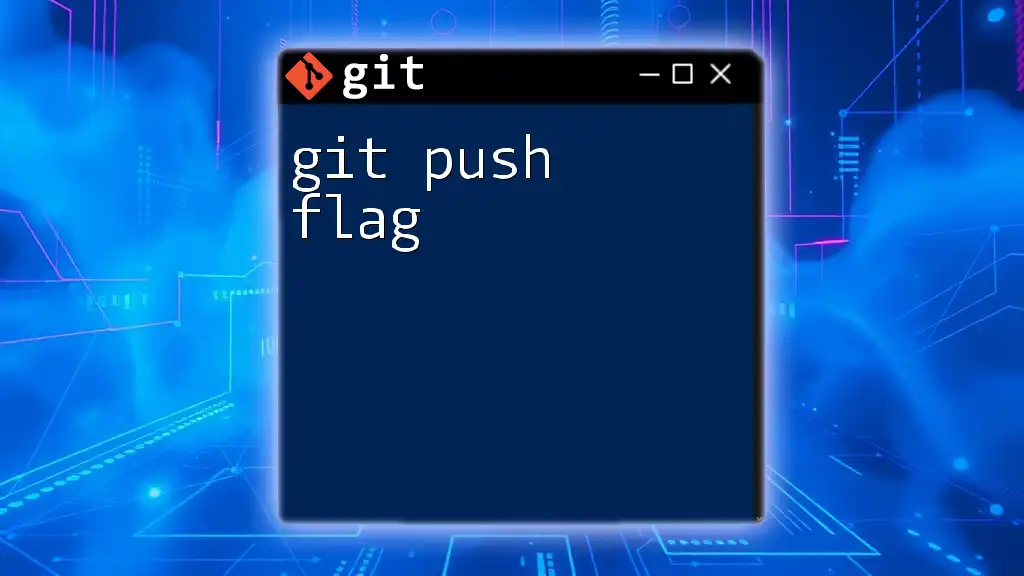
Additional Resources
For further reading, consider exploring the official Git documentation regarding [Git Tags](https://git-scm.com/book/en/v2/Git-Branching-Tagging) and advanced techniques related to Git commands.
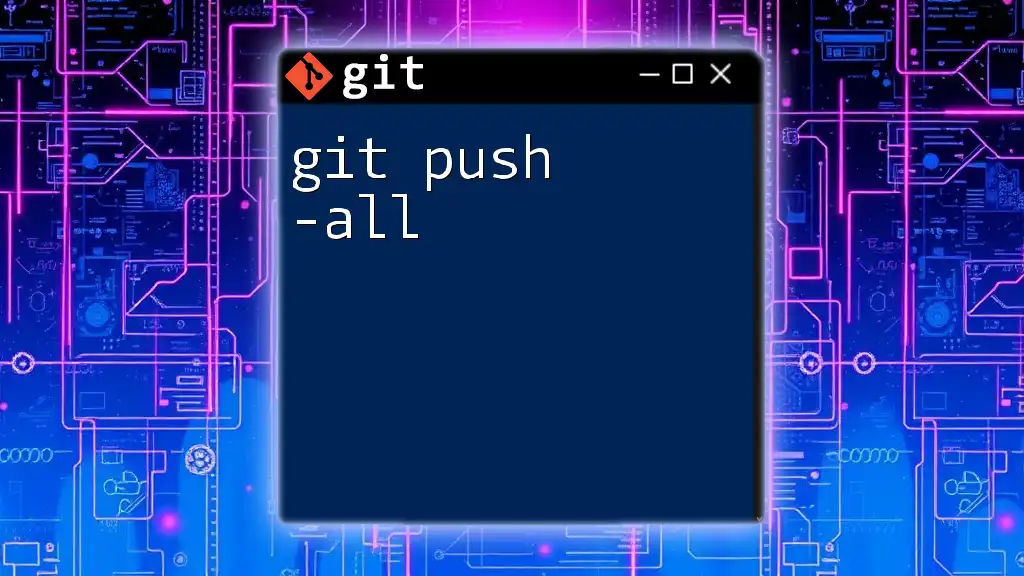
Call to Action
If you found this guide helpful, consider subscribing for more Git tutorials, and feel free to share it on your social media platforms to help others learn about the powerful capabilities of Git tagging.