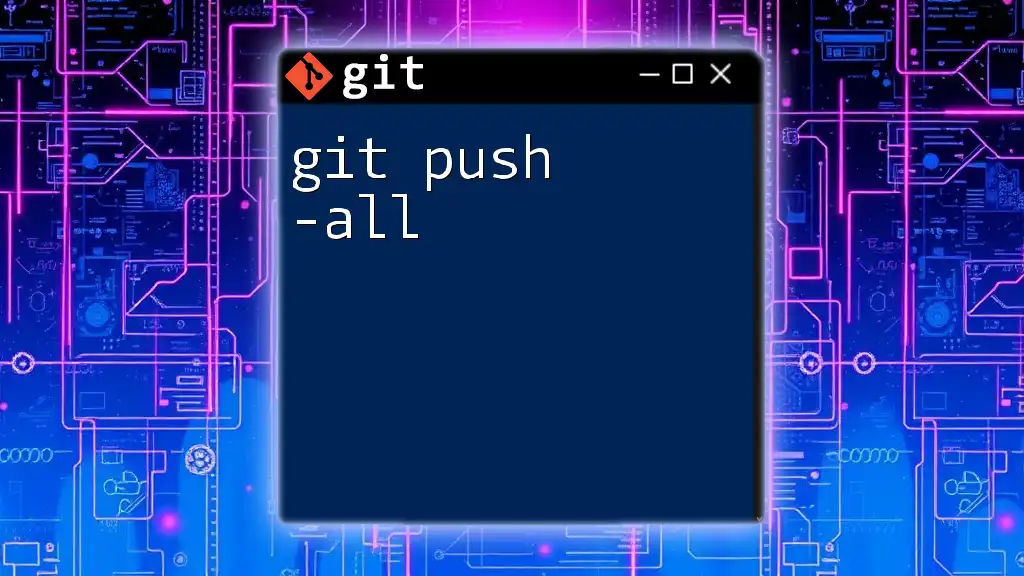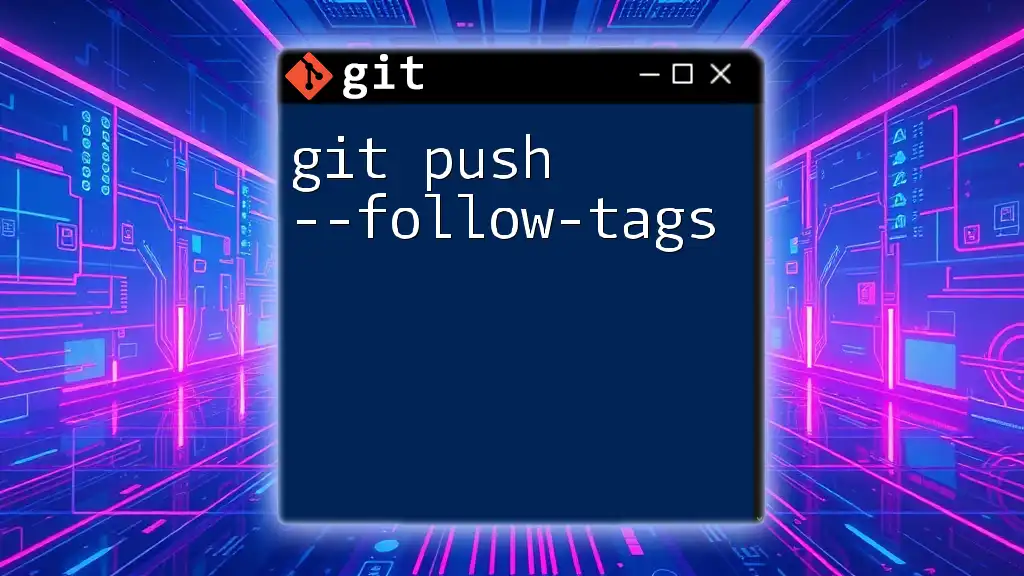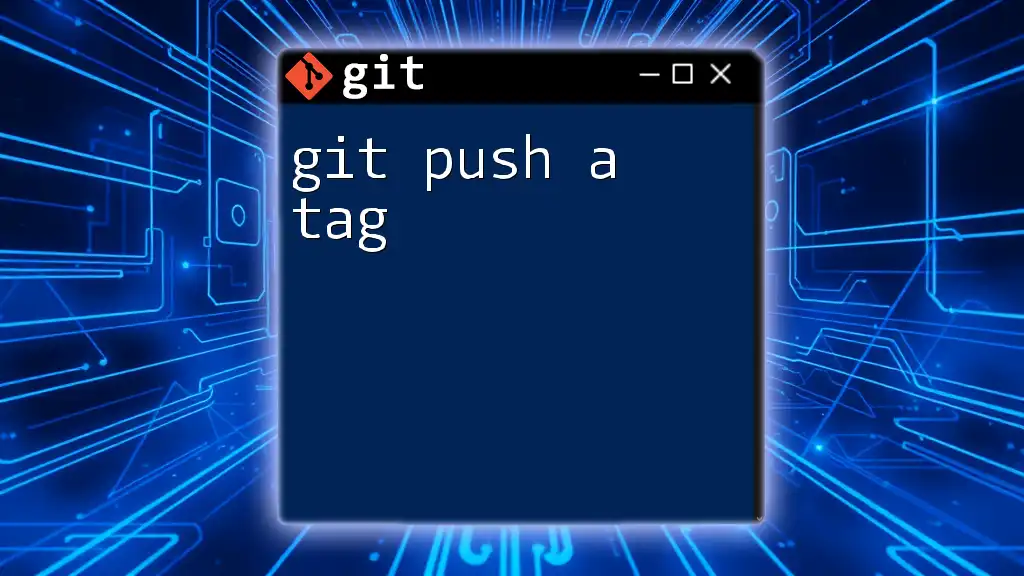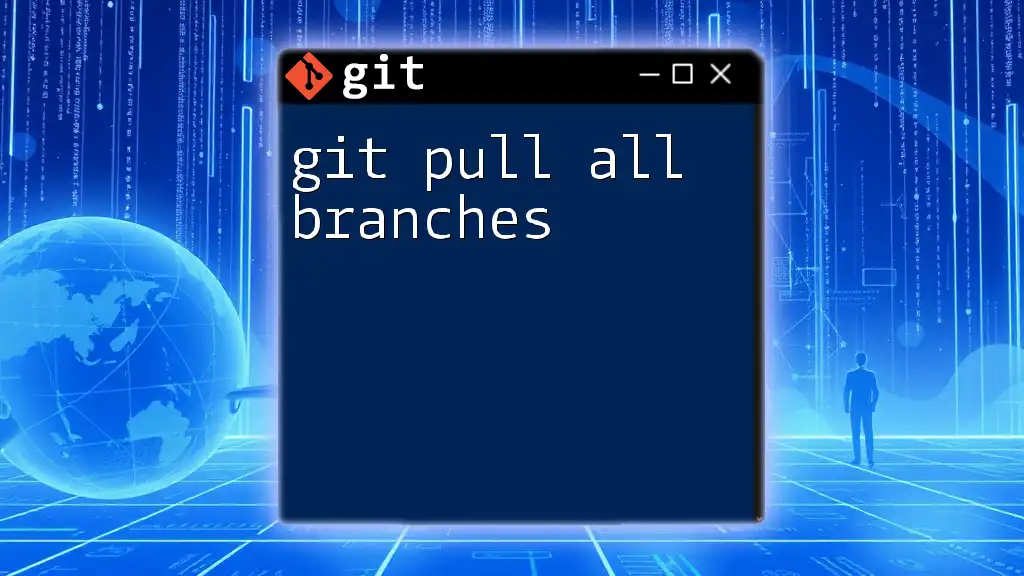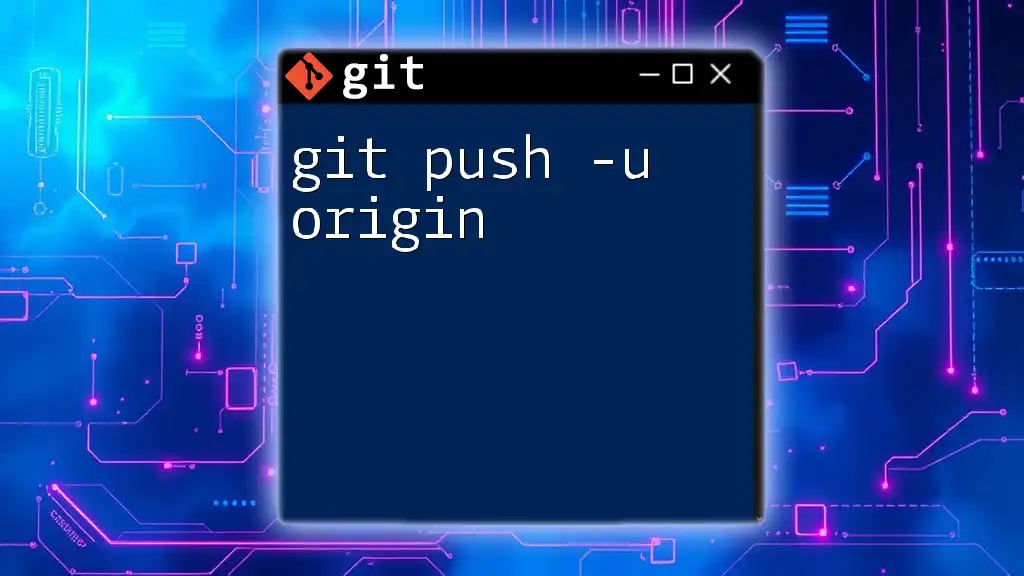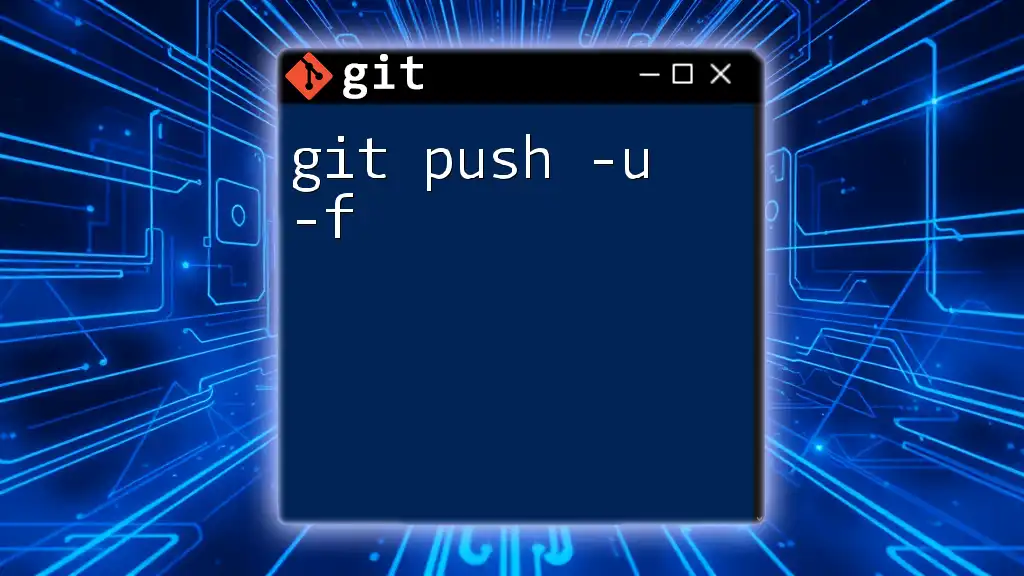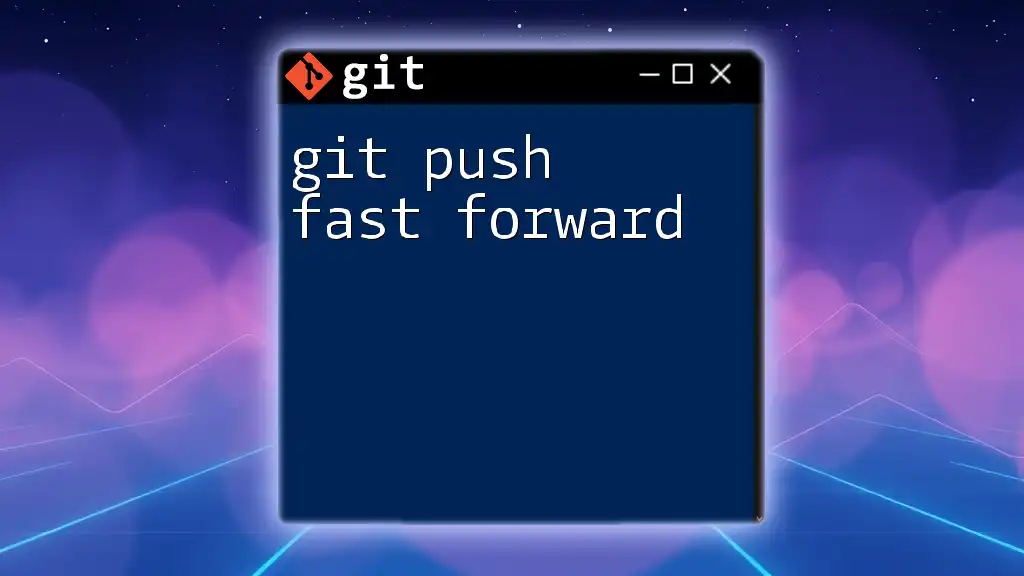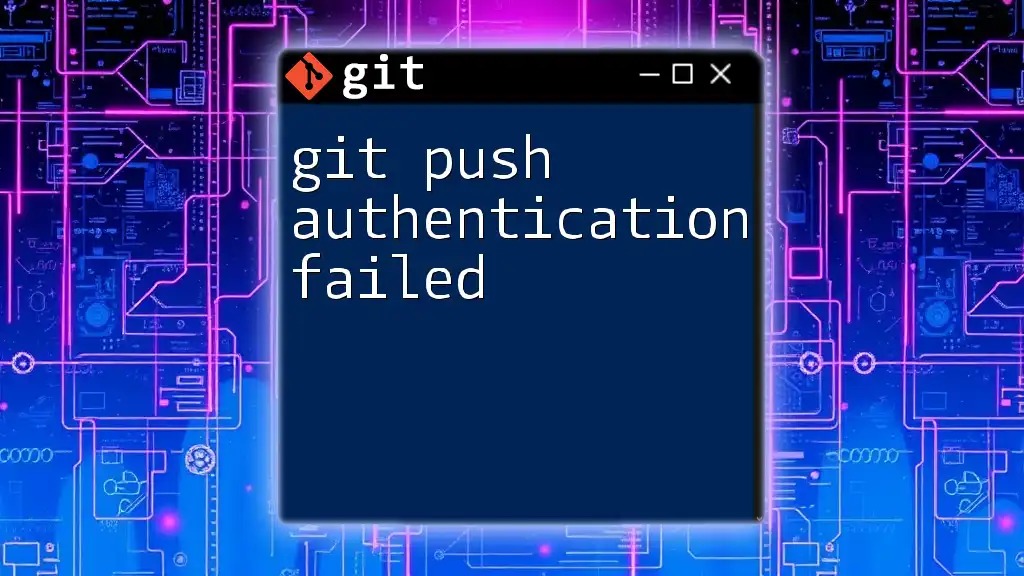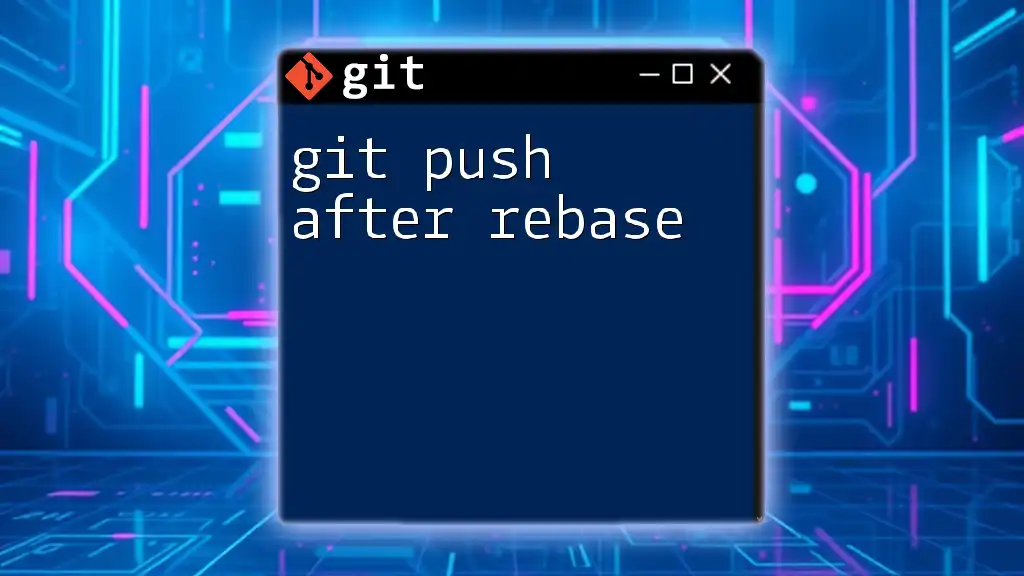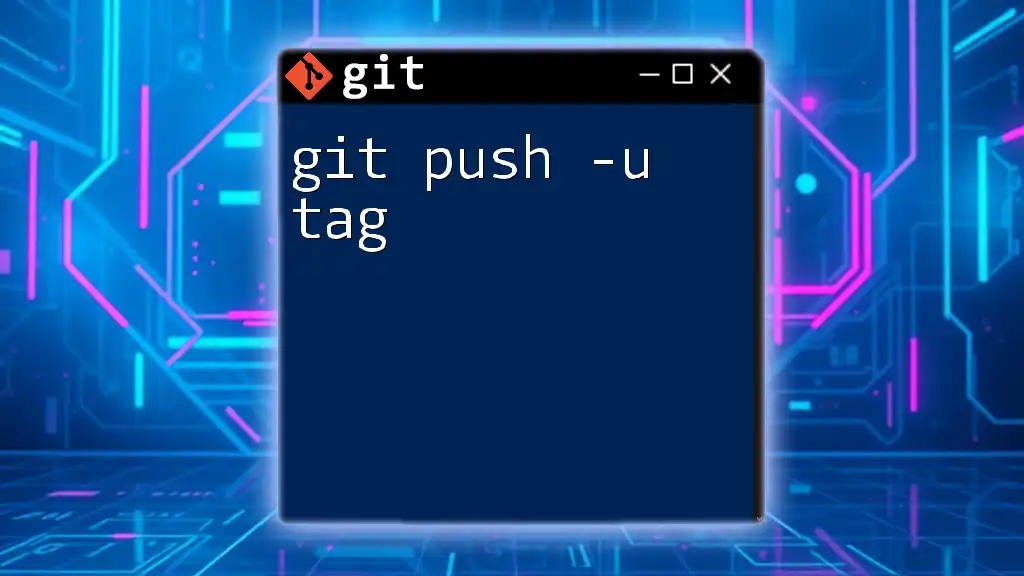The `git push --all` command is used to push all local branches to the remote repository, ensuring that all your work is synchronized in one go.
git push --all origin
Understanding 'git push'
What does 'git push' do?
The `git push` command is essential in Git as it is responsible for transferring commits from your local repository to a remote repository. This command helps maintain a sync between your local work and the shared project repository. In contrast, `git commit` captures local changes to your version history but does not share that history with others.
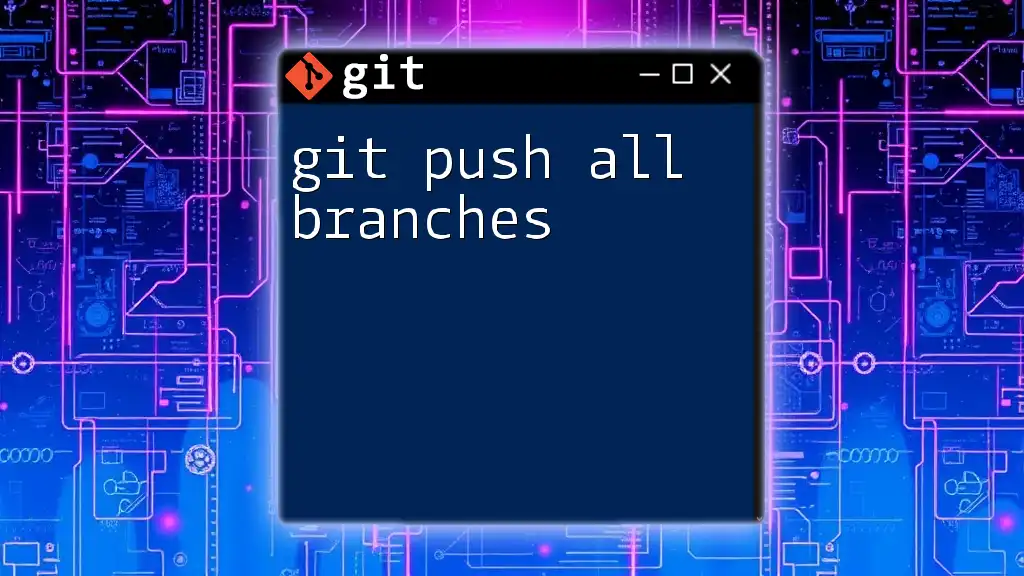
Overview of 'git push --all'
What is 'git push --all'?
The command `git push --all` extends the functionality of the basic `git push` command by allowing users to push all local branches to a specified remote repository simultaneously. This is particularly useful for saving time when you have multiple branches that you wish to share at once, rather than pushing them one at a time.
When to use 'git push --all'
This command is especially beneficial in collaborative scenarios, such as when you have made multiple branches that house different features or fixes. Instead of executing a `git push` for each branch, `git push --all` can streamline your workflow, ensuring that all changes are available to your teammates with a single command.
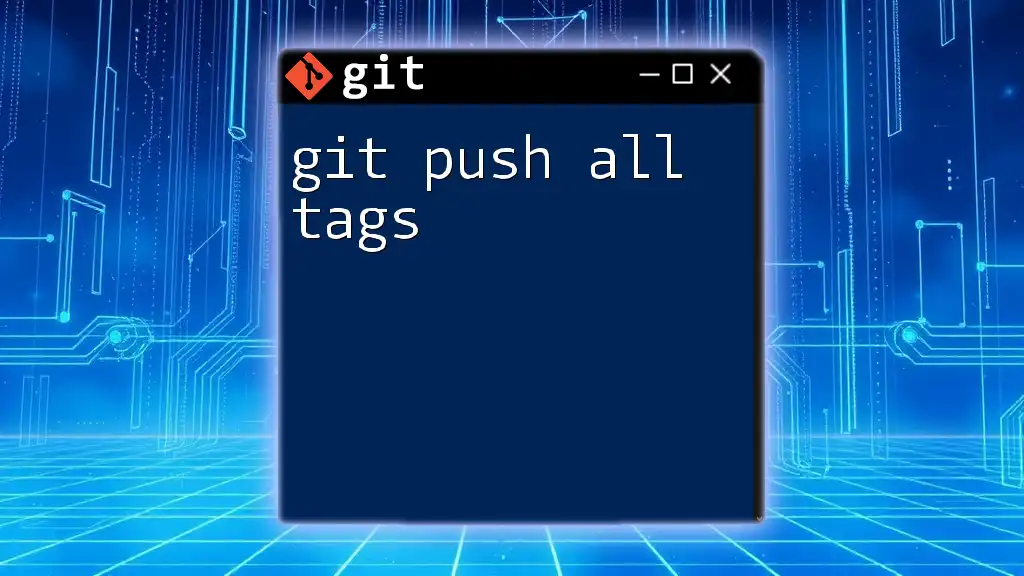
Syntax of 'git push --all'
Basic Syntax
The structure of the `git push --all` command is fairly straightforward. You specify the remote name to which you would like to push your branches. The basic syntax is as follows:
git push --all <remote-name>
By default, the `<remote-name>` is usually `origin`, which represents the primary remote repository where your code is stored.
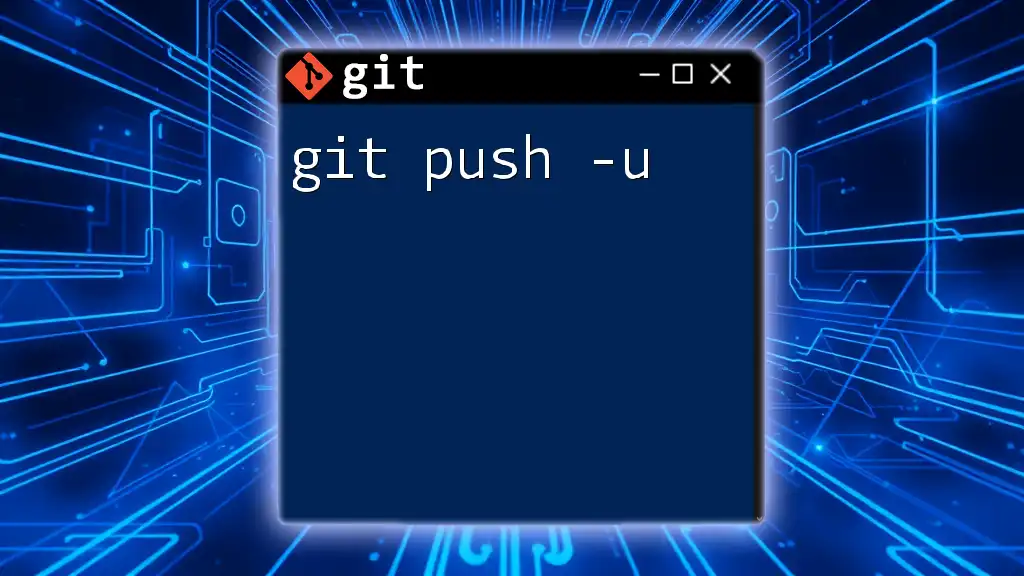
How 'git push --all' Works
Pushing All Branches
When you use `git push --all`, all your local branches (except for the ones that don't track a remote branch) will be pushed to the specified remote repository. This means that any commits made in any branch are transferred to the remote, making your collaboration much simpler.
Impact on Remote Repository
Once executed, `git push --all` updates the remote repository with the local branches and their respective commits. This synchronization enables team members to have access to all recent work. It's essential to be aware that using this command pushes all branches, including any unfinished or experimental branches, which could pose risks if not appropriately managed.
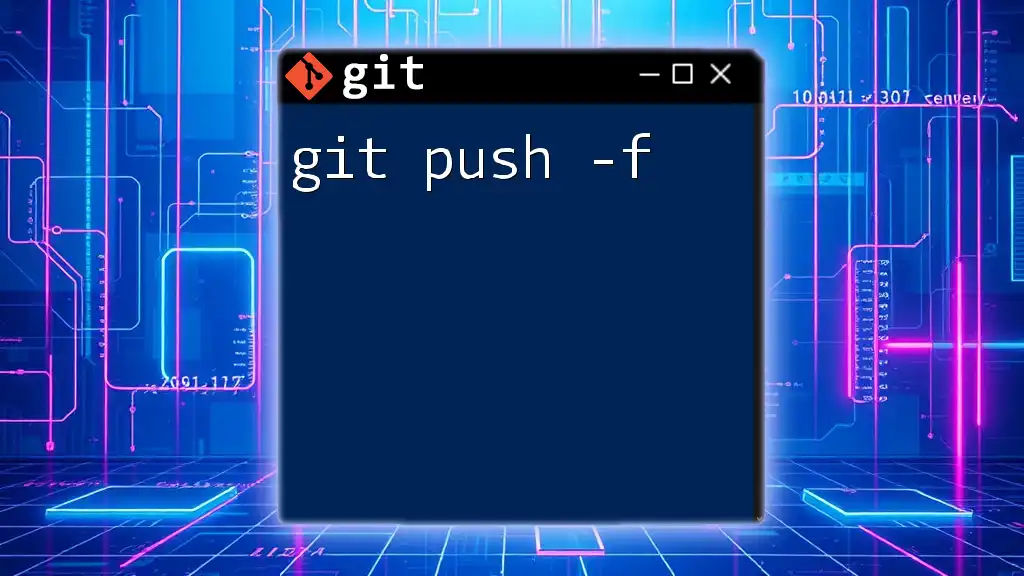
Example Walkthrough
Setting Up a Repository
To start, you first need to initialize a Git repository. Here’s how to do that:
git init my-project
cd my-project
touch README.md
git add README.md
git commit -m "Initial commit"
This establishes a new Git repository called `my-project` and adds a README file with an initial commit.
Creating Multiple Branches
Next, you might want to create different branches for your features or fixes. Here’s how to create and switch between branches:
git checkout -b feature/login
git commit --allow-empty -m "Add login feature"
git checkout -b feature/signup
git commit --allow-empty -m "Add signup feature"
In this case, we have created two branches: `feature/login` and `feature/signup`, each storing an empty commit for illustration purposes.
Using 'git push --all'
Now that you have multiple branches, you can easily push all of them to your remote repository:
git remote add origin https://github.com/yourusername/my-project.git
git push --all origin
This command tells Git to push every local branch to the `origin` remote.

Common Scenarios
Collaborative Workflows
When working with teams, it’s common to have several branches that need to be pushed to keep everyone updated. `git push --all` becomes invaluable in these scenarios, as it minimizes the number of separate push commands you need to issue.
Keeping Remotes Updated
A vital aspect of collaborative software development is keeping remote branches in sync with the latest changes. `git push --all` helps ensure that your teammates have access to all the latest work without individual pushes, which can sometimes be overlooked.
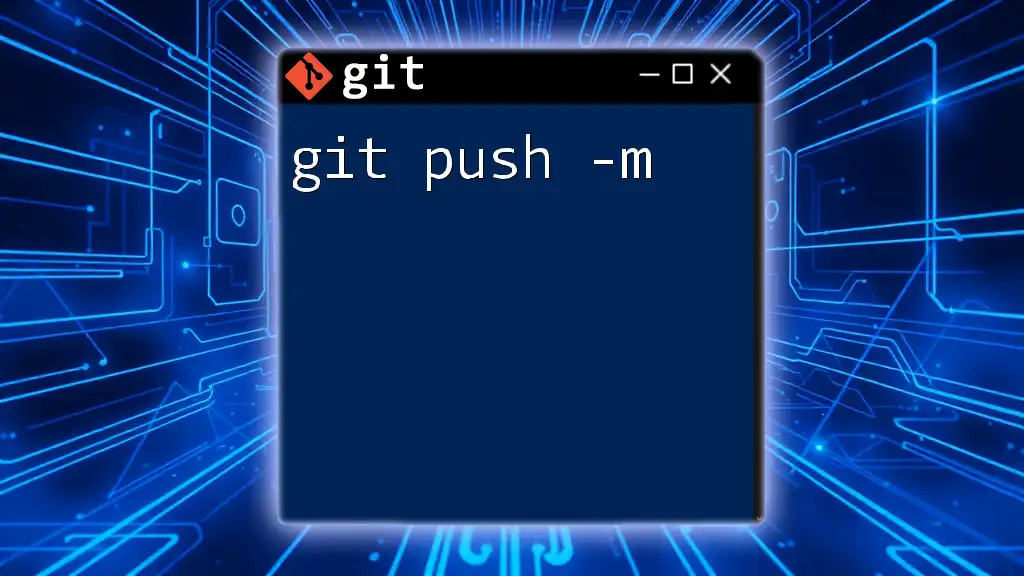
Best Practices for Using 'git push --all'
When to Avoid Using 'git push --all'
While convenient, there are times when using `git push --all` may not be appropriate. For instance, if you have experimental branches that are not ready for sharing or include mistakes, it may be safer to push only selected branches. In such cases, use `git push <branch-name>`.
Using Branch Naming Conventions
Maintaining a consistent naming convention for branches can make collaboration smoother. For example, prefixing feature branches with `feature/` or bug fixes with `bugfix/` helps teammates understand the purpose of each branch at a glance.

Troubleshooting Common Issues
Errors and Solutions
It’s not uncommon to encounter errors when pushing branches, especially if the remote repository has changes that conflict with your local branches. One common error might read as follows:
! [rejected] feature/signup -> feature/signup (non-fast-forward)
This message indicates that your local branch is behind its remote counterpart. You can resolve this by either pulling the latest changes with `git pull` or forcing your push with `git push --force`, though forced pushes can overwrite others' work, so they should be used cautiously.
Verifying Successful Push
To check if your branches have been pushed successfully, navigate to your remote repository through a web interface, such as GitHub or GitLab. You can view the branches and their histories to ensure your push was effective.
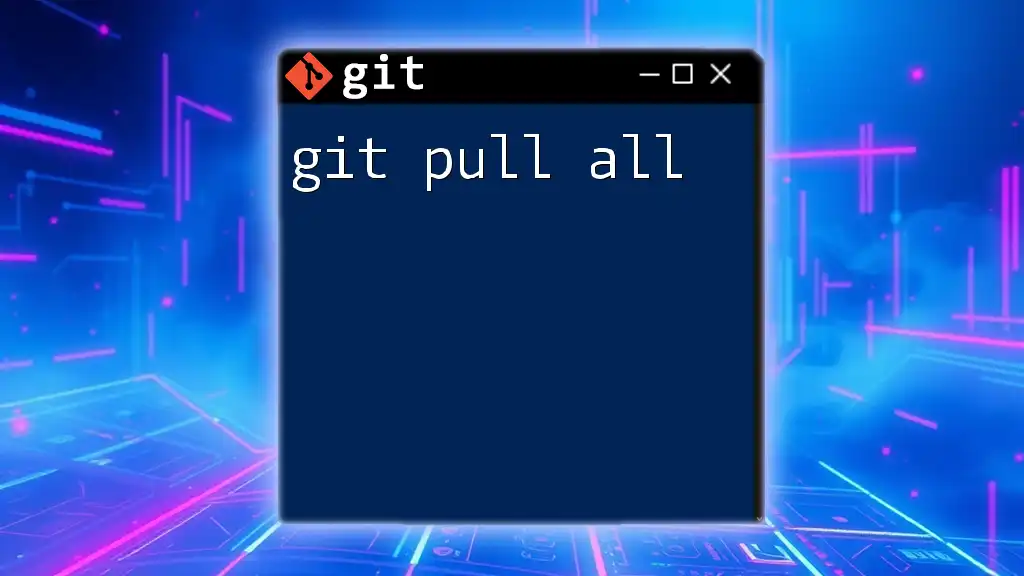
Conclusion
In summary, the `git push --all` command is a powerful tool for any developer working with Git. It facilitates the efficient sharing of multiple branches, making it easier to synchronize work among team members. However, understanding when and how to use this command effectively is crucial for maintaining a healthy collaborative environment. Always remember to double-check which branches you are pushing to prevent unintentional sharing of incomplete work. With this knowledge, feel free to experiment with `git push --all` in your projects and enhance your productivity!
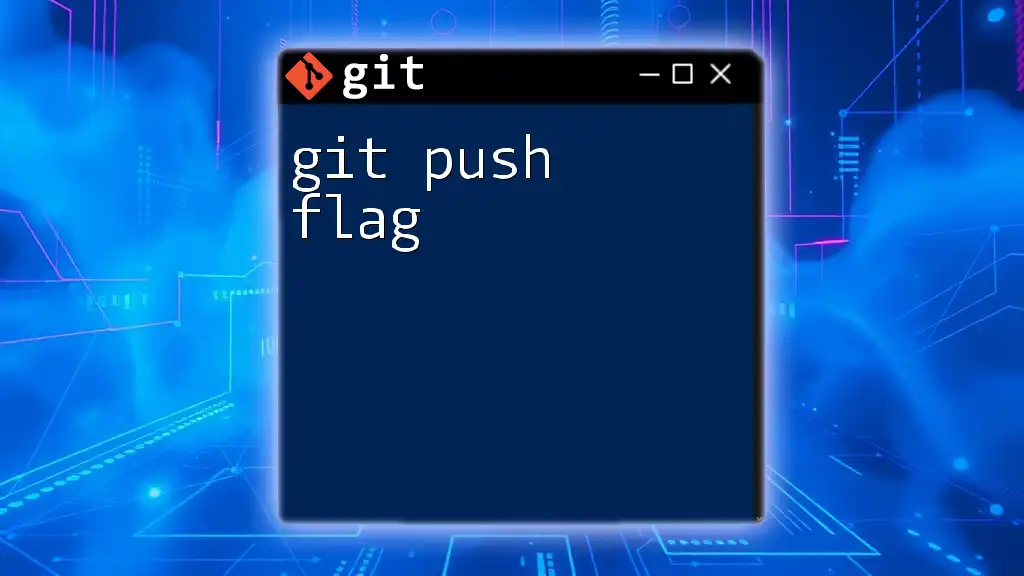
Further Learning Resources
For those eager to delve deeper into Git, numerous resources are available that provide extensive information on version control practices. The [official Git documentation](https://git-scm.com/doc) is an excellent starting point, along with various online tutorials that cover advanced usage of Git commands.