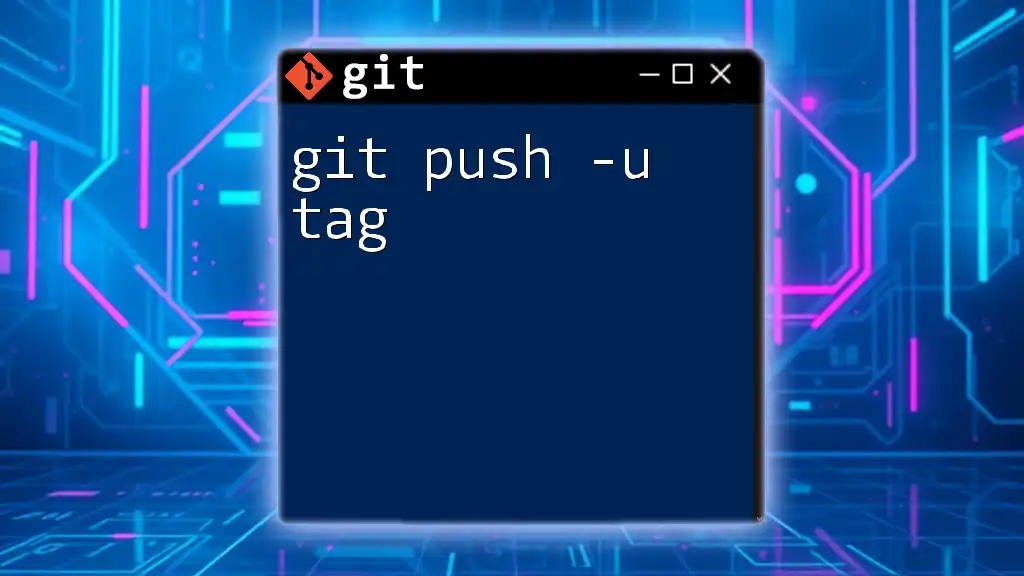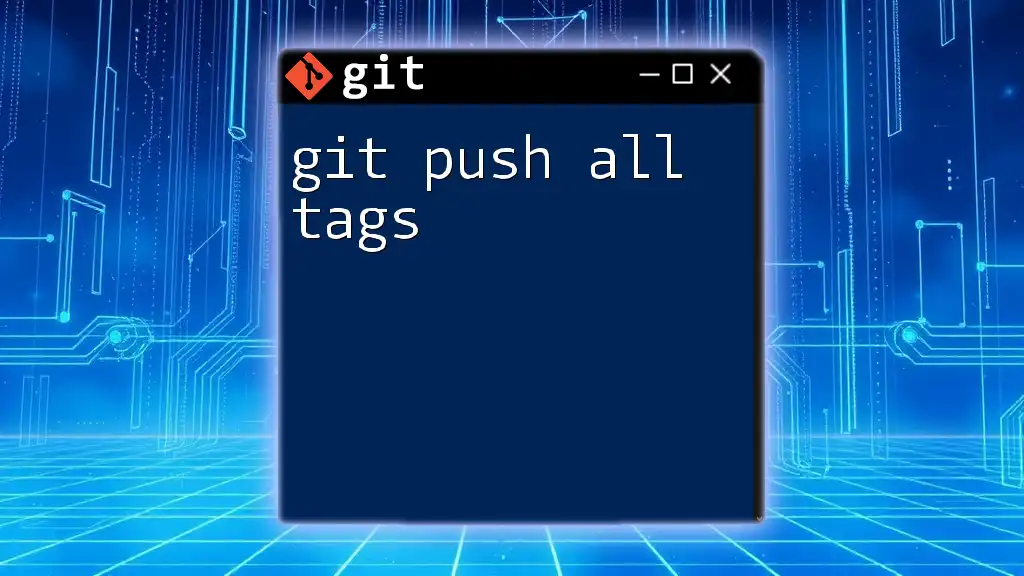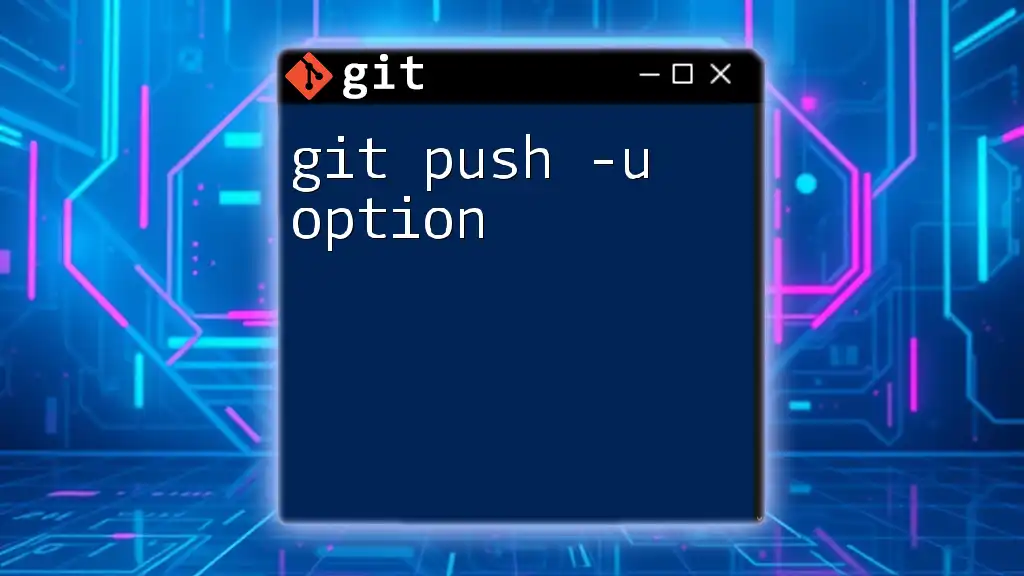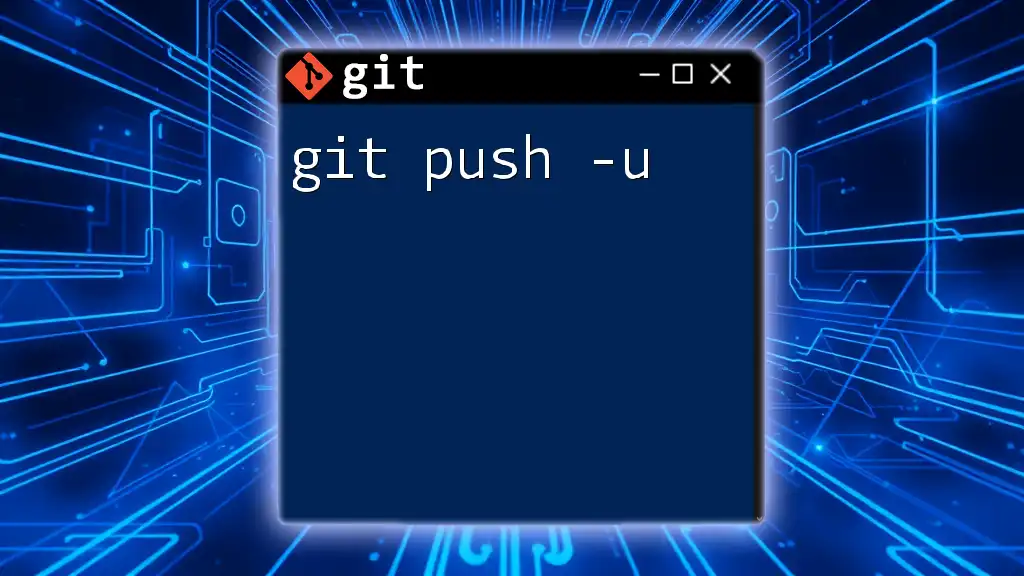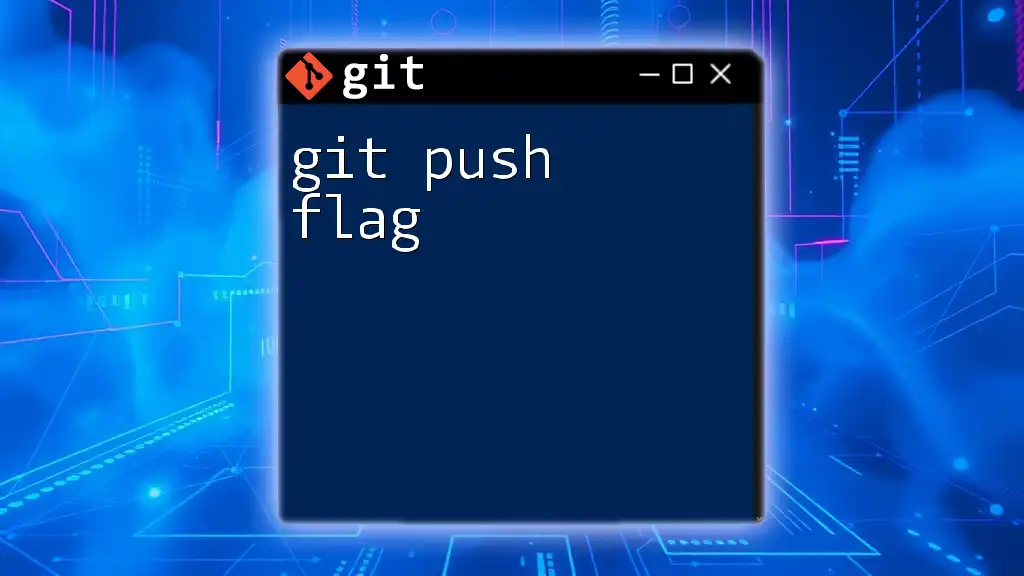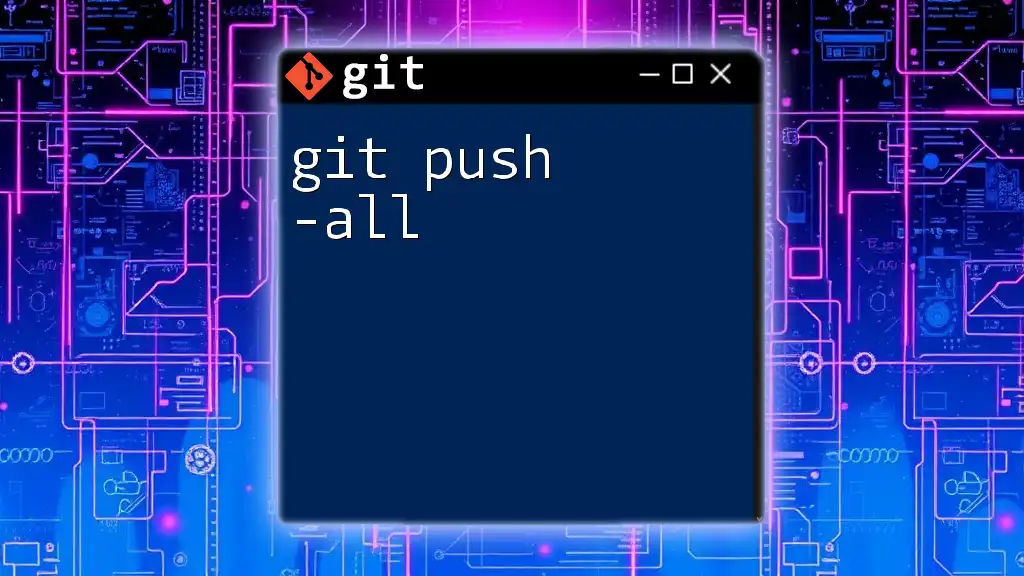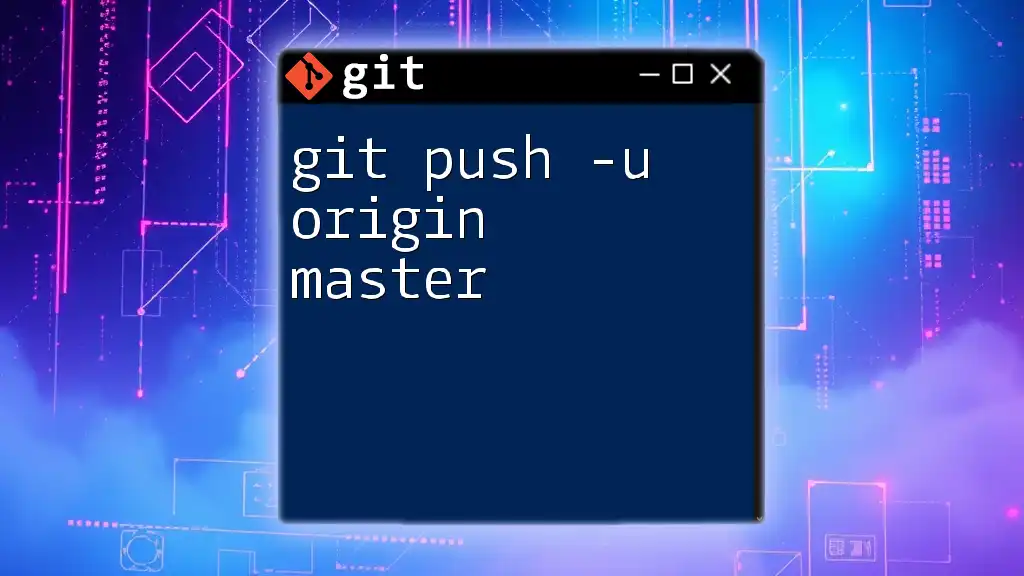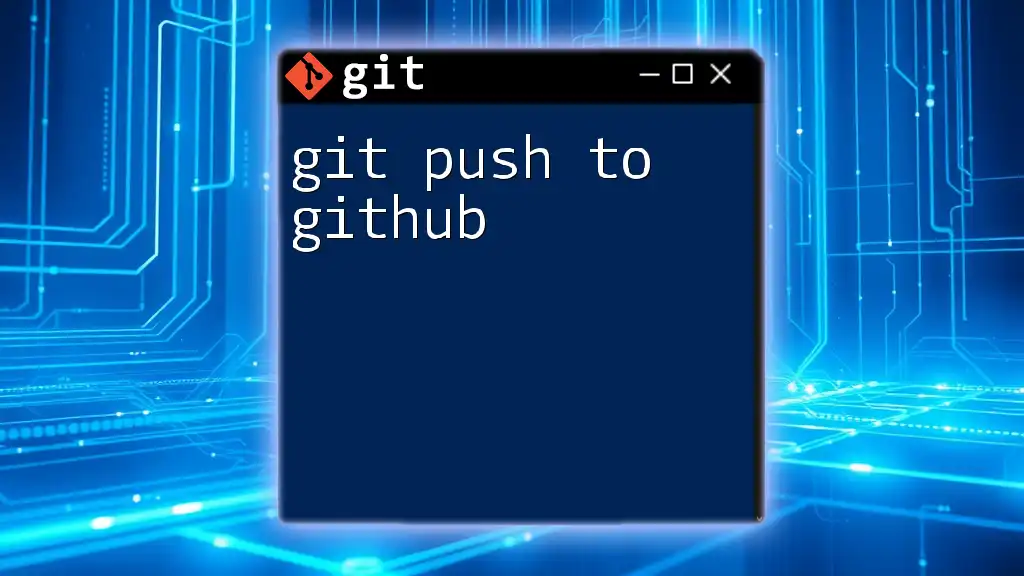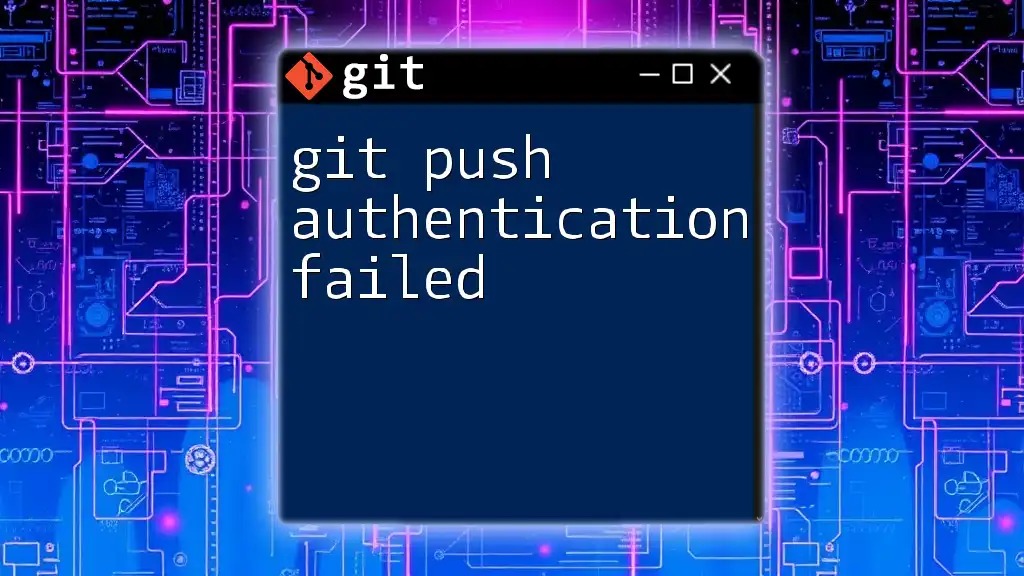The command `git push -u origin <tag>` is used to push a specific tag to the remote repository and set the upstream tracking reference for that tag.
git push -u origin v1.0
Understanding Git Tags
What is a Git Tag?
A Git tag serves as a snapshot of a particular moment in your repository's history. Tags are primarily used to mark specific releases or versions of your code, allowing you to easily reference them later. Unlike branches, which are meant for ongoing development, tags are meant to capture a point in history that remains unchanged.
Difference between Tags and Branches
While branches are dynamic and continue to evolve as code changes, tags are immutable. Once a tag is created, it indicates a specific state of the code that doesn't change unless deleted and recreated. This immutability makes tags ideal for versioning your software.
Why Use Tags?
Using tags in Git allows teams and individuals to:
- Identify milestones in development,
- Release software versions systematically,
- Track changes over different releases more effectively.
Types of Git Tags
Lightweight Tags
A lightweight tag is essentially a bookmark to a specific commit. It doesn’t contain any additional information like the author, date, or message. Lightweight tags are quick to create, ideal for temporary markers.
Annotated Tags
Annotated tags hold more information than lightweight tags. They include the tagger's name, email, date, and a message describing the tag. Annotated tags are preferable for public releases since they provide meaningful context.
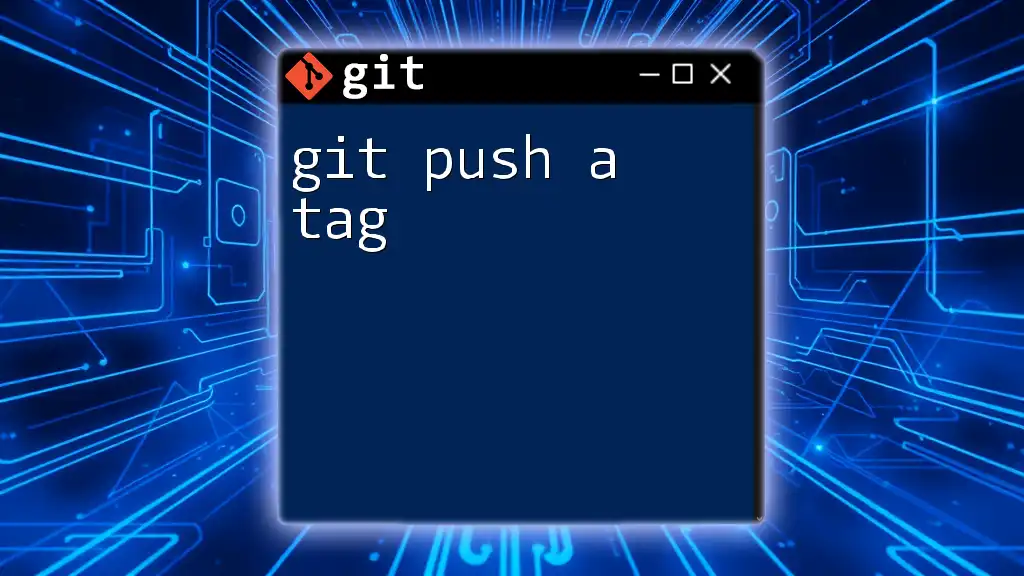
The `git push` Command Overview
What Does `git push` Do?
The `git push` command is primarily used to upload local repository content to a remote repository. When you push your changes, you are transferring not only your commits but also references to those commits, such as branches and tags.
Common Options for `git push`
The most common command variant includes specifying `origin`, which is the default name given to the remote repository. Instead of pushing a branch, you can also push a tag, which requires special syntax.
The `-u` Option Explained
The `-u` option stands for "upstream." When you run `git push -u`, you are setting the upstream tracking relationship for the branch you are pushing. This simplifies future pushes, as you won't need to specify the remote each time. However, when using this option with tags, it sets the tag’s upstream tracking, making it easier to push it again in the future.
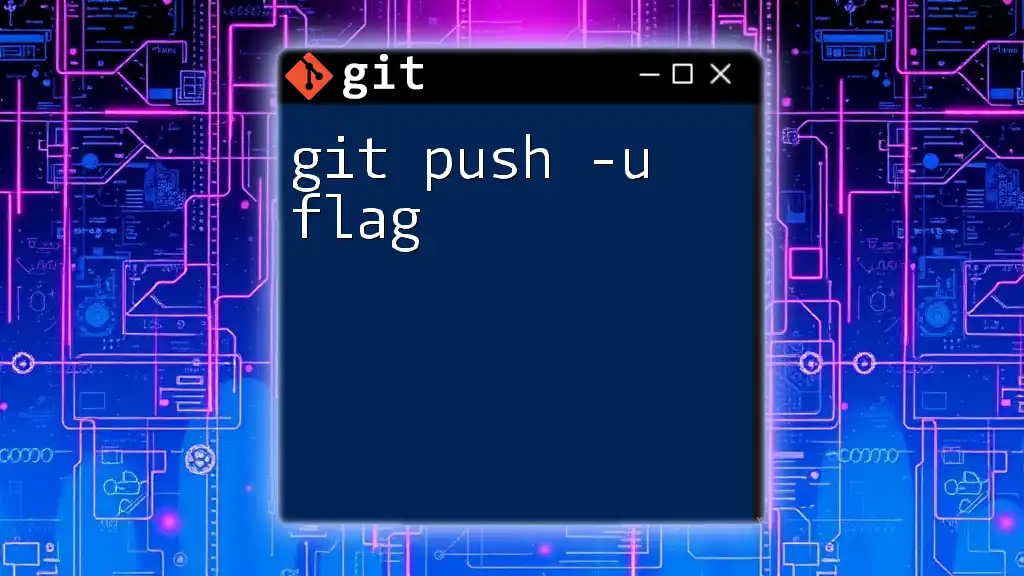
Utilizing `git push -u tag`
The `-u` Option with Tags
Using `git push -u tag` allows you to create an upstream reference for that tag in the remote repository. While this may not be a common practice, it can be beneficial in certain workflows, particularly when collaborating with others on the same tag or release.
Syntax for `git push -u`
The general syntax for the command is as follows:
git push -u <remote> <tag>
In this command:
- `<remote>` is usually `origin`, referring to the main repository where your code is hosted.
- `<tag>` is the specific tag you want to push.
Creating and Pushing a Tag
Step-by-Step Example
- Creating a Tag: To create an annotated tag named `v1.0` with a message, you can use the following command:
git tag -a v1.0 -m "Version 1.0 Release"
- Pushing an Annotated Tag: Once you have created your tag, use the following command to push it to your remote repository:
git push -u origin v1.0
- Verifying the Tag on Remote: To confirm that your tag was successfully pushed, run the command:
git ls-remote --tags origin
This will list all the tags in the remote repository.
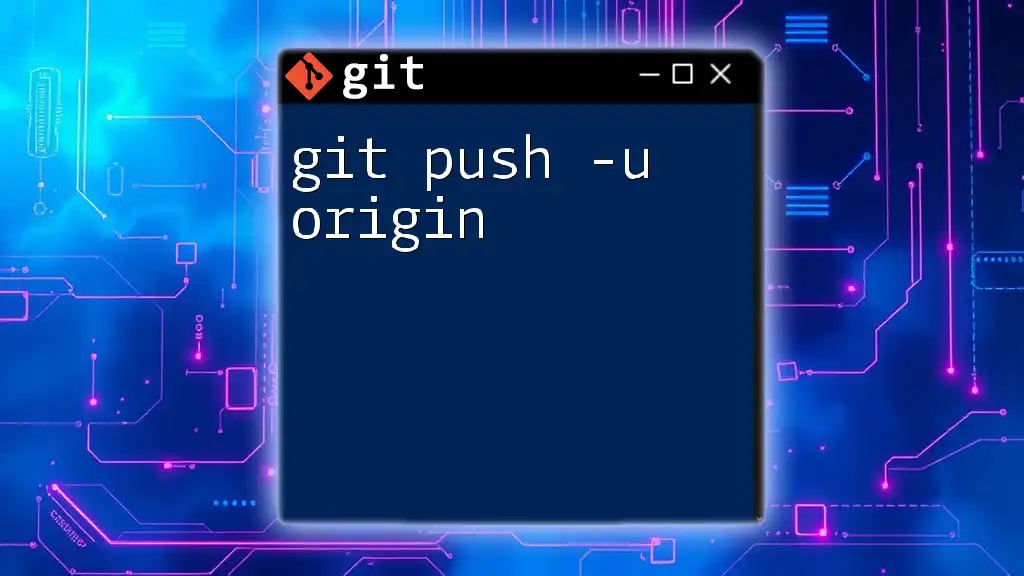
Common Mistakes and Troubleshooting
Common Issues When Pushing Tags
One common mistake is forgetting to push the new tag to the remote repository, which can lead to confusion among team members. Remember that tags do not automatically get pushed with the rest of your changes.
To push all tags at once, you can use the command:
git push --tags
Push Failing Due to Non-existent Tag
If you encounter errors that suggest the tag does not exist, verify the existing tags using:
git tag
If the tag is indeed missing, you’ll need to create it first before pushing.
Handling Errors
Always pay close attention to error messages when pushing. They usually provide hints on what went wrong. Common issues include permission errors or network problems. Make sure you have the right access permissions for the remote repository, and double-check your network connection if you face issues pushing tags.
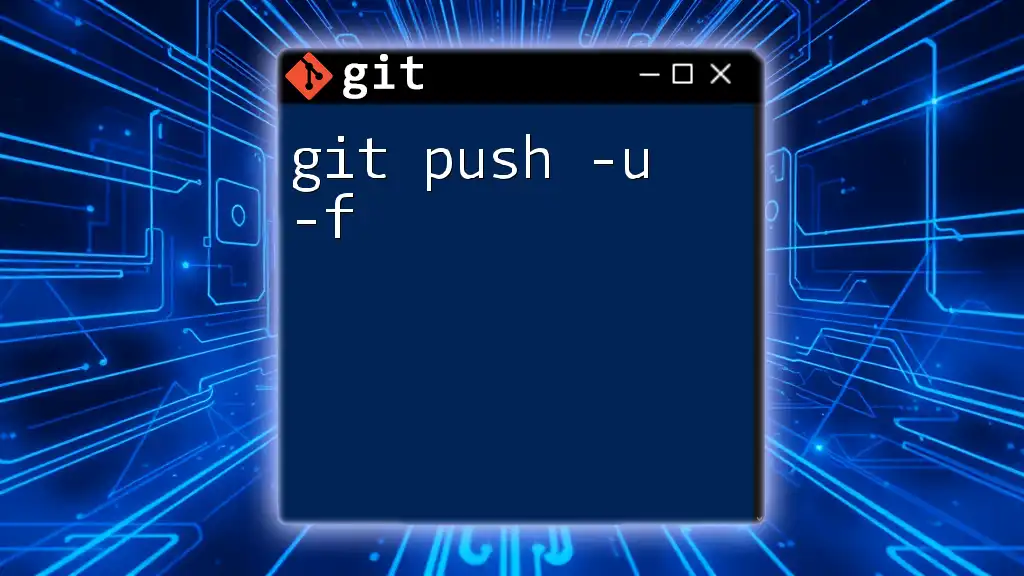
Best Practices When Using Tags
When to Create a Tag
Tags should be created at significant milestones in your project, such as:
- Before a major software release,
- After completing a significant feature,
- At project completion stages.
Keeping Your Tags Organized
Maintaining a clean environment is crucial. Here are some best practices:
- Naming Conventions: Use clear and consistent naming patterns for your tags (e.g., `v1.0.0`, `release-2023-01-01`) to easily identify their purpose.
- Avoiding Tag Duplication: Regularly review existing tags to prevent creating duplicates. Removing old or unnecessary tags maintains clarity.
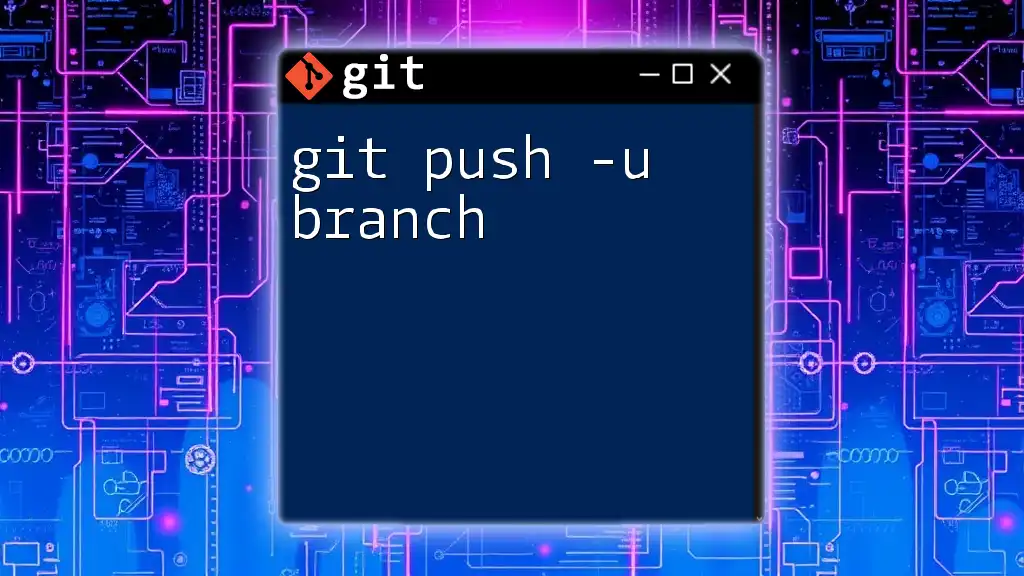
Conclusion
Summary of Key Points
In this guide, we explored the `git push -u tag` command, its significance, and best practices for using tags in your Git workflow. Understanding the differences between lightweight and annotated tags can help streamline your version control.
Encouragement to Practice
Don't hesitate to create and manage your tags effectively during your development cycle. The more comfortable you become with using tags and pushing them appropriately, the smoother your workflow will be!
Resources for Further Learning
For more in-depth knowledge about Git, consider exploring online documentation and video tutorials that expand upon these foundational concepts.
Final Thoughts
Mastering Git commands such as `git push -u tag` enhances your ability to manage code changes and collaborate with others, making it an essential skill for any developer.