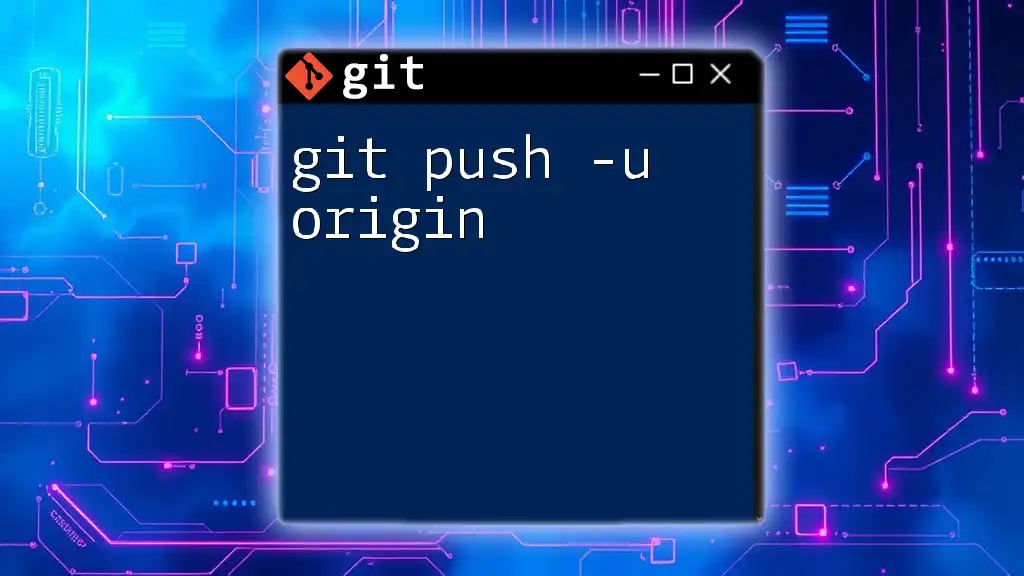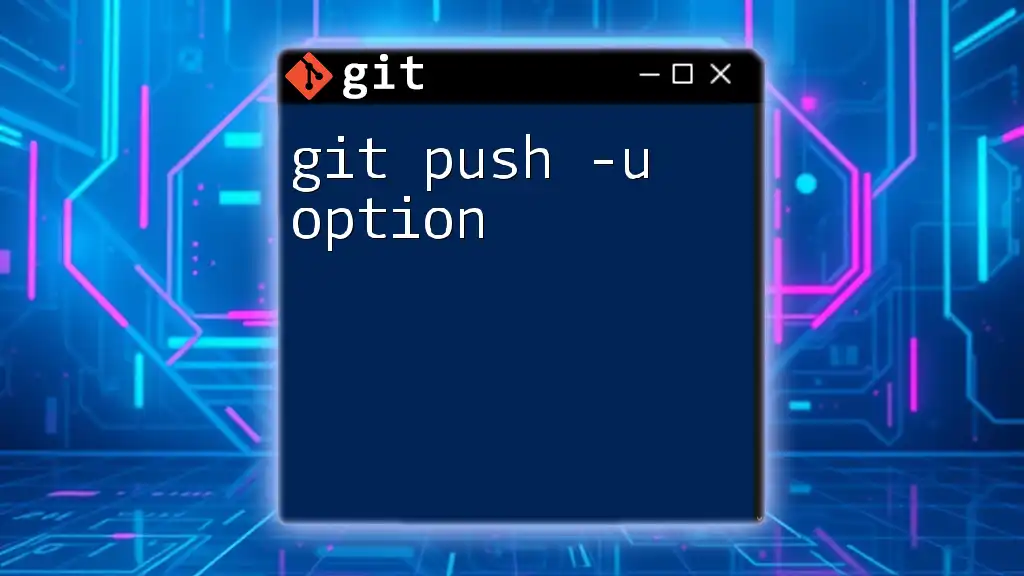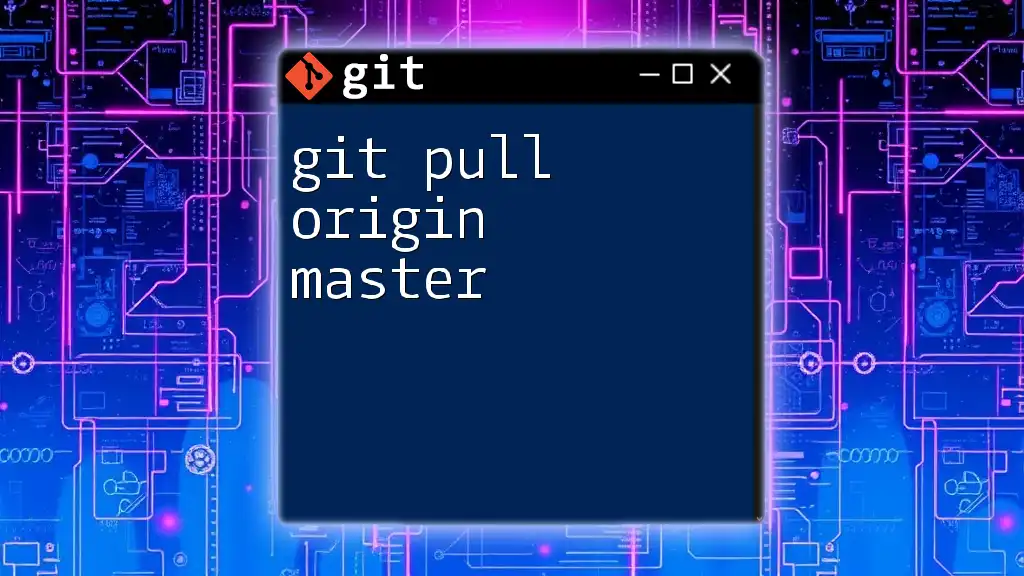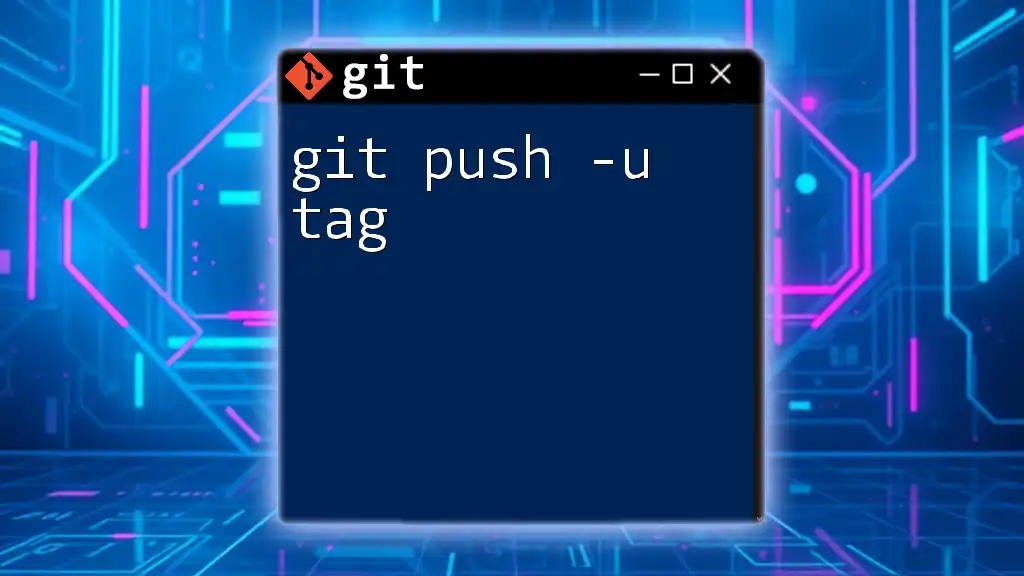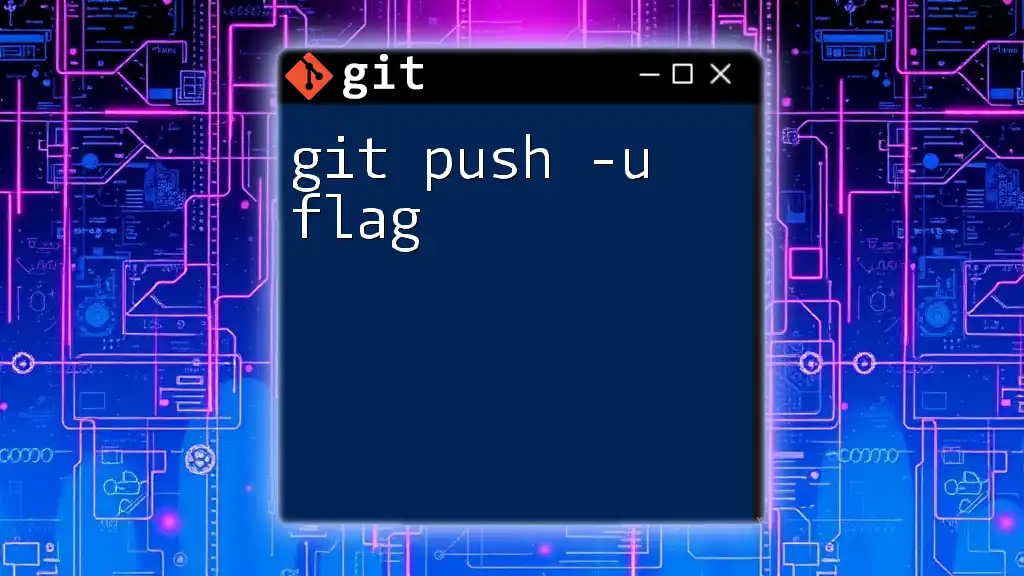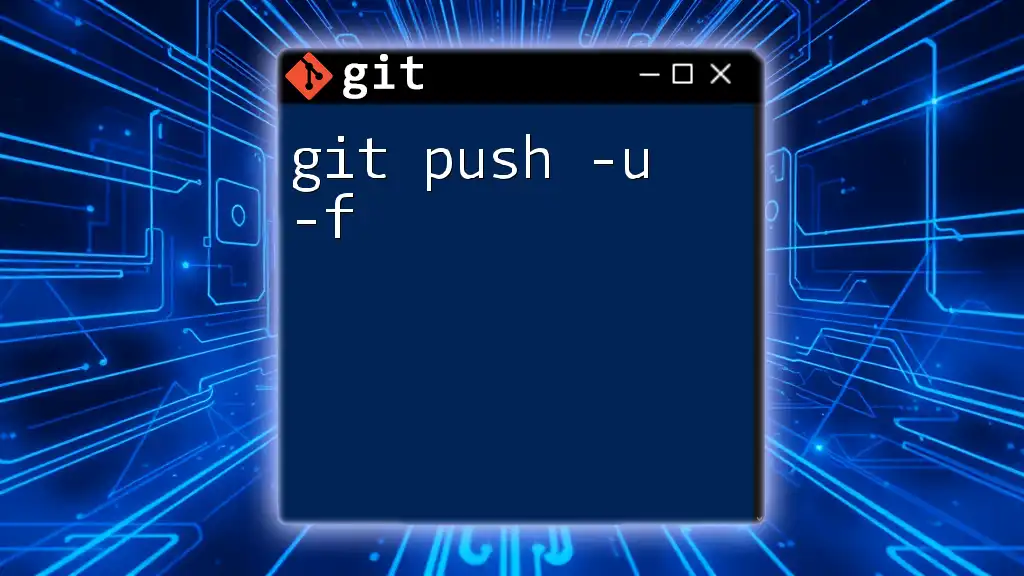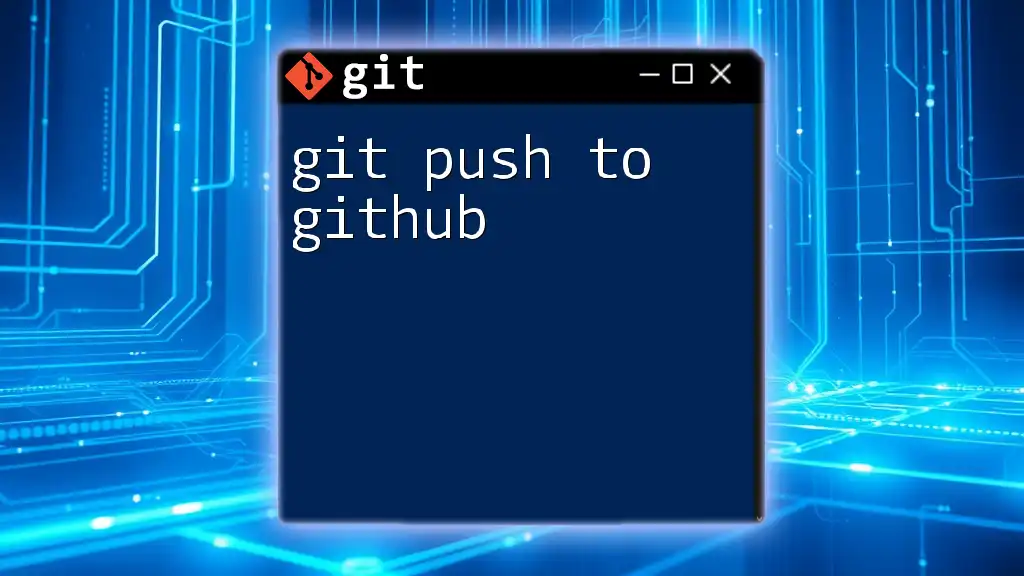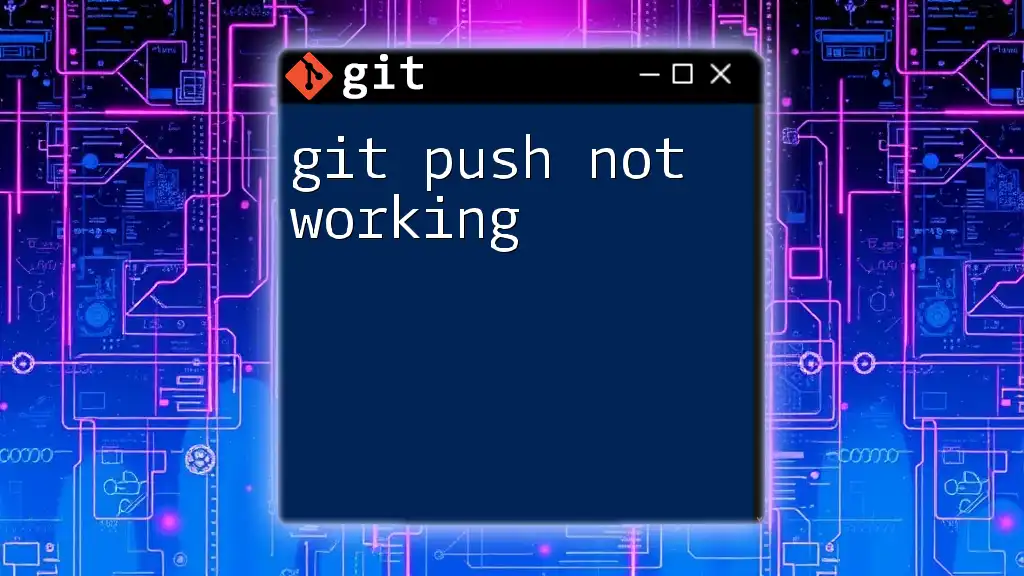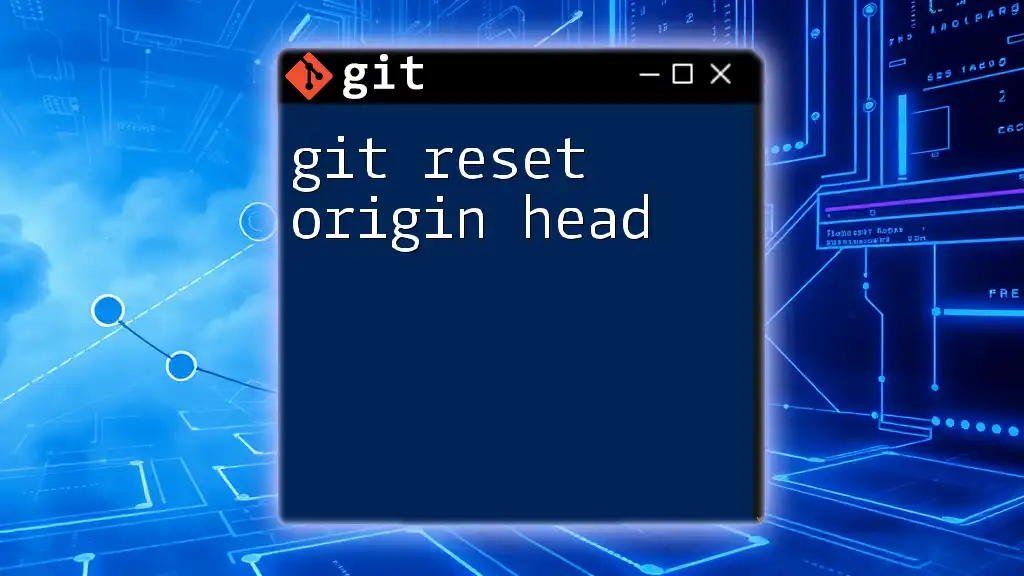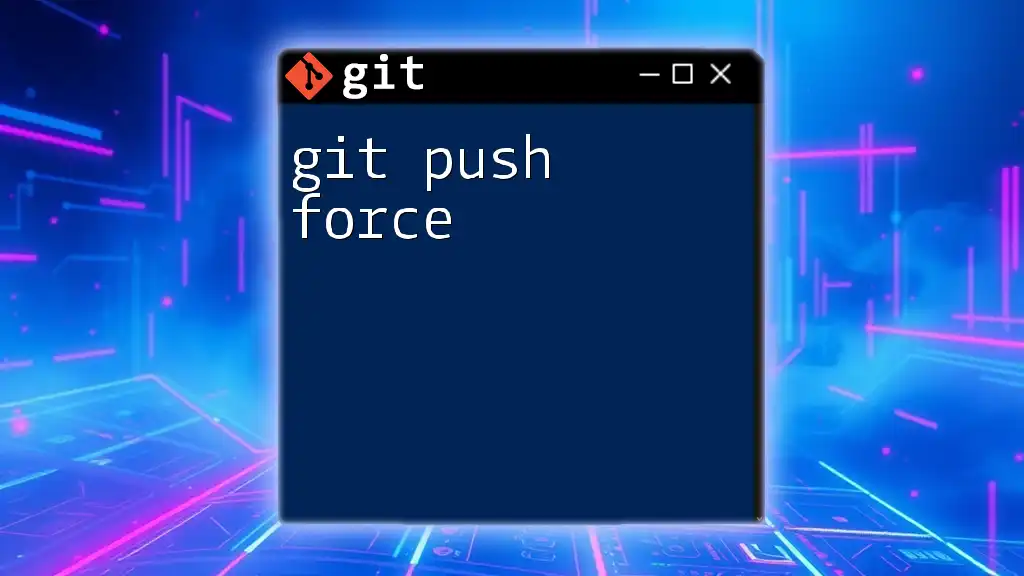The `git push -u origin` command is used to upload local repository content to a remote repository called "origin" while also setting the upstream branch for future pushes and pulls.
git push -u origin main
Understanding Git and Remote Repositories
What is Git?
Git is a powerful version control system that allows developers to keep track of changes in their code over time. It enables collaboration among multiple team members, provides a historical log of changes, and facilitates experimentation without fear of losing progress. Git's decentralized nature means that every developer has a local copy of the entire repository, allowing for flexibility and robustness in managing code.
Introduction to Remote Repositories
Remote repositories are storage locations for your project's code that are hosted on the internet or a network. They are essential for collaboration, as they allow multiple developers to access, share, and contribute to the codebase from different locations. Understanding the differences between local and remote repositories is crucial:
- Local Repository: The code and its history stored on your own machine.
- Remote Repository: A cloud-hosted version of your project, often stored on services like GitHub, GitLab, or Bitbucket.
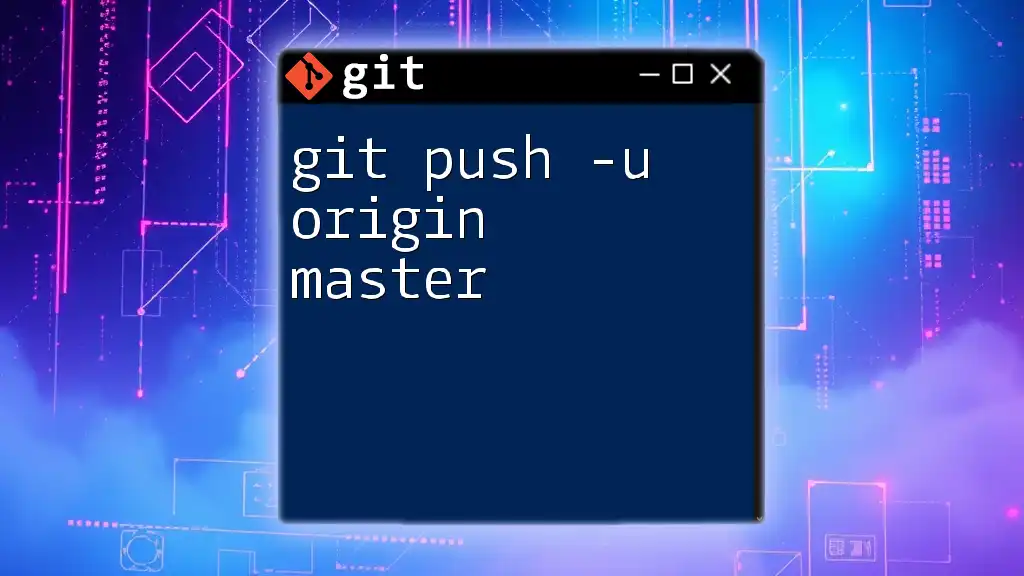
The Basics of Git Commands
Overview of Common Git Commands
Familiarity with essential Git commands is the first step in mastering version control. Here are some commands you frequently encounter:
- `git init`: Initializes a new Git repository.
- `git clone`: Copies a remote repository to your local machine.
- `git add`: Stages changes for the next commit.
- `git commit`: Records changes to the repository.
What is git push?
The `git push` command is used to upload your local repository changes to a remote repository. It is an essential part of the collaboration process, allowing team members to share their code. When you execute this command, Git takes the commits from your local branch and pushes them to a specified branch on the remote, typically named `origin`.
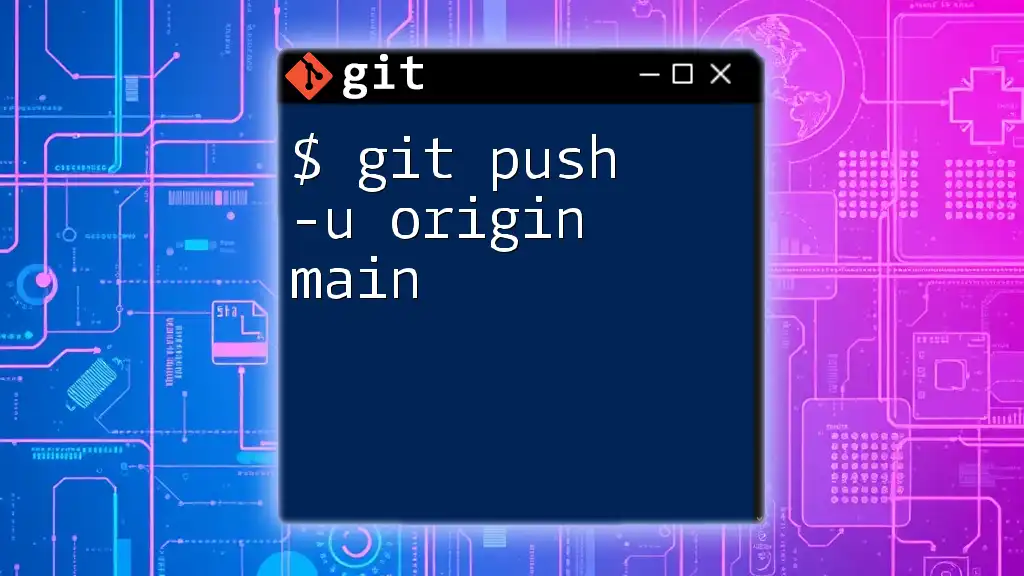
Deep Dive into `git push -u origin`
What Does `-u` Flag Stand For?
The `-u` flag stands for `--set-upstream`, which links your local branch to a remote branch. This option tells Git to track the specified remote branch for the current branch, simplifying future pushes and pulls. By using `-u`, you can avoid typing the full command in subsequent pushes.
Explanation of `origin`
In Git, `origin` is the default name assigned to the remote repository from which you cloned your project. It serves as an alias for that repository, allowing you to easily reference it in your commands. It's crucial to understand that while `origin` is a common convention, you can name your remotes anything you like.
The Syntax of `git push -u origin`
The general syntax for using this command is as follows:
git push -u origin <branch>
For example, if you're pushing your local `main` branch to the remote, the command would be:
git push -u origin main
This command not only pushes the changes but also establishes a tracking relationship between your local `main` and the remote `main`.

When to Use `git push -u origin`
During Initial Pushes
The command `git push -u origin` is typically used when you are pushing a new branch to the remote for the first time. This is particularly relevant after a new repository initialization or when creating a new feature branch—ensuring that your local changes are reflected in the remote.
Setting Upstream Tracking for Future Commits
After executing `git push -u origin <branch>`, Git sets up tracking, allowing future pushes to be done more simply. In such cases, you can later execute:
git push
without specifying the `origin` or the branch each time. This convenience can streamline your workflow considerably, particularly in projects with numerous branches.
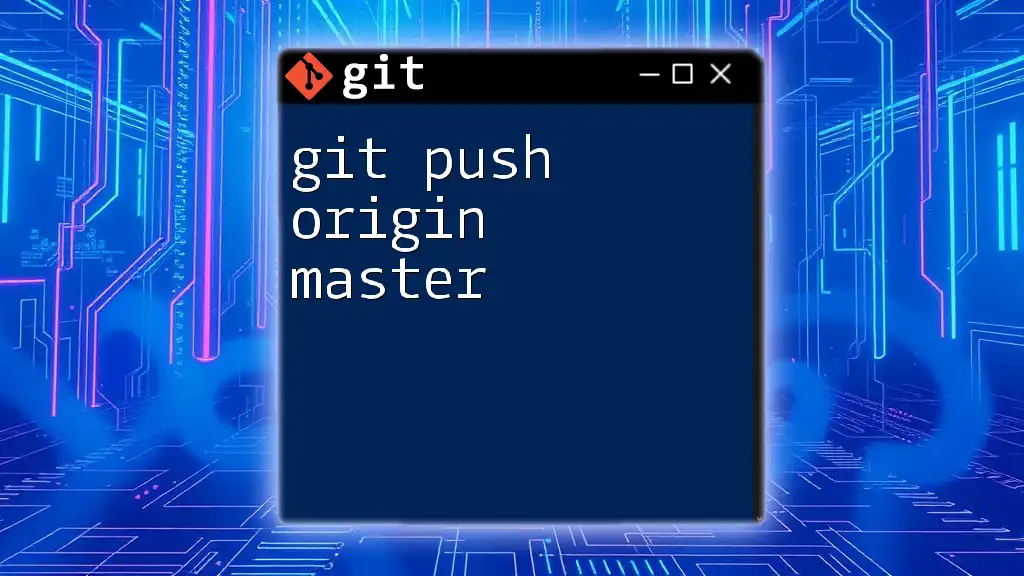
Common Use Cases for `git push -u origin`
Collaborating on a Team Project
Using `git push -u origin` promotes efficient collaboration in team environments. When multiple developers are working on a project, pushing your branches ensures that everyone's contributions are synchronized. This allows for code reviews and integration of features developed by different team members.
Creating a New Feature Branch
When developing new features, it's common practice to create separate branches. Here’s a step-by-step process to create and push a new feature branch using `git push -u origin`:
- First, create a new branch for your feature:
git checkout -b new-feature - After making changes and committing them, you can push that branch to the remote:
git push -u origin new-feature
This command not only uploads your new branch but also sets it up for tracking future changes.
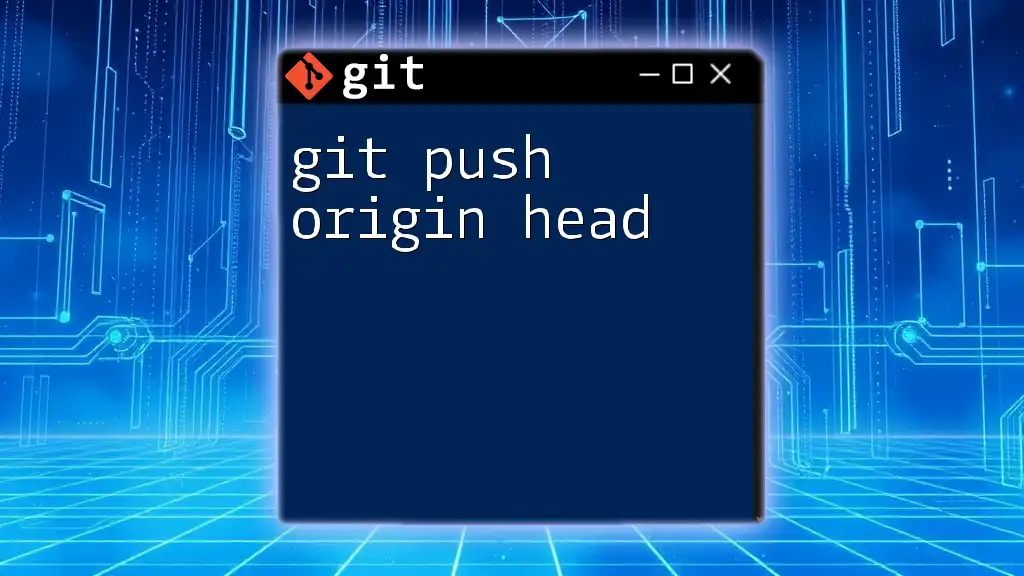
Troubleshooting Common Issues with `git push -u origin`
Authentication Errors
When running `git push -u origin`, you might encounter authentication errors, especially if your credentials have changed or if you don’t have permission to push to the repository. To resolve this, check your SSH key setup or ensure your Git credentials are correctly configured.
Branch Conflicts
Conflicts typically arise when your local branch is out of sync with the remote branch. Before pushing, it’s advisable to run:
git pull origin <branch>
This command fetches and integrates changes from the remote branch into your local branch, helping to reduce conflicts.
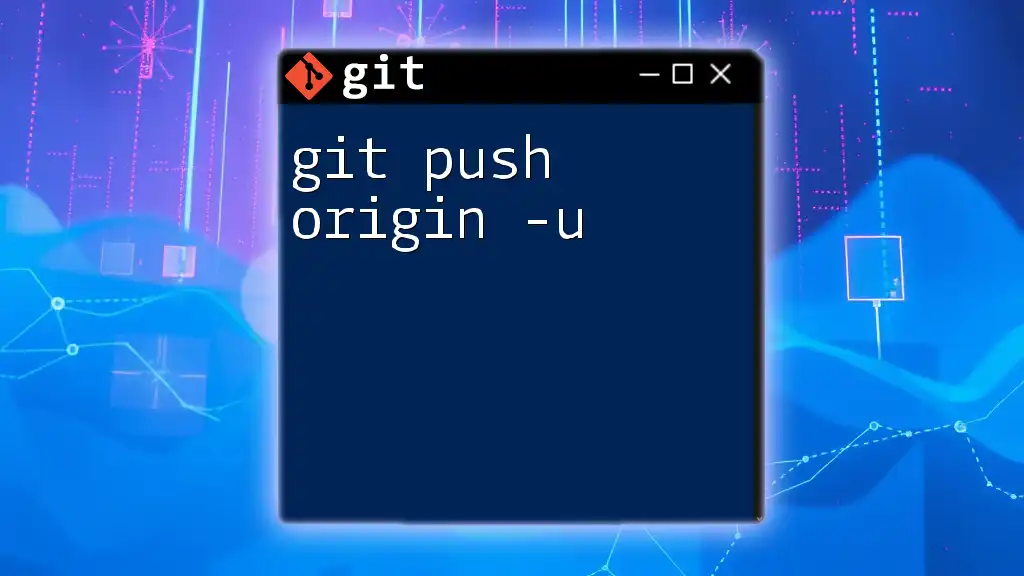
Best Practices for Using `git push -u origin`
Keeping Your Commits Clean
A clean commit history is vital for maintaining an understandable project history. Always strive to use clear and descriptive commit messages. This practice helps your team easily track changes and understand the purpose of commits during reviews.
Regularly Syncing with Remote
Maintaining a habit of regularly pushing changes to the remote repository is essential. It not only backs up your work but also keeps your team updated. Emphasizing the importance of updates can prevent significant merges down the line.
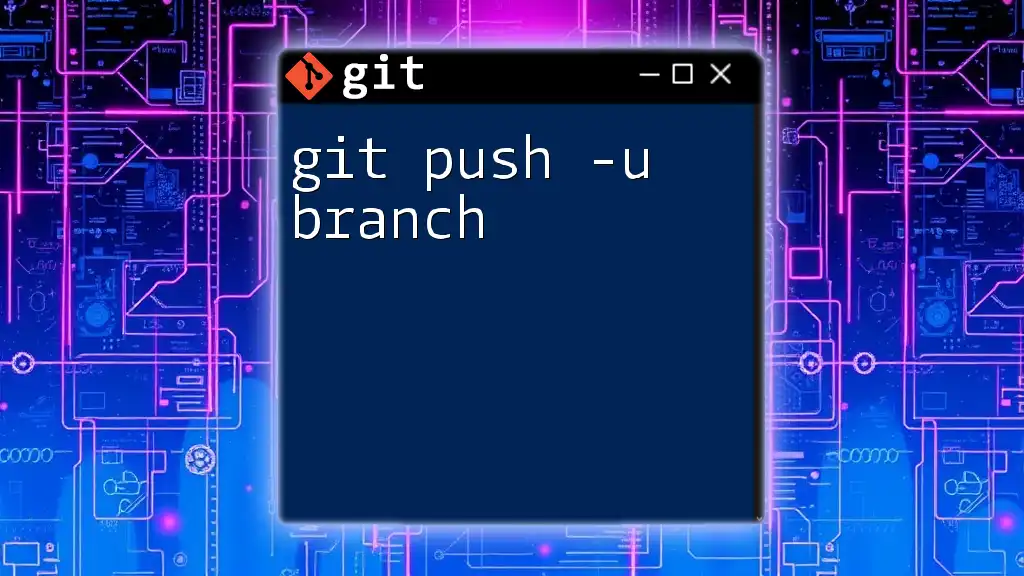
Conclusion
Recap of Key Points
In this guide, we explored the `git push -u origin` command, its syntax, and scenarios in which it’s used. We discussed its role in collaboration and how it simplifies the workflow for developers.
Encouragement to Practice
Don’t hesitate to practice these commands in your own Git projects. The more comfortable you become with using `git push -u origin`, the more proficient you’ll become in utilizing Git for version control. For deeper mastery, consider exploring additional resources and tutorials. Your journey in becoming a Git expert has just begun!