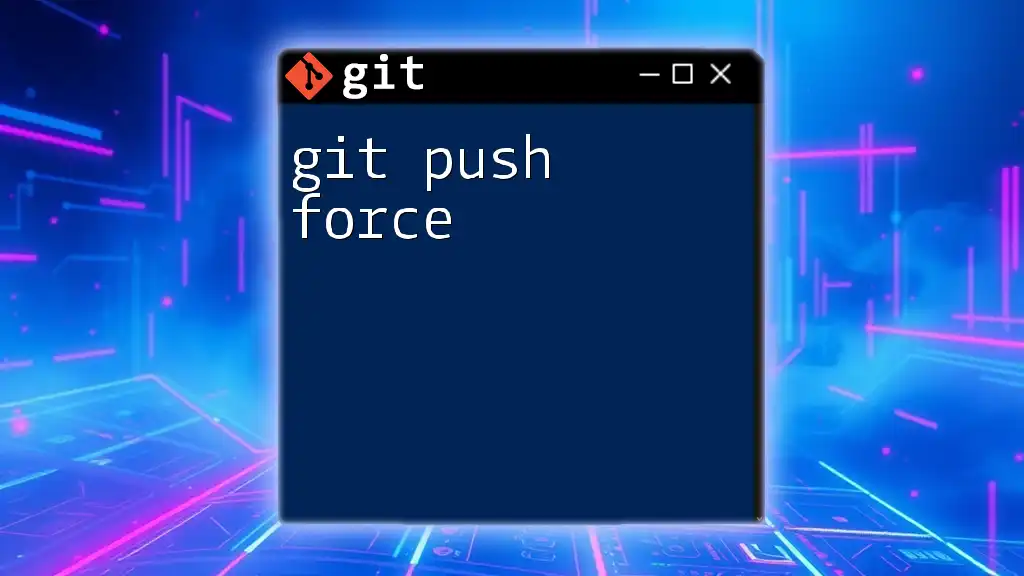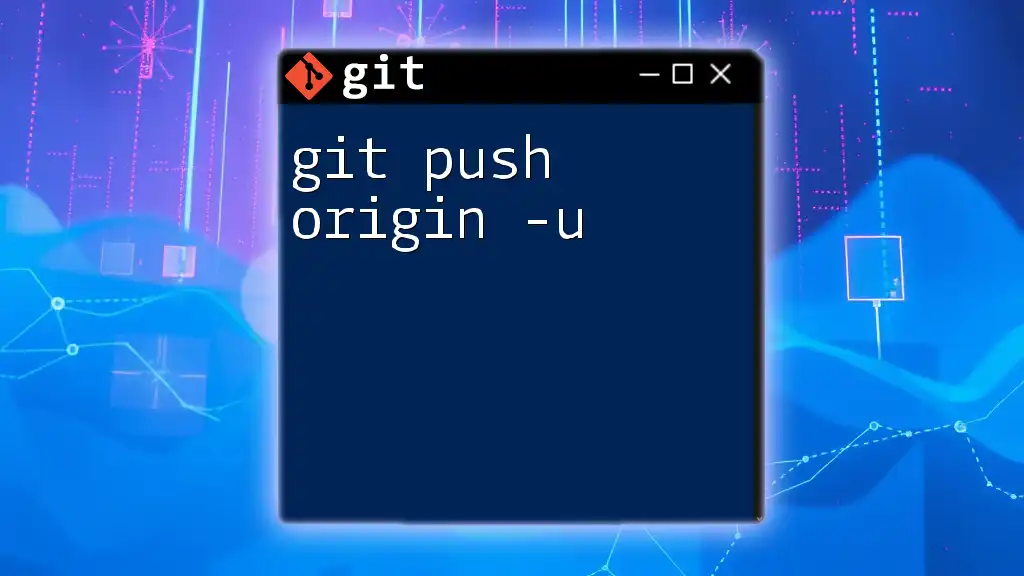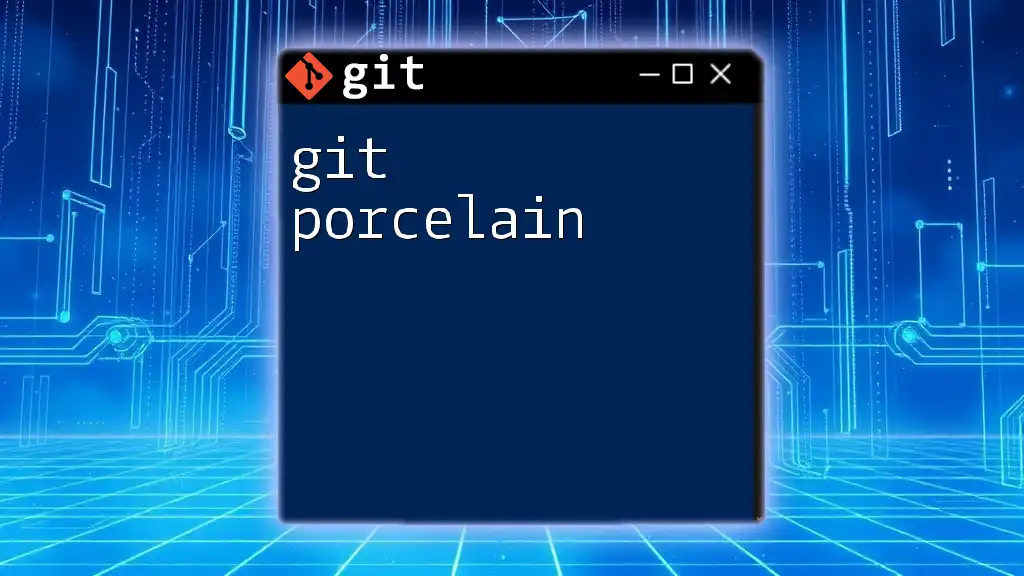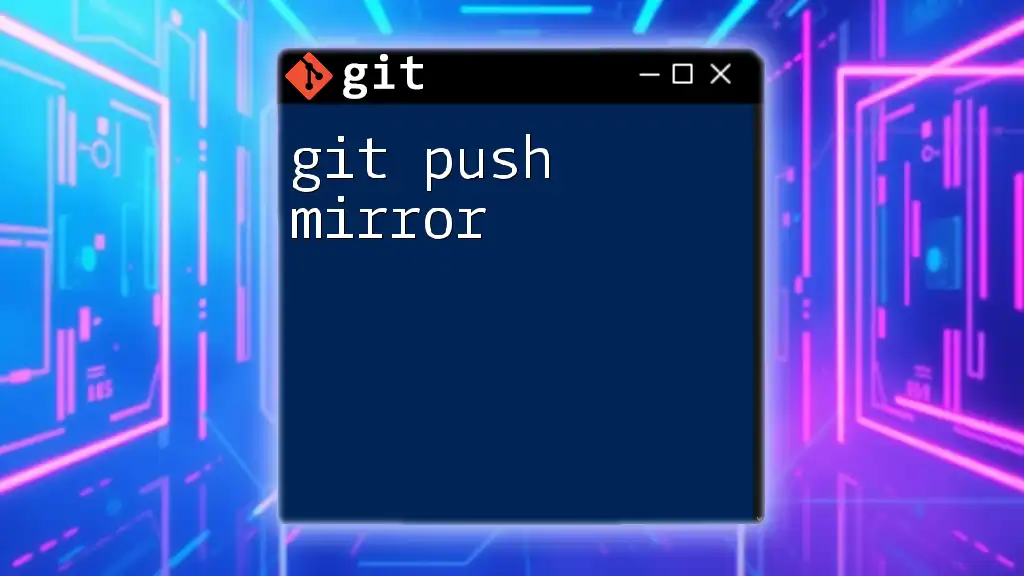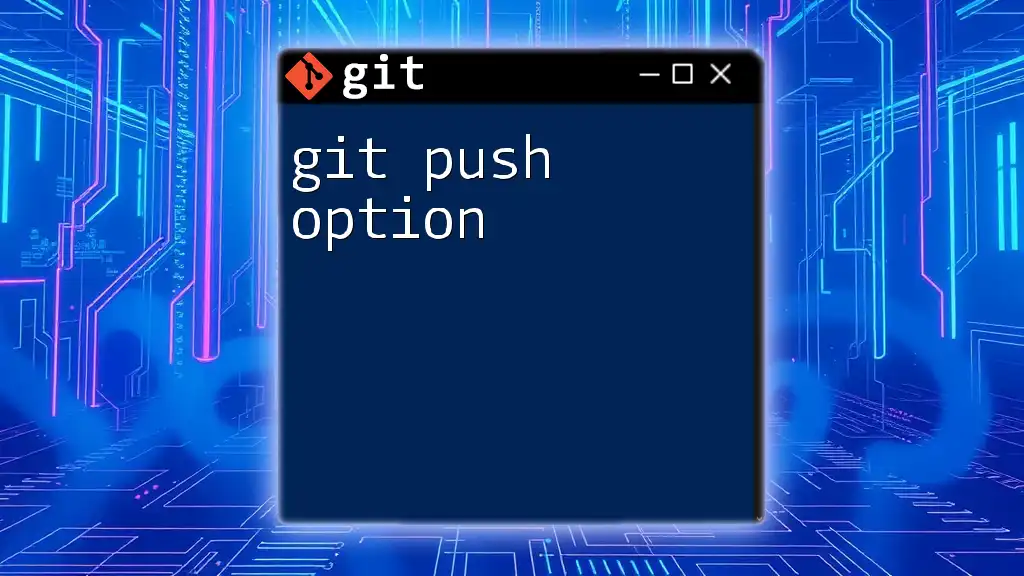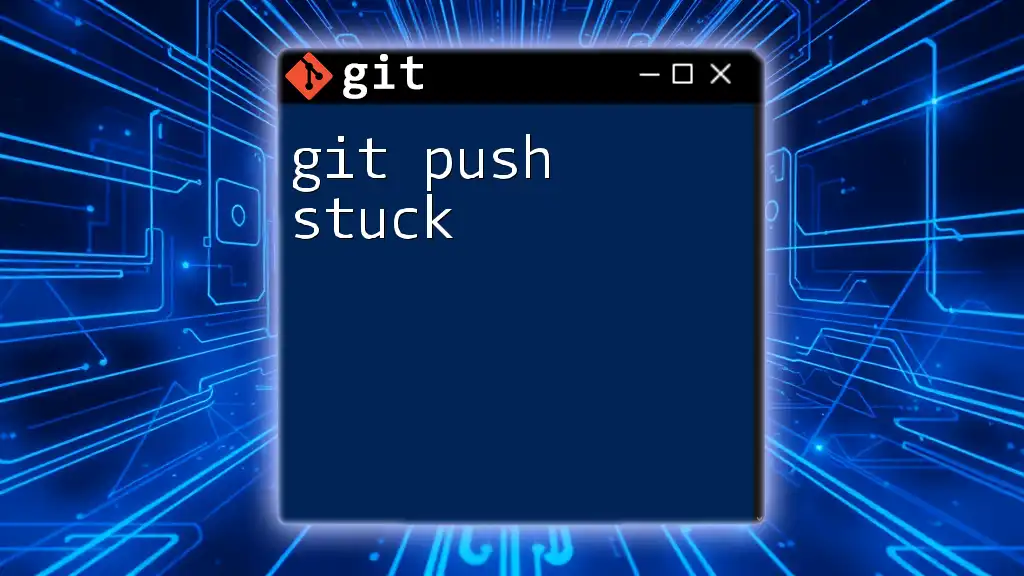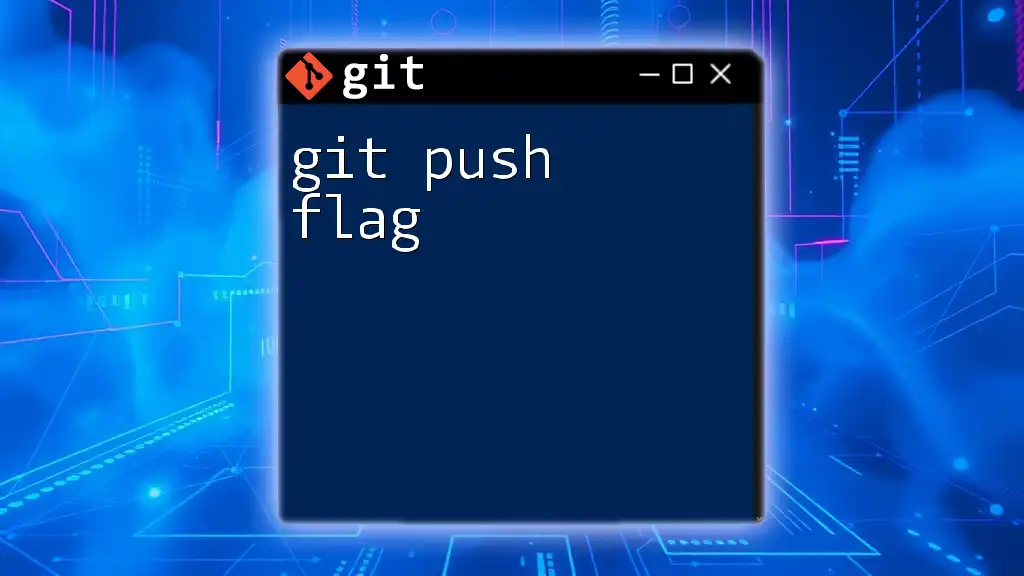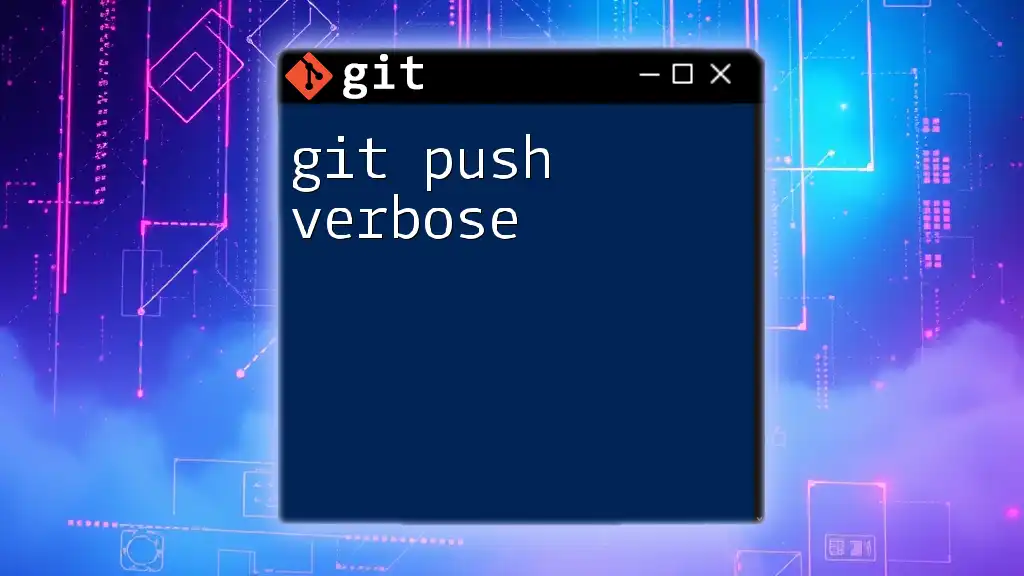`git push --force` is a command used to overwrite remote repository changes with local changes, effectively rewriting history on the remote.
git push --force origin main
Understanding `git push --force`
What is `git push --force`?
The command `git push --force` allows you to push changes to a remote repository while overwriting any existing commits on the remote that don’t exist in your local branch. It essentially tells Git: "Ignore what you have in the remote repository and take what I have on my local system instead."
Why Use `git push --force`?
There are several situations in which you might need to utilize this command:
- History rewriting: If you’ve used commands like `git rebase` or `git commit --amend`, you’ve effectively rewritten the commit history on your local branch. Pushing this new history to the remote will require a force push since Git sees these changes as divergent.
- Correcting mistakes in commits: If you’ve committed something incorrectly (like a typo), using an interactive rebase followed by a force push lets you rectify the errors.
Risks of Using `git push --force`
While force pushing is powerful, it comes with its risks. When you force push a branch, you could potentially overwrite others' work that might have been pushed in the interim. This can lead to confusion or even lost commits for your collaborators, as their changes are no longer reflected in the repository. It’s essential to approach this command with caution and an awareness of its impact on your team.
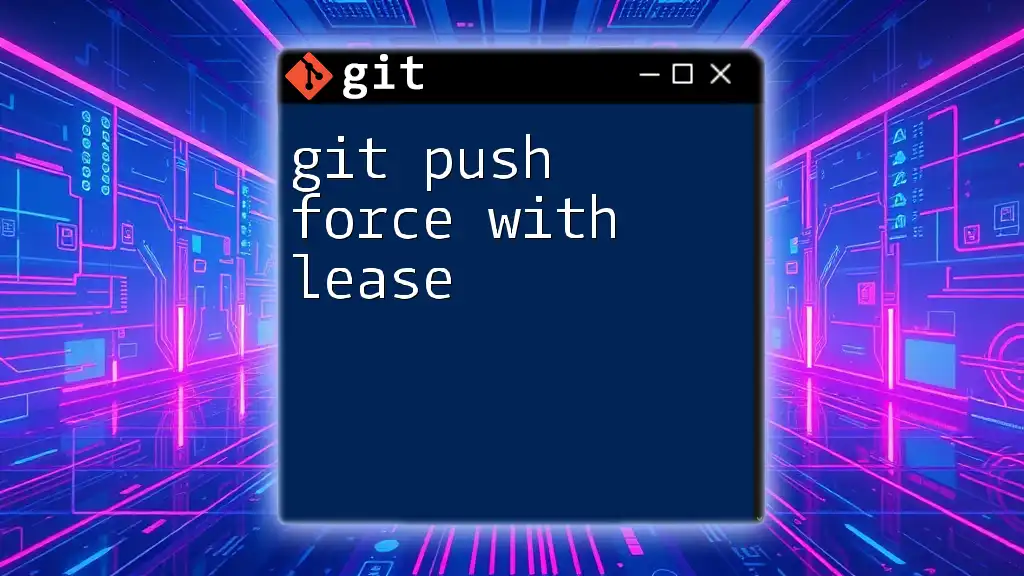
How to Safely Use `git push --force`
Pre-requisites Before Force Pushing
Before you execute a force push, it's crucial to make sure your local branch is in sync with the remote. Check to see if your branch is behind:
git fetch origin
git status
If you’re ahead and there are no new commits on the remote branch, you're in a good position to proceed. If not, consider coordinating with your team to avoid potential conflicts.
Common Use Cases for `git push --force`
Let’s explore a couple of typical scenarios where you would need to run a force push:
-
Example 1: After an interactive rebase Suppose you've done some interactive rebasing to clean up your commit history. Once you finish squashing commits, you’ll need to force push:
git rebase -i HEAD~3 git push origin your-branch-name --force -
Example 2: Amending commits on the main branch If you've made a mistake in a commit on your main branch and you’ve amended it, you'll also need to force push to apply the changes:
git commit --amend git push origin main --force
Alternatives to `git push --force`
While `git push --force` is common, there’s a safer variant you might consider: `git push --force-with-lease`. This command acts like a force push but adds a safety check: it will only push if the remote branch hasn’t been updated since the last fetch.
In a case where you want to replace your local changes but ensure others' contributions remain intact, it’s a better option:
git push origin your-branch-name --force-with-lease

Step-by-Step Guide to Using `git push --force`
Step 1: Preparing Your Local Branch
Before using the force push command, it’s recommended to ensure your local branch is correctly set up. Use the following command to make sure you’re in the correct branch before pushing:
git checkout your-branch-name
Step 2: Using the Command
Now that you've prepared your local branch, the command for the force push is straightforward. The basic syntax is:
git push origin your-branch-name --force
Step 3: Verifying the Changes
After performing the force push, you want to ensure that your changes reflect successfully. Use:
git log
This command allows you to review the commit history and verify that the intended changes were indeed pushed. Additionally, running `git status` can help confirm your branch is aligned with the remote.
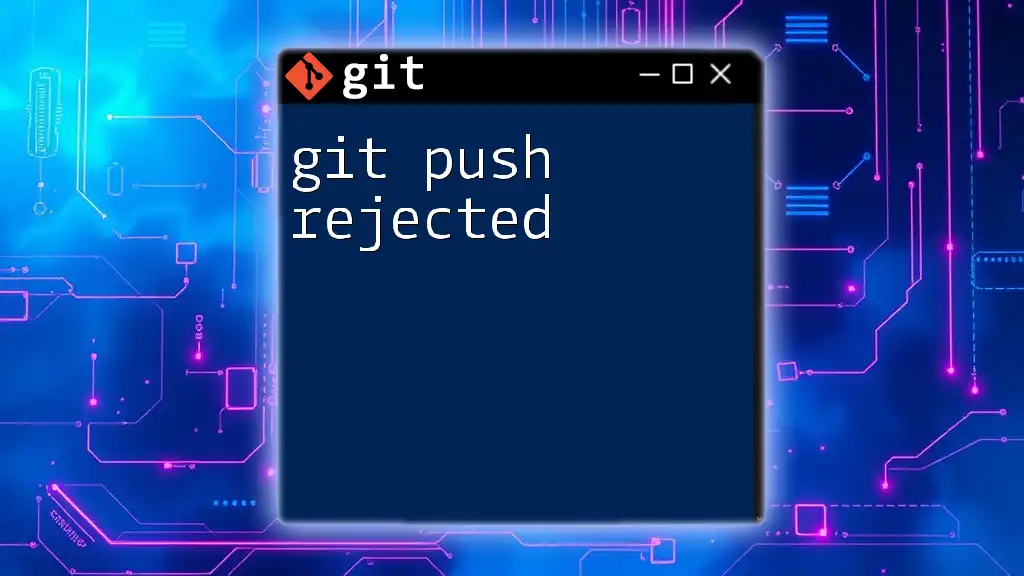
Best Practices for Using `git push --force`
Communication is Key
If your team is collaborating on a shared repository, it's essential to communicate your intentions to perform a force push. Use your project's chat or email channels to let your teammates know about the potential changes. Clarity helps prevent confusion.
Version Controlling with Backups
Before performing a force push, consider creating a backup branch. This safeguards your previous work in case something goes awry:
git branch backup-branch-name
This way, you have a point of recovery if the force push doesn’t work out as expected.
Regularly Review Commit History
After pushing, make it a habit to review your commit history. Use the `git log` command not only to see your latest changes but to ensure everything appears as intended. Catching mistakes early can save you from bigger headaches later.
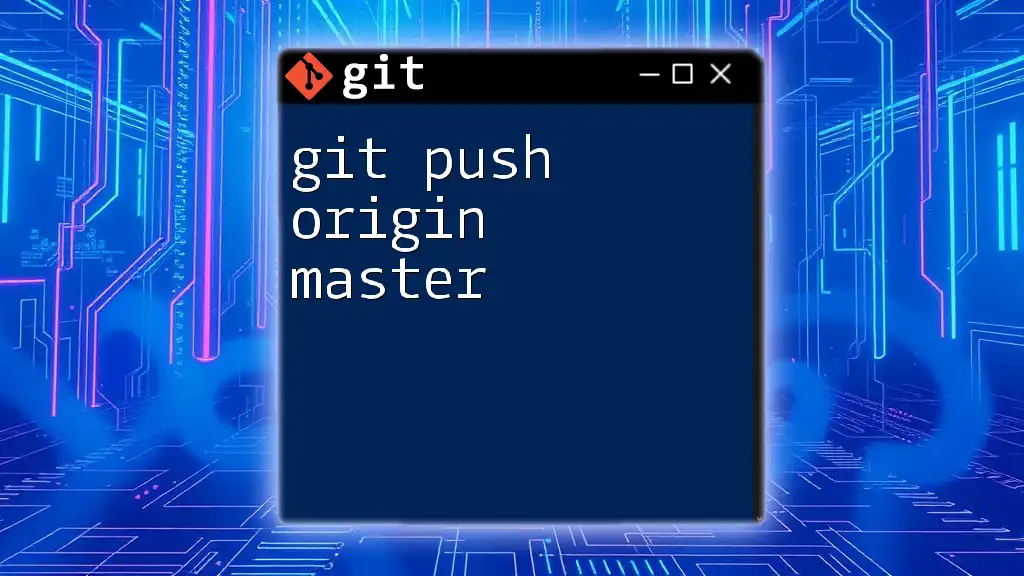
Conclusion
Understanding how `git push --force` works is crucial for effectively managing your Git workflows. It provides power but requires responsibility, especially in collaborative environments. Always communicate with your teammates, take precautions like using `--force-with-lease`, and ensure that you're fully aware of the repercussions of rewriting commit history.
In your Git journey, embrace the learning opportunities it presents. Don’t hesitate to experiment in a controlled environment to familiarize yourself with these commands more thoroughly. Happy coding!
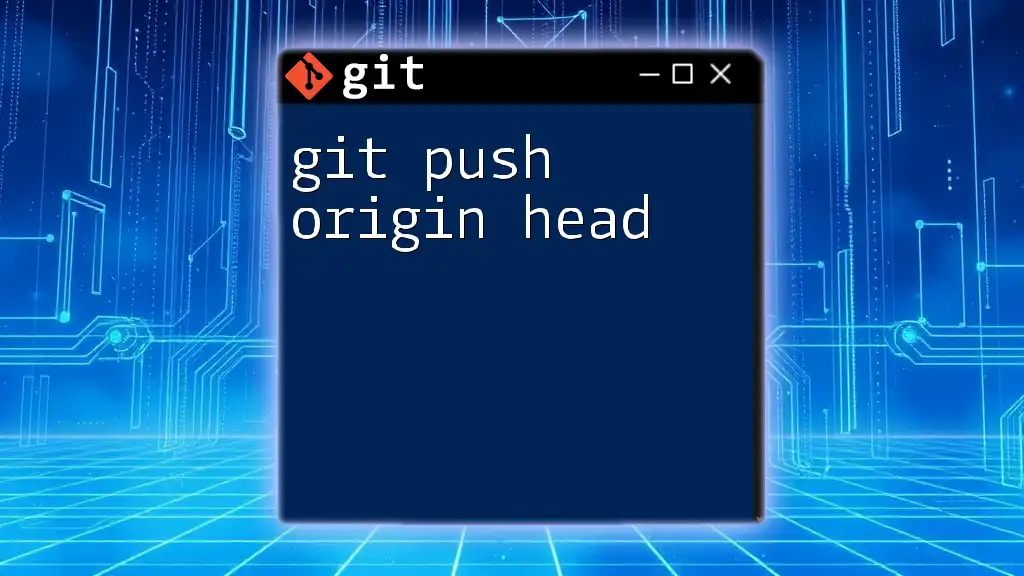
Additional Resources
To deepen your understanding of Git commands and workflows, consider exploring the official Git documentation and other resources that offer hands-on tutorials and best practices. Remember, the more you practice, the more proficient you'll become.
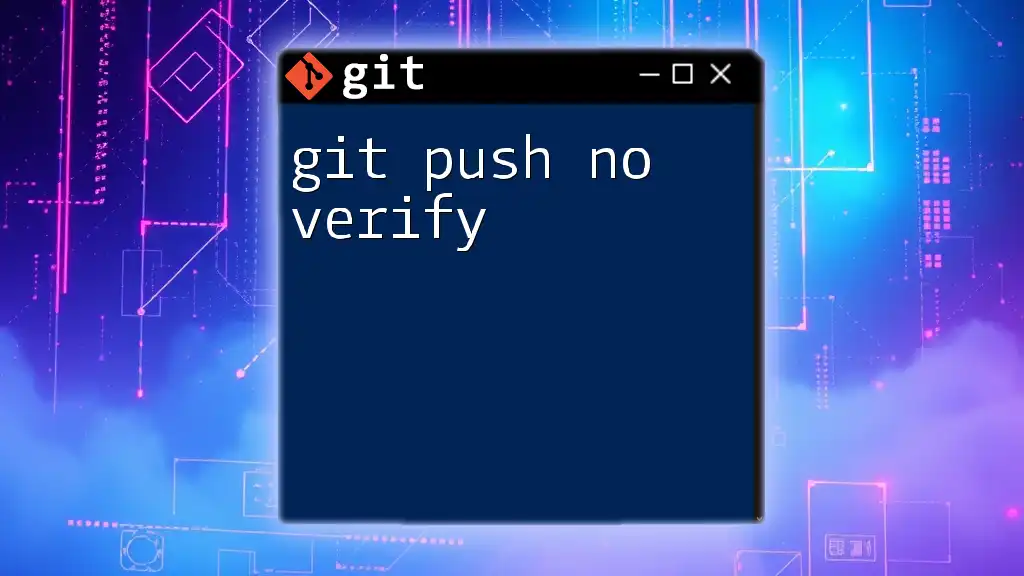
Call to Action
If you found this guide helpful, consider subscribing for more Git tutorials and tips. I’d love to hear your experiences or questions regarding `git push --force`, so feel free to share!