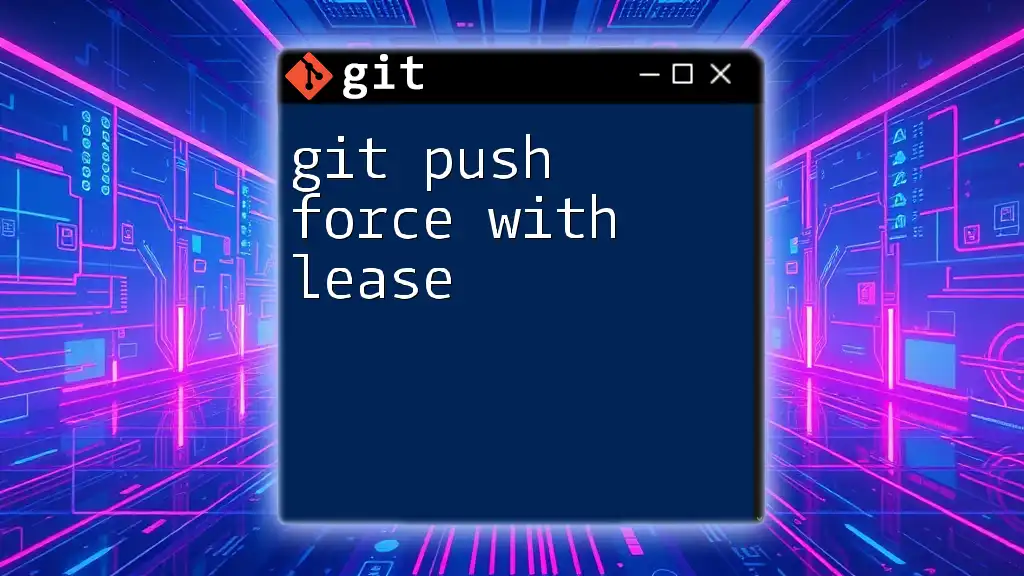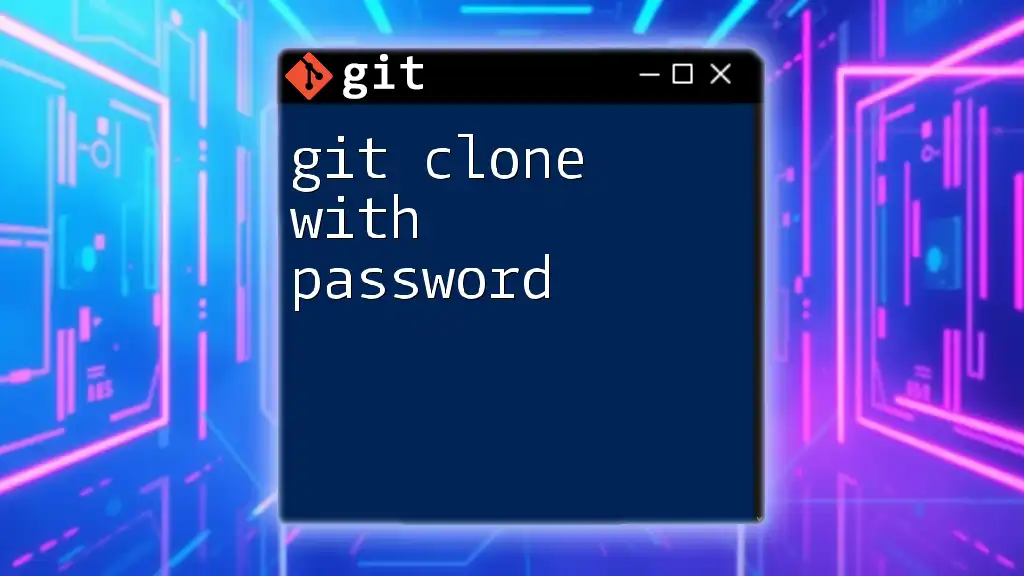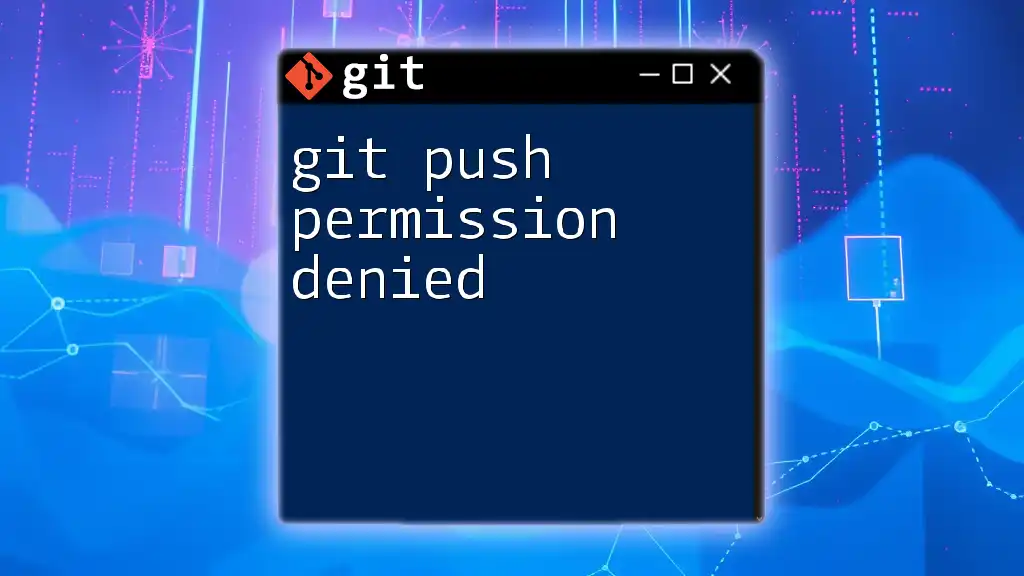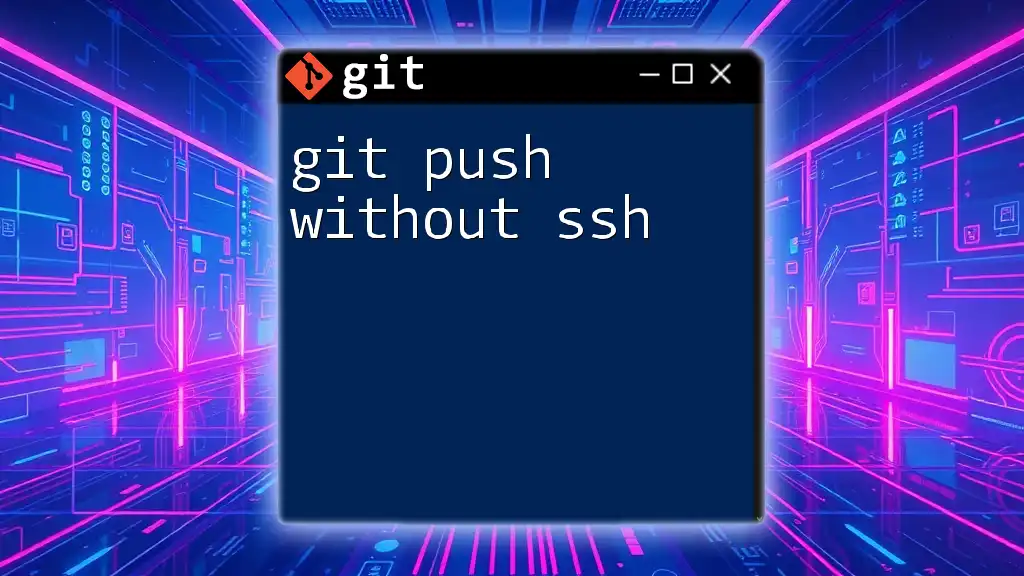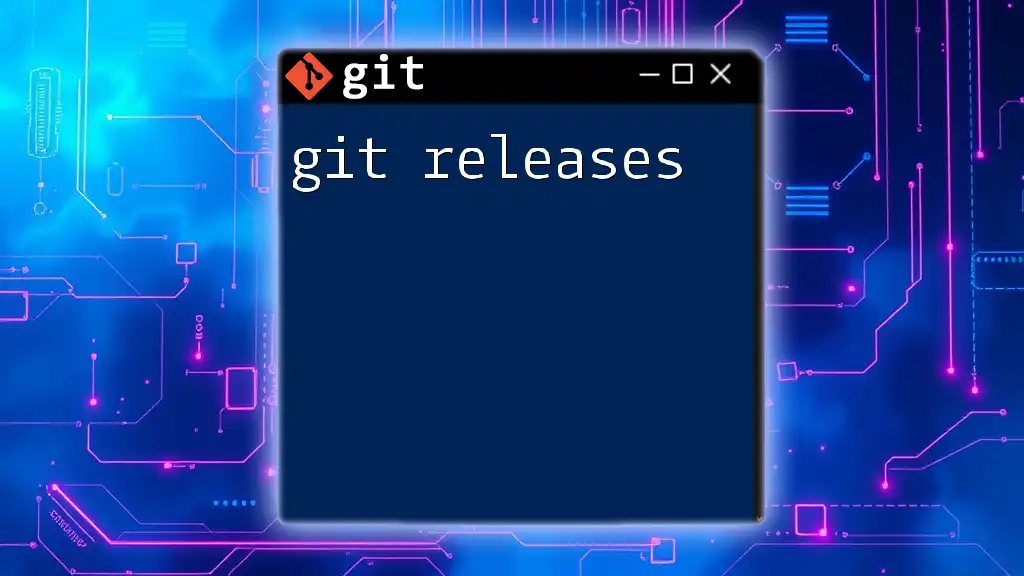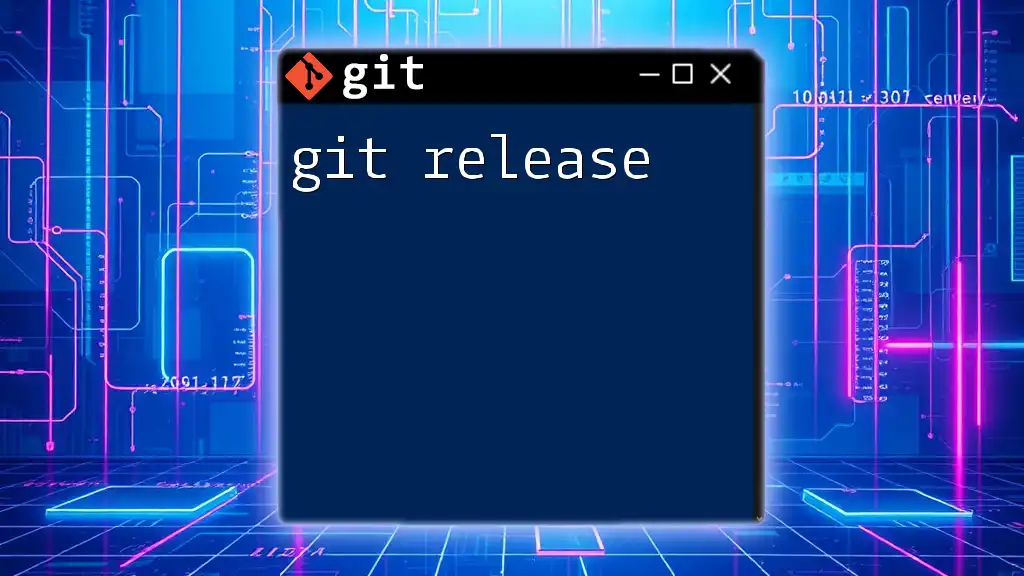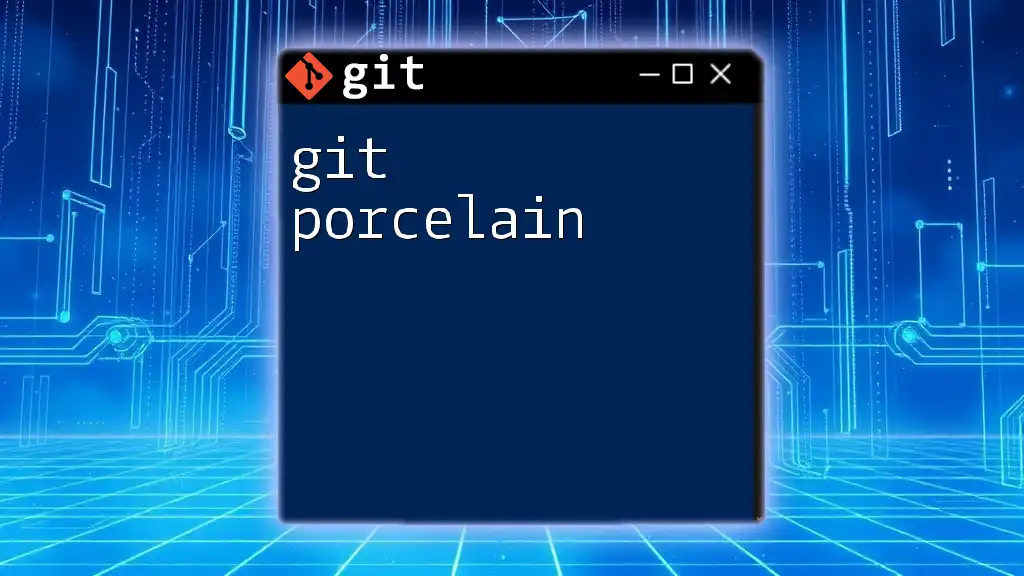`git push --force-with-lease` is a safer alternative to a force push as it ensures you only overwrite changes if no one else has pushed to the branch since your last fetch.
git push --force-with-lease
What is `git push`?
Git push is a crucial command in the Git version control system. It is used to upload local repository content to a remote repository. When you push changes, you are effectively sharing your committed code with others, ensuring that your team members have access to the latest version of the project.
Standard Push vs. Force Push
Typically, a standard push ensures that your local changes are reported to the remote branch without disrupting the existing remote commits. However, in certain scenarios, such as overwriting past commits or rebasing, you may need to use the force push command.
Using `git push --force` allows you to overwrite the remote branch with your local branch. While this command can be powerful, it carries significant risks, particularly if others are collaborating on that branch. An accidental force push may wipe out critical work done by teammates, hence it should be used with caution.
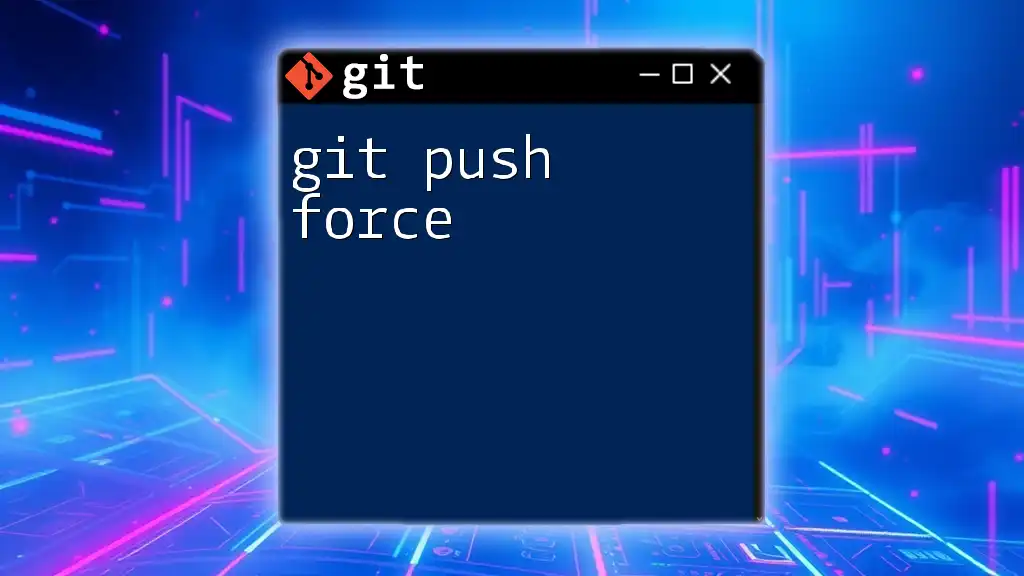
The Concept of Force Push
What Does It Mean to Force Push?
To “force push” means to take your local changes and overwrite the remote branch, regardless of any conflicts that may exist. This can be necessary if your local history diverges significantly from what's on the remote for reasons such as:
- A rebase operation where commits have been modified.
- Removing or amending commits that are still on the remote branch.
Risks of Force Pushing
One of the primary concerns when using a standard force push is that it can cause a loss of history. If multiple contributors push to the same branch, a force push can overwrite their work, leaving others stranded with lost commits and no means of recovery. The responsibility of safeguarding your team's contributions lies with you, making this command a double-edged sword.
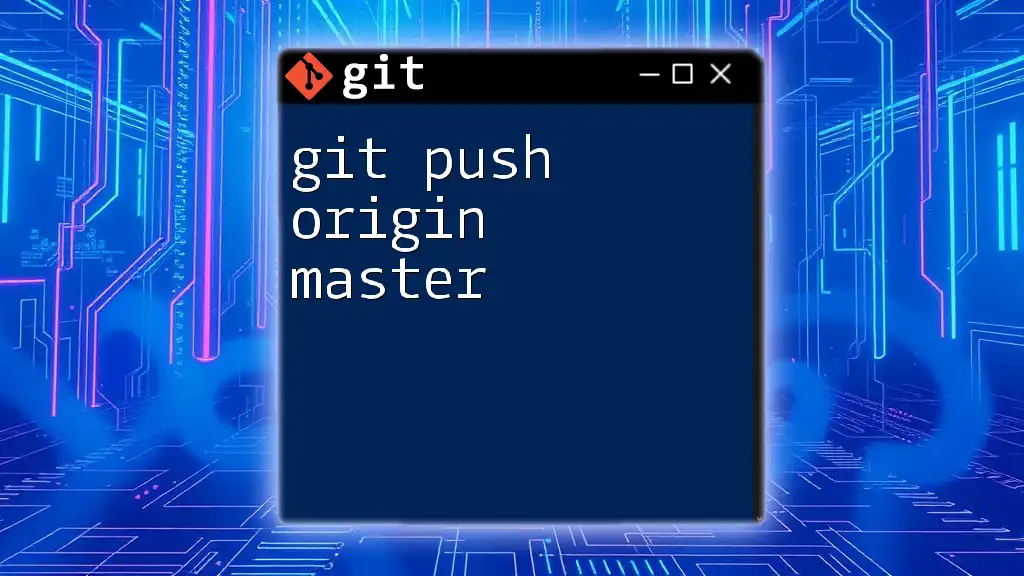
Introducing `--force-with-lease`
What is `--force-with-lease`?
The `--force-with-lease` option is a safer alternative to the standard force push. It allows you to push your local commits while checking whether the remote branch has been updated since your last pull. This means Git will refuse the push if the branch has moved since you last synced, protecting against unintended overwrites.
How Does `--force-with-lease` Differ from `--force`?
The primary difference is that `--force-with-lease` prevents you from overwriting code on the remote if someone else has pushed changes to that branch after your last fetch/pull. This additional layer of security makes it a preferred choice for many developers who want to maintain collaborative workflows without undue risk.
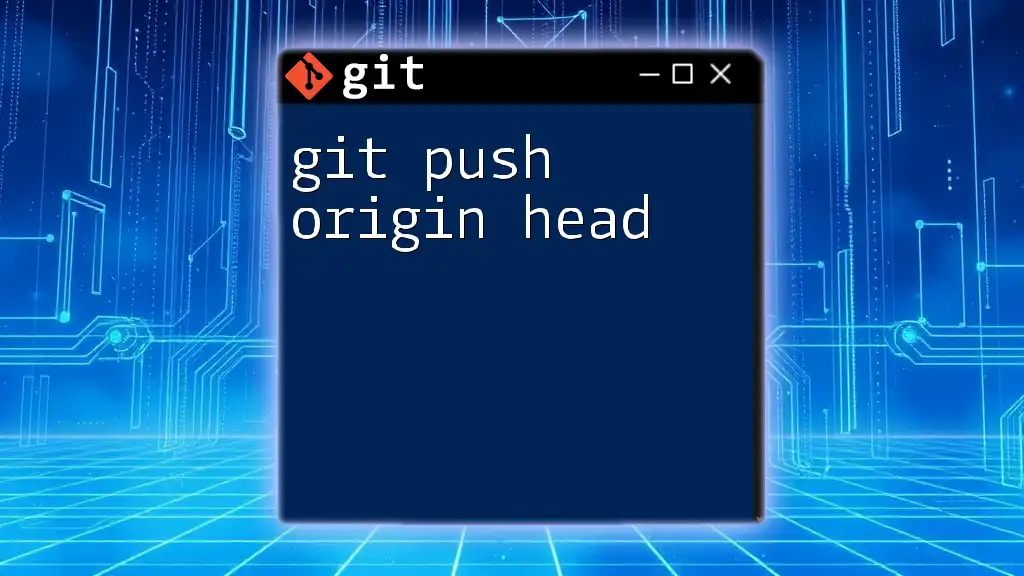
When to Use `git push --force-with-lease`
Common Scenarios for Usage
Some common scenarios warrant the use of `git push --force-with-lease`, including:
- Correcting mistakes in commit history. For instance, if you accidentally added the wrong files or made a commit message error, rebasing your commits and then pushing with lease can rectify these issues.
- Rebasing a branch where you've made linear changes or squashed multiple commits into one for a cleaner history.
Examples of Situations to Use
For example, if you've just completed an interactive rebase and need to push your newly organized commits, using `git push --force-with-lease` ensures you're only pushing if no one else has changed the remote branch during your work.
git checkout feature-branch
git rebase main
git push --force-with-lease origin feature-branch
This command sequence checks that the state of `origin/feature-branch` is the same as when you last pulled from it, effectively safeguarding against potential data loss.
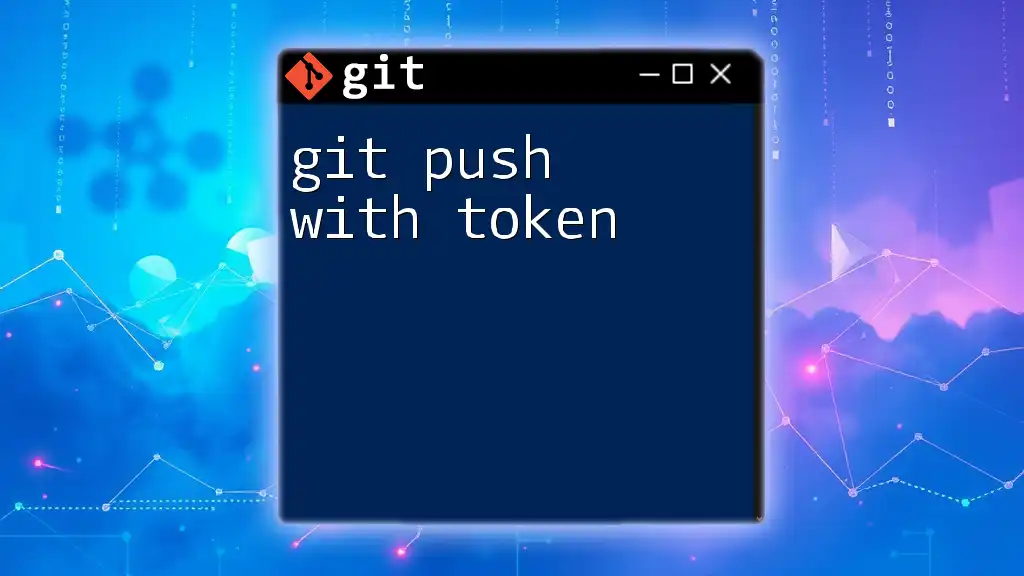
How to Use `git push --force-with-lease`
Basic Syntax
The basic syntax for using the `git push --force-with-lease` command is as follows:
git push --force-with-lease <remote> <branch>
Step-by-step Guide to Pushing with Lease
- Check your local branch against the remote by ensuring all changes are in sync.
- Confirm you are on the correct branch. Use:
git branch - Push changes with the force-with-lease command. For example, after confirming your local history:
git push --force-with-lease origin feature-branch
By executing these steps, you can cleanly and safely push changes that modify previous commits without neglecting the contributions of your collaborators.
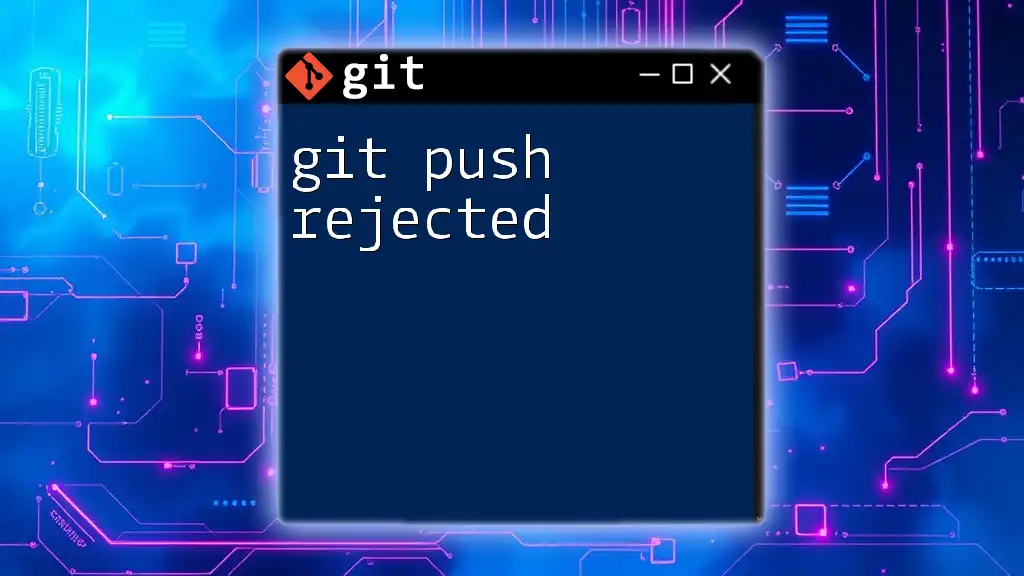
Best Practices for Using `--force-with-lease`
Communicating with Your Team
Before using any force commands, it's vital to communicate with your team. Establish a protocol for when it is appropriate to apply a force without leaving others in the dark.
Regularly Pulling Updates
Encouraging teammates to regularly pull the latest changes can mitigate conflicts brought about by force pushes. Keeping everyone in sync simplifies the collaborative process.
Alternative Approaches
Consider using branching strategies that allow for less disruption to shared branches. For instance, it may be beneficial to push feature branches to a separate `feature/` namespace where risks of conflicts are minimized.
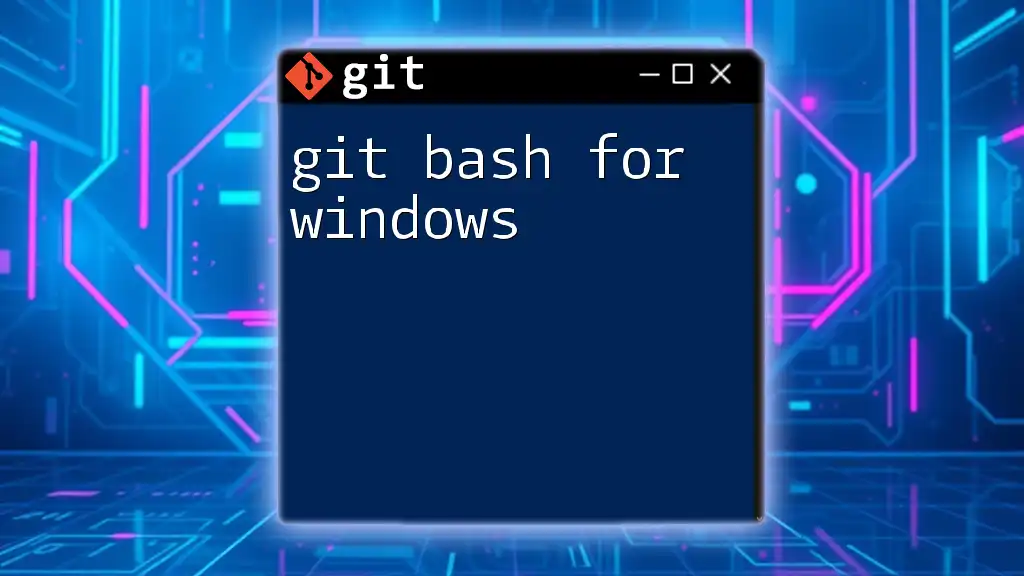
Troubleshooting Common Issues
Resolving Conflicts After a Force Push
If a conflict arises after a force push, carefully examine your recent commits. Running commands such as:
git status
git log
will help you identify where the discrepancies are and guide your steps to resolve them.
Checking the Status of Your Branches
Regularly utilize `git status` and `git log` commands to check for any discrepancies between your local and remote branches. This practice fosters a proactive approach in handling potential conflicts before they escalate.
When Things Go Wrong: Steps to Recovery
If you accidentally overwrite critical commits, you can use Git reflog to recover lost commits. The reflog tracks every change made to the tips of branches, and you can revert to a previous state if necessary.
git reflog
git checkout HEAD@{n}
Replace `n` with the appropriate entry number to revert to a prior commit.
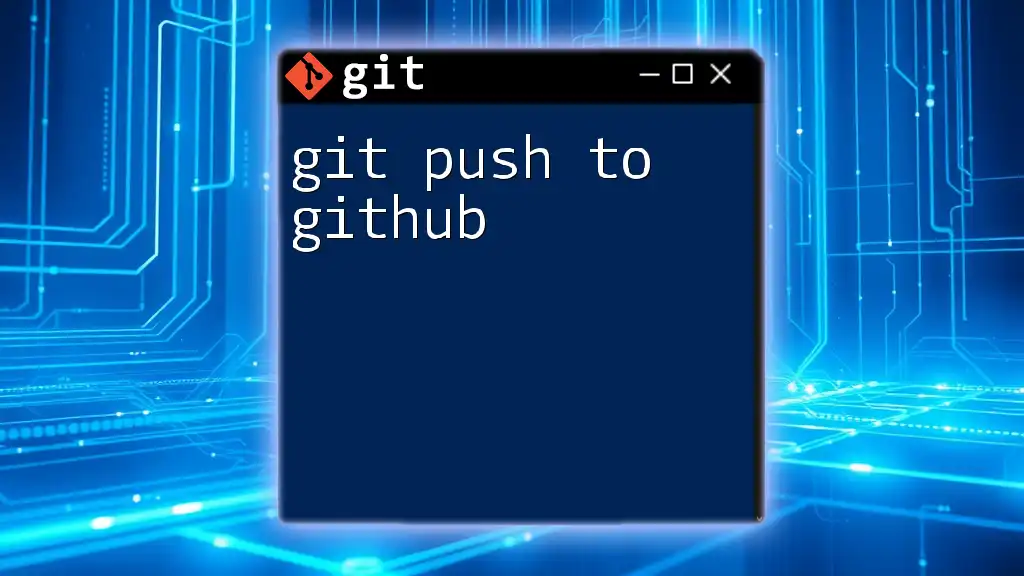
Conclusion
In summary, `git push force with lease` offers a secure method for collaborating on code without jeopardizing the work of others. By understanding and implementing this command correctly, you can push changes confidently while maintaining the integrity of the shared codebase.
Practicing safe Git commands and establishing open communication with your team not only ensures a smooth workflow but also fosters a collaborative environment where contributions thrive. Embrace using `--force-with-lease` as a best practice to enhance your Git experience and safeguard your projects.
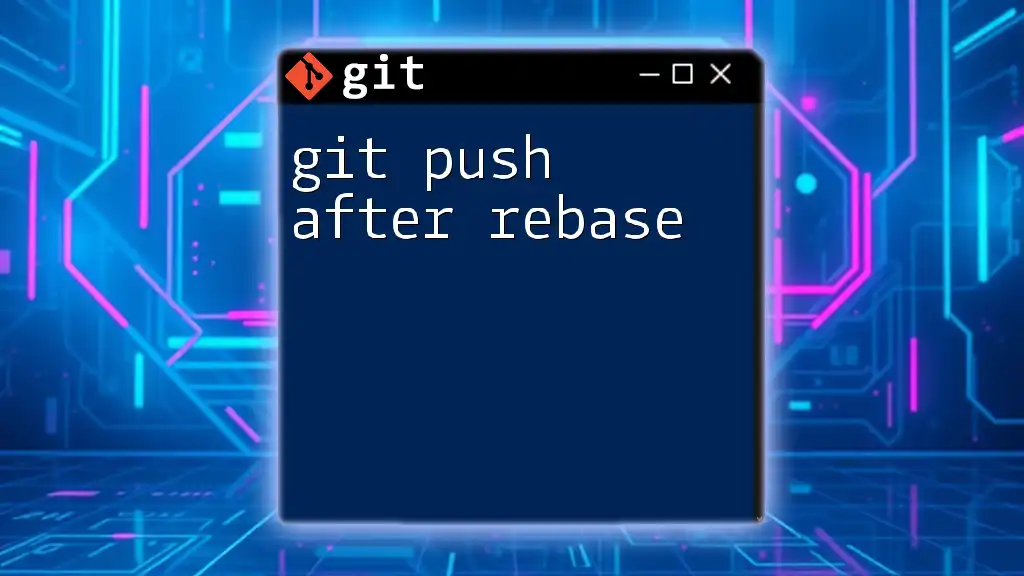
Additional Resources
For those looking to dive deeper into Git commands, the official [Git documentation](https://git-scm.com/doc) provides comprehensive insights. Additionally, various tutorials and guides online can help elevate your Git command skills, making you a valuable asset in any development team.