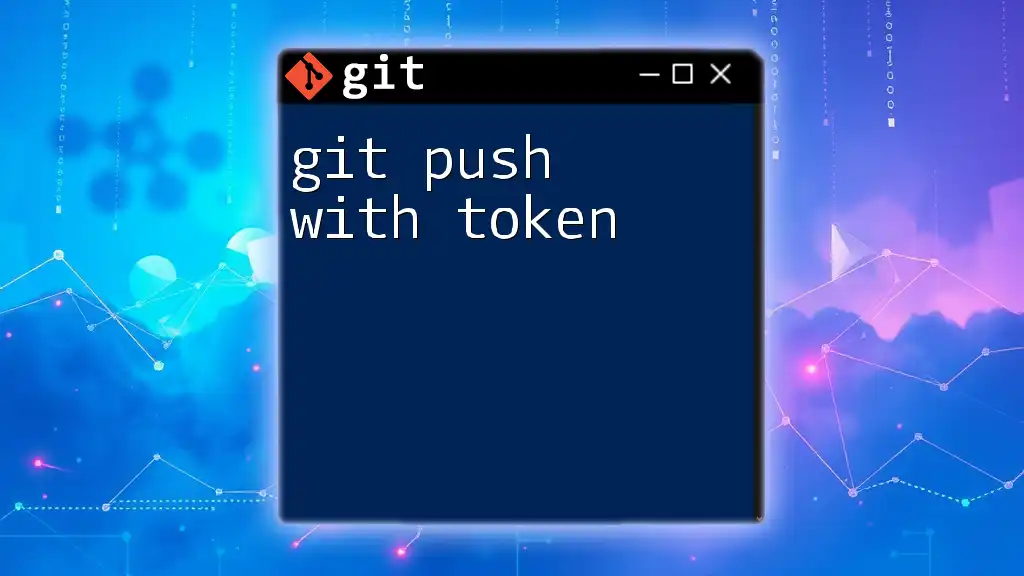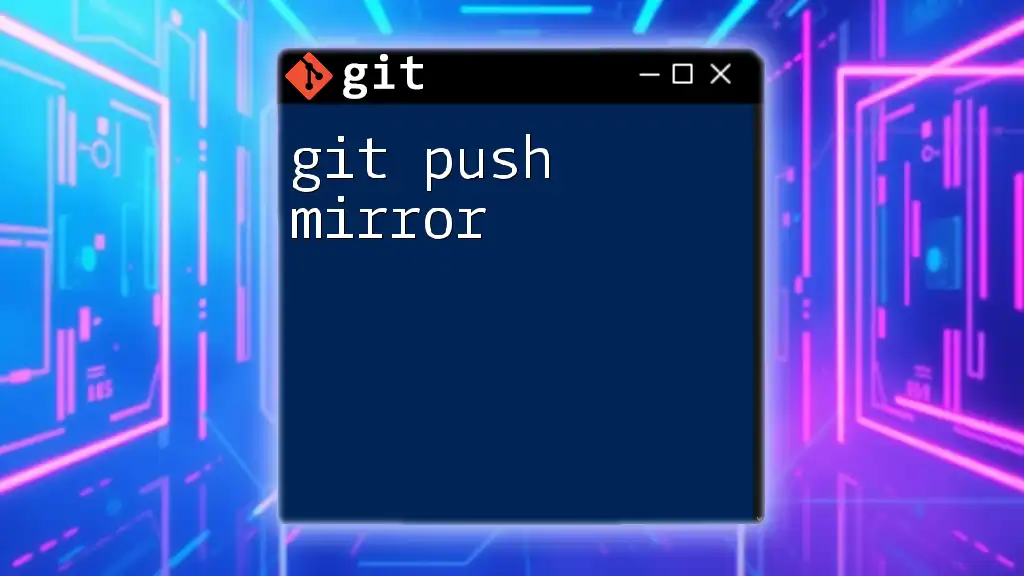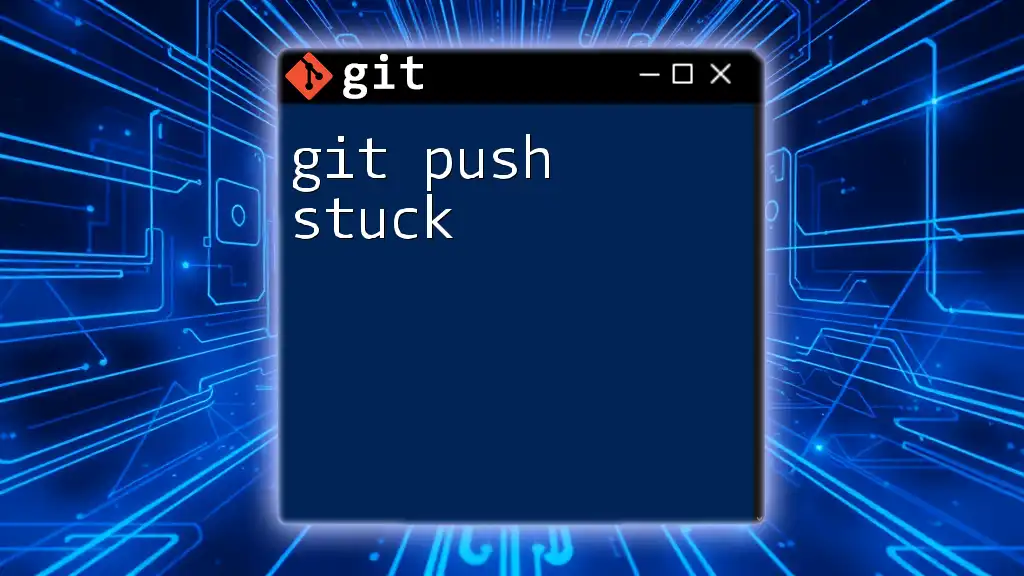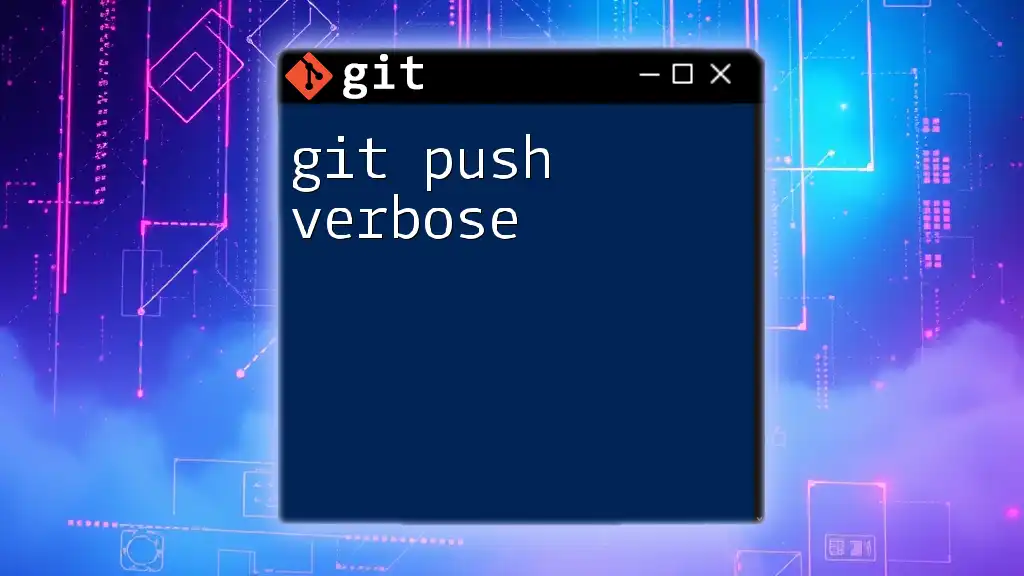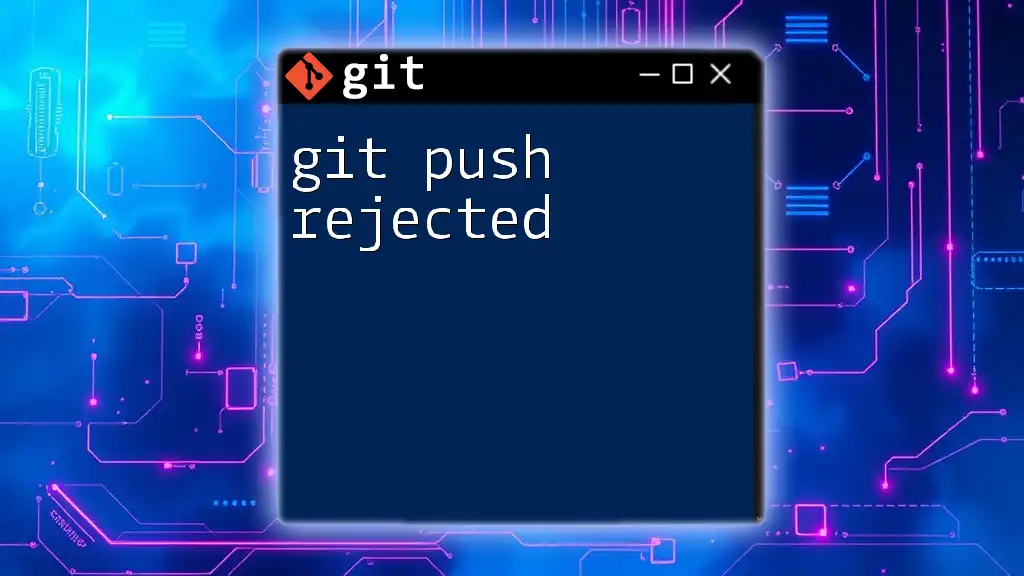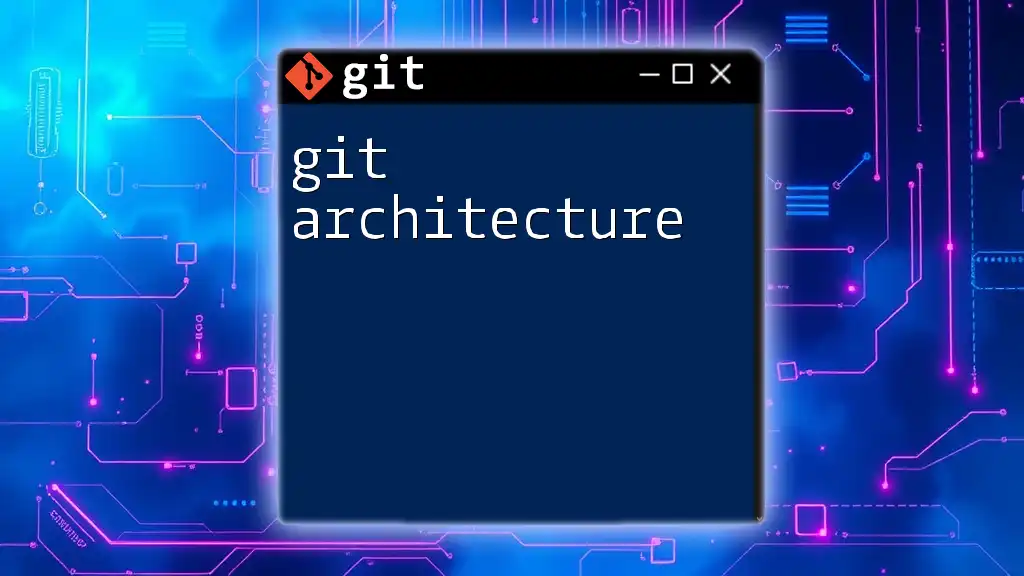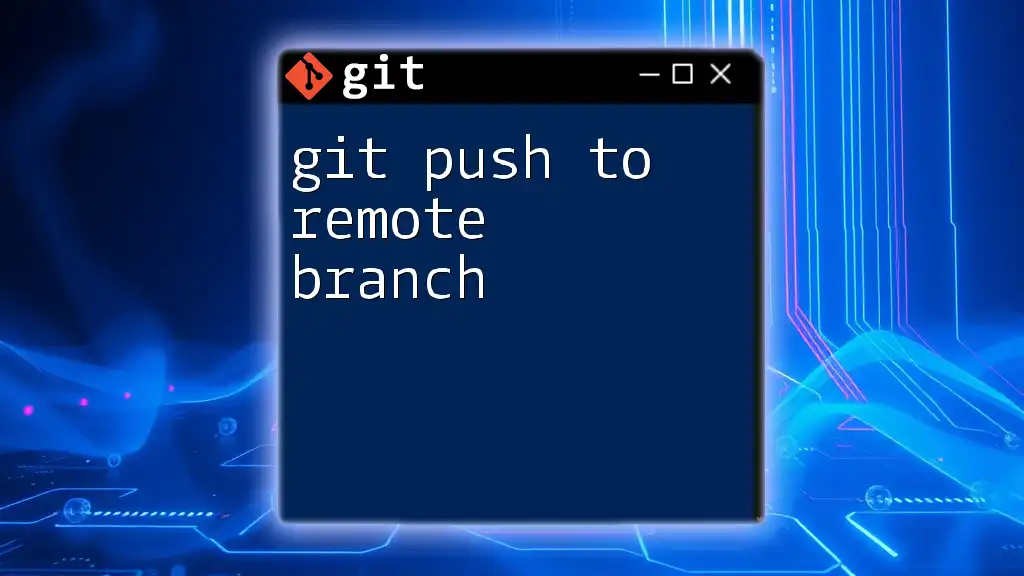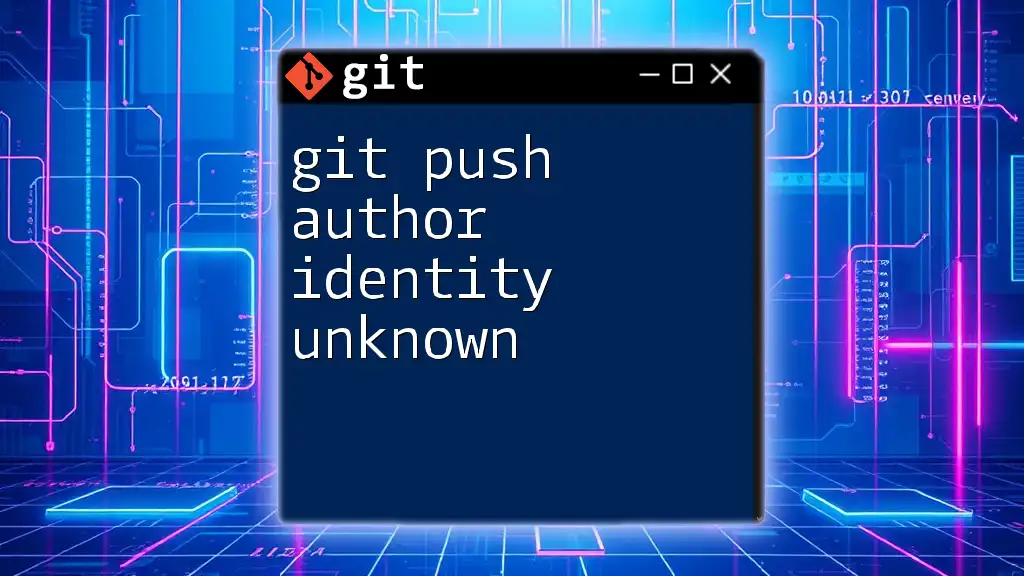To perform a git push using a personal access token for authentication, you can substitute your GitHub password with the token in the command as shown below:
git push https://<TOKEN>@github.com/username/repo.git
Understanding Git Push
What is Git Push?
The `git push` command is a fundamental operation in Git that allows you to transfer commits from your local repository to a remote repository. When you push changes, you are effectively sharing your work with others, making it an essential part of collaboration in team environments.
Importance of Git Push in Collaborative Work
When you're working on a project with multiple contributors, `git push` serves as the bridge that connects your local changes to the shared repository. It enables team members to access the latest updates, contributions, and modifications. For example, if a developer has made changes to a feature branch, pushing those updates allows other team members to pull the latest version and continue working seamlessly.
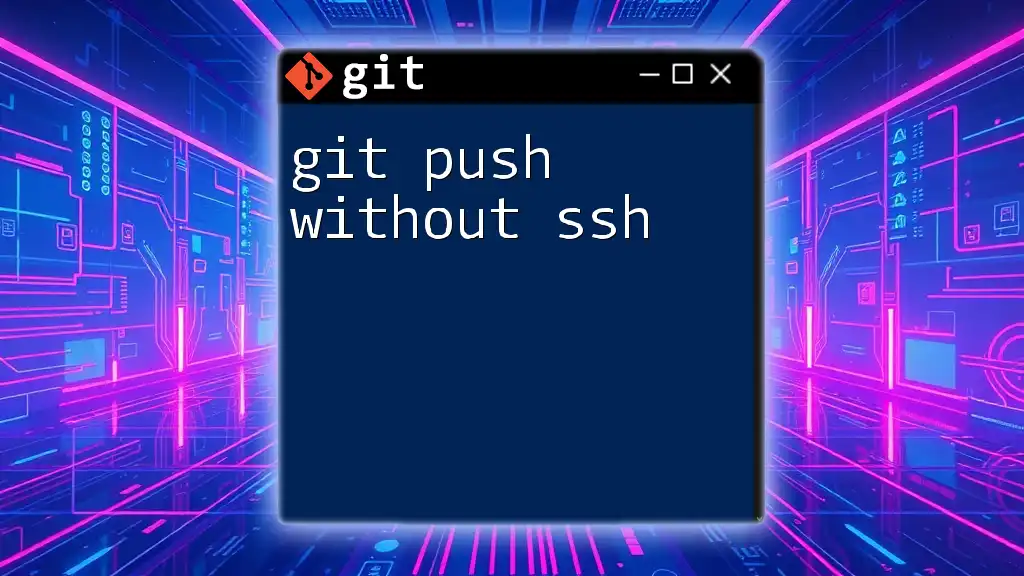
Authentication Methods in Git
Overview of Git Authentication
Git supports various authentication methods to manage access to repositories. The primary methods include:
- Username and Password: Traditional method, but less secure and often discouraged due to potential exposure of credentials.
- SSH Keys: Provides a secure method to authenticate without sending passwords. However, it can be complex for beginners.
- Personal Access Tokens (PAT): A secure and flexible alternative that can be granted specific scopes or permissions based on the user's needs.
Why Use Personal Access Tokens?
Personal Access Tokens (PATs) enhance security significantly compared to traditional username/password combinations. They reduce the likelihood of credential leaks and are often used for API access. PATs can be configured with specific permissions, allowing for granular control over what an application can do with your repositories.
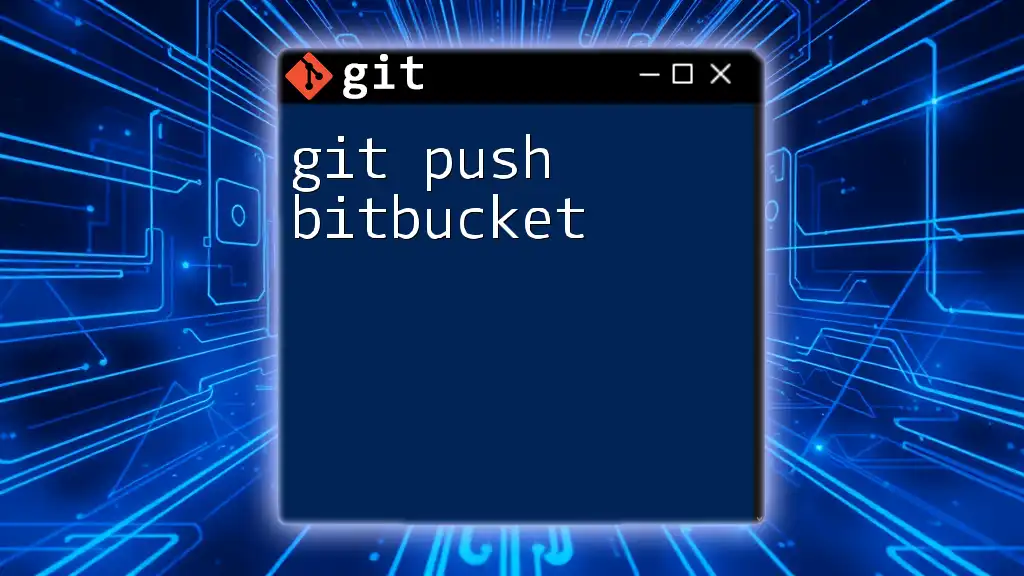
Creating a Personal Access Token
Step-by-Step Guide to Generate a PAT
Creating a PAT varies slightly across different platforms. Here’s a brief guide on how to generate a token for popular Git platforms:
-
GitHub:
- Navigate to your GitHub account settings.
- Go to the "Developer settings" and then "Personal access tokens."
- Click on "Generate new token," configure permissions, and generate the token.
-
GitLab:
- Visit your GitLab account settings.
- Click on "Access Tokens" under "User settings."
- Name your token and set the expiration date and scope before creating it.
-
Bitbucket:
- Go to your Bitbucket account settings.
- Choose "App passwords" from the left menu.
- Create a new app password with the desired permissions.
Make sure to copy your token immediately after generating it, as you won't be able to see it again!
Best Practices for Token Management
To maintain security, adopt best practices for token management:
- Store tokens securely: Use environment variables or credential helpers rather than hardcoding your tokens into scripts or repositories.
- Revoke tokens: If a token is no longer in use, make sure to revoke it promptly to prevent unauthorized access.
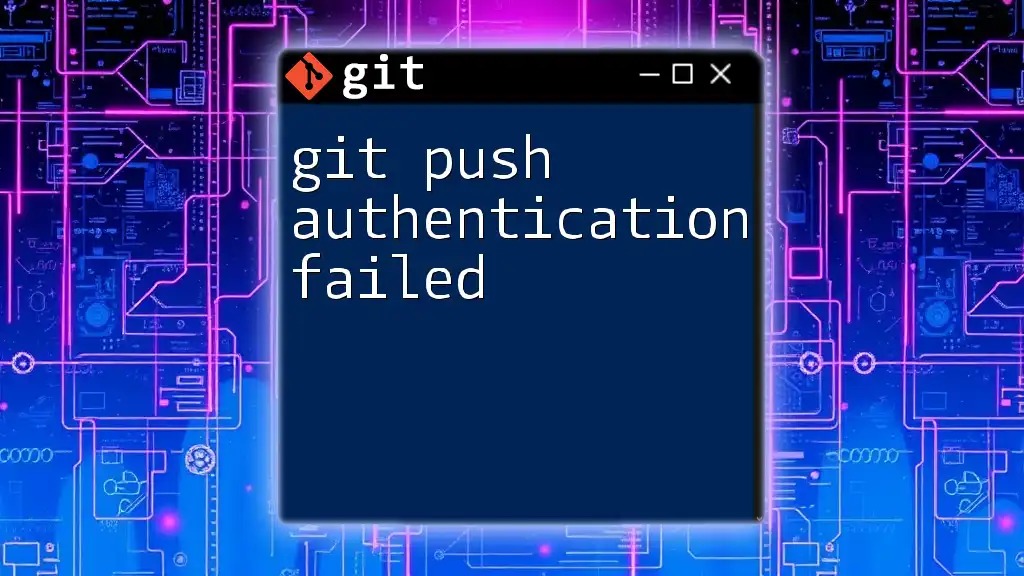
Using Git Push with a Personal Access Token
Setting Up Your Local Repository
To start using `git push` with a token, you must set up your local repository. This can be done by creating a new repository or by cloning an existing one. For example, to clone a repository, you can run:
git clone https://github.com/USERNAME/REPO_NAME.git
Configuring the Remote URL with PAT
After you have your local repository ready, the next step is to configure the remote URL to include your PAT. This ensures that your push command knows how to authenticate when communicating with the remote server. You can set the remote URL using the following command:
git remote set-url origin https://TOKEN@github.com/USERNAME/REPO_NAME.git
Replace `TOKEN` with your actual personal access token.
Performing a Git Push with Token Authentication
Now, you are ready to perform a `git push`. Follow these steps:
- Make changes in your local repository.
- Stage and commit your changes with the following commands:
git add . git commit -m "Your commit message" - Finally, push your changes using:
git push origin main
Your local changes will now be successfully pushed to the remote repository with token authentication.
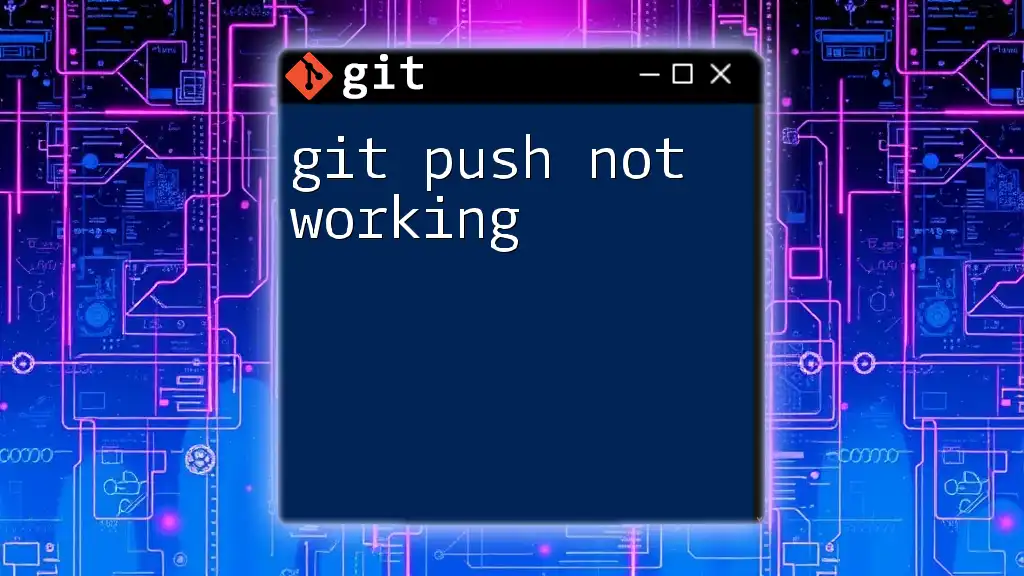
Troubleshooting Common Issues
Common Errors when Using Git Push with a Token
While using PATs, you may encounter authentication errors. The most common causes include:
- Invalid Token: Ensure you’ve copied the token correctly and that it hasn’t expired.
- Insufficient Permissions: Verify that your token has the appropriate permissions set to perform `git push`.
Debugging Connection Issues
If you face connection issues during a push, consider using Git's verbose mode for debugging. This can provide deeper insights into what might be going wrong. You can enable verbose output by running:
GIT_CURL_VERBOSE=1 git push
This command will display detailed information on the push process, helping you identify potential problems.

Security Considerations
Keeping Your Personal Access Token Secure
Handling tokens securely is crucial. Avoid hardcoding your PAT in any files, especially in public repositories. Storing tokens in environment variables or using Git's credential manager can help keep them safe.
Regularly Review and Rotate Your Tokens
Make it a habit to periodically review your tokens, taking note of what each is used for. Regularly rotating tokens and adjusting permissions based on the least privilege principle can protect your accounts from potential breaches.

Conclusion
Utilizing `git push` with a token is a powerful tool for enhancing your security while working with remote repositories. By adhering to best practices for token management and following secure workflows, you can efficiently collaborate while maintaining the integrity of your codebase.
As you explore more Git commands and their applications, remember that effective use of authentication methods will streamline your development processes and empower your team's productivity.
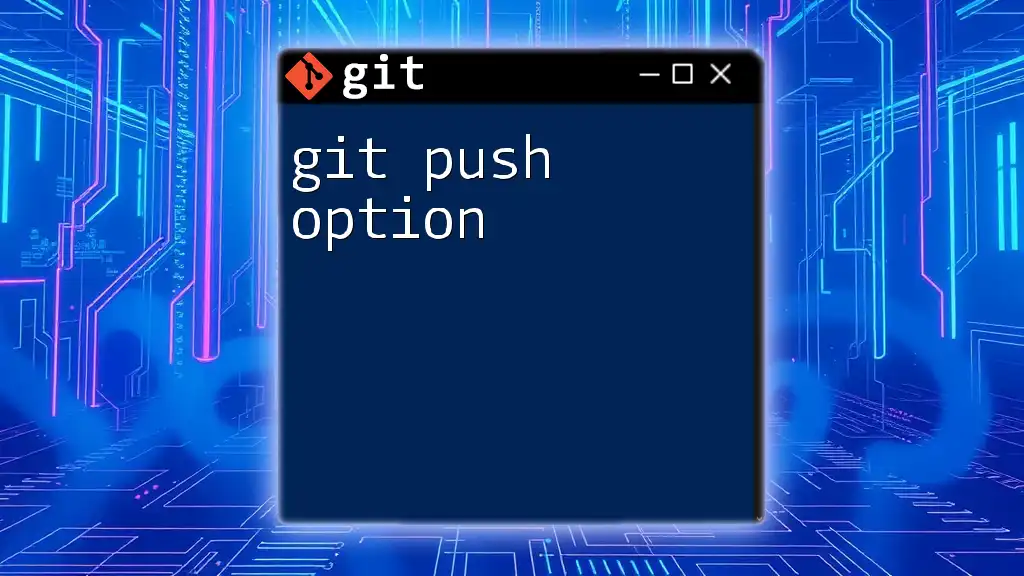
Additional Resources
For further learning and a deeper understanding of Git and its commands, be sure to check the official documentation of GitHub, GitLab, and Bitbucket. Supplementary learning materials can provide new insights and tips for mastering Git.
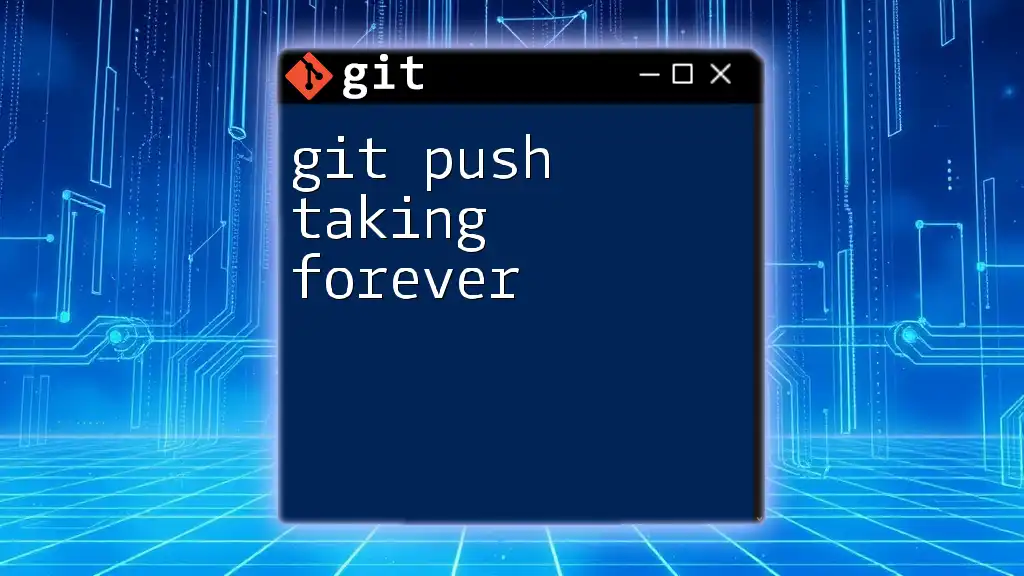
FAQs
If you have lingering questions about `git push` and token usage, refer to the common queries below for swift clarifications. Exploring these FAQs can deepen your understanding and help streamline your workflows.