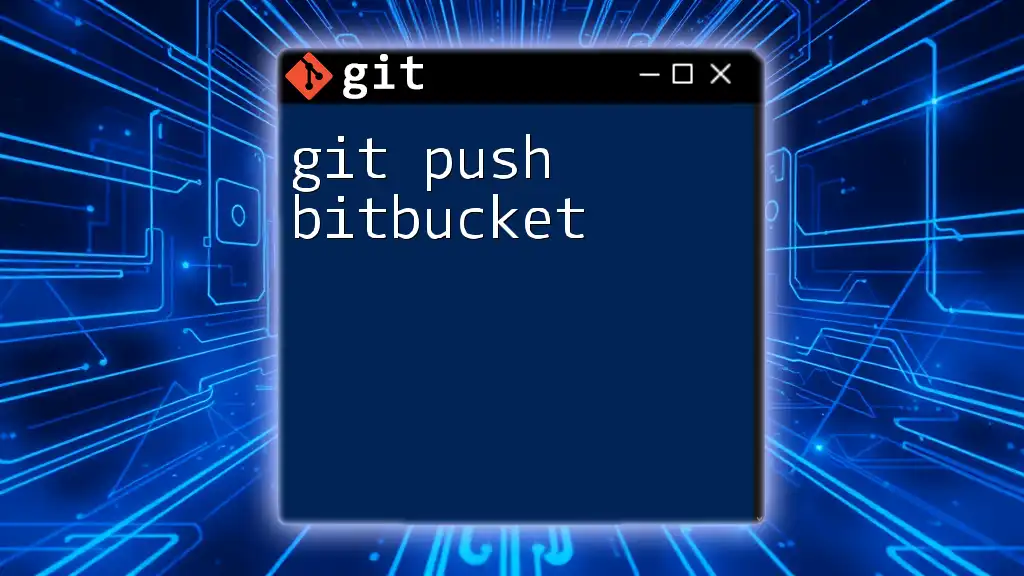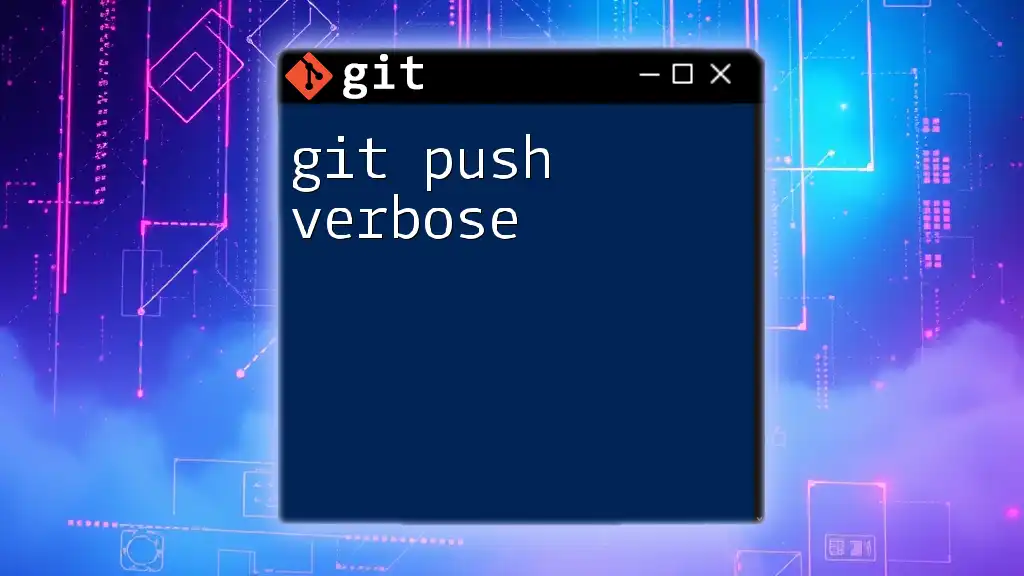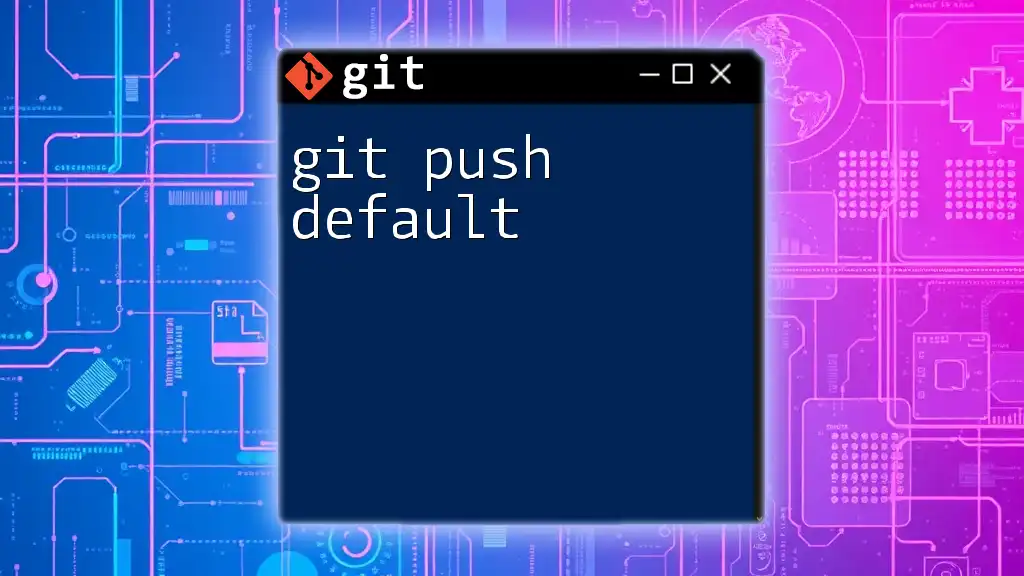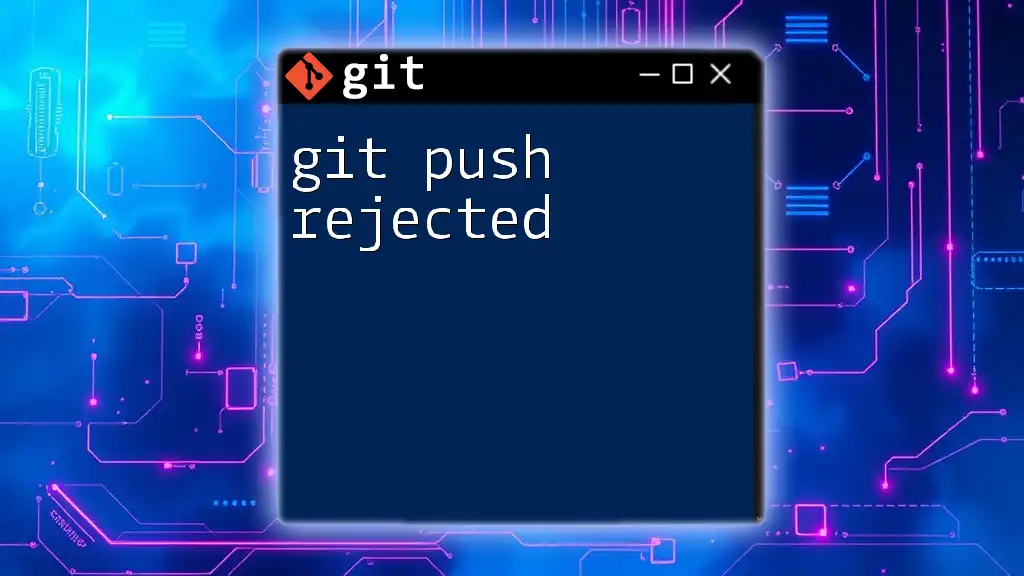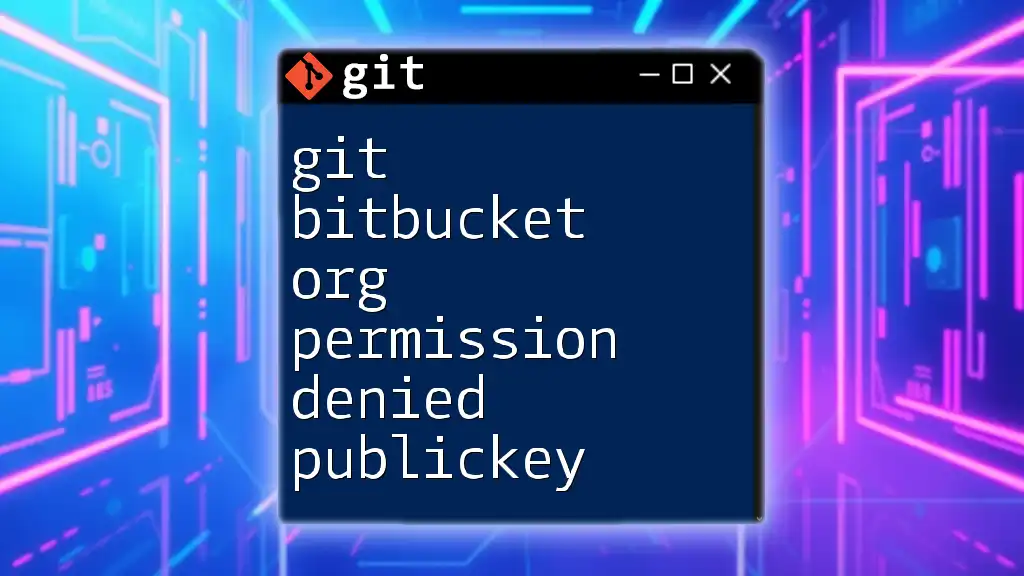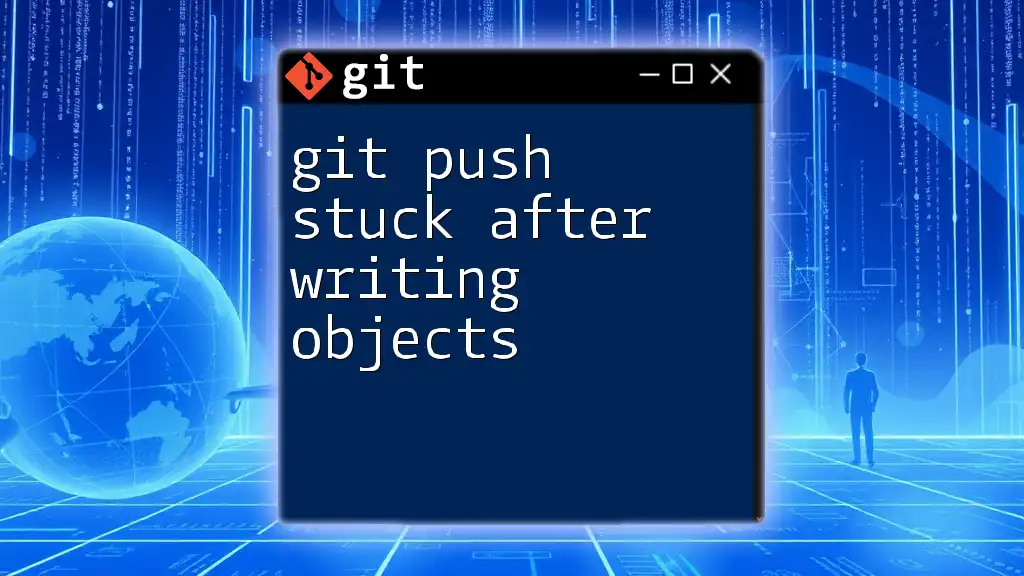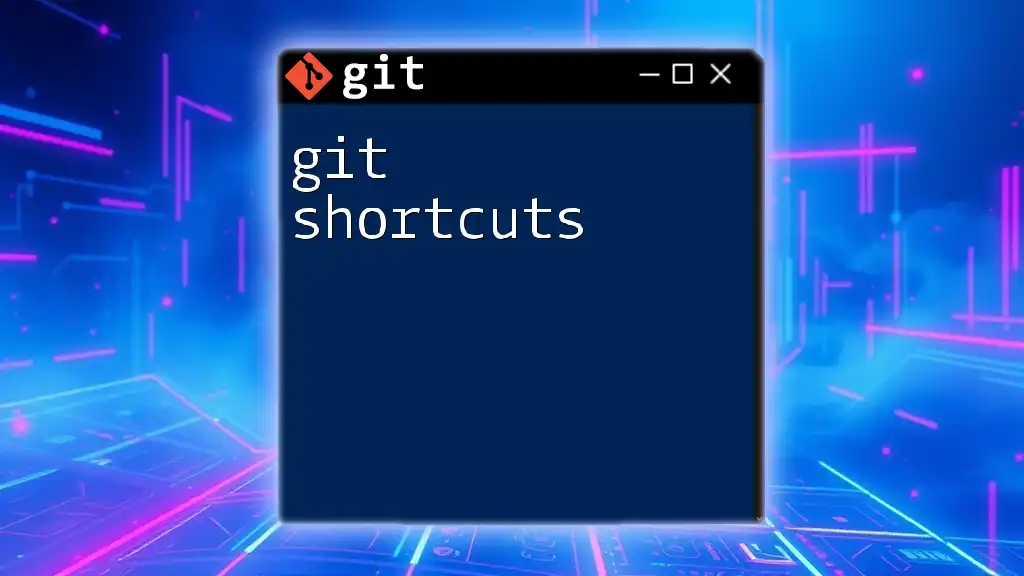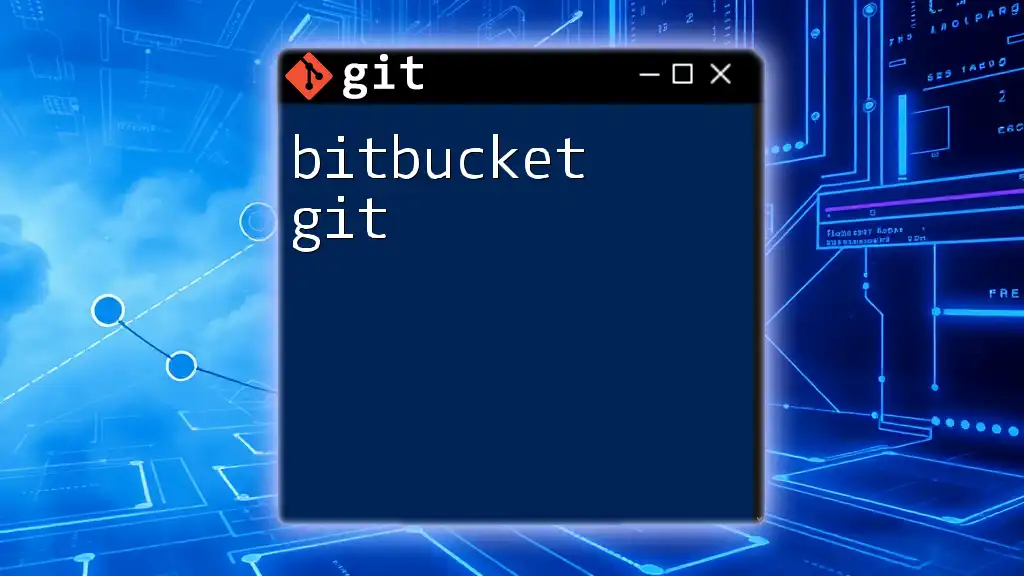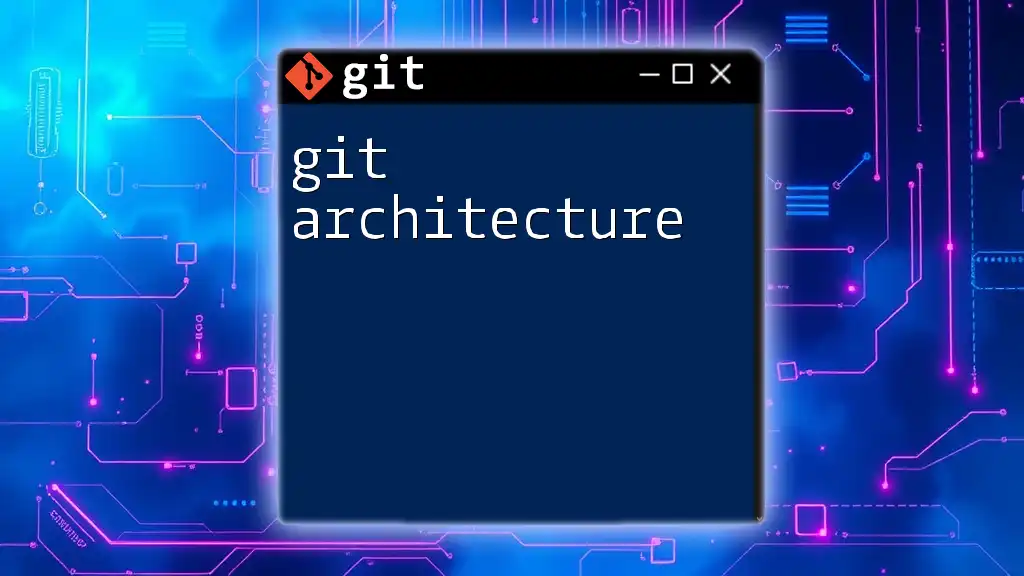In Git, the command `git push bitbucket` is used to upload your local repository changes to a remote repository on Bitbucket.
Here's the syntax for pushing changes to the `master` branch on a Bitbucket repository:
git push bitbucket master
What is Bitbucket?
Bitbucket is a powerful web-based version control repository that supports Git and Mercurial. It allows developers to collaborate on code in a seamless manner, providing essential features such as pull requests, branch permissions, and in-line comments. Utilizing tools like Bitbucket effectively enhances team collaboration and project management.
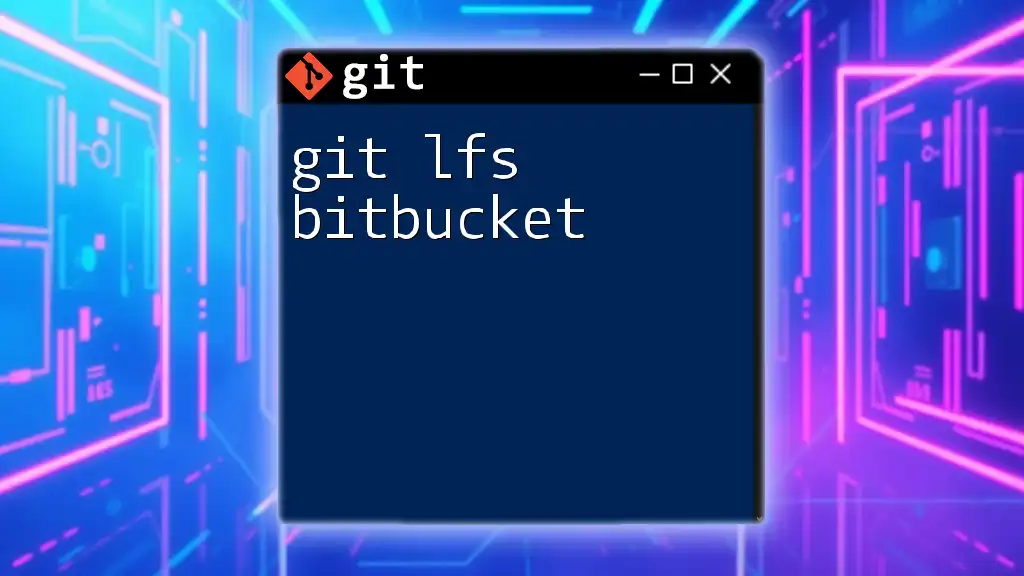
Understanding Git Push
The `git push` command is a critical component in the Git workflow. It is used for uploading local repository changes to a remote repository. After making changes to your code and committing those changes locally, you need to push these updates to ensure that your remote repository, such as one hosted on Bitbucket, remains synchronized with your local work. This process is fundamental for collaborating with team members and maintaining a coherent version history.
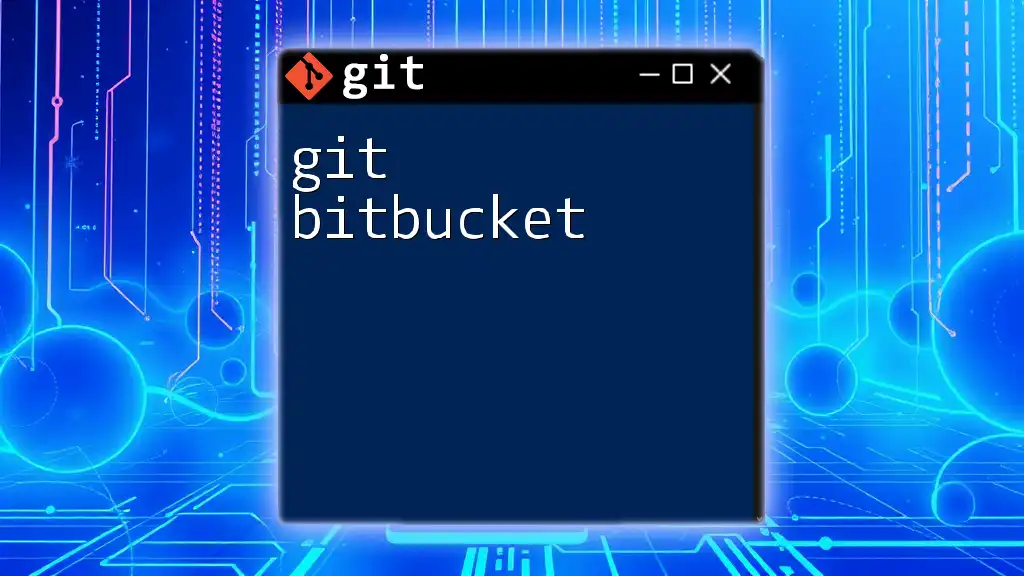
Setting Up Bitbucket for Git
Creating a Bitbucket Account
To begin using Bitbucket, you first need to create an account. Simply visit the Bitbucket website and sign up for an account. During this process, you’ll have the option to choose between a personal or a team account—both of which offer collaborative features that support software development projects.
Creating a Repository on Bitbucket
Once your account is set up, the next step is to create a new repository. This can be done through the Bitbucket dashboard, where you can specify the repository’s name and decide whether it will be public or private. Public repositories are accessible to anyone, while private repositories allow you to restrict access to specific team members.
Cloning a Repository
If you already have a repository set up on Bitbucket, you can bring it into your local environment by cloning it. Use the following command:
git clone https://yourusername@bitbucket.org/yourusername/yourrepository.git
This command copies the repository to your local machine, allowing you to work on it independently. It is crucial for setting up your local environment correctly.
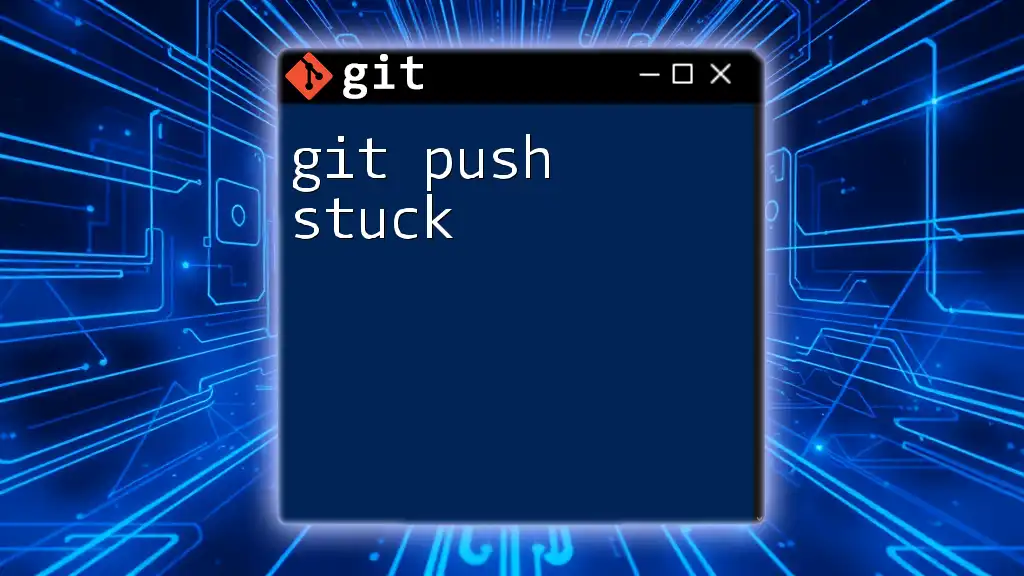
Preparing Your Local Git Repository
Initializing a Local Repository
If you are starting a new project in your existing directory, you will need to initialize a Git repository using:
git init
This command creates a new `.git` directory, allowing you to start tracking changes in your project.
Adding and Committing Changes
Once your repository is initialized, you can begin working on your files. To stage changes you’ve made to your code, use the `git add` command:
git add .
This command stages all modified files in the repository. After staging your changes, you need to commit them:
git commit -m "Your commit message"
Providing clear and descriptive commit messages is crucial for maintaining a clear project history.
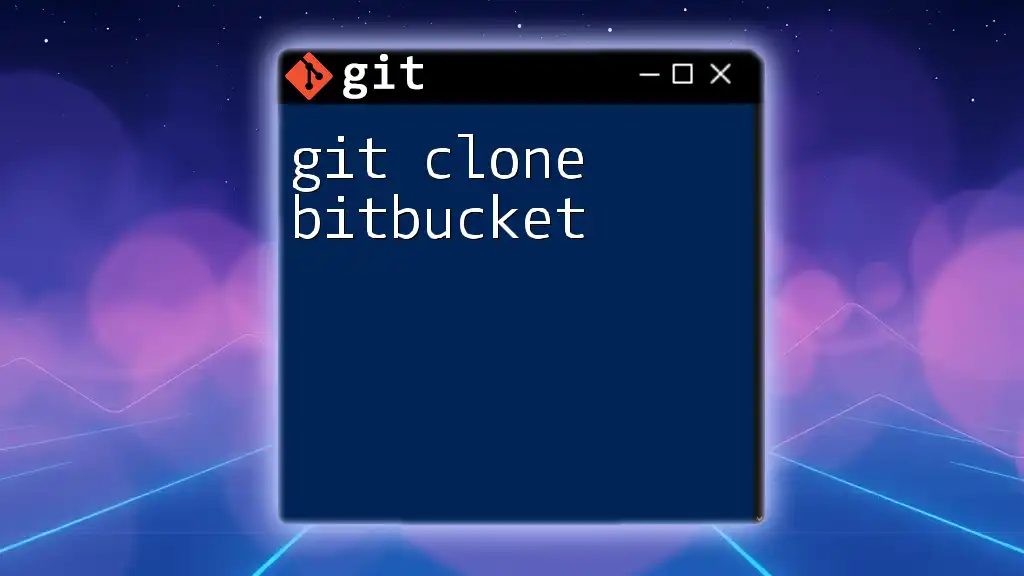
Understanding the `git push` Command
Overview of `git push`
The purpose of the `git push` command is to upload your committed changes from the local repository to a remote repository. It is essential for keeping your team members informed of updates and changes made to the project. Effectively, `git push` is how you share your work with others.
Basic Syntax of `git push`
The basic syntax of the `git push` command follows this template:
git push <remote> <branch>
Here, `<remote>` usually refers to the remote repository name (commonly `origin`), and `<branch>` is the branch you wish to push your changes to (like `main` or `development`).
Common Use Cases for `git push`
Typically, you will be pushing changes to the `main` branch after you make significant updates:
git push origin main
Alternatively, if you are working on a feature branch, you would push it like this:
git push origin your-feature-branch

Pushing to Bitbucket
Authenticating with Bitbucket
Before pushing changes to Bitbucket, you'll need to authenticate your account. Two primary authentication methods exist: username/password authentication or using SSH keys. Setting up SSH keys is recommended for improved security and a streamlined workflow.
Executing `git push` to Bitbucket
To push your local changes to Bitbucket, you’ll use the `git push` command as previously described. Here’s a practical example for pushing:
git push origin main
This command pushes your changes from the `main` branch of your local repository to the `main` branch of the remote Bitbucket repository.
Understanding Push Errors
As with any command, errors may occur during a `git push`. Understanding these errors can save you time and prevent frustration.
Authentication Failed
This common error typically arises when your credentials are incorrect or when your SSH configuration is not set up correctly. Double-check your username and password, or ensure that your SSH key is added to your Bitbucket account.
Non-Fast-Forward Updates
This error indicates that the remote branch has changes that are not in your local branch. To resolve it, first, pull the latest changes from the remote branch:
git pull origin main
Then attempt to push again.
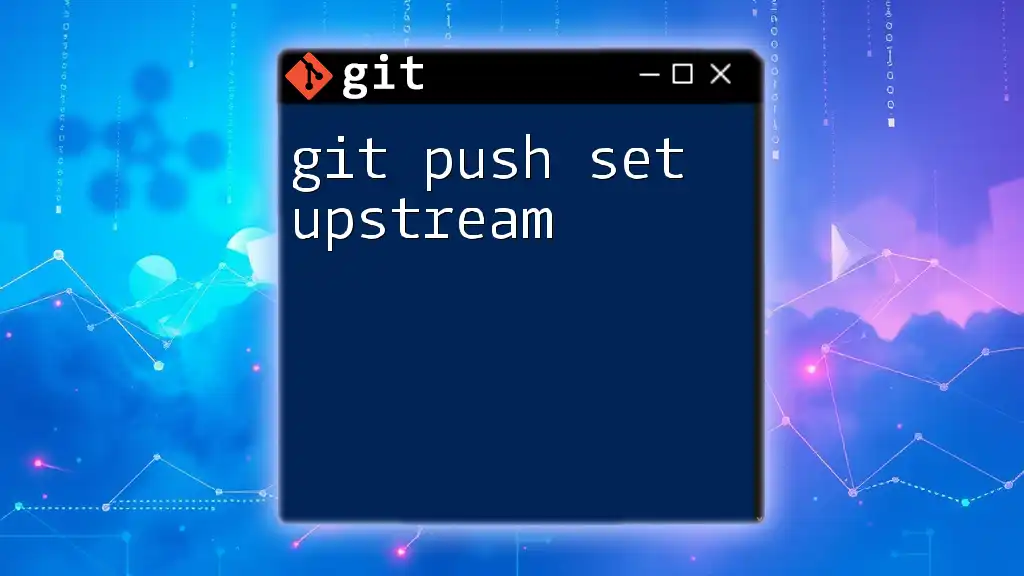
Best Practices for Using `git push` with Bitbucket
Regularly Push Changes
To minimize conflicts and maintain project fluidity, it’s best to push changes regularly. Frequent pushes allow your team members to see your updates without confusion or stale code.
Creating Meaningful Commit Messages
Effective commit messages are vital for communicating the reasoning behind changes. This practice facilitates better collaboration, as teammates can understand past decisions and changes.
Managing Remote Branches
Keeping your remote repositories tidy is essential. If branches become obsolete, it's a good idea to delete them to avoid clutter. You can delete a remote branch using:
git push origin --delete branch-name
This ensures that your repository remains organized and manageable.
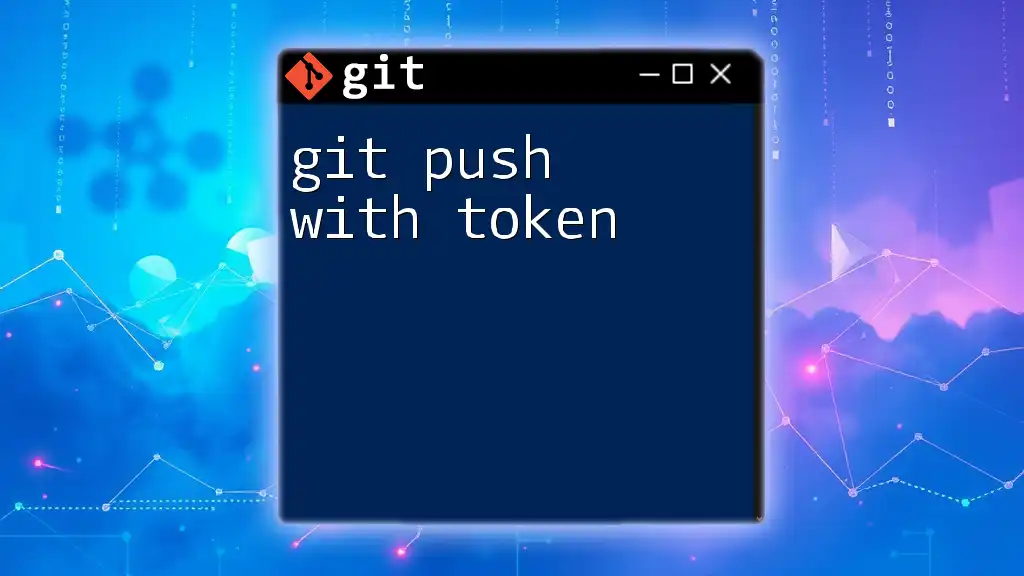
Conclusion
Mastering the `git push` command is crucial for anyone working with Bitbucket. By effectively using `git push`, you can keep your remote repository synchronized with your local changes, facilitating collaboration and project progress. Regular practice and adherence to best practices will enhance your Git skills and your team’s workflow.
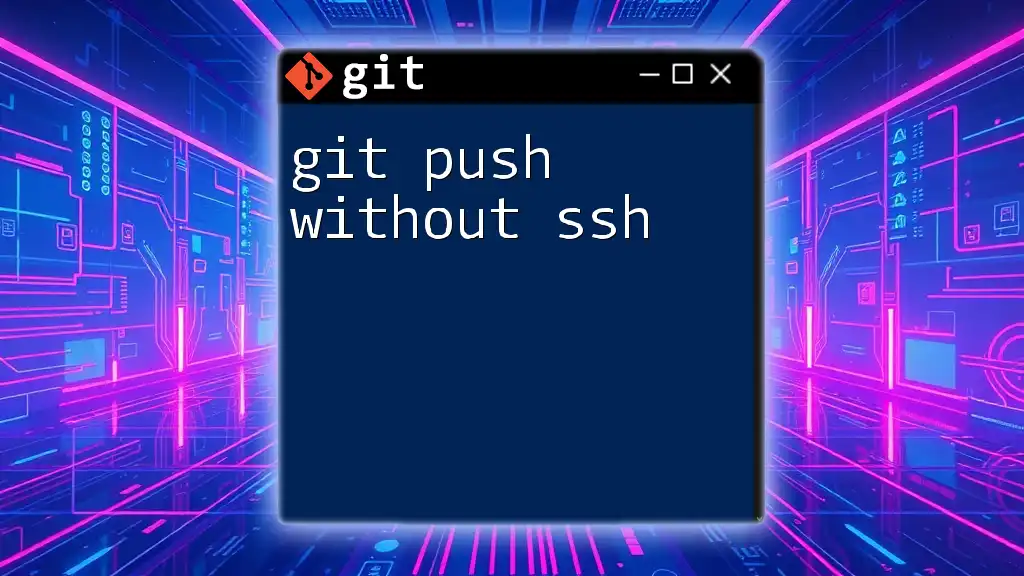
Additional Resources
For further learning, you might find the official Bitbucket documentation invaluable, along with books and tutorials that deepen your understanding of Git and version control.
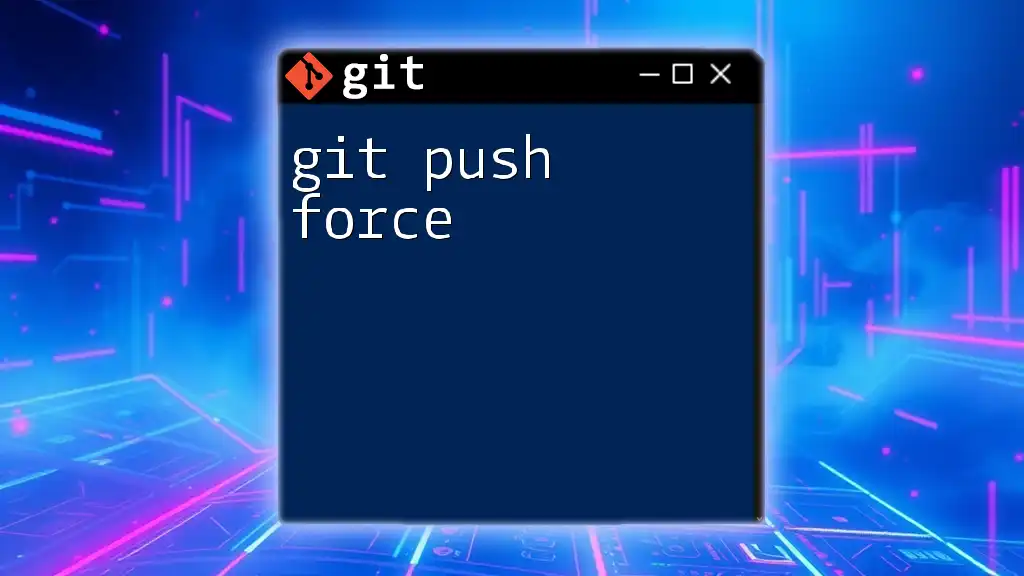
Call to Action
If you're eager to master Git commands like `git push`, consider enrolling in our course designed to elevate your skills quickly and efficiently. Feel free to leave your questions and feedback in the comments section below!