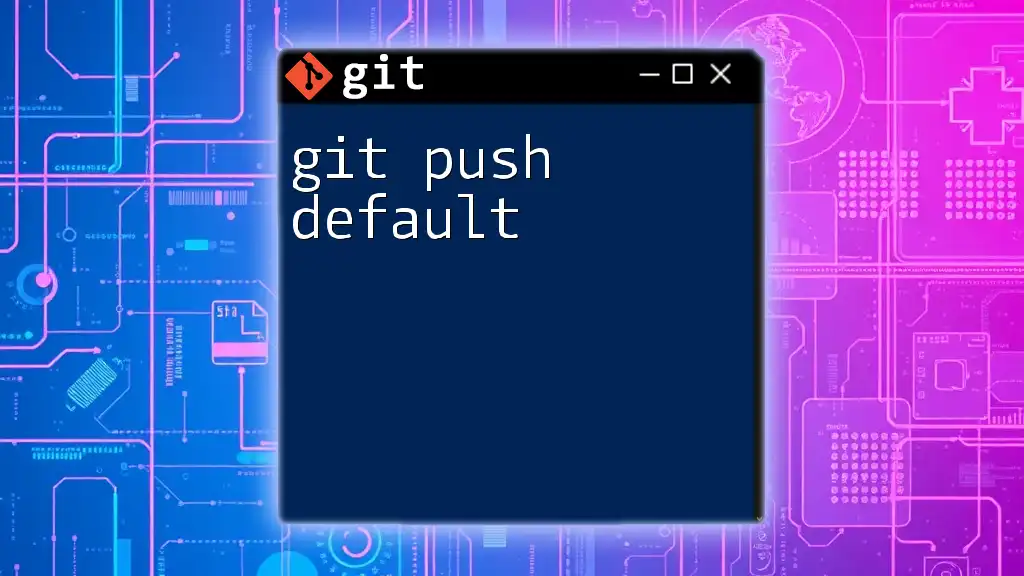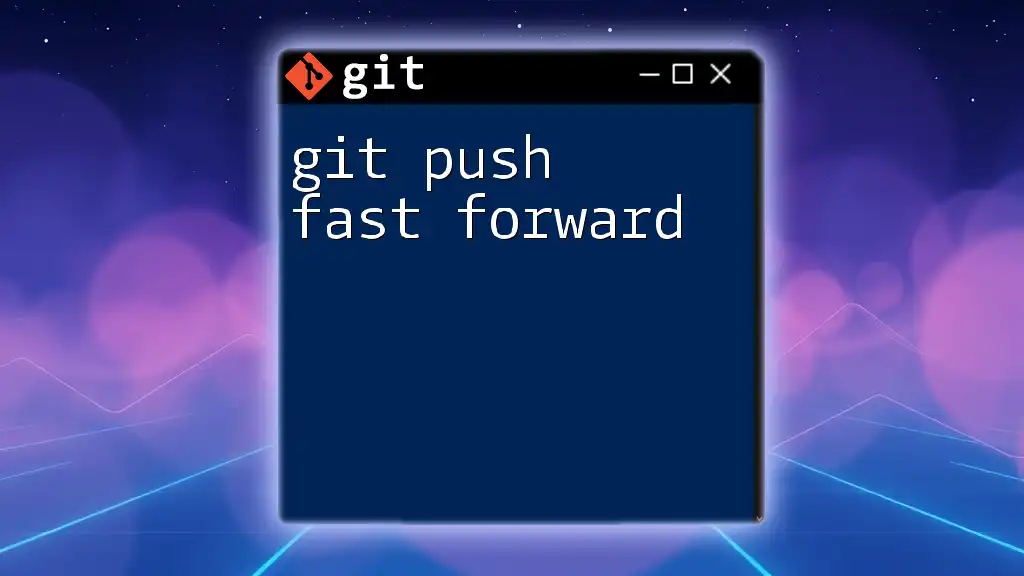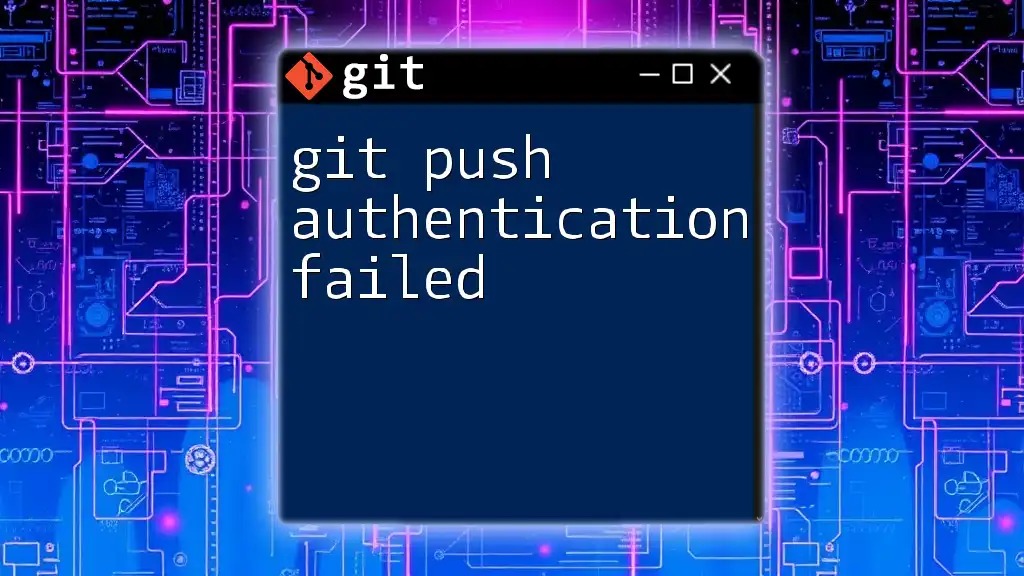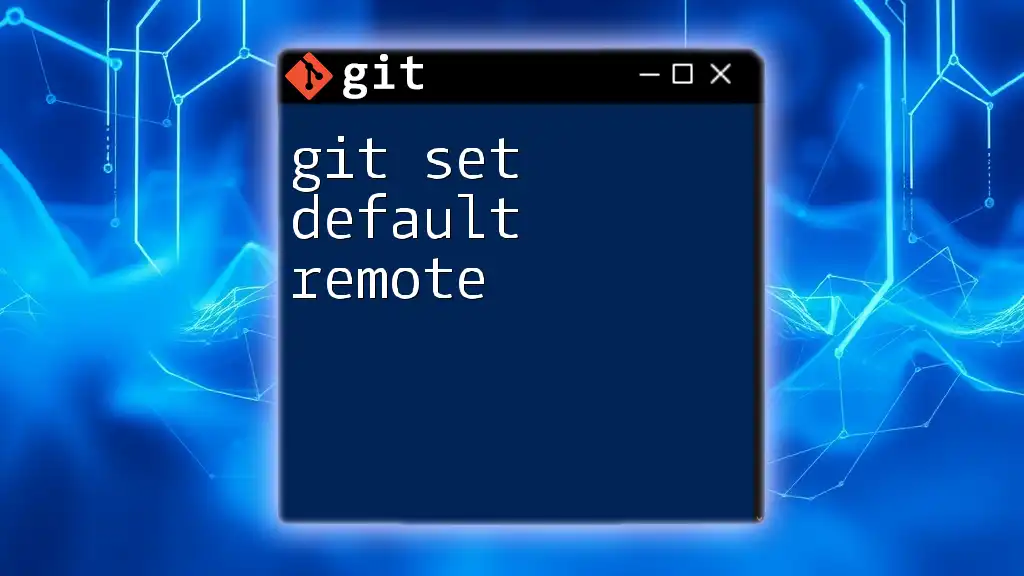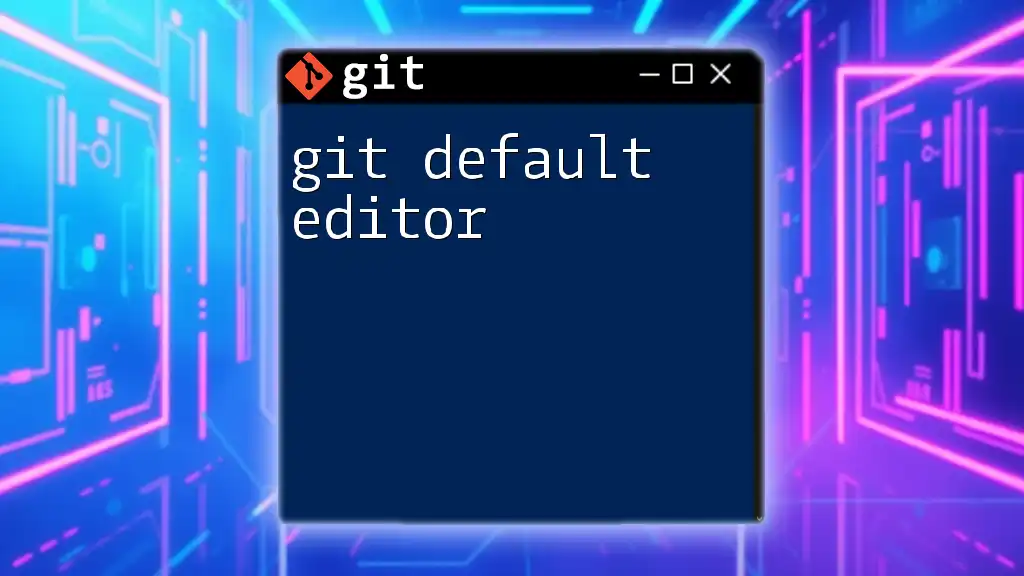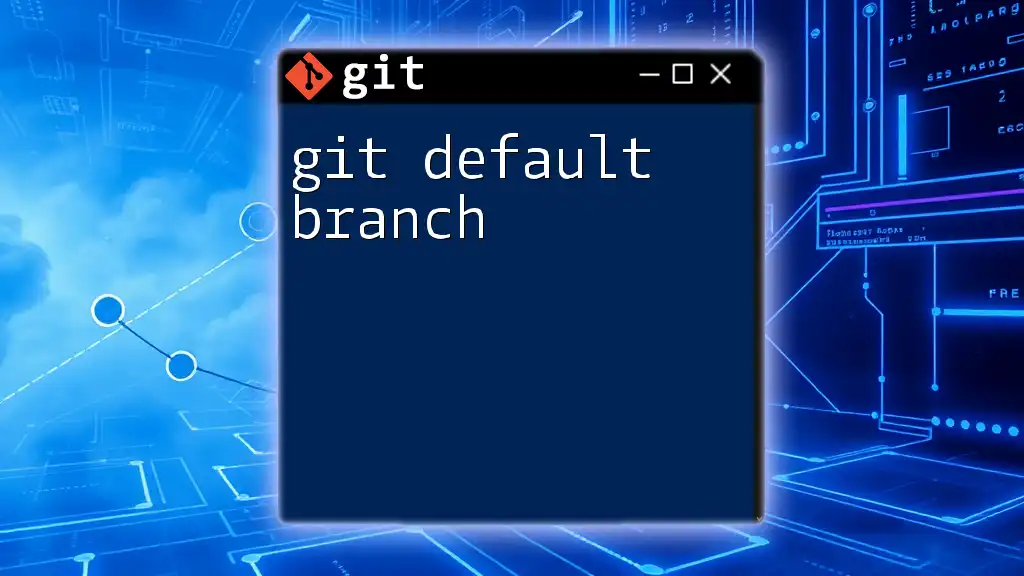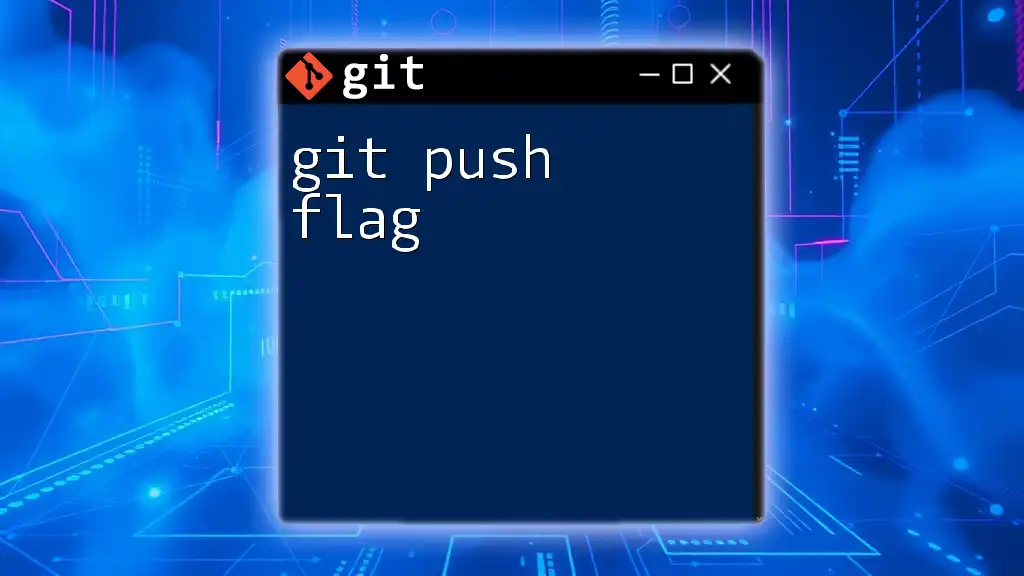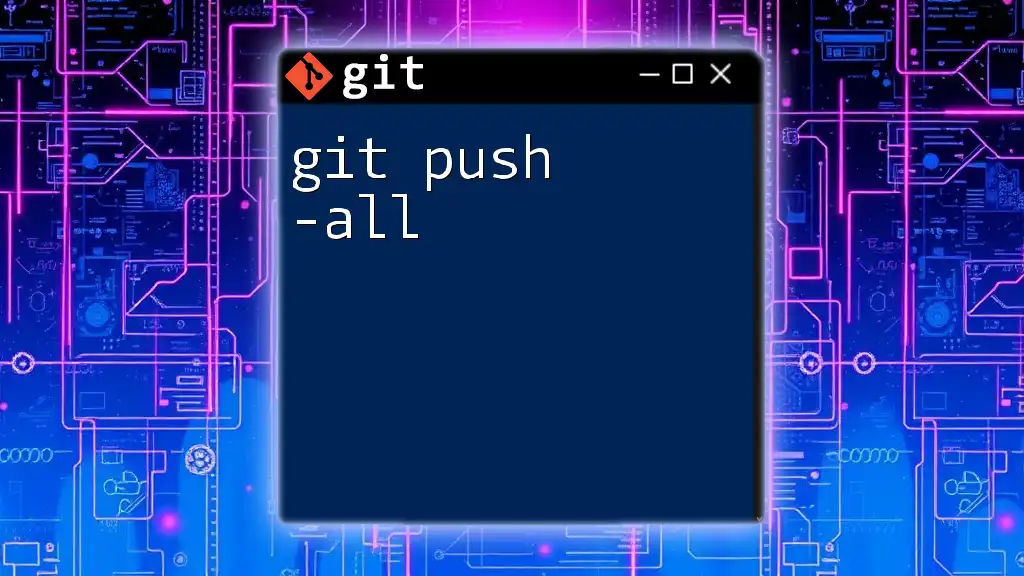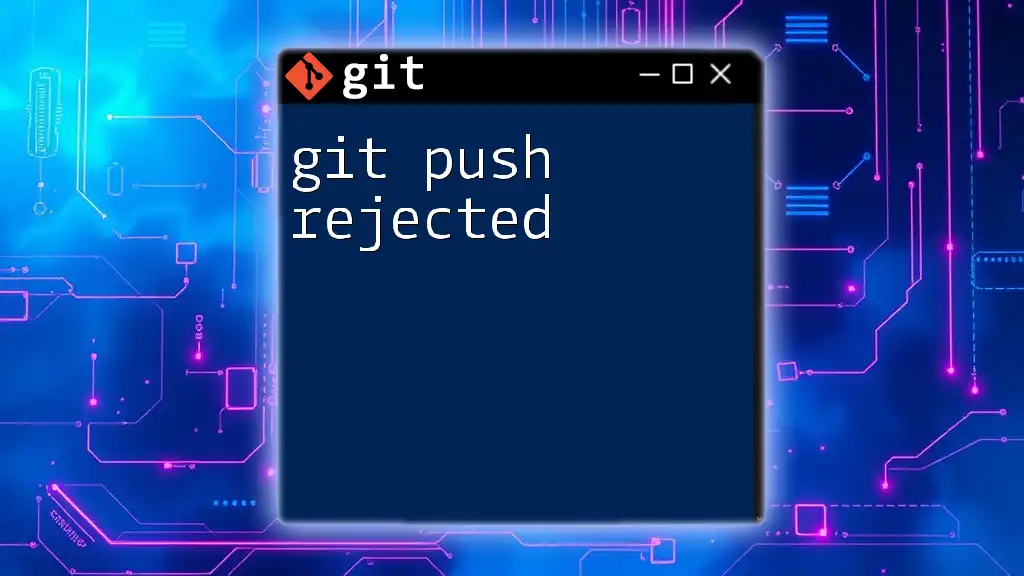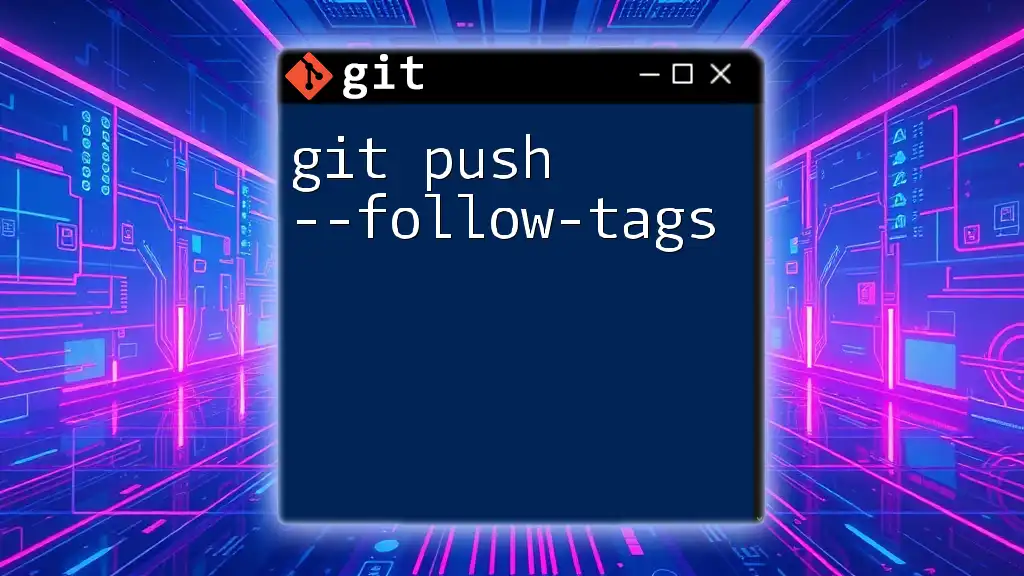The `git push default` command determines the behavior of `git push` when no remote branch is specified, typically set to 'simple', which means it only pushes the current branch to its corresponding tracking branch on the remote repository.
git config --global push.default simple
Understanding Git Push Basics
How Git Push Works
The Purpose of `git push` is to upload your local commits to a remote repository. When you make changes to your files and commit those changes in Git, they are stored locally. To share these changes with collaborators or to update a remote repository, you invoke the `git push` command.
The basic syntax for the command is:
git push <remote> <branch>
- `remote` is the name of the remote repository (commonly called `origin`).
- `branch` specifies the branch you want to push changes to, such as `main` or `develop`.
If you fail to specify a remote or branch, Git will default to using the remote branch associated with your current branch.
Default Behavior of Git Push
What Does the Default Push Behavior Entail? When you run the command `git push` without any additional arguments, Git follows its configured default behavior. By default, Git operates under a simple strategy unless otherwise configured. This means it will push the current branch to its upstream branch. If no upstream branch has been set, Git will return an error.
Configuring Push Defaults
The `push.default` Configuration
What is the `push.default` Setting? The `push.default` configuration dictates how Git determines which branches to push when no explicit choices are provided. This flexibility allows users to tailor their workflow to suit their preferences or team practices.
Different Options for `push.default` include:
-
`nothing`: This option will prevent any push command from executing if this setting is active. This is especially useful in secure environments where unintended pushes must be avoided.
-
`matching`: This option pushes all branches that exist on the local and remote. While this can simplify pushing multiple branches simultaneously, it may not always lead to a clean repository if branches get mixed up.
-
`simple`: As the most recommended option, this setting will push the current branch to the branch of the same name on the remote repository, provided that an upstream branch is set. This option is great for clarity and simplicity, particularly for new Git users.
-
`current`: This pushes the current branch to a branch on the remote repository that shares the same name. It's useful when you want the freedom to name branches differently on the local versus the remote but can lead to confusion if not managed carefully.
-
`upstream`: This pushes the current branch to its configured upstream branch, similar to simple but allows overriding a mismatch.
How to Set the Default Push Behavior
Setting up the Configuration can be done easily using the command line. For instance, if you want to set the `push.default` option to `simple`, you would execute:
git config --global push.default simple
This command configures your Git across all repositories on your machine to use the `simple` strategy, promoting fewer conflicts and more predictability in your pushes.
Checking Your Current Configuration
To find out your current configuration for `push.default`, you can use the following command:
git config --get push.default
This command will return the current setting, allowing you to confirm if it aligns with your preferences or if adjustments are necessary.
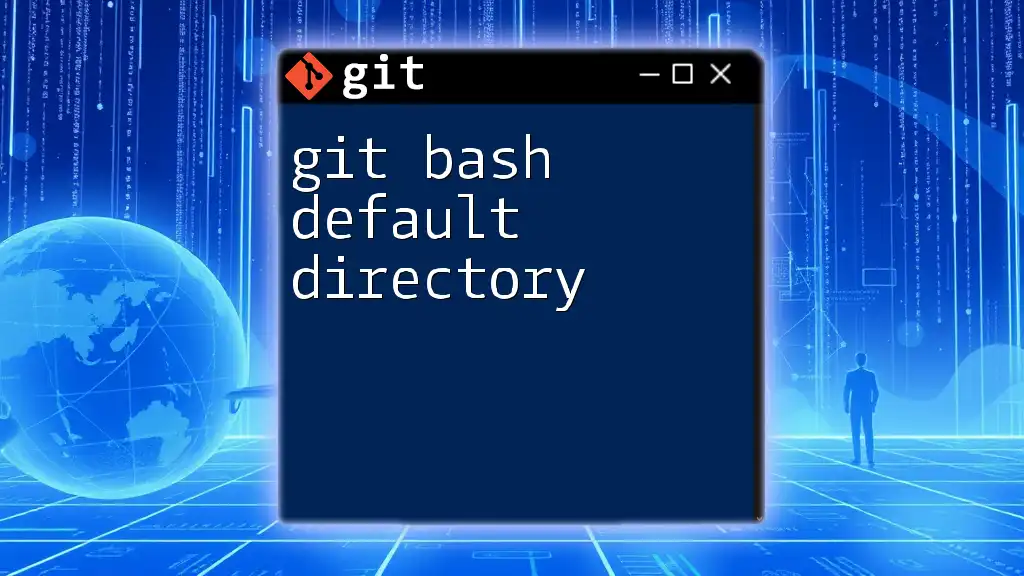
Practical Applications of `git push default`
Scenarios Where Push Defaults Come in Handy
Working on a Team: When collaborating with others, utilizing the correct push defaults can significantly minimize conflicts and confusion. By ensuring that each team member understands and agrees upon push defaults, the development process can be streamlined. This leads to less time spent resolving merge conflicts and more time focused on coding.
Maintaining a Clean Repository: Knowing your push defaults helps maintain a streamlined workflow. By pushing only the appropriate branches, you prevent clutter in the remote repository, making it easier for everyone involved to track progress and contributions.
Troubleshooting Common Issues
What if You Encounter Push Errors? Occasionally, you may run into issues while pushing changes. Common error messages can include:
-
"rejected – non-fast-forward": This indicates that your local branch is behind the remote branch. You will need to first pull the remote changes before attempting to push.
-
"Updates were rejected because a pushed branch tip is behind its remote counterpart": Like the previous error, it tells you that your local branch needs updating. Use the command:
git pull origin <branch>
to synchronize your local branch with the remote branch before trying to push again.

Conclusion
Understanding git push default offers you powerful control over your Git workflow. By grasping how push defaults work, you can significantly enhance your collaboration with teammates, maintain a clean and organized repository, and avoid common pitfalls associated with pushing commits. Experimenting with different `push.default` settings empowers you to tailor your Git experience to suit your unique development needs and work style.
Additional Resources
For deeper exploration, it's beneficial to refer to the official [Git documentation](https://git-scm.com/doc) and explore various Git GUI tools that facilitate easier management of remote repositories. Happy coding!