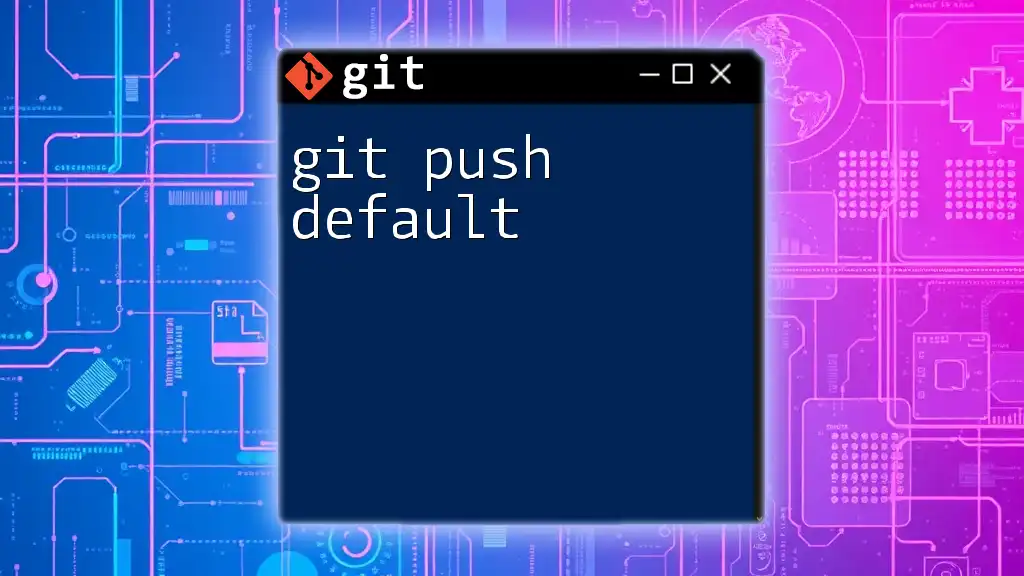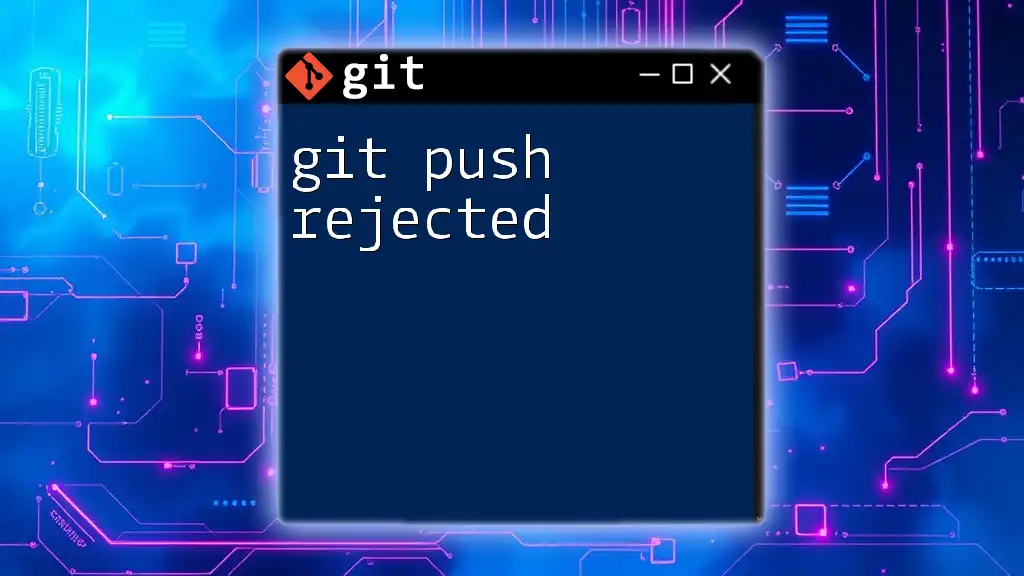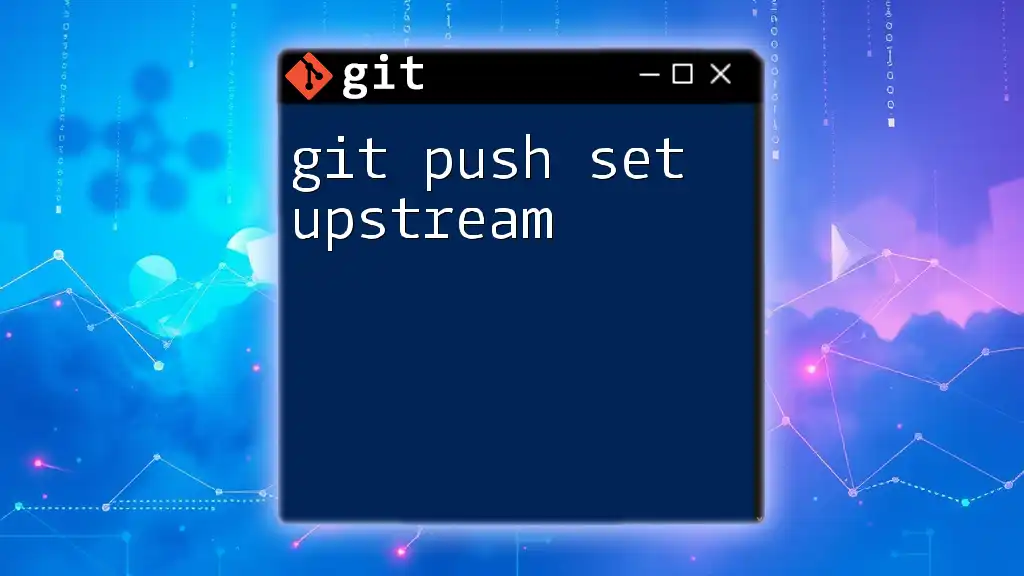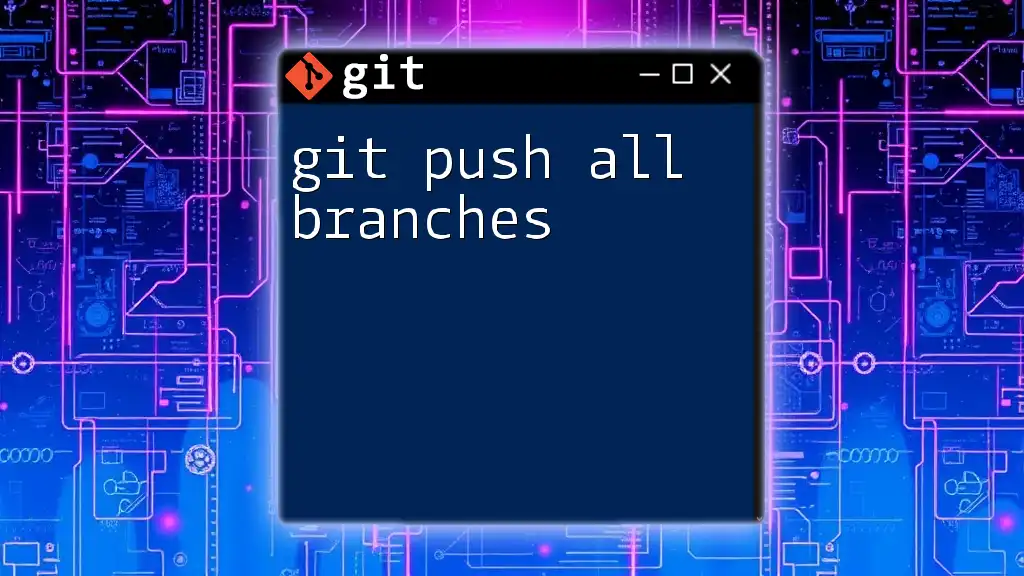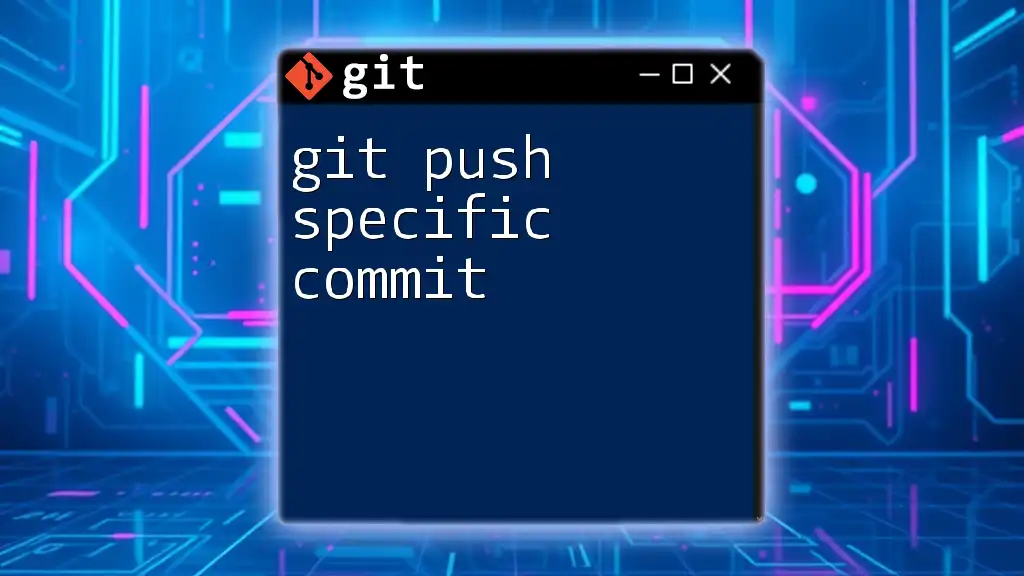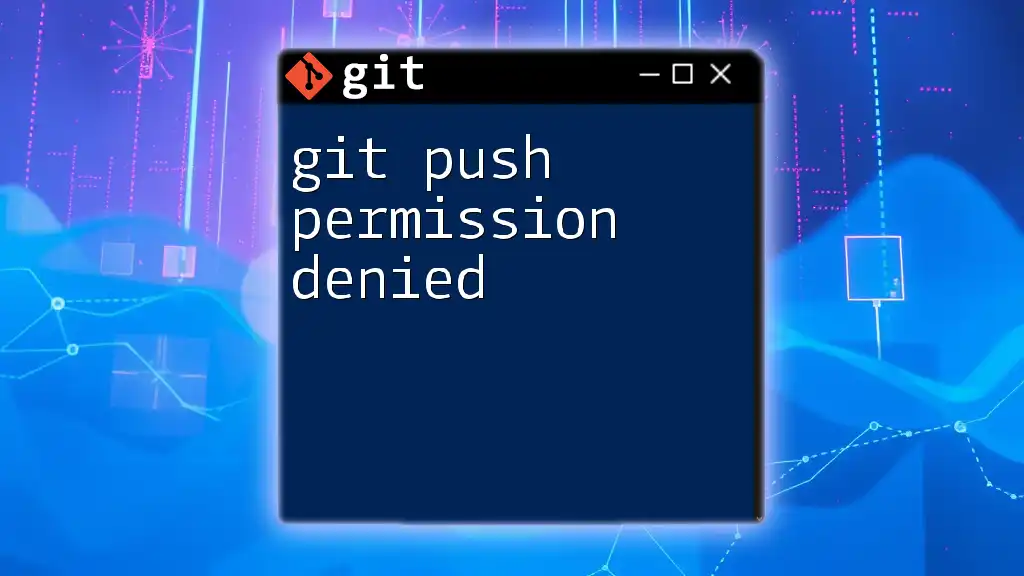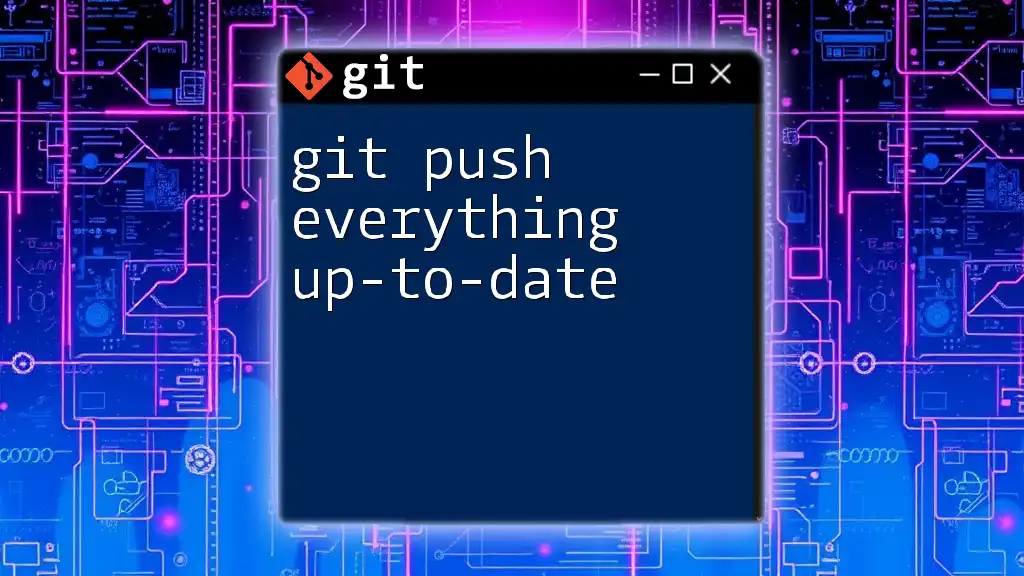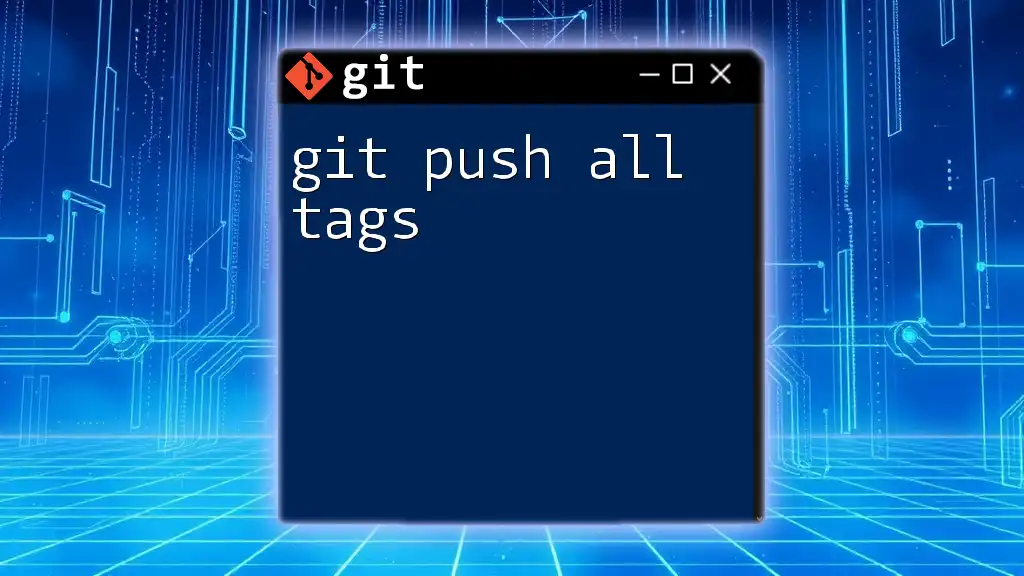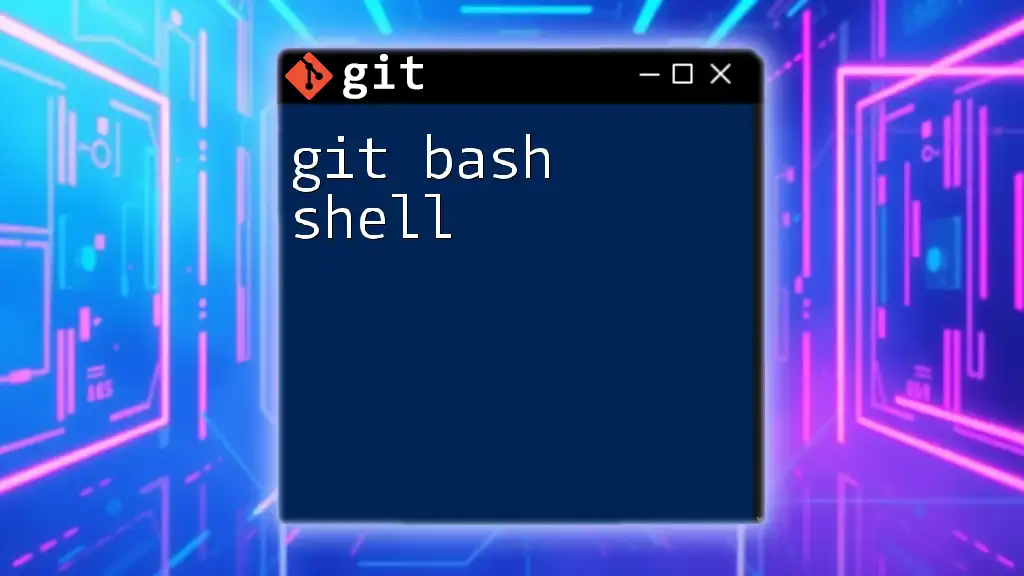The `git push` command is used to upload local repository content to a remote repository, syncing changes made locally with those stored remotely.
git push origin main
Understanding `git push`
What is `git push`?
The `git push` command is a fundamental aspect of Git that allows you to transfer your changes from a local repository to a remote repository. By executing this command, you are effectively informing your remote repository to update itself with your local commits. This ensures that your collaboration efforts with team members or other contributors are synchronized and efficient.
When you push changes, you are not just transferring files; you are updating the entire state of the project, which can include new commits, branches, and tags.
When to Use `git push`
You should use `git push` after you have made changes to your codebase and have committed those changes locally. It is a critical step, especially when you are working in collaborative environments, as it ensures all team members are working with the latest code. Before merging changes into the main branch or when completing a feature branch, it is often a best practice to push your changes to share and review with your team.
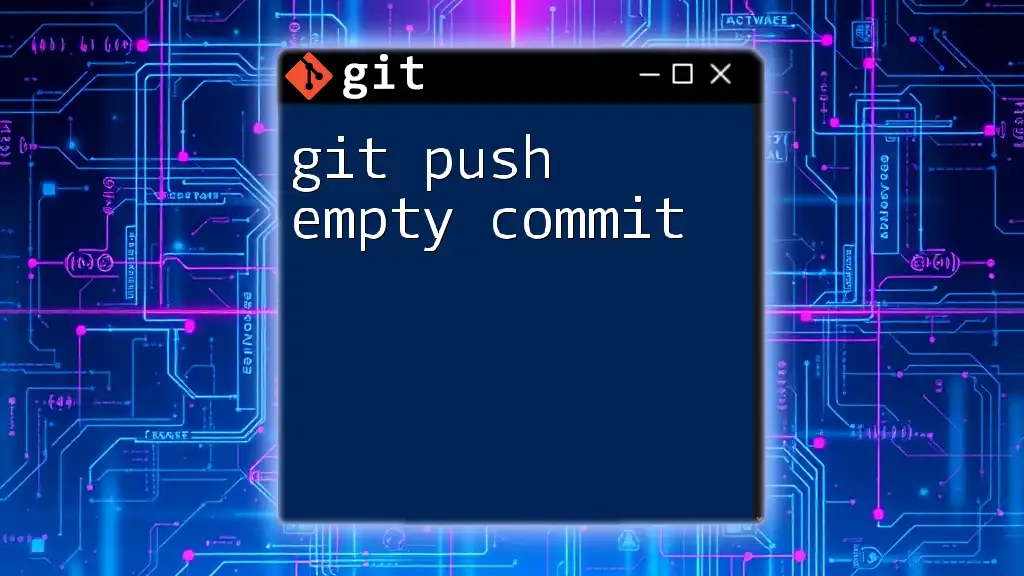
Basic Syntax of `git push`
General Syntax Overview
The basic syntax of the `git push` command is as follows:
git push <remote> <branch>
- `<remote>` specifies the remote repository name you want to push to. The default remote repository is typically named `origin`.
- `<branch>` is the name of the branch that you want to push.
Common Use Cases
Pushing to the Default Remote
In many cases, you will push changes to the default remote, `origin`, on the `main` branch. The command looks like this:
git push origin main
In this example, you are informing Git to transfer your local changes in the `main` branch to the `origin` remote repository.
Pushing to a Different Remote
You might also have multiple remotes to manage different repositories. In such scenarios, you can specify the remote you wish to push to. For instance:
git push upstream feature-branch
Here, `upstream` refers to another remote repository, and `feature-branch` is the branch you are pushing. This is particularly common in open-source contributions where you may push to your fork (origin) and then the original repository (upstream).

Understanding Push Options
Force Push: `git push --force`
A force push is a powerful option that allows you to overwrite changes in the remote repository. However, it should be used cautiously. A force push is useful when you have rewritten history (e.g., amended commits) and need to synchronize the remote with your local changes. You can execute this with:
git push --force origin main
Keep in mind that using this option can lead to losing commits on the remote that are not in your local history, which could be problematic for team collaborations. Always consider discussing this with your team before proceeding.
Push with Tags: `git push --tags`
Tags are checkpoints in your Git history that are often used to mark release points. When you want to push all your tags to the remote repository, you can do so with:
git push origin --tags
This command will transfer all tags from your local repository to the specified remote, ensuring that releases are recognized and tracked properly.
Push All Branches: `git push --all`
If you have multiple branches in your local repository and want to push all of them to the remote at once, you can use:
git push origin --all
This command is helpful in scenarios where you have been working on multiple features simultaneously and want to update the remote with all your branches.

Understanding Push Behaviors
What Happens When You Push?
When you execute a `git push`, Git performs several actions:
- Git checks to see if the upstream branch exists and whether your local branch is behind, ahead, or diverged.
- If your local branch diverges from the remote branch, Git will reject the push, prompting you to resolve conflicts first.
- If there are no conflicts, your commits will be transferred to the remote destination.
Understanding these steps can aid in preventing confusion during collaborative development.
Push Error Handling
Common Errors and Their Solutions
When pushing, you may encounter various errors. A common error is a rejected push due to the remote branch being ahead of your local branch. In such cases, it is crucial first to synchronize your changes using:
git pull origin main
This will fetch the latest changes from the remote and merge them into your local branch before you try pushing again.
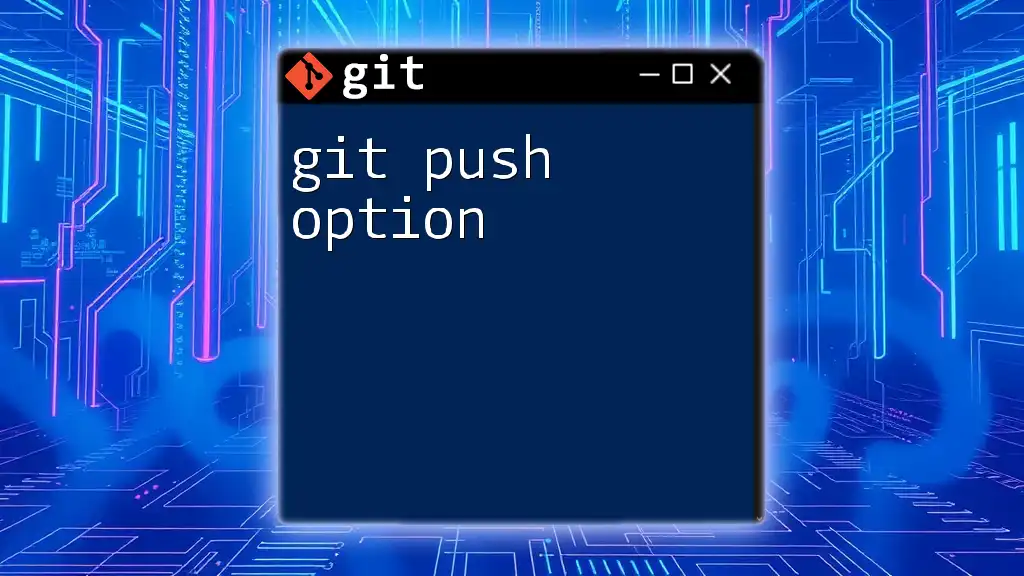
Using `git push` with Remote Tracking Branches
How Remote Tracking Works
Remote tracking branches are pointers to the state of branches in your remote repositories. They allow you to keep track of the remote branches’ changes without merging them into your local branches right away.
By using these branches, you can compare your localized work against the shared repository, ensuring you are aware of any changes made by other contributors.
Verifying Remote Connections
Why Verification is Important
Verification of your remote repository settings is essential to ensure you are pushing to the correct destination. You can check configured remotes with:
git remote -v
This command will list all your configured remotes and their URLs. If you find that your remote settings are incorrect, you may need to reconfigure them using commands like `git remote add` or `git remote set-url`.
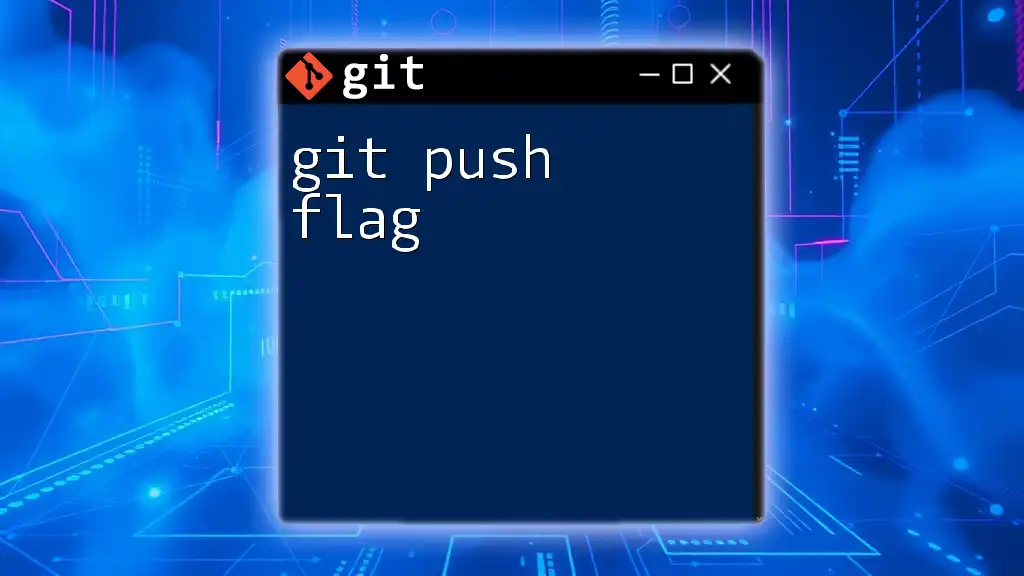
Advanced Push Techniques
Interactive Push: Pushing Specific Commits
Sometimes, you may only want to push specific commits instead of the entire branch. For instance, when you have several commits and wish to push just the last one, you can run:
git push origin HEAD^:refs/heads/feature-branch
This command pushes the last but one commit to the specified remote branch while preserving the rest of your commit history locally.
Integrating with CI/CD Pipelines
In modern software development, `git push` is often integrated with Continuous Integration/Continuous Deployment (CI/CD) pipelines. After pushing your code, automated processes can be triggered, such as running tests or deploying to a production environment. Hooks like `pre-push` can be configured to run scripts automatically, enhancing development workflows and ensuring code quality.
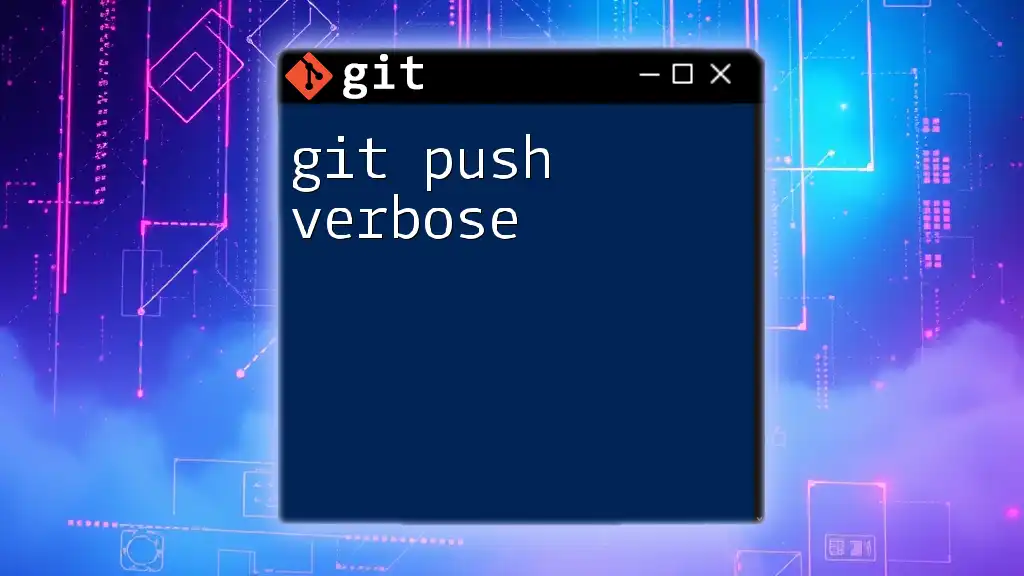
Conclusion
Understanding the `git push` command is crucial for anyone involved in collaborative code development. It goes beyond merely sending files to a repository and deepens your engagement with others in the coding community. By familiarizing yourself with push options and behaviors, you can enhance your Git skills and streamline your collaborative efforts. Embrace practice and experimentation with various `git push` strategies to gain confidence and expertise in managing your repositories effectively.
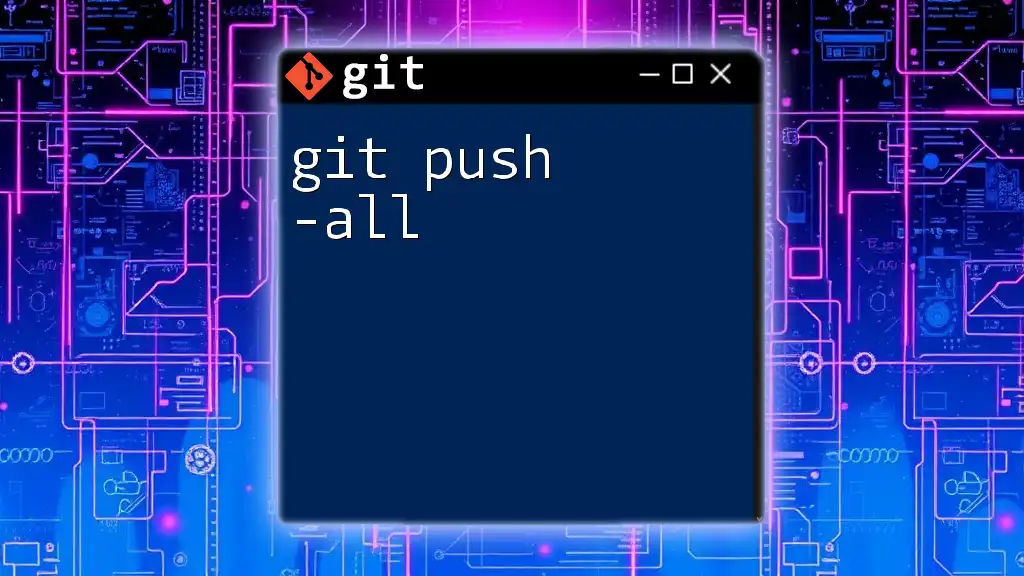
Additional Resources
For further reading and resources, consider checking the official Git documentation or enrolling in specialized courses on Git and version control strategies to deepen your understanding.