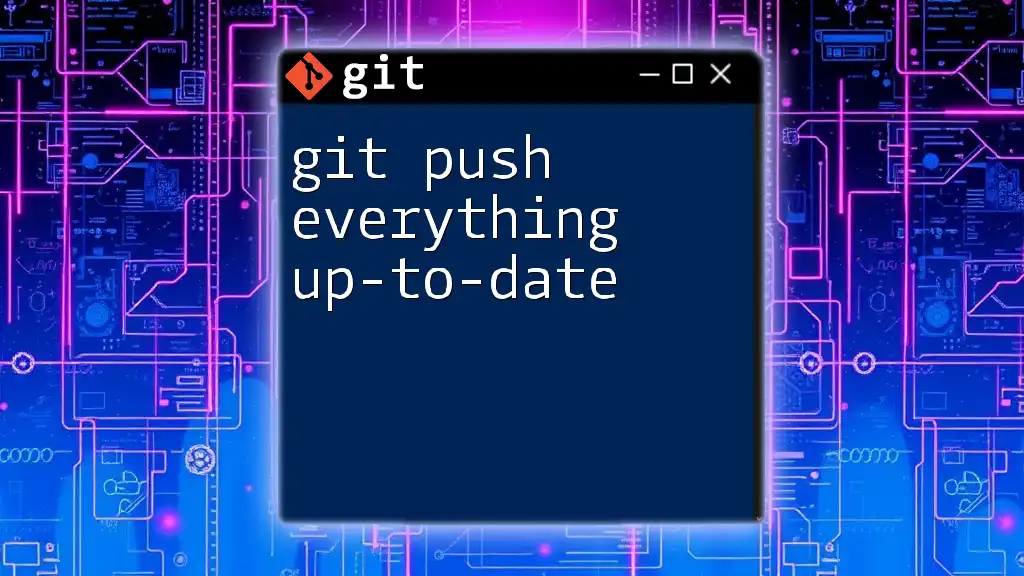The command `git push --all` allows you to push all your local branches to the remote repository, ensuring that everything is up-to-date in a single operation.
git push --all
Understanding the Basics of Git Push
What is `git push`?
The `git push` command is an essential part of Git, designed to upload local repository content to a remote repository. This is crucial for collaborative workflow, as it allows team members to share their updates and code changes effectively.
Local vs Remote Repositories
In Git terminology, the local repository resides on your machine, containing all your files, history, and branches. The remote repository, however, is hosted on a platform like GitHub or GitLab and is accessible to multiple collaborators. Understanding this distinction helps emphasize the collaborative nature of the command.
Common Use Cases
You might frequently use `git push` when:
- You want to share your latest changes with your team.
- You're updating a feature branch after completing a task.
- You’ve committed multiple changes that are ready for review.
The Need for 'Everything Up-To-Date'
What Does “Everything Up-To-Date” Mean?
When we refer to "everything up-to-date," we imply that your local branch aligns perfectly with the remote counterpart, thus minimizing the risk of conflicts or lost work. It indicates that all the changes you’ve made locally have been accounted for in your remote.
Why Keeping Everything Up-To-Date is Critical
Failing to push regularly can lead to significant challenges:
- Merge Conflicts: If multiple collaborators push changes independently, these can conflict, making integration more complex.
- Lost Work: Regular pushes help to ensure that your work is saved on the remote server, preventing possible loss if your local machine fails.
The Command: `git push --all`
Understanding `git push --all`
When you want to push all of your branches at once to the remote repository, you can utilize the `--all` flag. This command simplifies pushing multiple branches with a single command, ensuring everything stays synchronized.
git push --all
Using this command, all local branches will upload to the corresponding remote branches, making it easier to maintain cohesion across your project's branches.
Best Practices for Pushing Changes
Consistent Commit Messages
One of the best practices in Git collaboration is to use consistent and descriptive commit messages. This clarity helps others understand the purpose of your work, making collaboration smoother and more efficient.
Using Branches Effectively
Always consider branching strategies when you push changes. By working on separate branches (like feature branches), you minimize the risk of affecting the main codebase until your work is complete and reviewed.
Before Pushing: Syncing Changes
It's crucial to pull changes from the remote repository before you push, ensuring that your local changes sit on top of the latest updates. This can be achieved by using:
git pull
How to Ensure Everything is Up-to-Date Before Pushing
Step-by-Step Guide
- Check the Current Status
Start by checking the current status of your repository. This can be done with:
git status
This command will provide you with information about changes staged for commit, changes not staged, and any untracked files.
- Fetch Latest Changes
To ensure you're aware of any new updates from the remote repository, use:
git fetch
This command updates your local repository's tracking branches without merging changes into your local files, helping you stay informed about team activity.
- Pulling Changes
Once you've fetched the updates, it’s time to merge them into your local branch. You can do this using:
git pull
If there are changes that conflict with your local changes, Git will alert you to resolve them before you can complete the pull.
- Pushing Changes
After ensuring everything is up-to-date, you can safely push your changes to the remote repository:
git push origin <branch-name>
This command pushes your committed changes in the specified branch to its counterpart in the remote repository, effectively updating it.
Common Issues and Troubleshooting
Push Rejected Errors
Sometimes, you might encounter an error stating that your push has been rejected because the remote contains commits that you do not have locally. This often means you need to pull changes first and resolve any conflicts before you can push successfully.
Resolving Merge Conflicts
If you face conflicts after pulling changes, Git will mark the files that need attention. Open the conflicting files and make the necessary adjustments, then add and commit these resolutions.
Pushing with Force
In scenarios where you need to overwrite changes on the remote, you can use the force option. However, use this with caution as it could erase others' contributions:
git push --force
This option should be a last resort, typically when you need to correct a previous push that is inconsistent with the team’s current work.
Conclusion
In summary, keeping everything up-to-date with Git helps ensure that your development process is smooth and collaborative. Regularly pushing your changes not only promotes teamwork but also protects your work from potential loss. Utilize best practices like meaningful commit messages and effective branch management to enhance your Git workflow.
Additional Resources
To further your learning, consider checking out the official Git documentation for detailed explanations and examples. Additionally, GUI tools like GitKraken or SourceTree can simplify complex operations within your Git workflow and provide better visualization of your repositories.