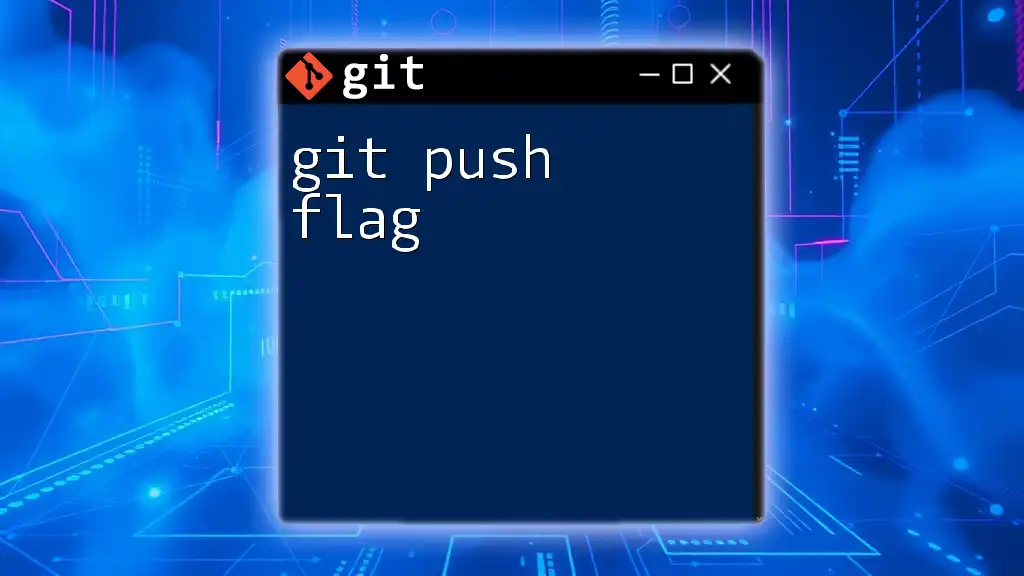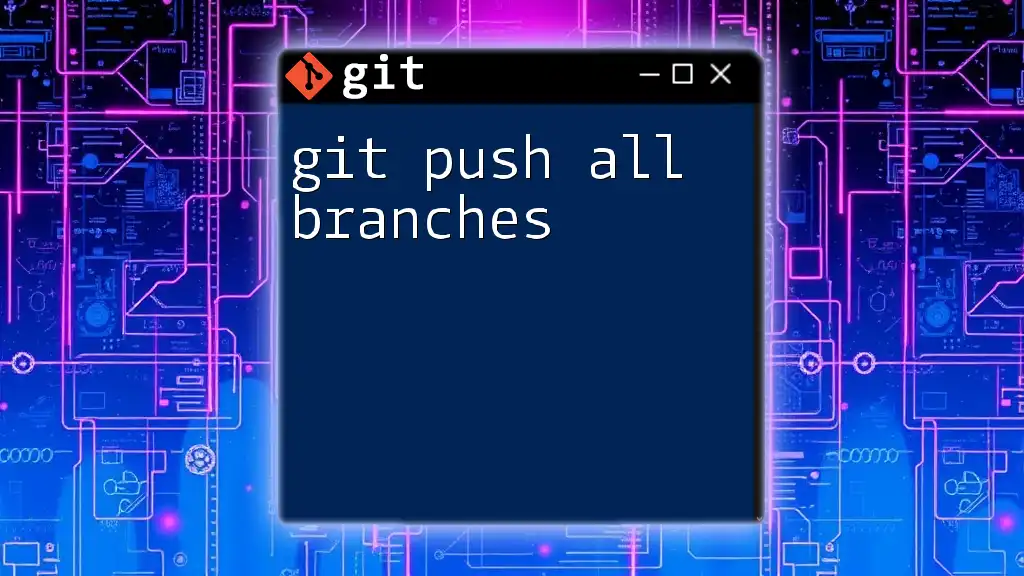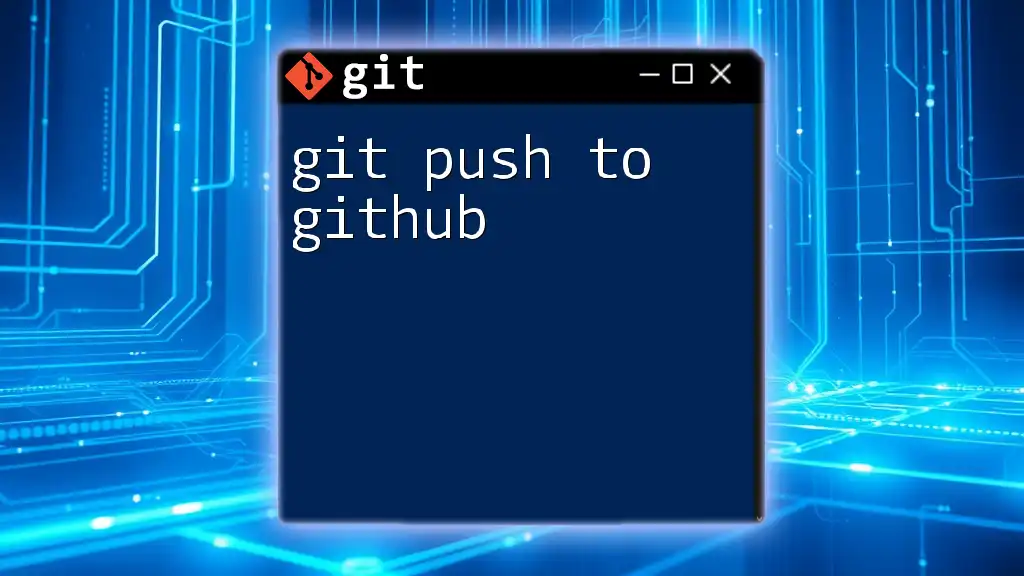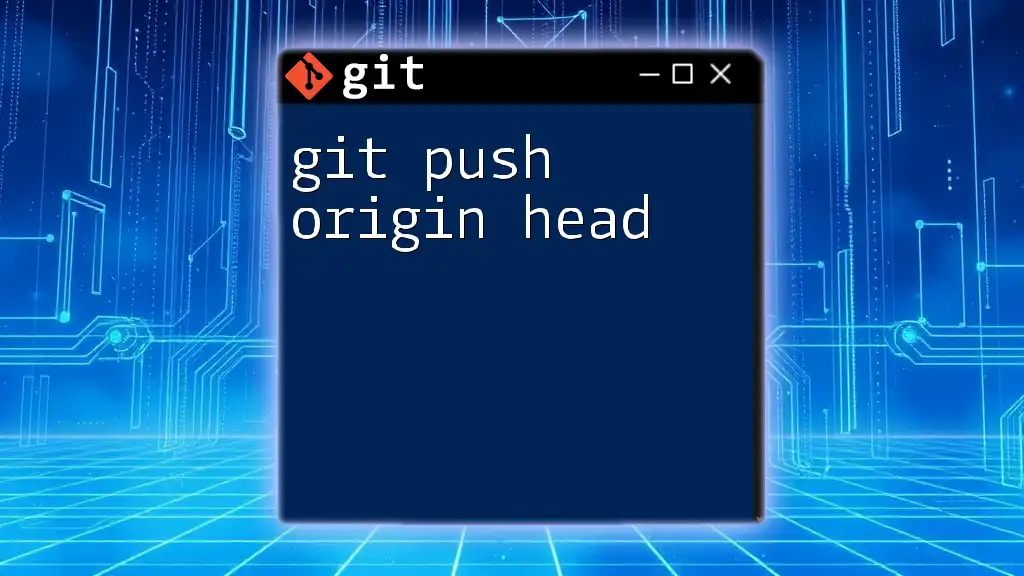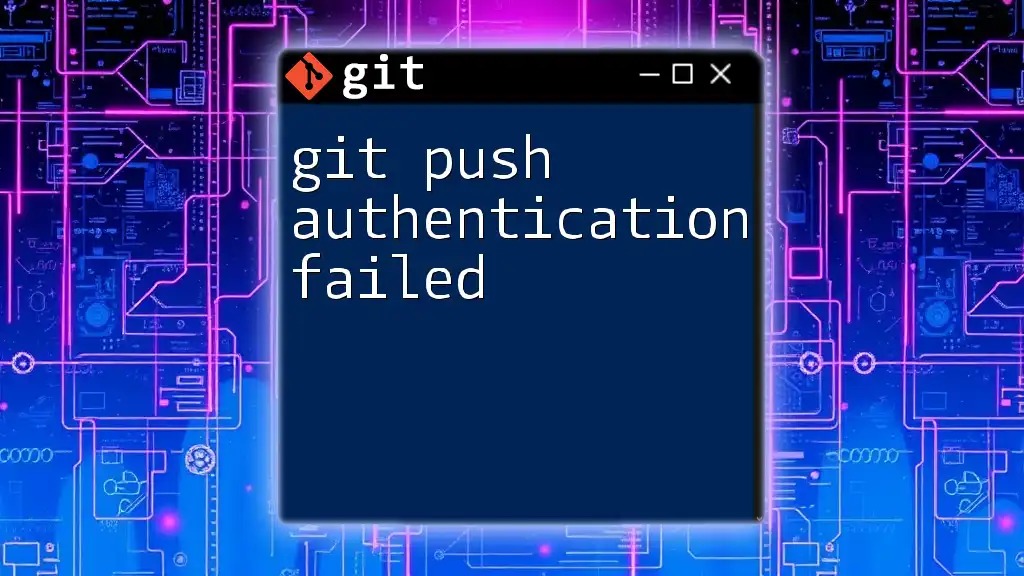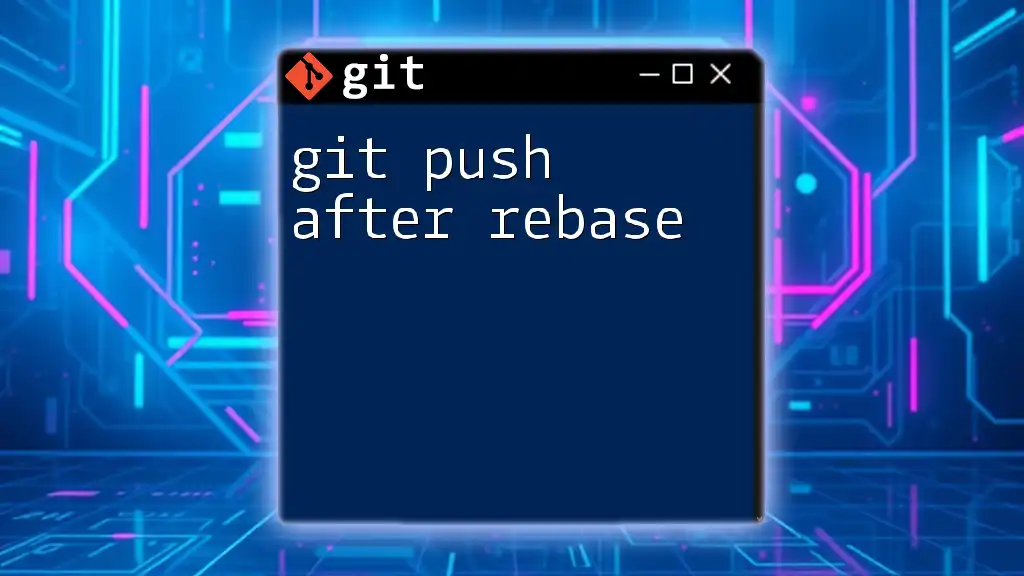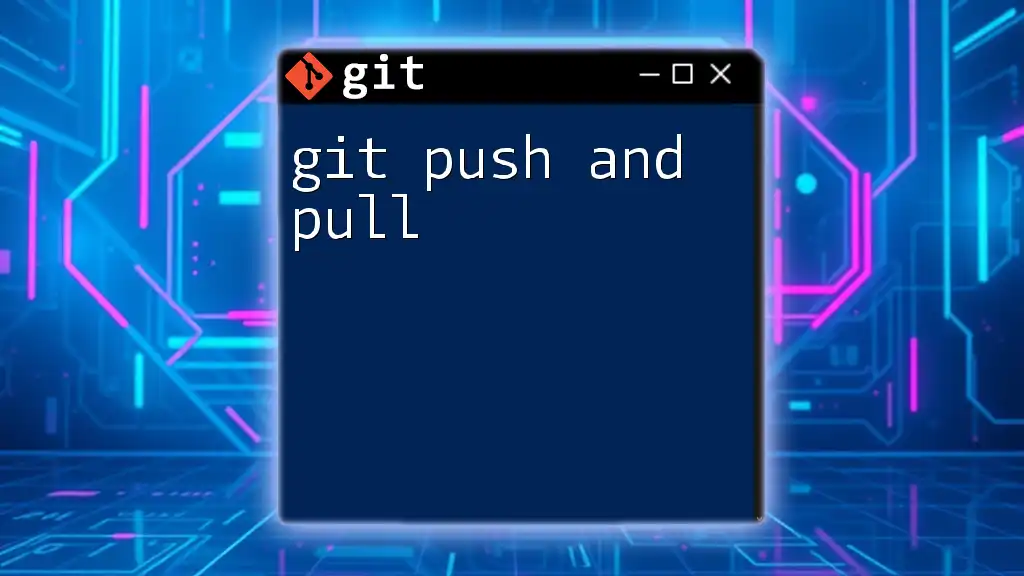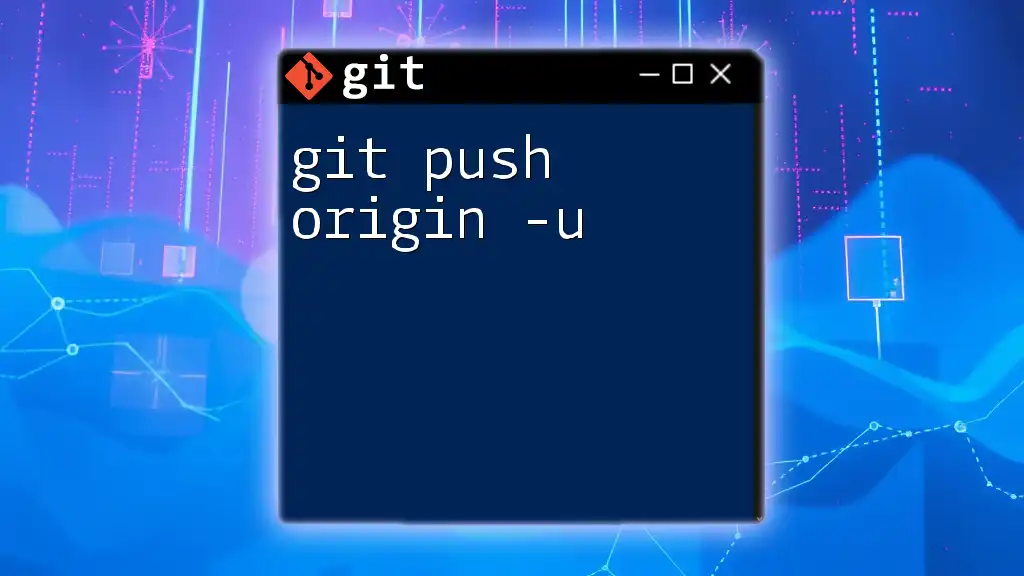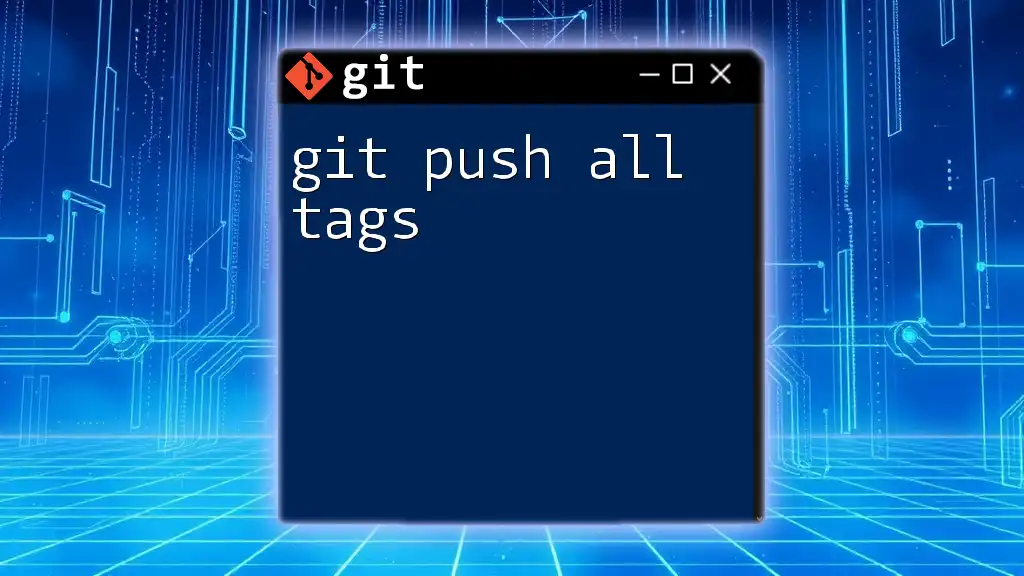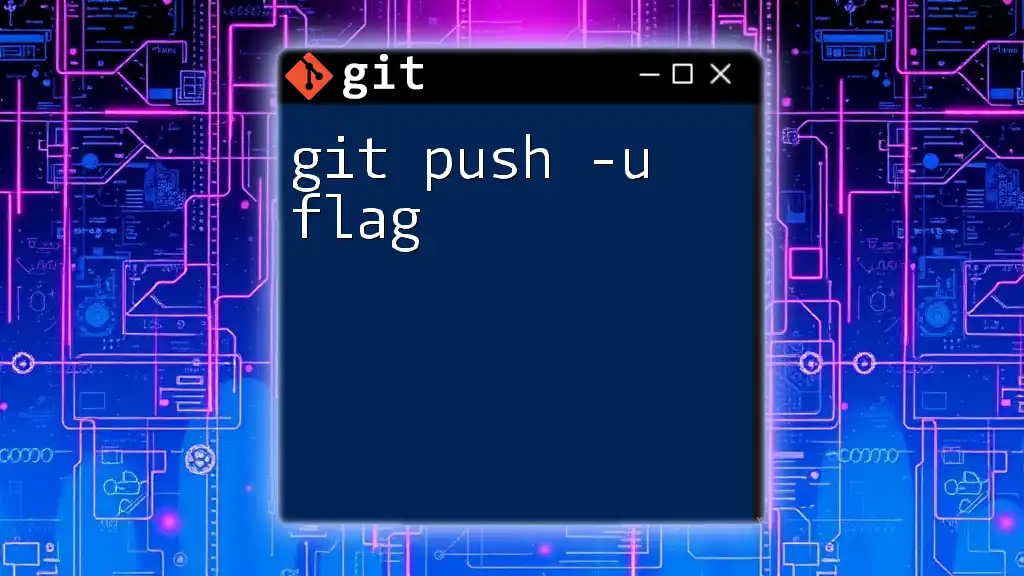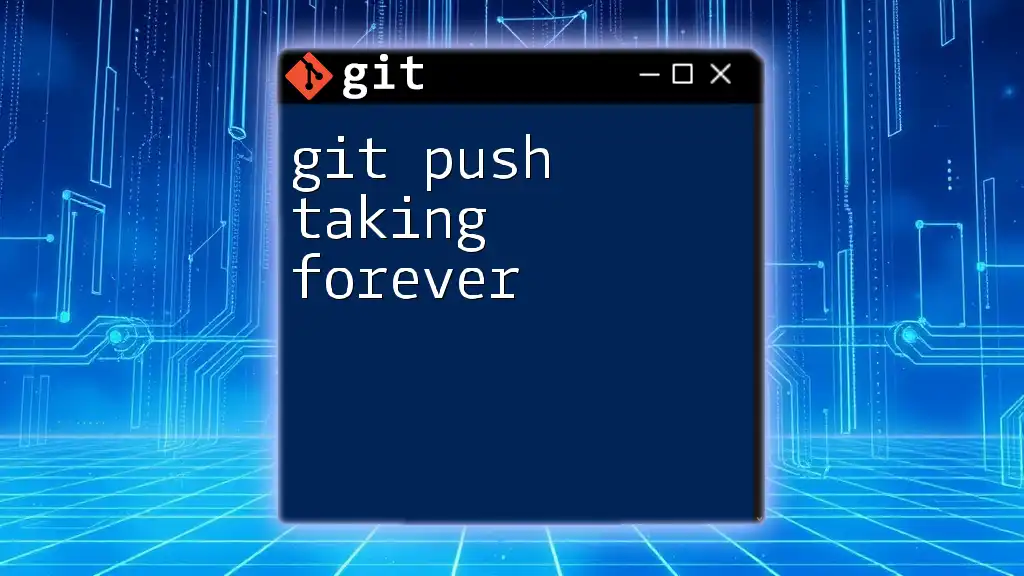The `git push` command is used to upload local repository content to a remote repository, and it often includes flags to specify the behavior of the push.
Here’s a simple example showing how to use the `--force` flag with `git push` to overwrite the remote branch:
git push --force origin main
What is Git Push?
`git push` is a fundamental Git command used to upload local repository content to a remote repository. When you execute this command, you are essentially sharing your committed changes in your local branch with collaborators who have access to that remote repository. This step is crucial in workflows involving multiple developers, as it ensures that everyone is working with the most recent changes.
By pushing changes, you not only share your progress but also validate your work within the team's shared codebase. It's often the final step in a series of tasks that include adding files, committing changes, and preparing your project for collaborative work.
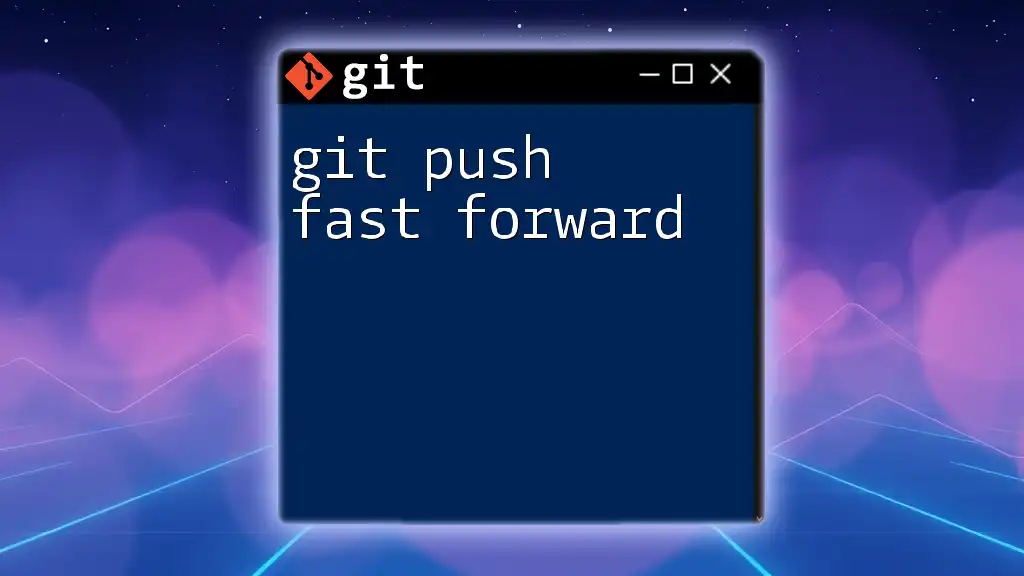
The Syntax of Git Push
Basic Syntax
The basic structure of the `git push` command is straightforward, but understanding each component is essential for effective usage. The structure can be summarized as follows:
git push <remote> <branch>
- `<remote>`: This refers to the name of the remote repository you want to push your changes to, typically named `origin`.
- `<branch>`: This denotes the name of the branch from which you are pushing.
For example, if you are pushing changes from the main branch to the remote repository called `origin`, you would use:
git push origin main
This command uploads all local commits from the `main` branch to the `origin` remote repository, ensuring that everyone who accesses that repository has the latest code.
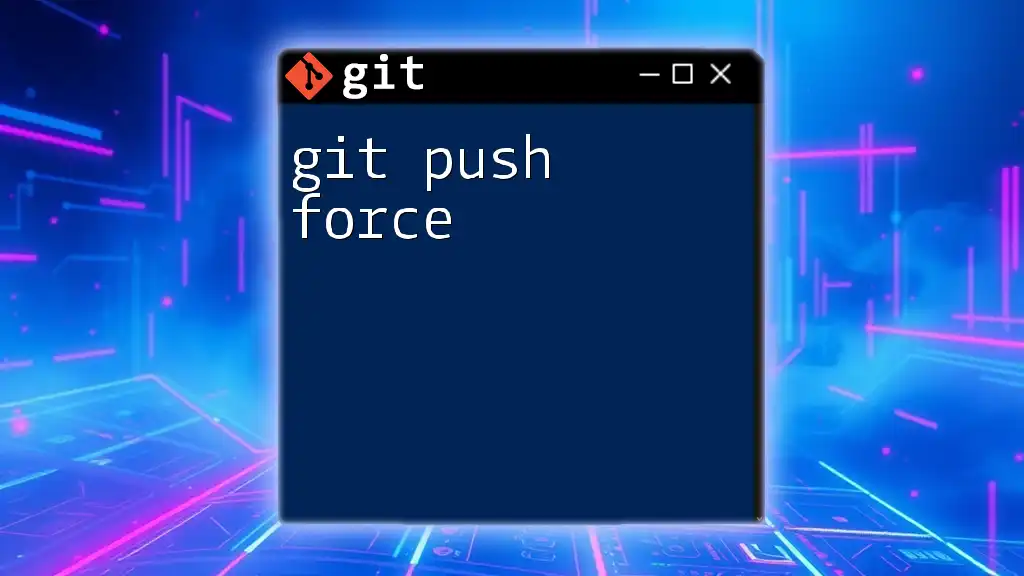
Understanding Git Push Flags
Flags in Git commands are optional parameters that can modify the behavior of the command. Using flags with `git push` can streamline workflows, enhance capabilities, and ensure that you perform more complex operations with ease.

Common Git Push Flags
Overview of Popular Flags
Several flags enhance the functionality of the `git push` command. Understanding each flag allows users to manipulate and customize their pushing needs according to the situation at hand.
--force
The `--force` flag is a powerful yet potentially dangerous option when used with `git push`. It allows you to push changes to a remote branch, even if doing so could overwrite changes made by others.
Definition and When to Use
The `--force` option is often needed in situations where you've rewritten history in your local repository — for example, after performing a rebase or amending commits.
Example:
git push --force origin main
Risks and Best Practices
While `--force` can resolve issues like a rejected push due to upstream changes, it carries the risk of overwriting others' work. Therefore, always communicate with your team before using this flag. If possible, consider using `--force-with-lease`, which provides a safer alternative by ensuring you aren't overwriting changes that have been added since your last pull.
--set-upstream
Definition and When to Use
The `--set-upstream` flag is key when you're pushing a branch for the first time and want to set up tracking between your local branch and its corresponding remote branch. When you use this flag, Git associates that local branch with the specified remote branch.
Example:
git push --set-upstream origin new-branch
Use Cases
This is particularly useful when creating a new feature branch that does not yet exist on the remote repository. After using this command, future pushes to the branch can be done simply using `git push`, without needing to specify the remote and branch repeatedly.
--tags
Definition and Explanation
The `--tags` flag is designed to push all local tags to the remote repository. Tags are often used for marking specific points in the project history, such as releases.
Example:
git push --tags
When to Use This Flag
Use this flag when you have created tags locally and wish to share them with others, ensuring they can easily access specific versions of the codebase.
--all
Definition and Explanation
The `--all` flag instructs Git to push all branches from the local repository to the specified remote repository. This is useful for sharing multiple branches without individually pushing each one.
Example:
git push --all origin
Use Cases
If you have made changes across multiple branches that you want to upload, using `--all` simplifies the process, preventing you from needing to issue separate push commands for each branch.

Best Practices for Using Git Push Flags
When utilizing Git push flags, adhering to best practices can help maintain a clean and efficient workflow:
- Review Changes Before Pushing: Always check your changes before executing a push, particularly when using risky flags such as `--force`. Use `git log` or `git diff` to inspect your commits.
- Communicate with the Team: If you are working in a team environment, share your intent to use flags that may overwrite others’ work.
- Track and Create Branches Wisely: Use `--set-upstream` carefully—this will help avoid confusion regarding where the local branch corresponds in the remote repository.
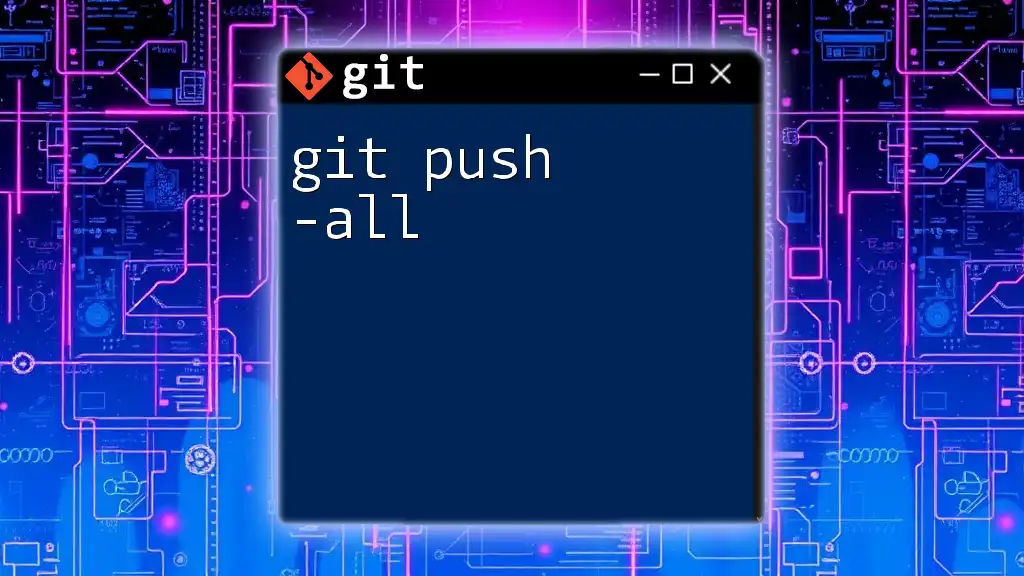
Troubleshooting Common Issues with Git Push Flags
Failed Push Due to Conflicts
A common issue occurs when a push is rejected due to conflicts between local and remote branches. This can happen if someone else has pushed changes to the same branch since you last pulled. To resolve this:
-
Pull the latest changes:
git pull origin main -
Resolve any merge conflicts that may arise.
-
After fixing the conflicts, commit your changes, and attempt to push again:
git push origin main
Push Rejected Errors
Push rejection errors can also happen if your local branch is behind its remote counterpart. To resolve this, you can pull and rebase your work on top of the latest changes:
git pull --rebase origin main
git push origin main
This sequence updates your local branch without creating an unnecessary merge commit, thereby keeping your commit history clean.
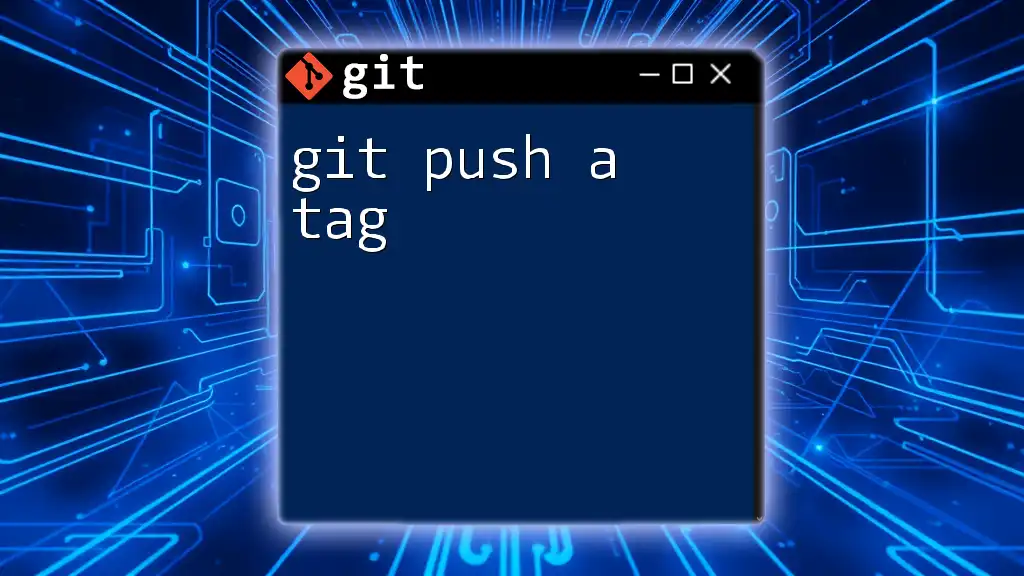
Conclusion
Understanding the `git push` command and its associated flags is essential for effective collaboration in any development environment. By mastering the various flags available – such as `--force`, `--set-upstream`, `--tags`, and `--all` – you’ll enhance your Git proficiency and significantly improve your workflow. Always remember to practice caution when using forceful flags and communicate with your team to maintain a harmonious coding environment.
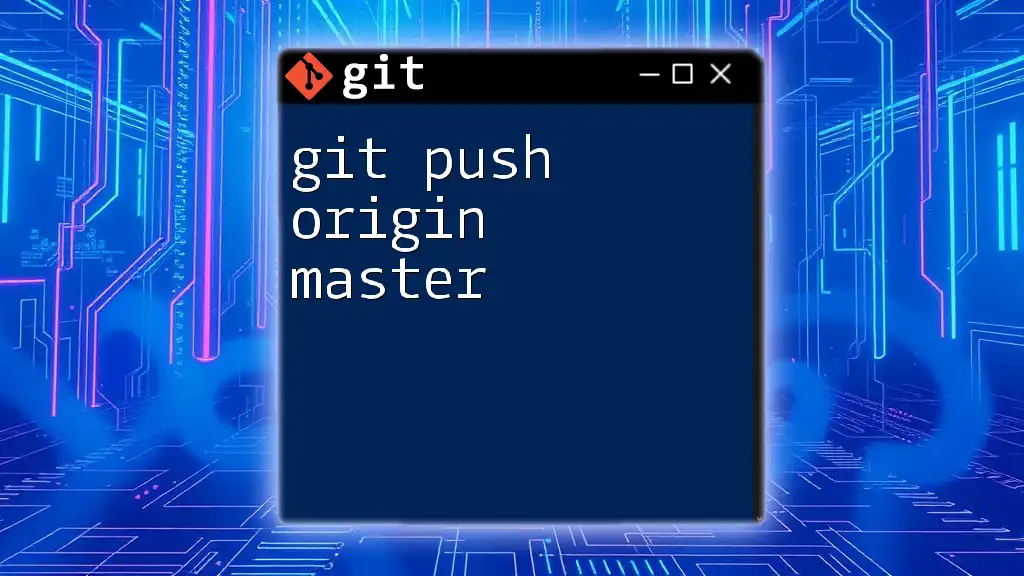
Additional Resources
For further learning on Git, consider reviewing the official [Git Documentation](https://git-scm.com/doc) or explore online courses and tutorials that offer deep dives into specific commands and best practices.